Connect with a URL
Use this method to manually connect an account by entering the URL.
Tap Connect with URL.
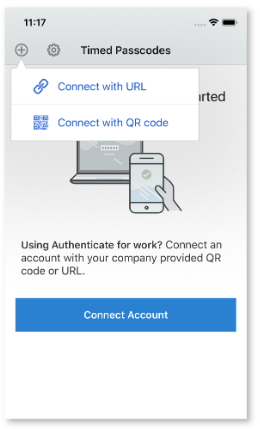
Connection menu in iOS
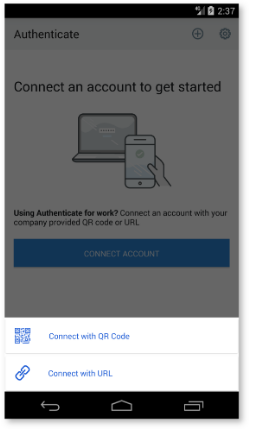
Connection menu in Android
Enter the web address of the URL enrollment realm on the app.
Note
If your organization has a mobile device management (MDM) policy and you do not yet have an account in Authenticate, it will take you directly to the URL enrollment login page.
If the default URL realm SecureAuth998 is used, then you only need to enter the Fully Qualified Domain Name, for example, secureauth.company.com
If a different realm is used for Multi-Factor Authentication URL app enrollment, then the entire URL address that includes the realm name is required, for example, https://secureauth.company.com/secureauth2
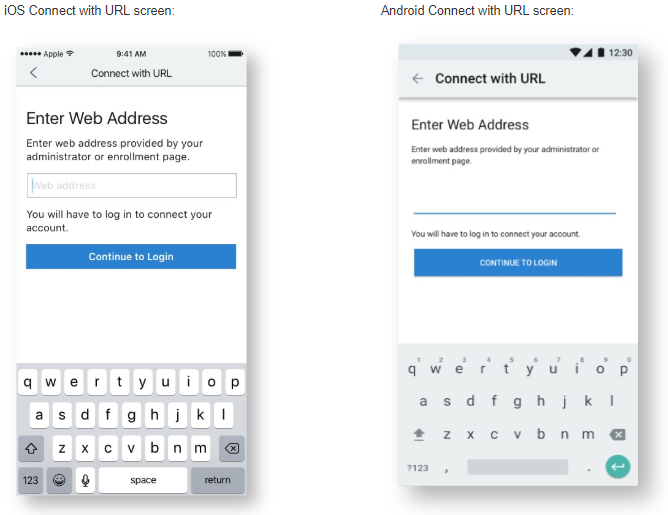
Complete a second factor method for authentication, if required.
You might be required to Create a PIN, if your administrator set this up.
After the account is connected, it is listed on the Accounts screen and is available to use on the app.
iOS and Android Accounts screens:
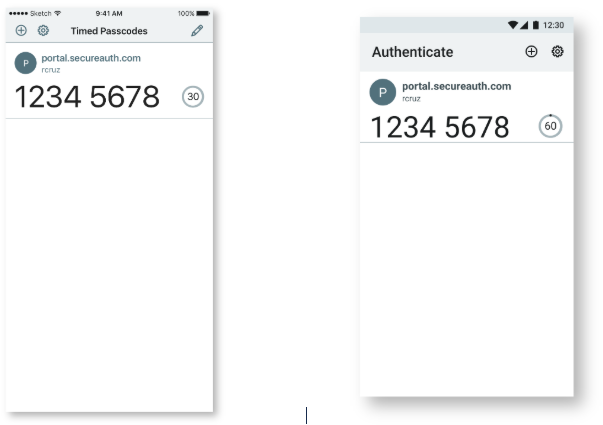
Tap the home icon on the app.