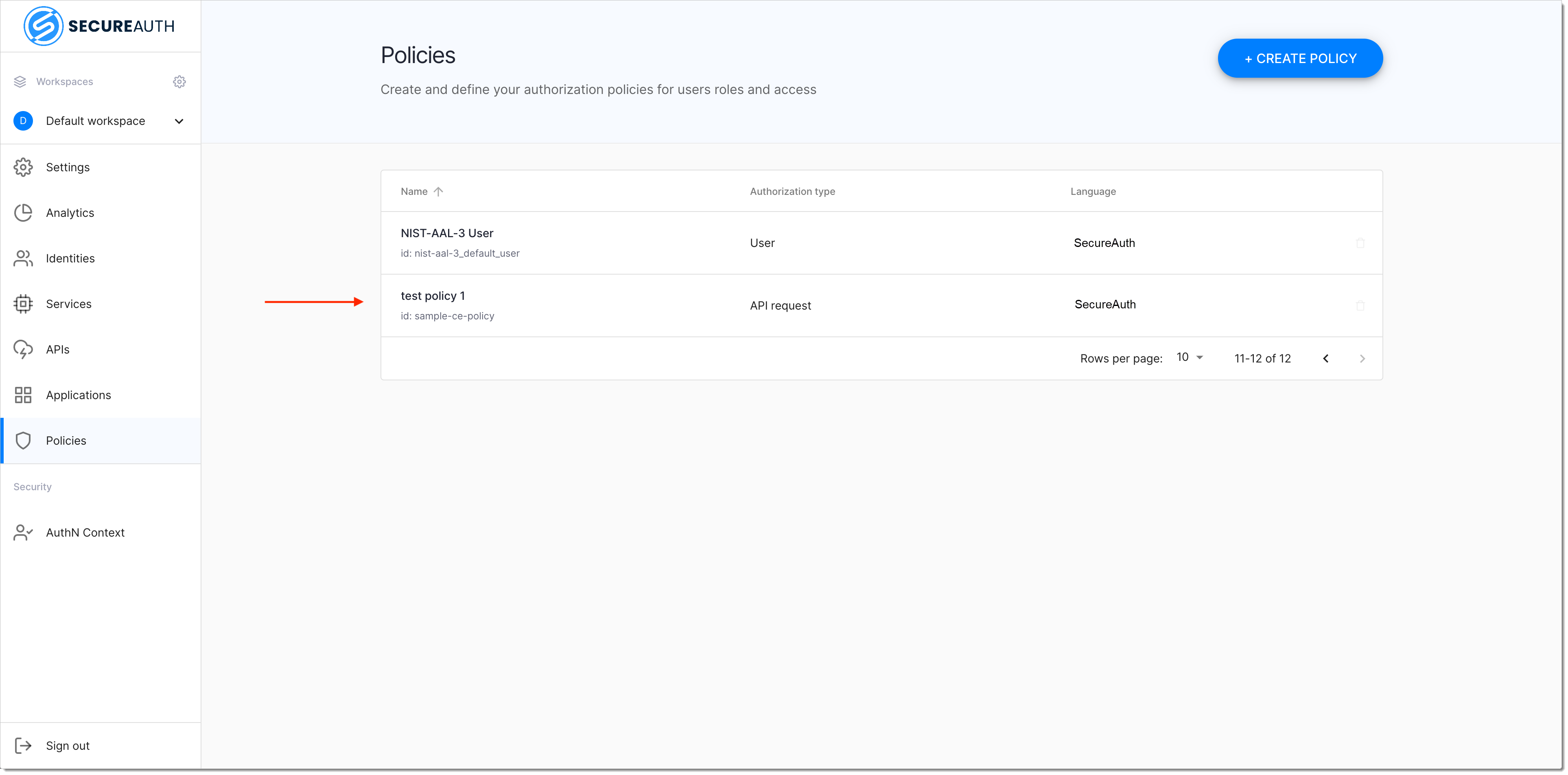Creating Sample Policy in Cloudentity Platform
Learn how to create sample authorization policies, which you can assign to different execution points to protect access at any level: organization, service (feature), and resource.
Create Policy
In your workspace, navigate to Authorization > Policies > + CREATE POLICY.
In the Create Policy popup window
Select Policy type from the dropdown menu.
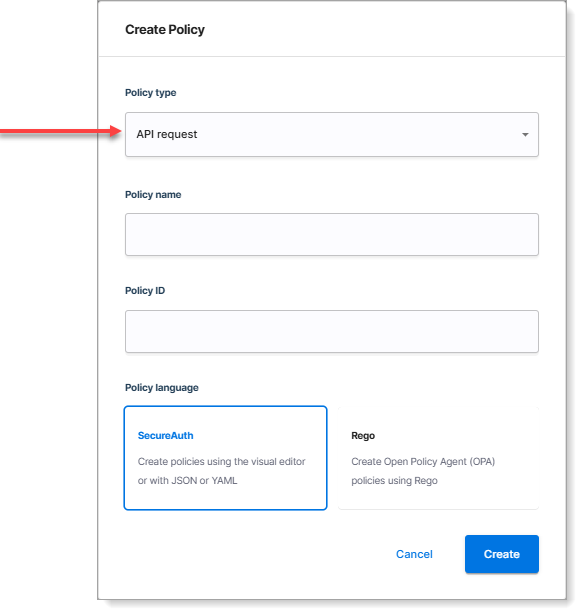
Policy types
There are a few policy types available in Cloudentity: API request, User, Machine to machine, Developer, Dynamic Client Registration.
Specify Policy name and Display name.
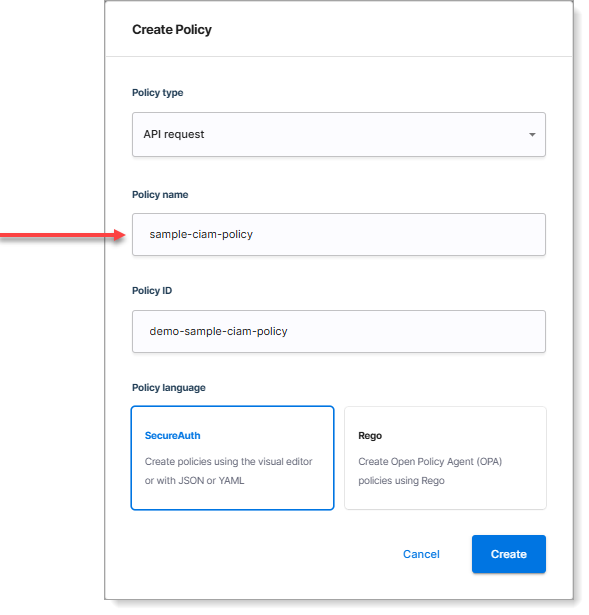
Select Cloudentity as Policy language.
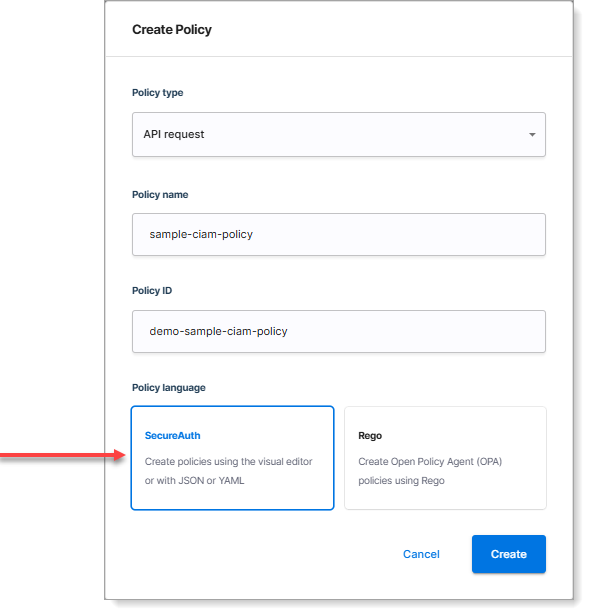
Policy language
Another type of policies that you can create in Cloudentity is Open Policy Agent (OPA). For instruction on how to create OPA policies, see Create REGO Policy.
Select Create.
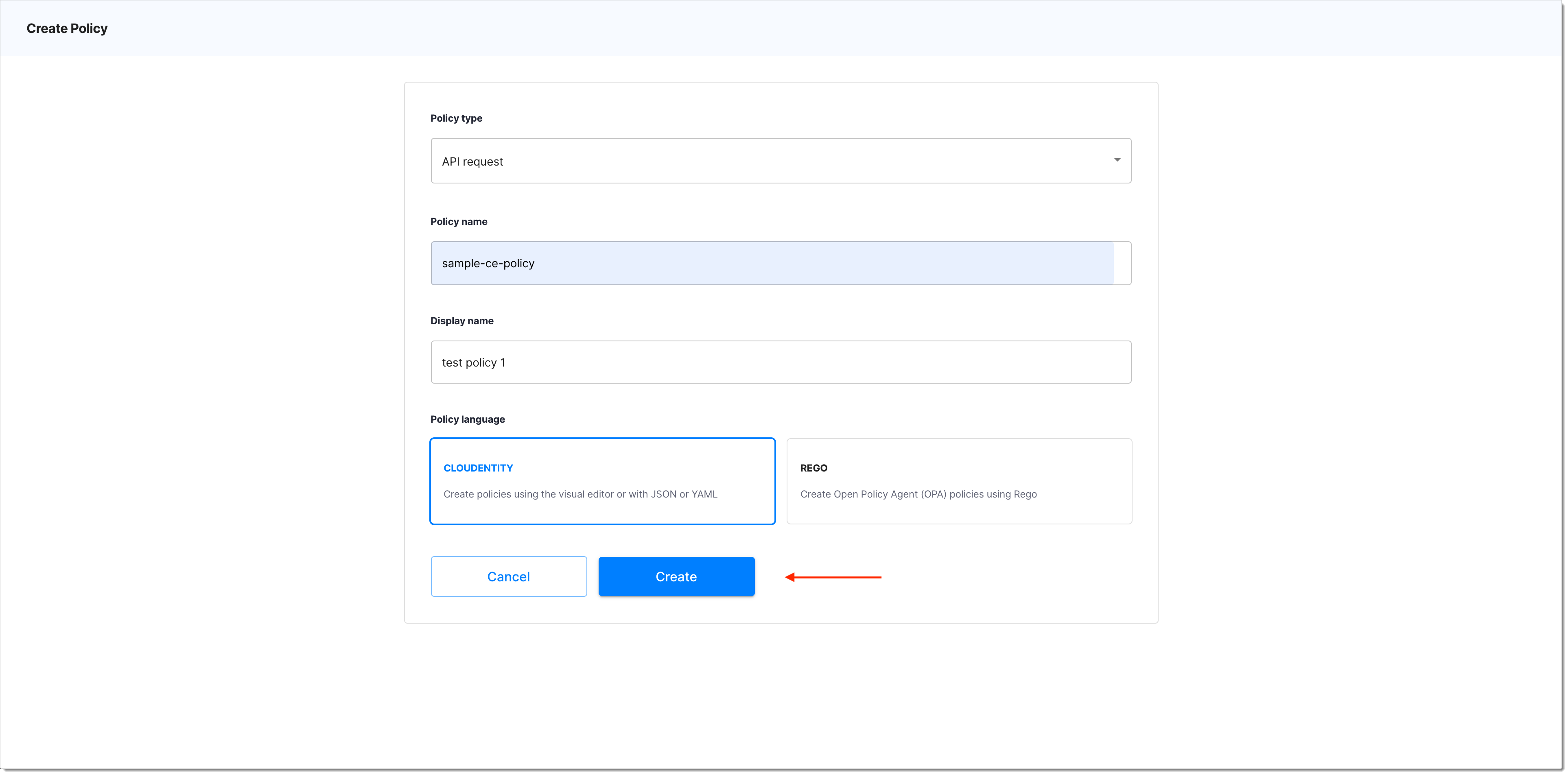
Result: The Cloudentity policy builder opens.
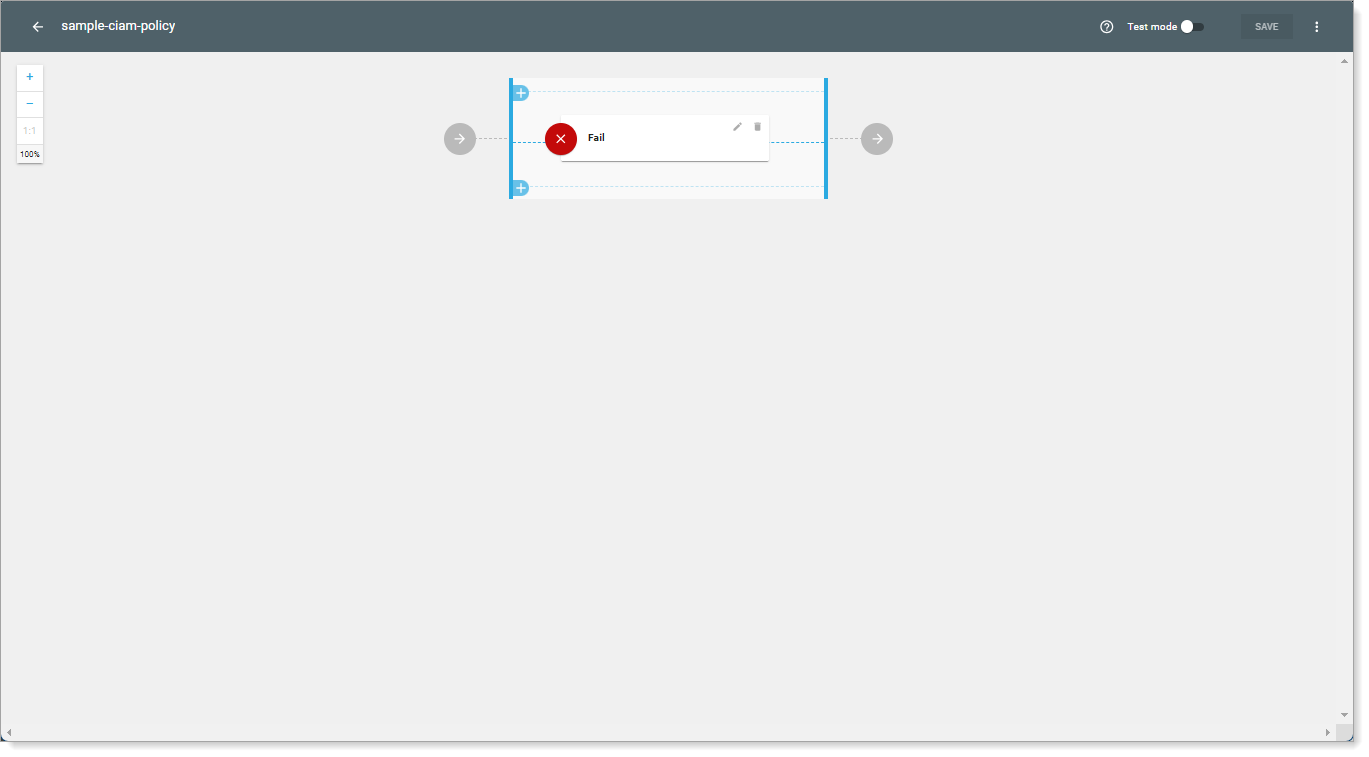
Add Validator
In the policy builder, select the + sign to add a validator.
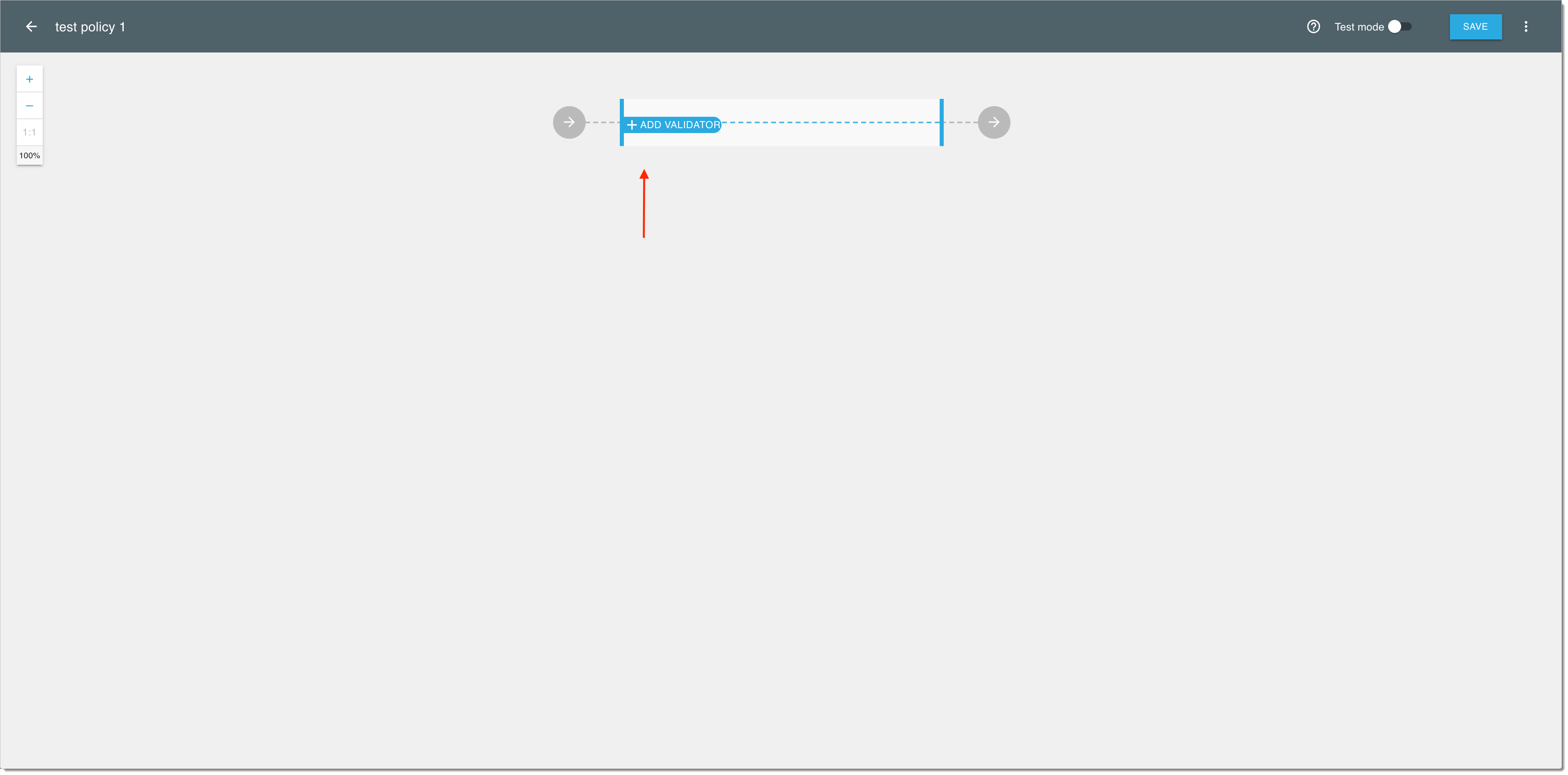
In the Add new validator fly-out view, enter a validator name of your preference into the search field and follow up to the validator setup.
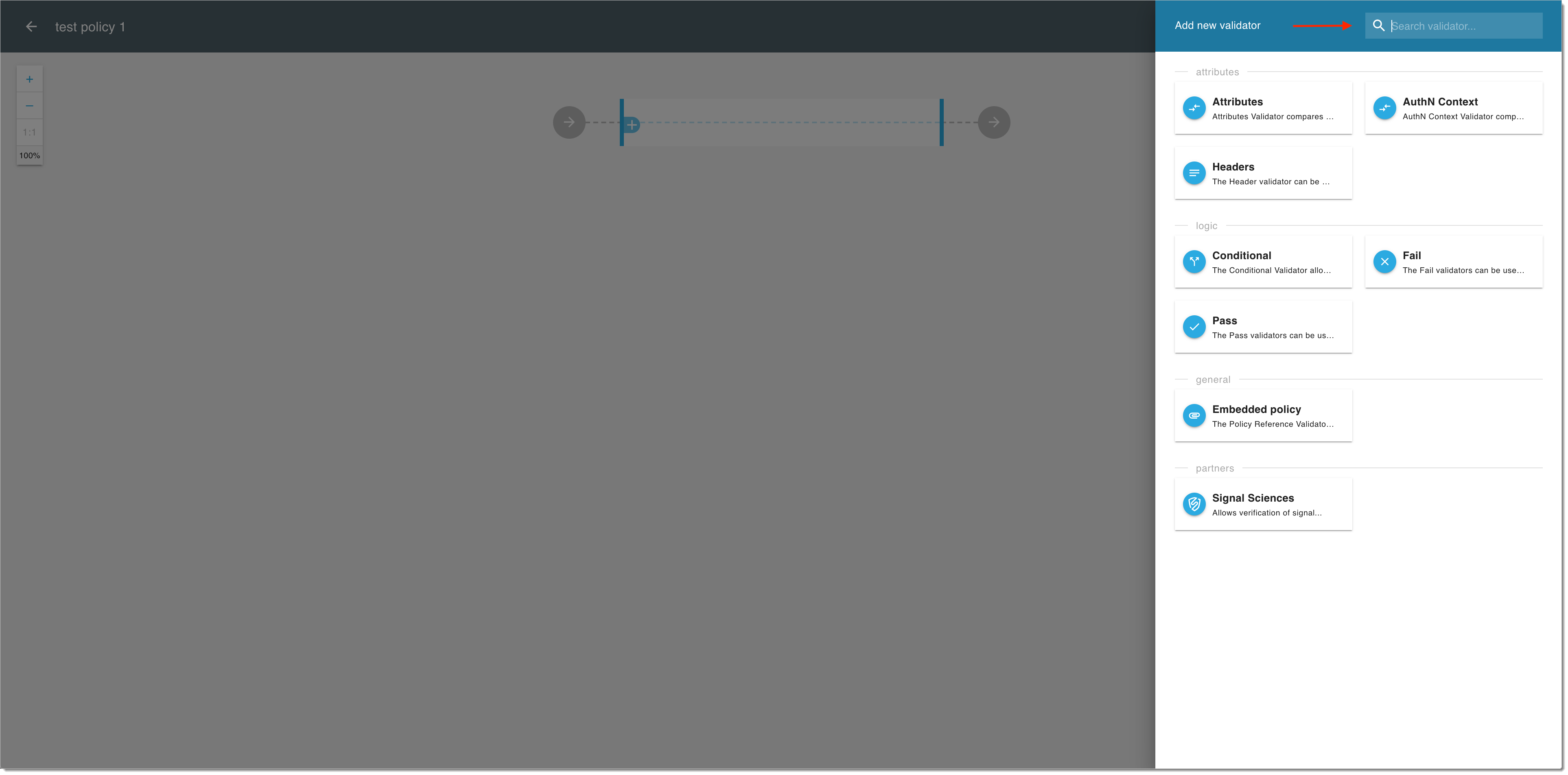
In the validator view, set up the validator by adding and configuring its fields:
Select the source data context and specify the source value.
Select the operator to define the relationship between the source and the target.
Select the target data context and specify target value.
Select Save to proceed.
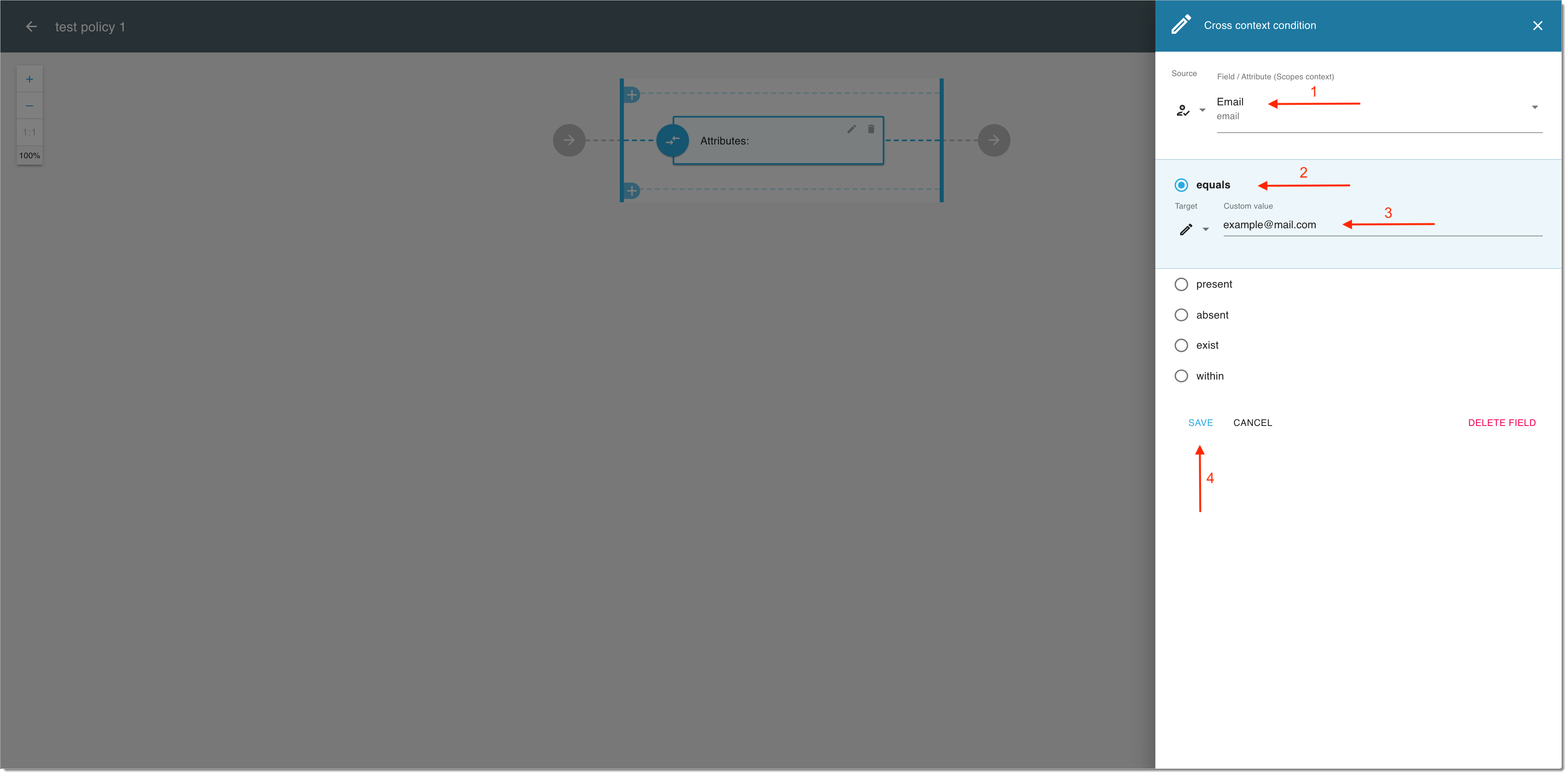
When all the fields for the validators are ready
Select the OK icon to finalize your validator.
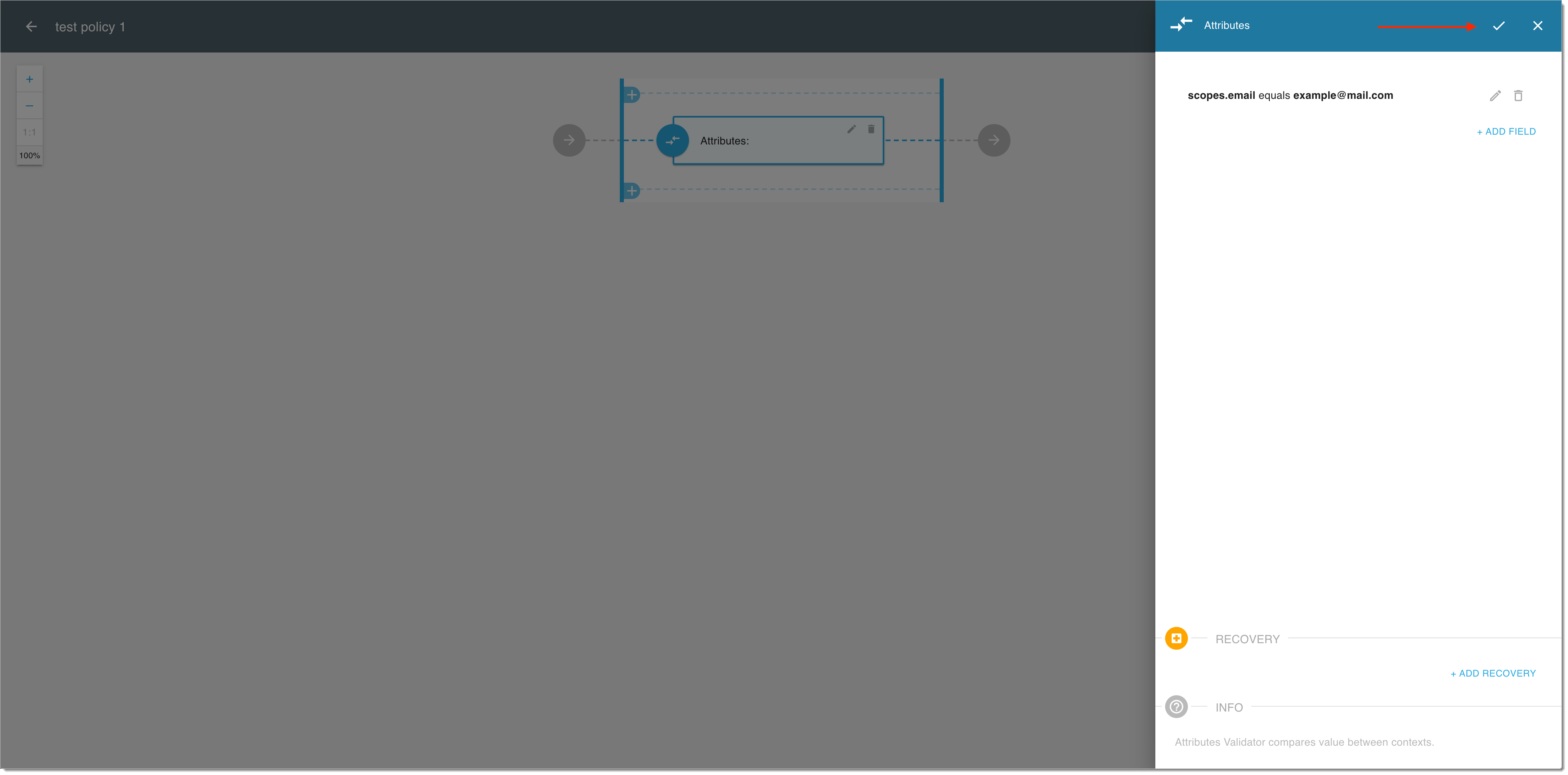
Select Save to finalize your new policy.
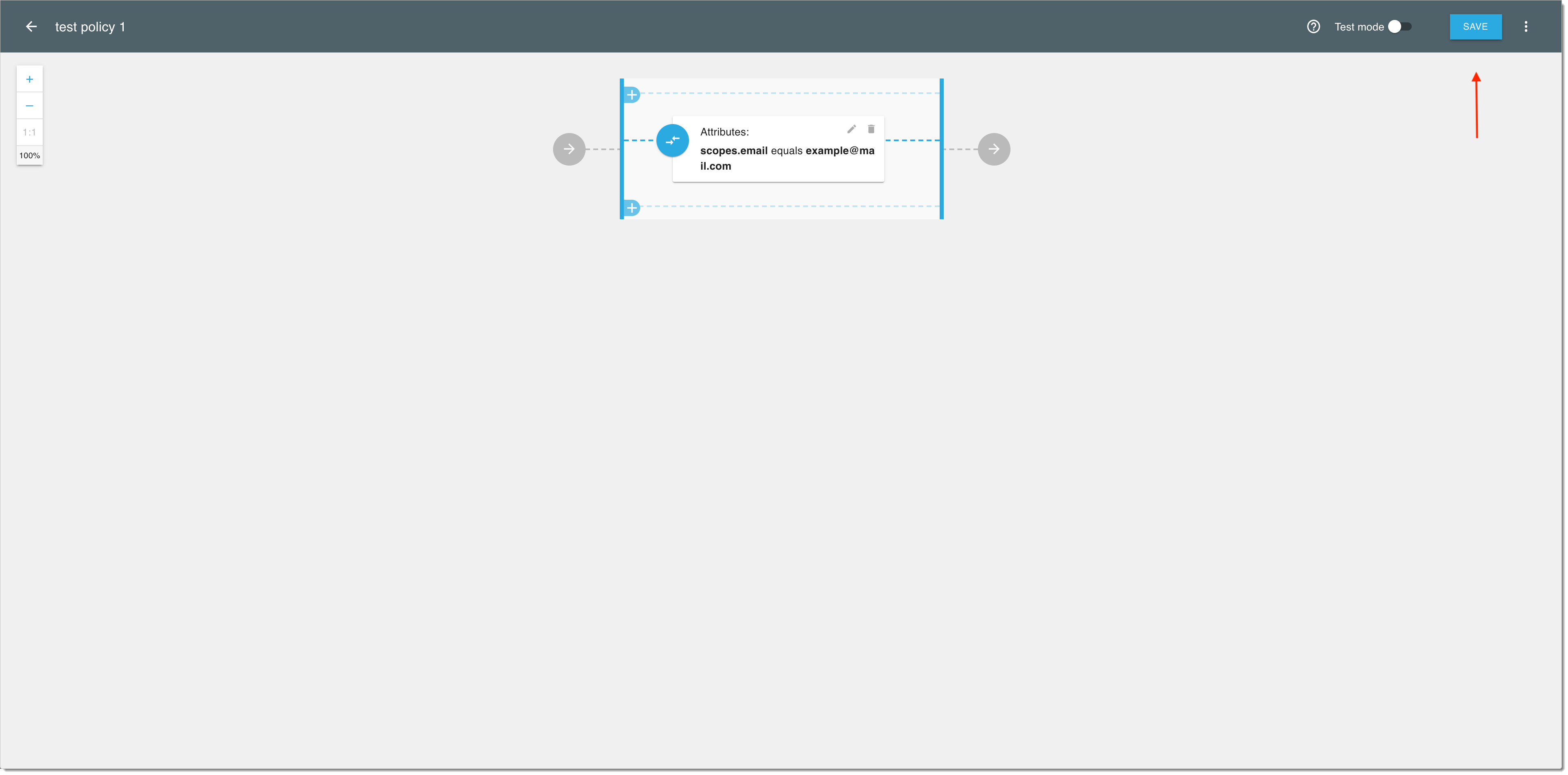
Result: Your newly-created policy is available in the Policies view.