Add New Identity and Authorization Workspaces
Create workspaces to organize and manage different applications with their own OAuth authorization servers.
What are workspaces?
Workspaces let you create separate authorization servers within your SecureAuth tenant. Each workspace has its own OAuth settings, applications, and users. This helps you organize different use cases like employee applications, customer applications, or partner integrations.
You can create as many workspaces as you need. For example, you might create one workspace for internal employee apps and another for external customer applications that need stricter compliance requirements.
Available workspace types
SecureAuth provides templates that automatically configure OAuth settings for different use cases. Each template sets up the appropriate security settings, grant types, and authentication methods for specific scenarios.
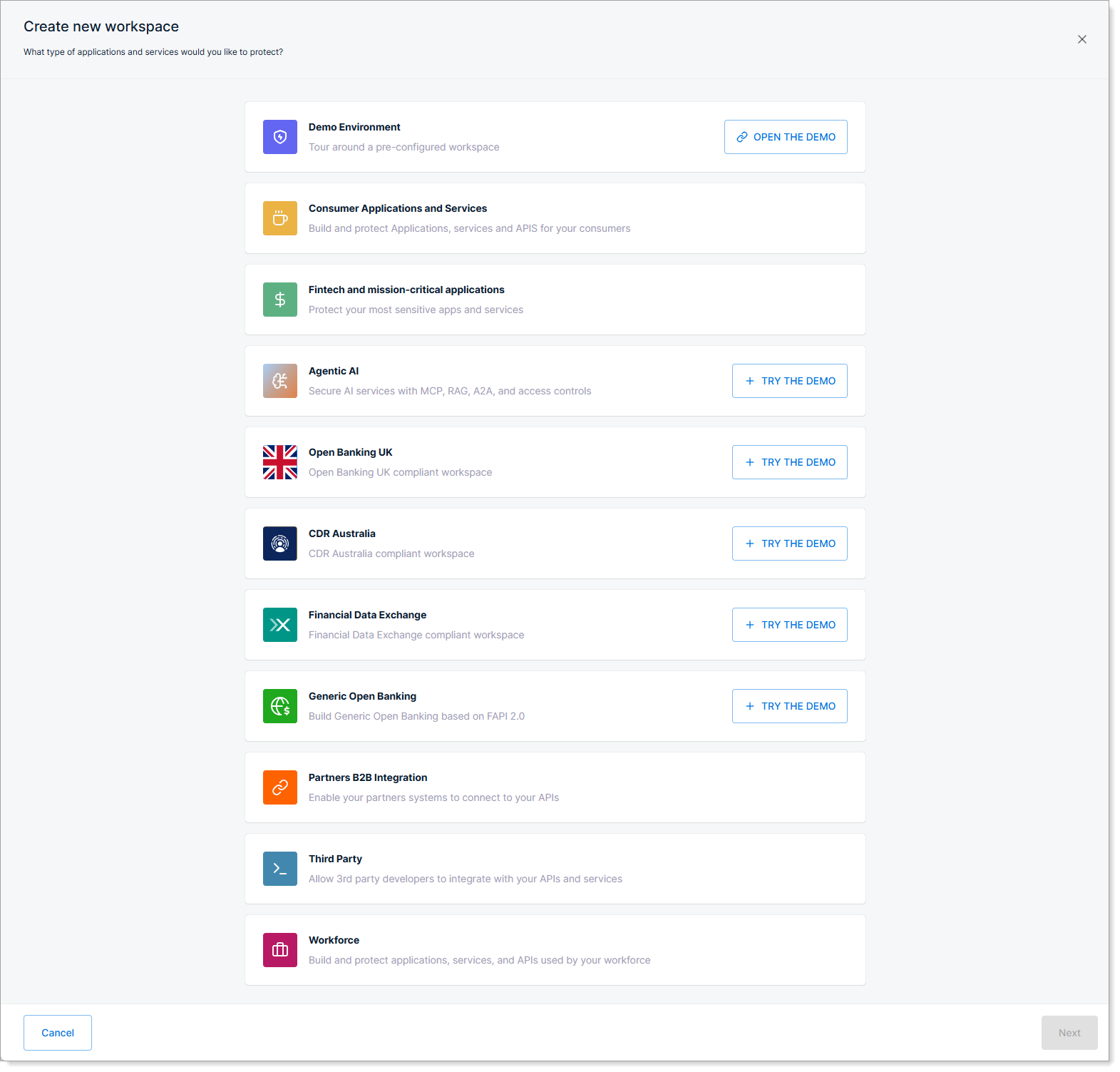
Workforce
- For employee applications and internal systems
- Active Directory integration and mobile app authentication
- Pre-configured for enterprise SSO requirements
Consumer applications and services
- For customer-facing applications
- General-purpose OAuth configuration
- Customizable for various consumer use cases
Consumer Data Right (CDR)
- For Australian Consumer Data Right compliance
- FAPI-certified authorization server
- Supports banking, energy, and telecommunications sectors
Financial Data Exchange (FDX)
- For FDX compliance in financial services
- FAPI 1.0 Advanced profile configuration
- Includes financial data cluster permissions
Generic Open Banking
- Build Generic Open Banking based on FAPI 2.0
- Standards-compliant open banking implementation
- Flexible configuration for various jurisdictions
Agentic AI Workspace
- For AI agents and autonomous systems
- Model Context Protocol (MCP) authentication
- Fine-grained access controls for AI systems
How to create a workspace
-
You can create a workspace in two ways:
-
In the Tenant Settings:
- Go to Workspaces.
- Click Create New.
-
From any Workspace:
- Click the workspace name at the top to open the menu.
- Select View all workspaces.
- Click Create New.
-
-
Select a workspace type and click Next.
-
Complete the workspace configuration fields.
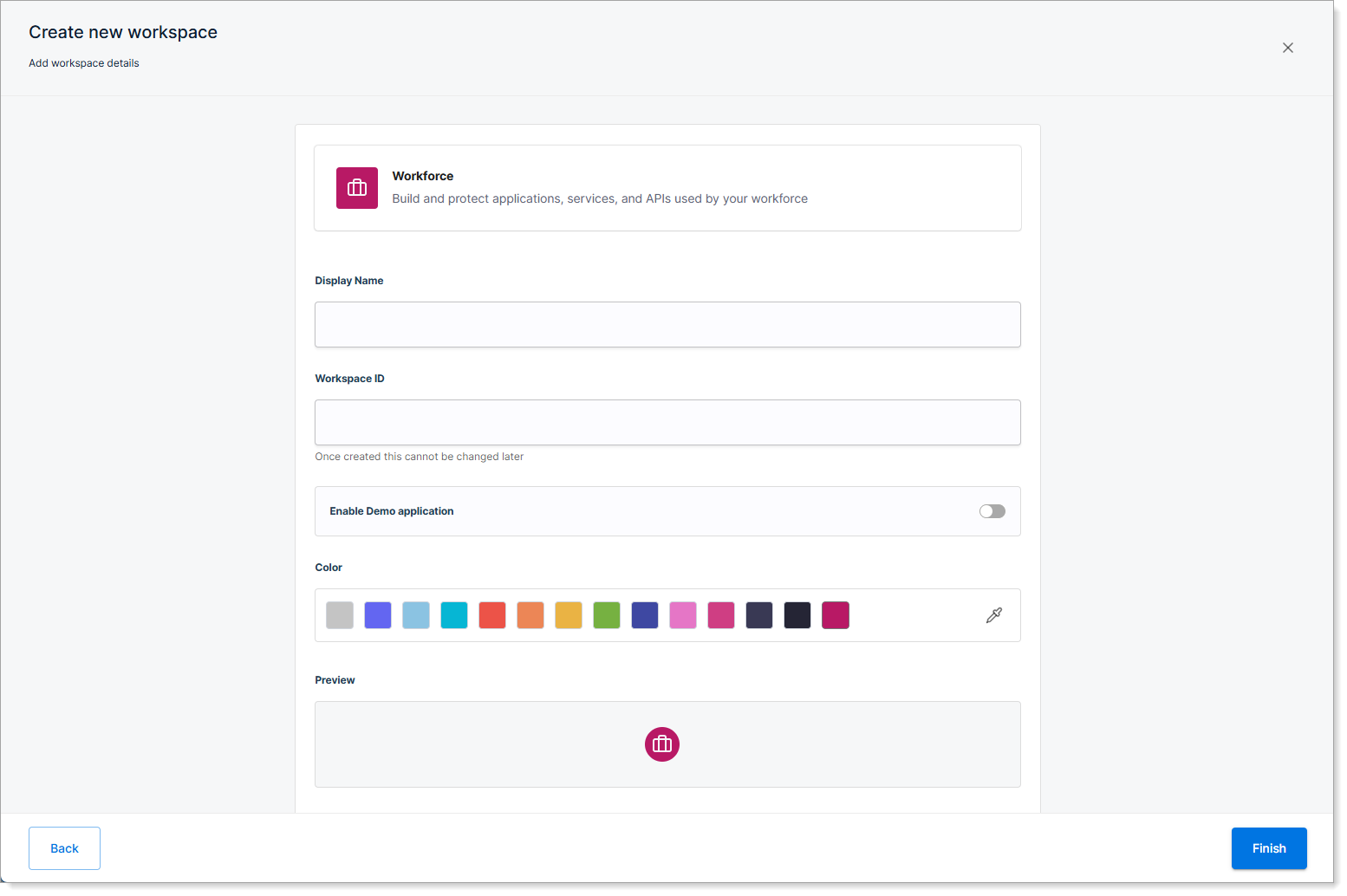
Display Name
Enter a name for your workspace.Workspace ID
Change the automatically generated ID if needed.Color
Select a color for your workspace theme.Enable Demo application
Toggle to include a demo app for testing. -
Click Next.
Next steps
Your workspace is now ready to use. You can:
- Integrate identity providers to connect your authentication system
- Review the OAuth settings applied by your chosen template
- Create a developer portal if you want external developers to register applications