Adding Developer Portals to your Workspaces
SecureAuthDeveloper Portals can be used by developers to connect and administer client applications. Use it to enable, for example, third party developers and partners to register their applications and add access control.
Create Developer Portal
Create new developer portals in SecureAuth using one of the following ways:
Create developer portals during the process of creating your workspaces. There are specific steps for creating developer portals in the wizard for creating workspaces.
In the tenant's Workspace Directory view, click the meatballs menu in your workspace card and select Developer Portals > Create new.
Enter a name for your portal into the Display Name field (1) and select NEXT (4).
Optional Settings;
Modify Developer ID (2) if you don't like ID generated automatically from the display name.
Change the default grey theme color (3) for your developer portal by selecting any other from the palette available.
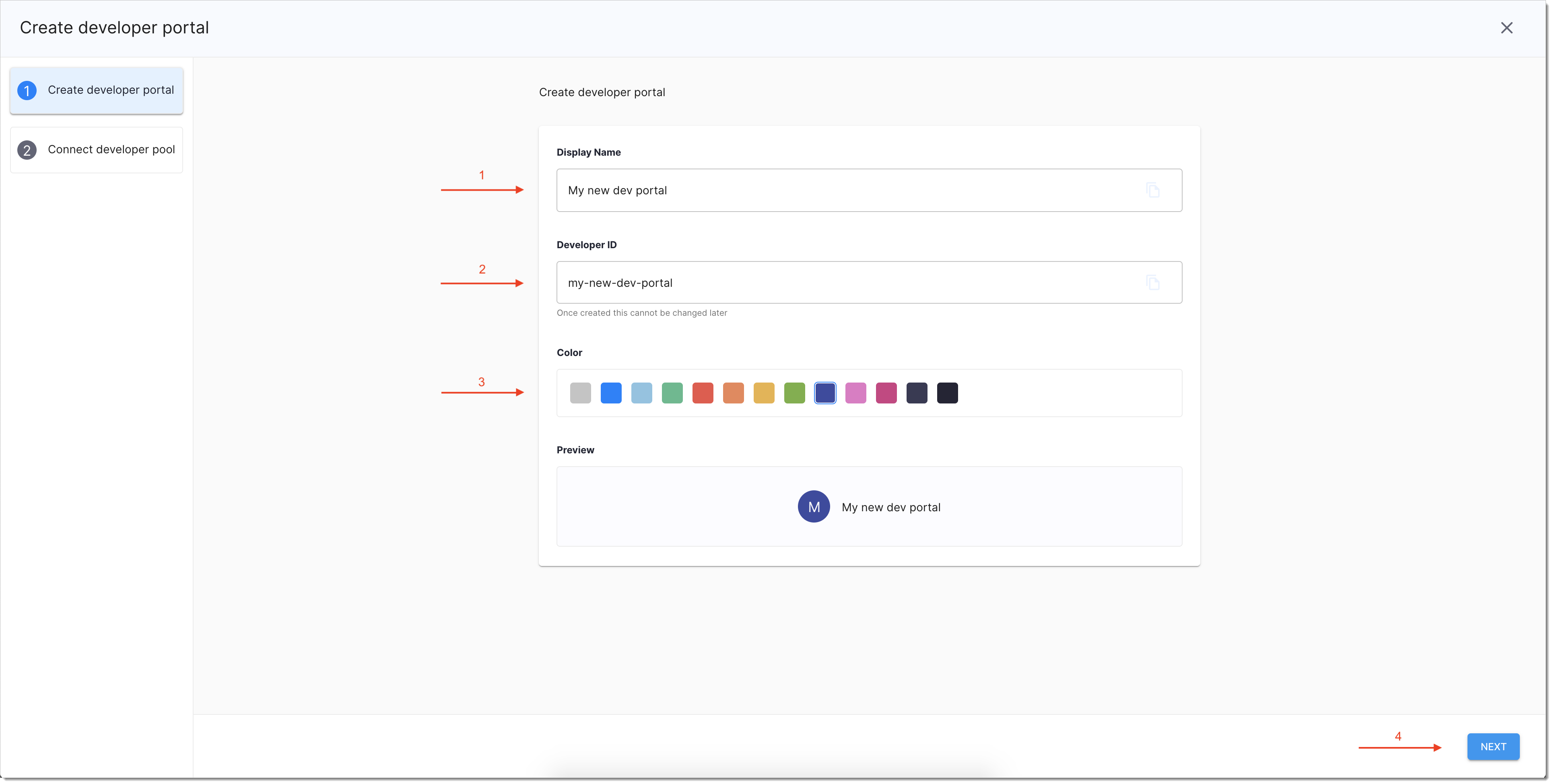
Connect Developer Pool
Connect the workspace to your developers' identity provider (IDP) using one of the following ways:
Select one of the IDPs that SecureAuth supports.
See Connecting identity providers to SecureAuthSecureAuth for instructions on how to configure connections to IDPs supported by SecureAuth.
Choose Sandbox IDP to configure a test account using mock data.
Select Custom IDP to build non-OIDC or non-SAML IDP Connections.
Custom IDP connections allow you to integrate your workspace with an already existing login page. For details about custom IDPs, see connecting custom identity providers to SecureAuth.
Configure the connection to IDP by entering requested details and select NEXT to proceed.
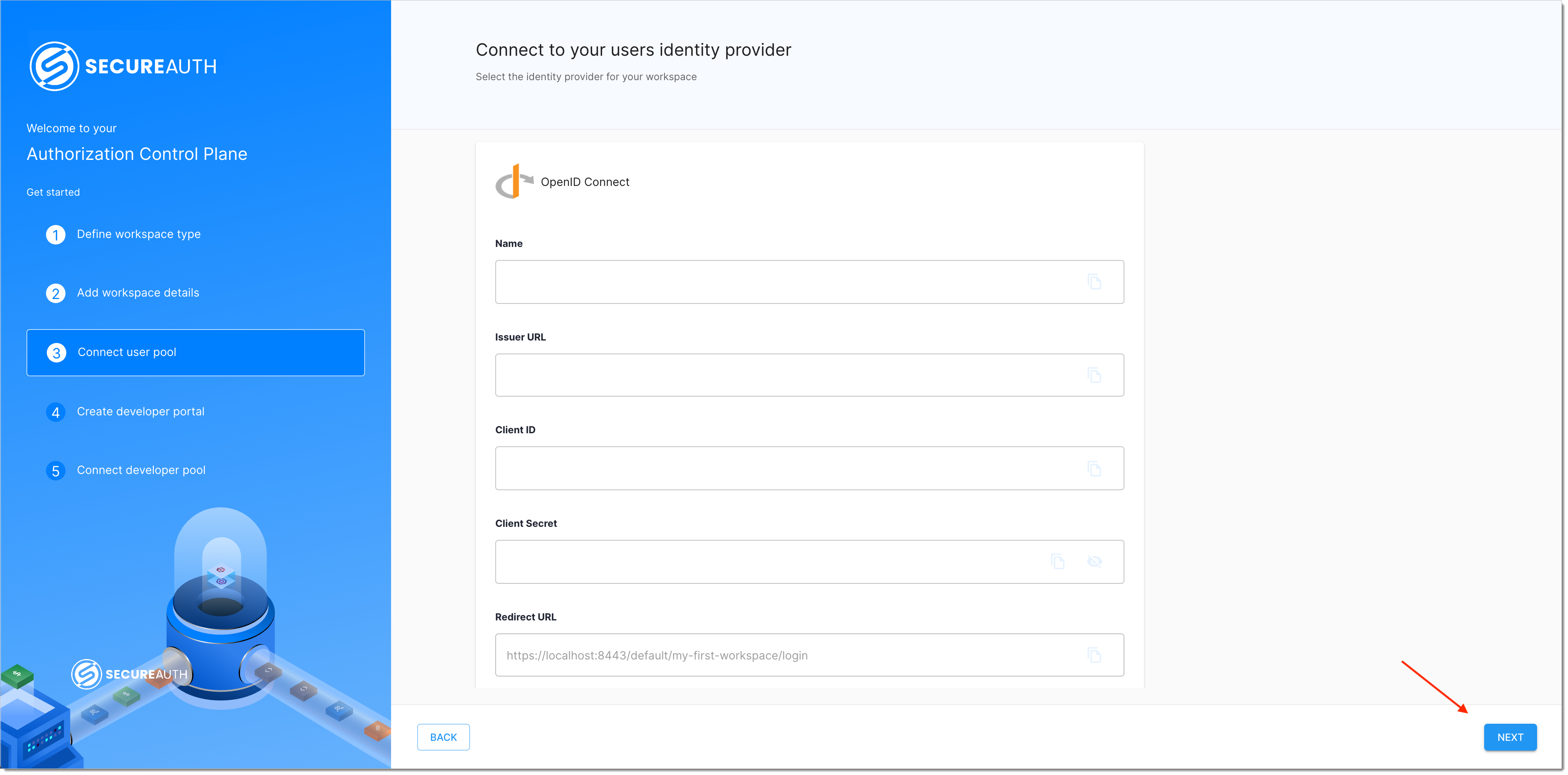
Result: You have successfully created a developer portal which is now visible under Developer Portal Configurations.
Next Steps
There are a few actions that you can take after finalizing your new developer portal setup:
Enter the workspace or the new developer portal by selecting their cards in Workspace Directory.
Configure the workspace or the new developer portal by using the contextual meatballs menus.
Create another workspace by selecting CREATE NEW.