Simple branding setup
Change logos, fonts, and colors for login, consent, MFA, error, user portal, and developer portal pages using the built-in branding editor. No developer help needed.
Appearance changes apply to all workspaces in your tenant. To apply branding per workspace or organization, use advanced themes.
What you need
- Public Logo image URL
- Brand Color codes (HEX, HSL, or RGB)
- Optional Font URL (e.g., Google Fonts)
Access Branding settings
-
Go to Tenant Settings > Appearance.
-
In the left navigation, click Branding.
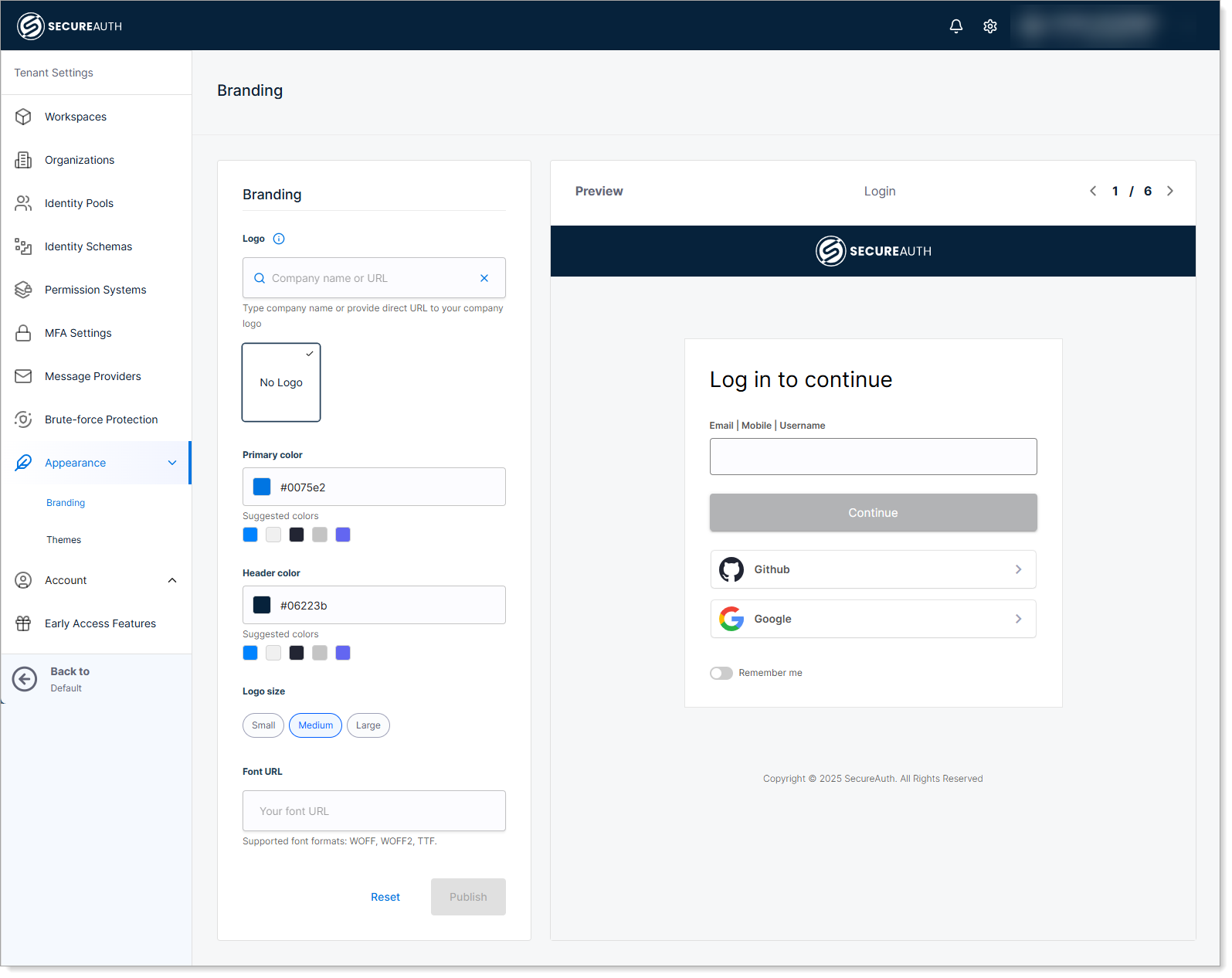
Configure branding elements
Colors
Change colors for buttons and headers.
| Field | Description |
|---|---|
| Primary Color | Color for buttons and links. |
| Header Color | Color for page headers. |
You can:
- Select visually using the color picker
- Enter values in HEX, RGB, or HSL formats
Examples:
- HEX:
#1A73E8 - RGB:
rgb(26, 115, 232) - HSL:
hsl(217, 89%, 51%)
Logo
| Field | Description |
|---|---|
| Logo URL | HTTPS public URL of your logo (PNG, JPG, SVG supported) |
| Logo Size | Set display size: Small, Medium, or Large. |
Recommended size: 200x60 pixels
Fonts
| Field | Description |
|---|---|
| Font URL | CSS link to font from CDN (e.g., Google Fonts) Font source must use HTTPS. |
Examples:
- Google Fonts:
https://fonts.googleapis.com/css2?family=Roboto&display=swap - Custom CDN:
https://yourdomain.com/fonts/custom-font.css
Preview your changes
Use the preview panel on the right to see your changes in real time across six different pages:
- Login
- Consent
- MFA
- Error
- User portal
- Developer portal
Click the left or right arrows in the top right corner of the preview to navigate between pages.
Publish branding
Click Publish to apply branding across your tenant.
Troubleshooting
| Issue | Cause | Solution |
|---|---|---|
| Logo not showing | URL invalid or blocked | Use valid HTTPS URL with correct format |
| Font not loading | HTTPS or CORS issue | Confirm URL works and browser-accessible |
| Colors not applied | Invalid format | Use proper HEX/RGB/HSL format |
| No visible changes | Browser cache | Try incognito or clear browser cache |