Create organizations and suborganizations
Set up hierarchical business structures to manage customer companies and partners with appropriate access controls.
💡 Why this matters
Organizations provide secure tenant isolation and enable delegated administration, reducing administrative overhead while maintaining security boundaries between business customers.
Create Organization
-
Go to Organizations and click Create Organization.
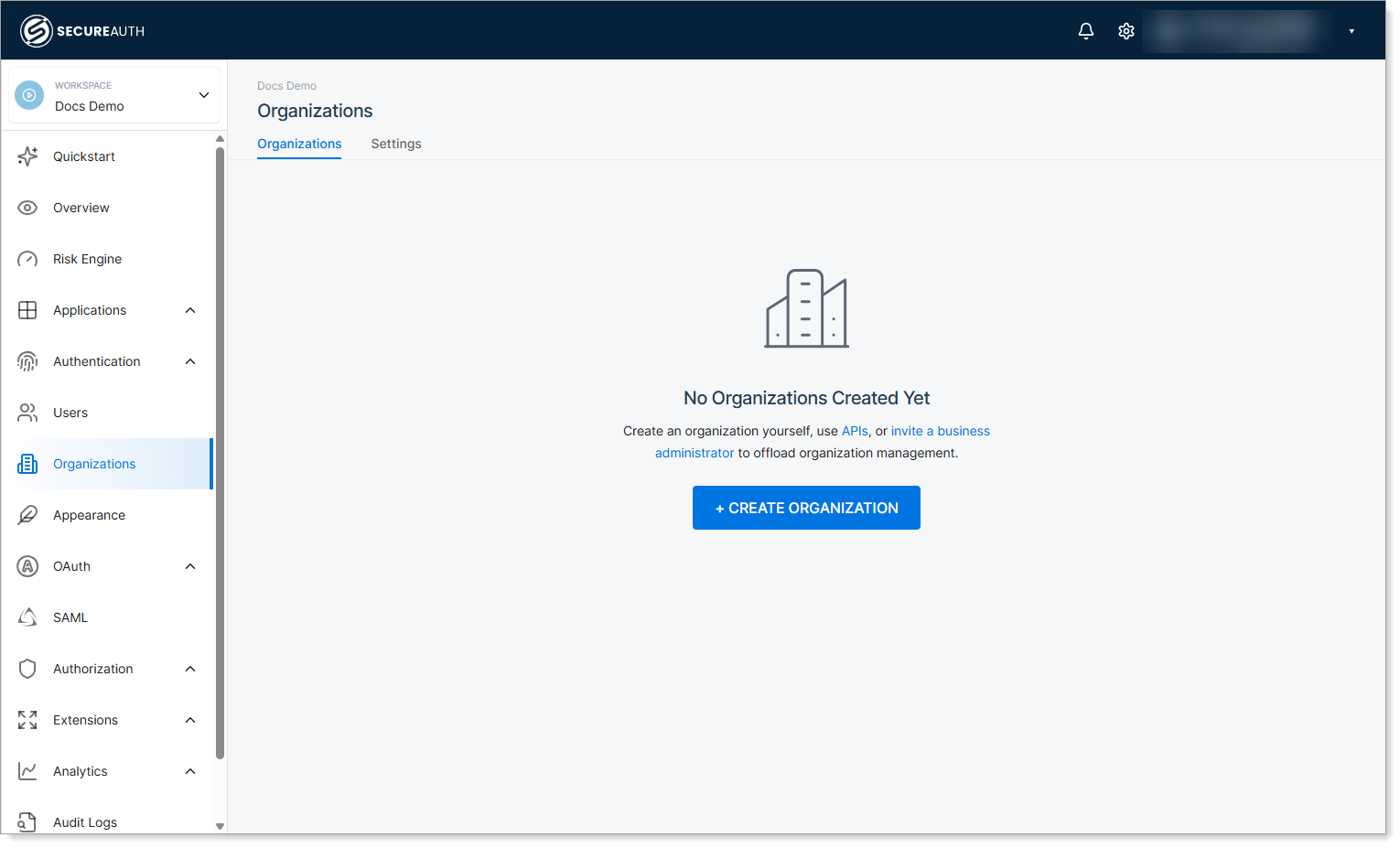
-
Step 1/2: Configure the organization details:
Setting Value Notes Name [Business name] User-friendly display name Organization ID [unique-identifier] Cannot be changed after creation Email domains [company-domains] Enables intelligent identity provider discovery ⚠️ Security note: Organization IDs are permanent and used in API calls - choose descriptive, consistent naming conventions.
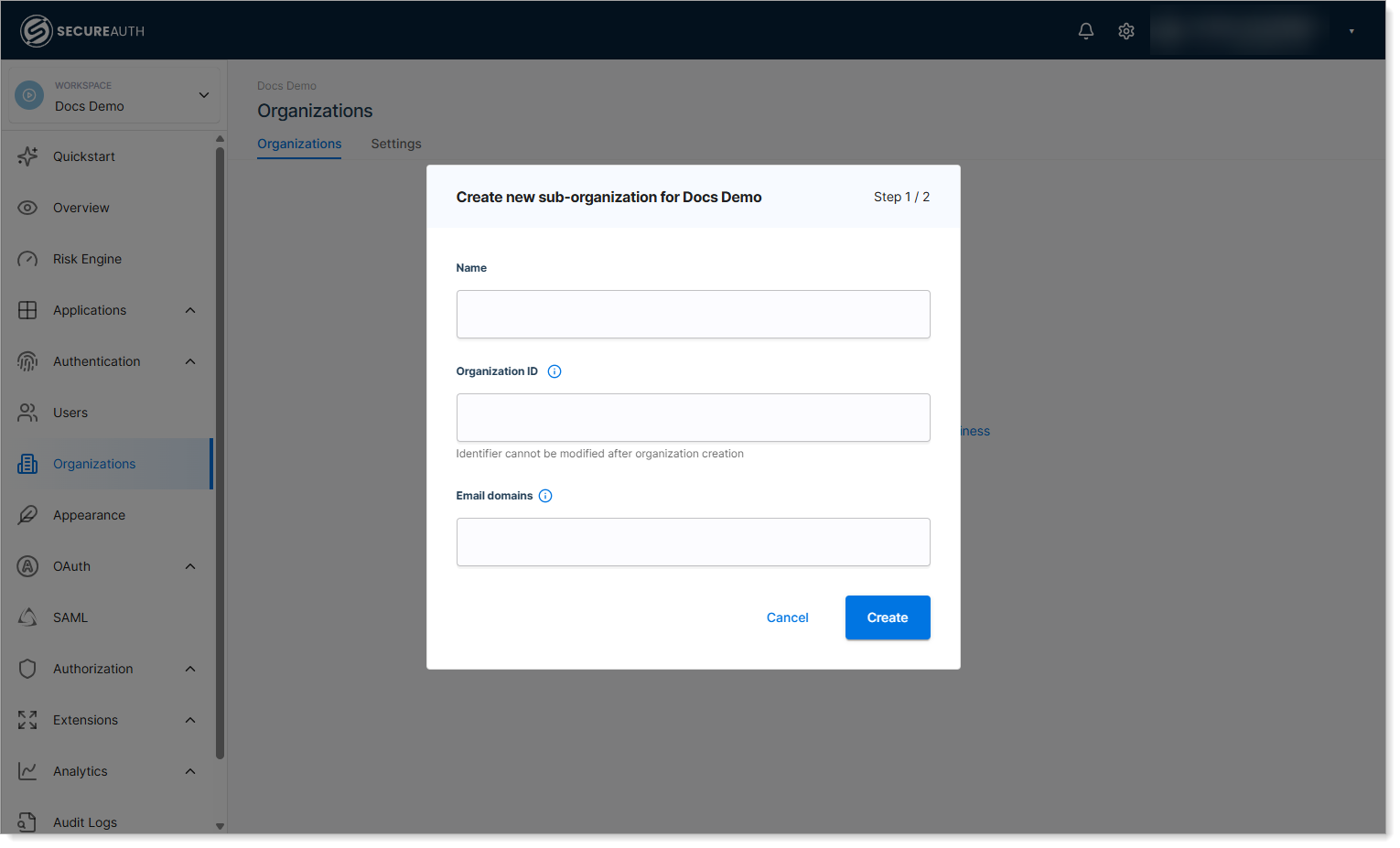
-
Click Create to continue to Step 2.
-
Step 2/2: Optionally create a workspace admin:
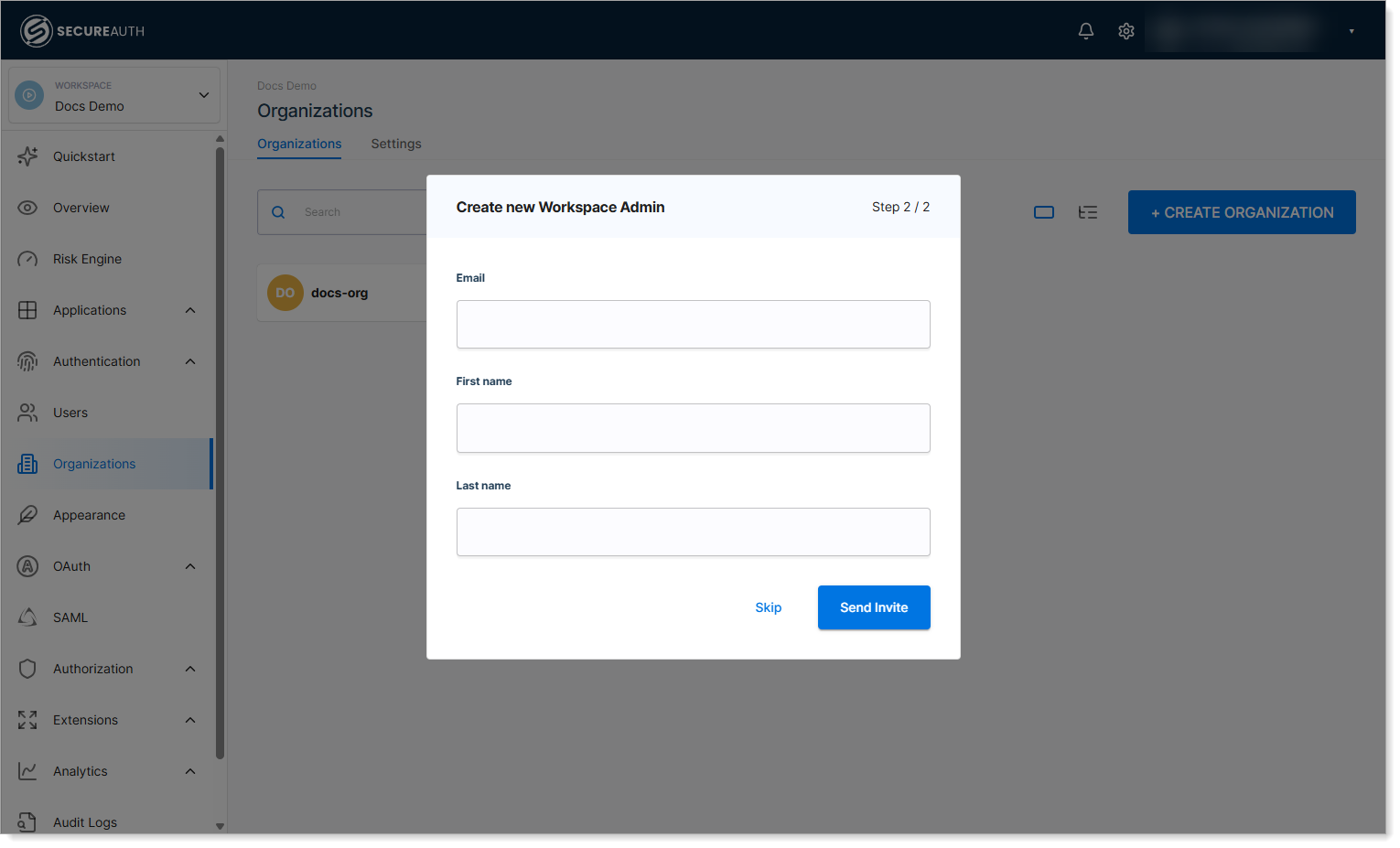
Setting Value Notes Email [admin-email] Admin user's email address First name [Admin first name] Administrator's first name Last name [Admin last name] Administrator's last name -
Choose Send Invite to create the admin user, or Skip to complete organization creation.
Verify: New organization appears in the Organizations list with "Active" status
Create suborganizations
Add hierarchical structure within parent organizations for complex business relationships.
-
Go to the parent organization where you want to add a suborganization.
-
Select Suborganizations > Create Organization.
-
Step 1/2: Configure the suborganization details using the same fields as organization creation:
Setting Value Notes Name [Suborganization name] User-friendly display name Organization ID [unique-identifier] Cannot be changed after creation Email domains [company-domains] Enables intelligent identity provider discovery ⚠️ Security note
Organization IDs are permanent and used in API calls - choose descriptive, consistent naming conventions. -
Click Create to continue.
-
Step 2/2: Optionally create a workspace admin (same process as organization creation).
-
Choose Send Invite or Skip to complete suborganization creation.
Verify: Suborganization appears under the parent organization in the hierarchy view
Organization features
Email domain intelligence
When users enter email addresses during authentication, SecureAuth automatically displays authentication options for organizations with matching email domains.
Example: User with user@acmecorp.com sees ACME Corp's SSO options when acmecorp.com is configured for that organization.
Organization templates
Templates may be available during organization creation to copy complete configurations from existing organizations including:
- Authentication provider settings
- User session persistence policies
- Branding and customization
- Access control configurations
Use case: Create multiple similar organizations (like franchise locations) with consistent security policies.
Workspace administrator creation
The optional Step 2 allows you to immediately create an administrator for the new organization:
- Send Invite – Creates user account and sends email invitation to set password
- Skip – Organization created without dedicated administrator (can be added later)
Business structure options
| Structure Type | When to Use | Example |
|---|---|---|
| Flat organizations | Simple customer separation | Each customer = one organization |
| Parent-child hierarchy | Complex business relationships | Holding company with subsidiaries |
| Workspace grouping | Departmental separation | HR, Finance, Operations workspaces |