LDAP Agent deployment guide
The LDAP Agent connects your Active Directory with SecureAuth Connect for authentication and user synchronization. This guide covers installation and configuration.
Architecture overview
SecureAuth Connect handles authentication for your organization, but it needs a secure connection to your Active Directory to verify user credentials and retrieve user information. The LDAP Agent provides this connection by running on a server within your network that can communicate with both:
- Your Active Directory: Through LDAP/LDAPS protocols for user authentication and directory queries
- SecureAuth Connect: Through secure WebSocket connections for authentication requests
System requirements
These requirements apply to the on-premises or cloud server where you install the LDAP Agent.
Supported operating systems
Windows
- Windows Server 2012 or later
Linux
- Red Hat Enterprise Linux 8/9
- Rocky Linux 8/9
- Amazon Linux 2
- Ubuntu 22.04 LTS
- Ubuntu 24.04 LTS
Minimum hardware requirements
- CPU: 2 cores minimum
- Memory: 2-4 GB RAM
- Storage: 16-32 GB SSD storage
- Network: Reliable network connectivity to domain controllers and SecureAuth
Windows Server environments typically require resources at the higher end of these ranges, while Linux installations generally operate efficiently with the minimum specifications.
High availability recommendations
We recommend deploying two or more LDAP Agent instances to provide high availability. The LDAP Agent is a stateless service with no limitations for horizontal scaling. However, the system can operate with a single instance if high availability is not required.
Any virtualization platform capable of hosting Linux or Windows servers is suitable, including:
- On-premises: VMware ESXi, Microsoft Hyper-V
- Cloud environments: Amazon EC2, Microsoft Azure
Network requirements
All communication with the LDAP Agent uses HTTPS with additional security layers that provide authenticity beyond HTTPS certificates by signing all communication.
Outbound access
The LDAP Agent requires outbound access to these external services:
| Service | Protocol | Port | Host |
|---|---|---|---|
| SecureAuth Switchboard | WSS (WebSocket Secure) | 443 | switchboard.acceptto.com |
Additional outbound access for Docker deployments:
| Service | Protocol | Port | Host |
|---|---|---|---|
| Docker updates | TCP | 80, 443 | download.docker.com |
| Docker Compose download | TCP | 80, 443 | github.com |
Internal network access
The LDAP Agent requires access to these internal services:
| Service | Protocol | Port | Description |
|---|---|---|---|
| LDAPS | TCP | 636 | Secure LDAP service (recommended) |
| LDAP | TCP | 389 | Non-secure LDAP service |
| DNS | UDP | 53 | DNS server |
Use of non-secure LDAP (port 389) is not recommended. Only use when you can guarantee protection of data in transit through other means such as physical security controls.
Active Directory requirements
The LDAP Agent communicates with your Active Directory using the LDAP protocol. Before deployment, prepare the following information and ensure proper account provisioning.
Required configuration
| Parameter | Required | Description |
|---|---|---|
| LDAP URL | Yes | The LDAP URL for performing directory queries. Must begin with ldap:// or ldaps:// and may include an optional port number (default: 389 for ldap, 636 for ldaps).Examples: • ldaps://dc1.company.com/• ldaps://ad1.example.org:5000/ |
| Bind User | Yes | The user account for binding to the LDAP server. Format options: • Distinguished Name: CN=SecureAuthService,OU=Service Accounts,DC=company,DC=com• User Principal Name: secureauth-svc@company.comImportant: Create a dedicated service account with read-only access to the directory. |
| Bind Password | Yes | Password for the bind user account. |
| Base DN | Yes | Starting point for LDAP queries. All relevant users and groups must be descendants of this DN. Example: DC=company,DC=com |
| TLS Trusted CAs | No | PEM format certificates representing trusted certificate authorities for verifying the LDAP server's certificate. Include enterprise CA certificates or the LDAP server certificate itself. Warning: If specified, the operating system's default trusted CAs will not be used. |
Service account requirements
Basic permissions:
- Read access to all user and group objects in the directory
- Password reset permissions (required only if enabling password reset functionality)
The SecureAuth integration will stop functioning if the service account is disabled, its password is changed, or its privileges are revoked.
Pre-installation checklist
Use this checklist to prepare for installation:
- Required servers or virtual machines are provisioned
- Required firewall rules are in place
- Active Directory read-only service account has been created
- Active Directory LDAP service is reachable from LDAP Agent hosts
- Optional: If using LDAPS (port 636), certificate or certificate chain is available for server verification
Get connector information for LDAP Agent
Before installation, you need to obtain the Agent ID and Shared Secret from your Active Directory connection in SecureAuth Connect.
- In your Workforce workspace, go to User Directories.
- Edit a Microsoft Active Directory connection.
- Expand Search Lookup and Password Permission section and copy the Agent ID and Shared Secret for use during installation.
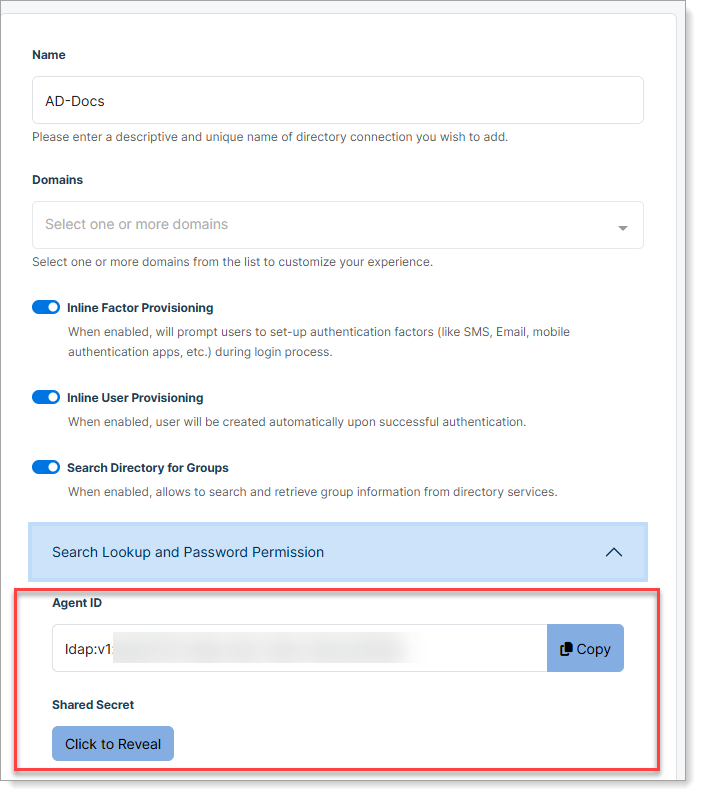
Installation
Choose your platform:
Windows install and configuration
The LDAP Agent for Windows is provided as a self-installing executable: LDAP-Agent-X.Y.Z.exe.
Prerequisites
- Windows Server that can reach your Active Directory domain controllers
- Administrative privileges on the server
- Agent ID and Shared Secret from SecureAuth (see above)
Installation steps
-
Download the latest LDAP Agent installer. If you haven't already downloaded it while adding Active Directory in SecureAuth Connect, see Connect Active Directory for download instructions.
-
Login to Windows Server with administrative privileges.
-
Run the installer by double-clicking the executable file.
-
Follow the installation wizard prompts to install the agent.
-
Configure the agent by entering the required AD connection details on the General tab:
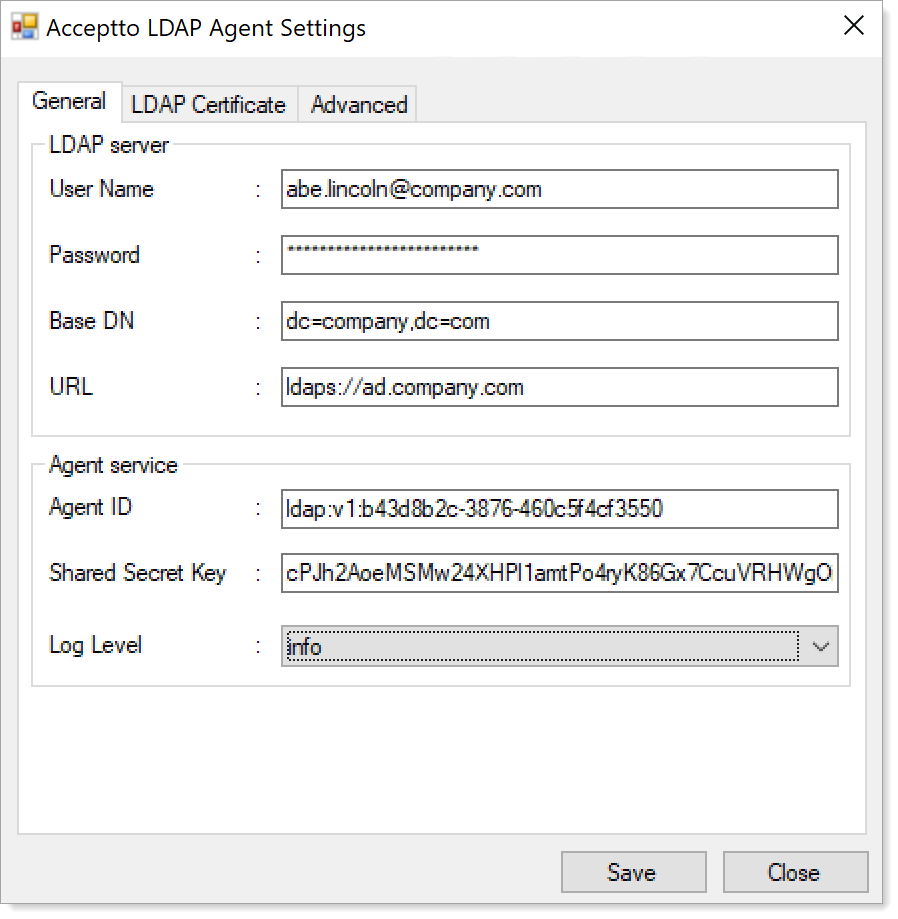
User Name
Service account in user@domain format (e.g.,secureauth-svc@company.com)Password
Password for the service accountBase DN
Starting point for directory searches (e.g.,DC=company,DC=com)URL
Domain controller URL withldaps://orldap://(e.g.,ldaps://dc1.company.com)Agent ID
Unique identifier from SecureAuth Connect. See Get connector information for LDAP AgentShared Secret Key
Authentication token from SecureAuth Connect. See Get connector information for LDAP AgentLog Level
Logging severity level (recommended:info) -
After configuration is complete, click Finish. Next, you need to modify LDAP settings
Modify LDAP settings
- Open Notepad as an Administrator and go to the configuration file path for the LDAP Agent.
- Open the
ldap-agent.conffile. - At the top of the configuration block, paste the Switchboard URL.
- Save your changes.
Restart the LDAP Agent service
-
Go to Windows Services and restart the LDAP Agent.
-
Return to SecureAuth Connect and check the status of the Active Directory connection.
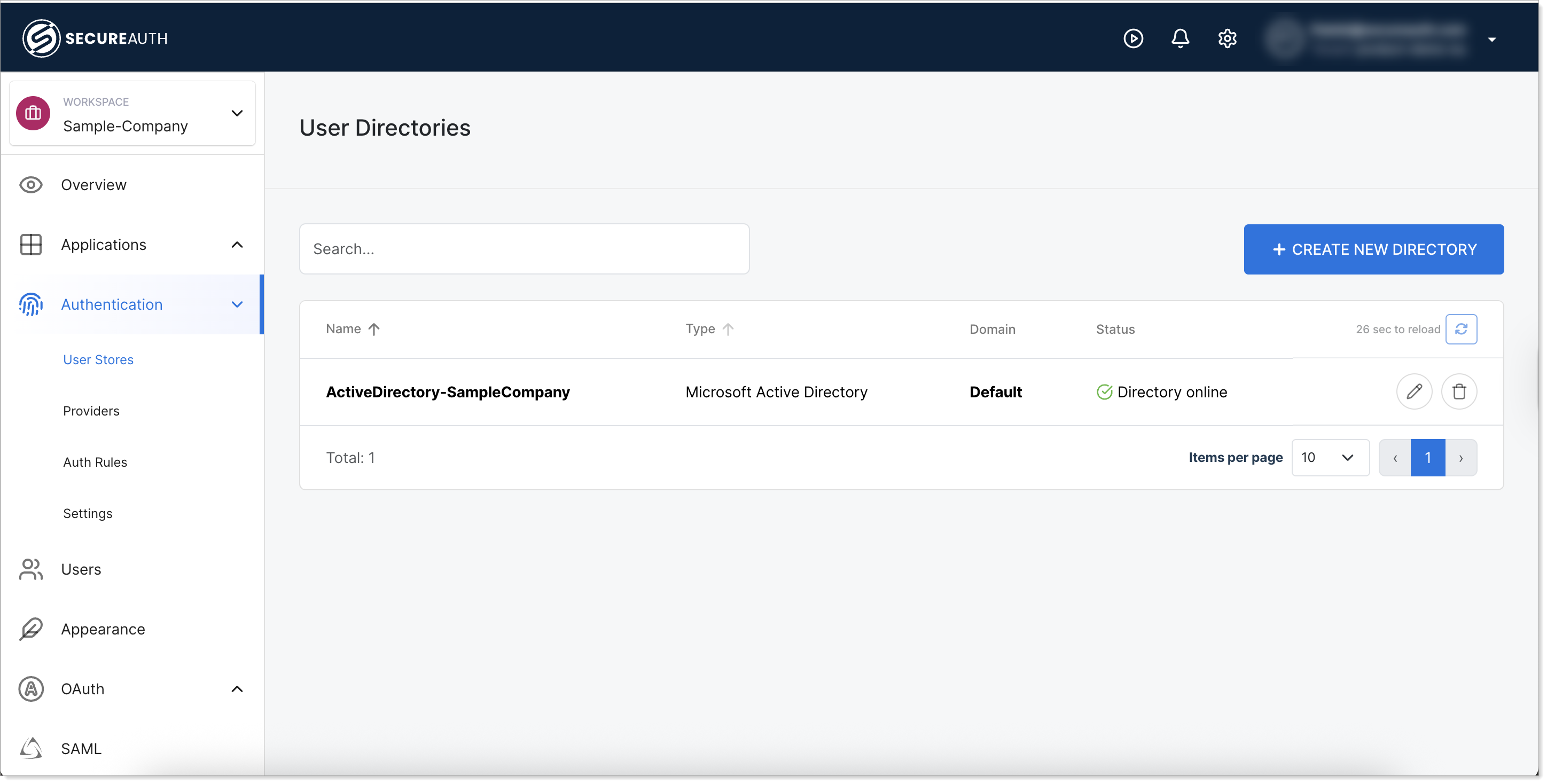 Check Active Directory status in list
Check Active Directory status in list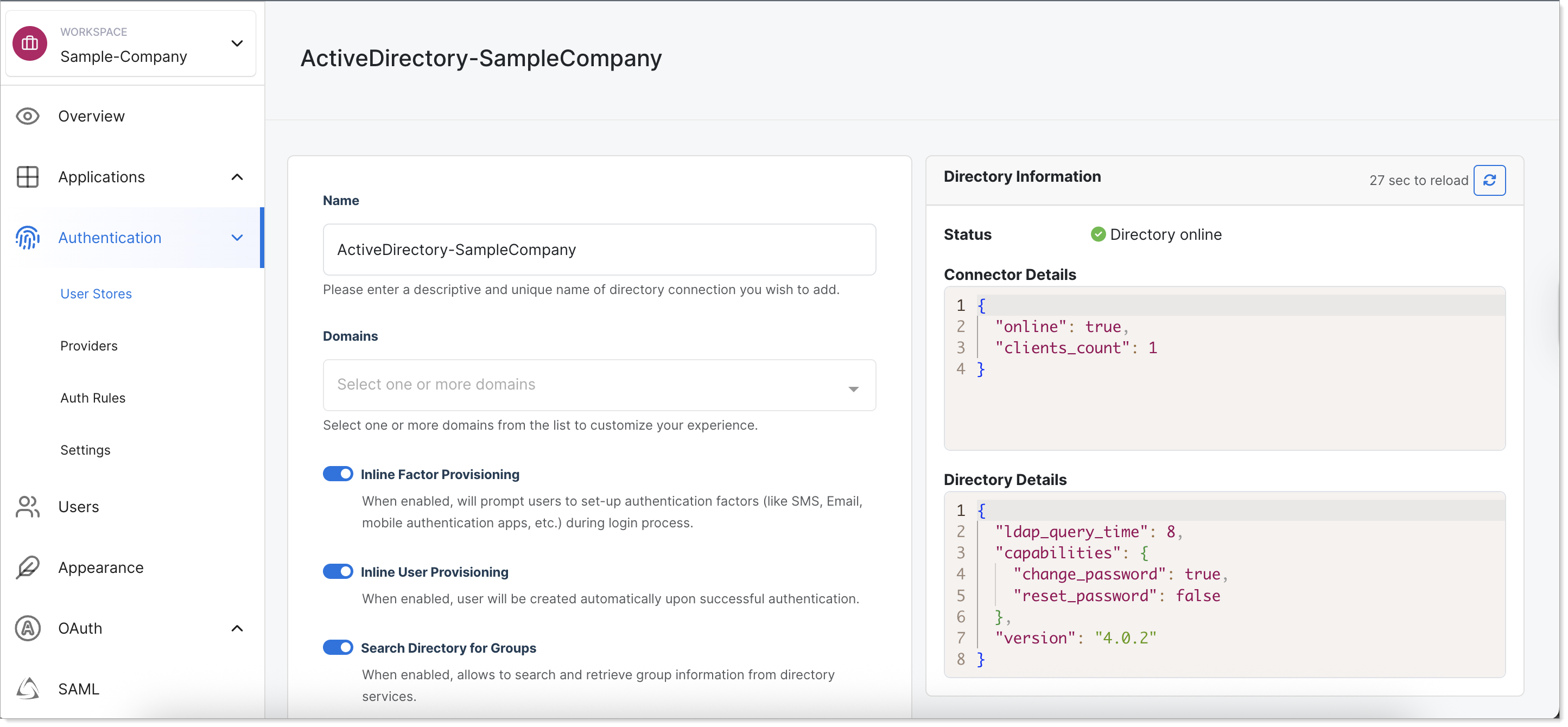 Check Active Directory status in edit mode
Check Active Directory status in edit mode
Linux RPM installation
The LDAP Agent RPM package is named acceptto-ldap-agent-X.Y.Z-1.x86_64.rpm, where X.Y.Z is the version number.
Installation process
When installed via RPM, the agent integrates with systemd for service management, including automatic launch at boot and logging through syslog. Agent logs are written to /var/log/messages by default (locations may vary based on your infrastructure).
Installation steps
-
Download the RPM package. If you haven't already downloaded it while adding Active Directory in SecureAuth Connect, see Connect Active Directory for download instructions.
-
Install the package:
sudo rpm -ivh acceptto-ldap-agent-X.Y.Z-1.x86_64.rpm -
Configure the agent by editing the YAML configuration file:
sudo vi /etc/acceptto/ldap-agent.conf -
Test the agent connectivity (optional but recommended):
ldap-agent -config /etc/acceptto/ldap-agent.conf -test -
Enable and start the service:
sudo systemctl enable acceptto-ldap-agent
sudo systemctl start acceptto-ldap-agent
Service management
# Start the service
sudo systemctl start acceptto-ldap-agent
# Stop the service
sudo systemctl stop acceptto-ldap-agent
# Restart the service
sudo systemctl restart acceptto-ldap-agent
# Check service status
sudo systemctl status acceptto-ldap-agent
# View logs
sudo journalctl -u acceptto-ldap-agent -f
If an ldap-agent.env file is present in /etc/acceptto/, it will be used instead of the YAML ldap-agent.conf file for backwards compatibility. SecureAuth recommends using the YAML configuration for new RPM deployments.
Docker installation
-
Pull the Docker image:
docker pull secureauth/ldap-agent:latest -
Run the container:
docker run -d \
--name secureauth-ldap-agent \
--restart unless-stopped \
-v /path/to/config:/etc/secureauth/ldap-agent \
secureauth/ldap-agent:latest
LDAP Agent configuration
Configuration file locations
Windows
- Configuration:
C:\Program Files\SecureAuth\LDAP Agent\config\agent.conf - Logs:
C:\Program Files\SecureAuth\LDAP Agent\logs\
Linux (RPM installation)
- Configuration:
/etc/acceptto/ldap-agent.conf(YAML format) - Alternative:
/etc/acceptto/ldap-agent.env(environment variables) - Logs:
/var/log/messages
YAML configuration format (recommended)
# Get Agent ID and Shared Secret from your user store connection settings in SecureAuth Connect
AgentID: your-agent-id-from-secureauth
SharedSecret: your-shared-secret-from-secureauth
# The LDAP parameters used to reach a user store, like Active Directory
LDAPURLs:
- ldaps://dc1.company.com/
- ldaps://dc2.company.com/
LDAPBindUser: CN=SecureAuthService,OU=Service Accounts,DC=company,DC=com
LDAPBindPass: your-service-account-password
LDAPBaseDN: DC=company,DC=com
# Optional: Password reset functionality (requires LDAPS)
# LDAPResetPasswordBindUser: CN=SecureAuthResetService,OU=Service Accounts,DC=company,DC=com
# LDAPResetPasswordBindPass: your-reset-service-account-password
# Optional: If using LDAPS and the LDAP server's certificate is not issued by a public
# certificate authority, provide a trusted root CA or the LDAPS certificate itself
# LDAPTLSTrustedCAs: |
# -----BEGIN CERTIFICATE-----
# MIIFdzCCA1+gAwIBAgIUPhmZ5ytNQDJ1gqIYtPWXsFSXbm8wDQYJKoZIhvcNAQEL
# BQAwYzELMAkGA1UEBhMCVVMxDzANBgNVBAgMBk9yZWdvbjERMA8GA1UEBwwIUG9y
# ...
# nRFv5H77DMo15HfFgGsy7zCt7OrIHl/G/PVLce4/4T+cLjahHDbn5J6Cz9DWNYYq
# jRgO45686HIchzfyTpPRbdt+S7TA+1ToUX5nlnCFhsgcCwBuPqCozNBvTbYN7xdq
# fkATtpM5lE4Ip7Y=
# -----END CERTIFICATE-----
# Optional: Additional configuration
# LogLevel: info
# AuthenticationTimeout: 5s
# RequestTimeout: 5s
# RequestWorkers: 500
Environment variable format (alternative)
# SecureAuth connection
ALA_AGENT_ID=your-agent-id-from-secureauth
ALA_SHARED_SECRET=your-shared-secret-from-secureauth
# The LDAP parameters used to reach your user store like Active Directory
ALA_LDAP_URLS='ldaps://dc1.company.com/,ldaps://dc2.company.com/'
ALA_LDAP_BIND_USER='CN=SecureAuthService,OU=Service Accounts,DC=company,DC=com'
ALA_LDAP_BIND_PASS='your-service-account-password'
ALA_LDAP_BASE_DN='DC=company,DC=com'
# Optional: Password reset functionality (requires LDAPS)
# ALA_LDAP_RESET_PASSWORD_BIND_USER='CN=SecureAuthResetService,OU=Service Accounts,DC=company,DC=com'
# ALA_LDAP_RESET_PASSWORD_BIND_PASS='your-reset-service-account-password'
# Optional: TLS certificate configuration
# ALA_LDAP_TLS_TRUSTED_CAS='
# -----BEGIN CERTIFICATE-----
# MIIFdzCCA1+gAwIBAgIUPhmZ5ytNQDJ1gqIYtPWXsFSXbm8wDQYJKoZIhvcNAQEL
# BQAwYzELMAkGA1UEBhMCVVMxDzANBgNVBAgMBk9yZWdvbjERMA8GA1UEBwwIUG9y
# ...
# nRFv5H77DMo15HfFgGsy7zCt7OrIHl/G/PVLce4/4T+cLjahHDbn5J6Cz9DWNYYq
# jRgO45686HIchzfyTpPRbdt+S7TA+1ToUX5nlnCFhsgcCwBuPqCozNBvTbYN7xdq
# fkATtpM5lE4Ip7Y=
# -----END CERTIFICATE-----
# Optional: Additional configuration
# ALA_LOG_LEVEL=info
# ALA_AUTHENTICATION_TIMEOUT=5s
# ALA_REQUEST_TIMEOUT=5s
# ALA_REQUEST_WORKERS=500
Required configuration parameters
| Parameter | YAML Format | Environment Format | Description |
|---|---|---|---|
| Agent ID | AgentID | ALA_AGENT_ID | Unique identifier from SecureAuth Connect |
| Shared Secret | SharedSecret | ALA_SHARED_SECRET | Authentication token from SecureAuth Connect |
| LDAP URLs | LDAPURLs | ALA_LDAP_URLS | Array/comma-separated list of domain controller URLs |
| Bind User | LDAPBindUser | ALA_LDAP_BIND_USER | Service account for directory binding |
| Bind Password | LDAPBindPass | ALA_LDAP_BIND_PASS | Password for the bind user |
| Base DN | LDAPBaseDN | ALA_LDAP_BASE_DN | Starting point for directory searches |
Optional configuration parameters
| Parameter | YAML Format | Environment Format | Description |
|---|---|---|---|
| TLS Trusted CAs | LDAPTLSTrustedCAs | ALA_LDAP_TLS_TRUSTED_CAS | PEM certificates representing trusted certificate authorities for verifying the LDAP server's certificate. Warning: If specified, the operating system's default trusted CAs will not be used. |
| TLS Server Names | LDAPTLSServerNames | ALA_LDAP_TLS_SERVER_NAMES | Hostname expected in the LDAP server's certificate if different from the URL hostname. Provide one per LDAP URL in the same order. |
| TLS Disable Verification | LDAPTLSDisableVerification | ALA_LDAP_TLS_DISABLE_VERIFICATION | Disable server certificate verification. Warning: Only for development/debugging - vulnerable to man-in-the-middle attacks. Default: false |
| Log Level | LogLevel | ALA_LOG_LEVEL | Logging level: panic, fatal, error, warn, info, debug, or trace. Default: info |
| Switchboard URL | SwitchboardURL | ALA_SWITCHBOARD_URL | URL for SecureAuth Switchboard service. Default: https://switchboard.acceptto.com |
| Authentication Timeout | AuthenticationTimeout | ALA_AUTHENTICATION_TIMEOUT | How long to wait for authentication completion. Format: {number}{unit} (e.g. 5s, 1m). Default: 5s |
| Request Timeout | RequestTimeout | ALA_REQUEST_TIMEOUT | Timeout for LDAP connection requests. Format: {number}{unit}. Default: 5s |
| Request Workers | RequestWorkers | ALA_REQUEST_WORKERS | Number of concurrent workers for processing requests and LDAP lookups. Default: 500 |
| HTTP Proxy | HTTPProxy | ALA_HTTP_PROXY | URL of proxy server for outbound HTTP/HTTPS traffic. |
| Reset Password Bind User | LDAPResetPasswordBindUser | ALA_LDAP_RESET_PASSWORD_BIND_USER | Service account for password reset operations. Required for password reset functionality. |
| Reset Password Bind Pass | LDAPResetPasswordBindPass | ALA_LDAP_RESET_PASSWORD_BIND_PASS | Password for the reset password bind user. Required for password reset functionality. |
Service management
Windows
# Start the service
net start "SecureAuth LDAP Agent"
# Stop the service
net stop "SecureAuth LDAP Agent"
# Restart the service
net stop "SecureAuth LDAP Agent" && net start "SecureAuth LDAP Agent"
Linux
# Start the service
sudo systemctl start secureauth-ldap-agent
# Stop the service
sudo systemctl stop secureauth-ldap-agent
# Restart the service
sudo systemctl restart secureauth-ldap-agent
# Check service status
sudo systemctl status secureauth-ldap-agent
Troubleshooting common issues
Agent cannot connect to SecureAuth
- Verify Agent ID and Shared Secret are correct
- Check network connectivity to SecureAuth Switchboard
- Review firewall rules
Agent cannot connect to Active Directory
- Verify LDAP URLs are accessible
- Test service account credentials
- Check domain controller availability
Authentication failures
- Verify Base DN is correct
- Check service account permissions in Active Directory
- Review user account status
Check logs
- Windows: Event Viewer and agent log files
- Linux:
sudo journalctl -u secureauth-ldap-agent -f
FAQ
How many users can a single LDAP Agent serve?
Authentications are not compute intensive and a single LDAP Agent can generally serve thousands of users. We are able to provide more precise estimates after reviewing your specific needs.
Once the LDAP Agent requirements are met, what is the typical deployment and configuration effort to connect to Active Directory?
A typical remote or on-site deployment session takes our engineering team two hours start to finish. That is assuming all requirements are met and the team is ready to deploy and configure the agent.
Would we need dedicated VMs for development and staging as well?
Yes. While a single LDAP Agent instance can access development and staging directories stored in separate domains within an Active Directory forest (e.g. by using an Active Directory global catalog), we recommend using separate agent instances for development, staging, and production to maintain proper segregation between these deployments.
Does the LDAP Agent support multiple Active Directory domains and forests?
Yes. A single LDAP Agent may support multiple domains in a forest by using the Active Directory global catalog. Alternatively, multiple agents (or multiple load balanced agent groups) may be deployed -- each configured to serve users from specific domains. In this way, customers with multiple distinct forests may be easily accommodated.
What kind of information does the LDAP Agent send to SecureAuth?
The LDAP Agent acts as a worker waiting for commands from SecureAuth such as performing live user authentications, user lookups and checking the user group membership while enforcing SecureAuth group policies.
Next steps
After deploying the LDAP Agent:
- Connect and configure Active Directory user store in SecureAuth Connect
- Test the user store with sample users
- Configure authentication policies for your workforce