Search tips
Here's an overview of basic tips and useful tricks to use when searching the SecureAuth product docs site:
- Home page
The docs.secureauth.com URL is the "Home" page for the SecureAuth product documentation. From there, click the links to go to the product docs for SecureAuth Identity Platform or Arculix by SecureAuth.
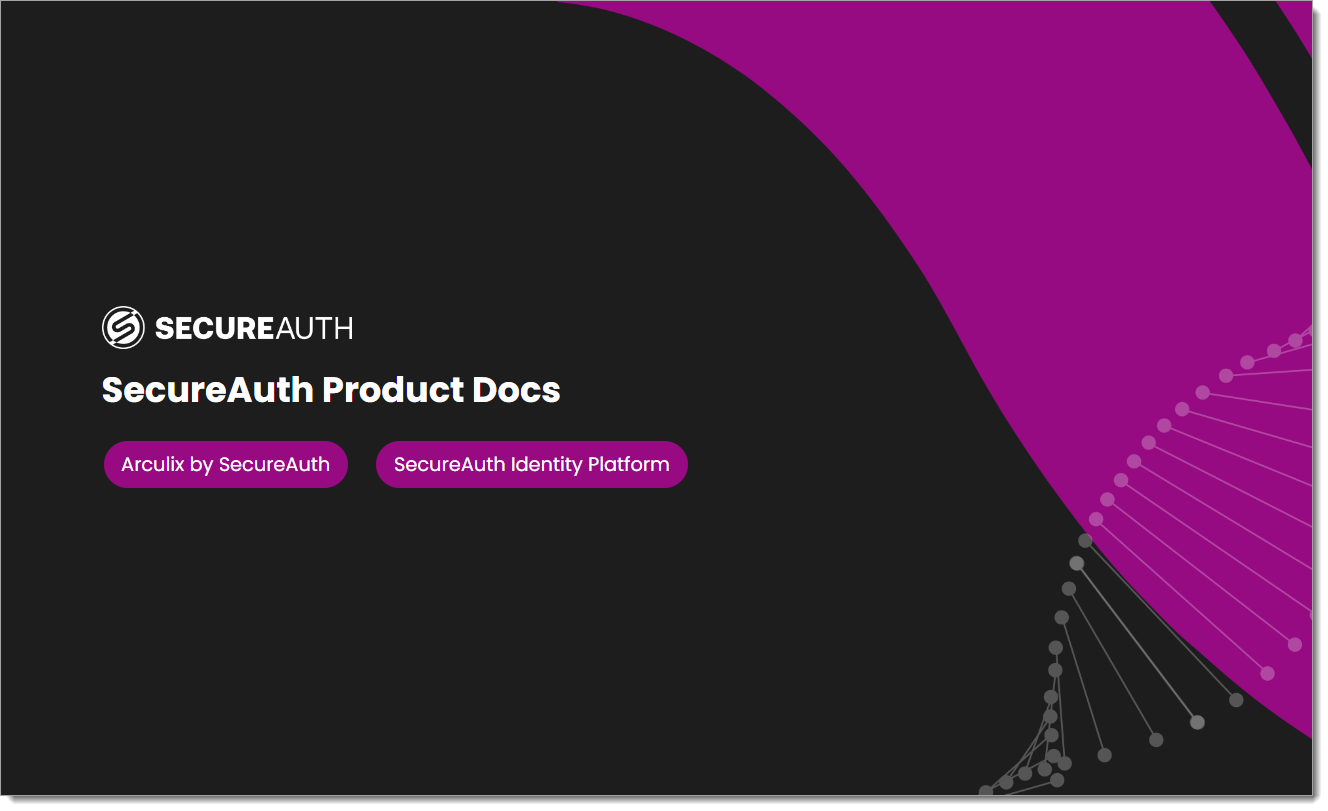
To get back to this page and switch to another product line, click the Docs Home link at the top of any landing or topic page in the docs site.
- Product docs page
The product docs page has the product release pick list, search bar, and main topic category cards.
For example, these are the landing pages for Arculix by SecureAuth and SecureAuth Identity Platform 22.02.
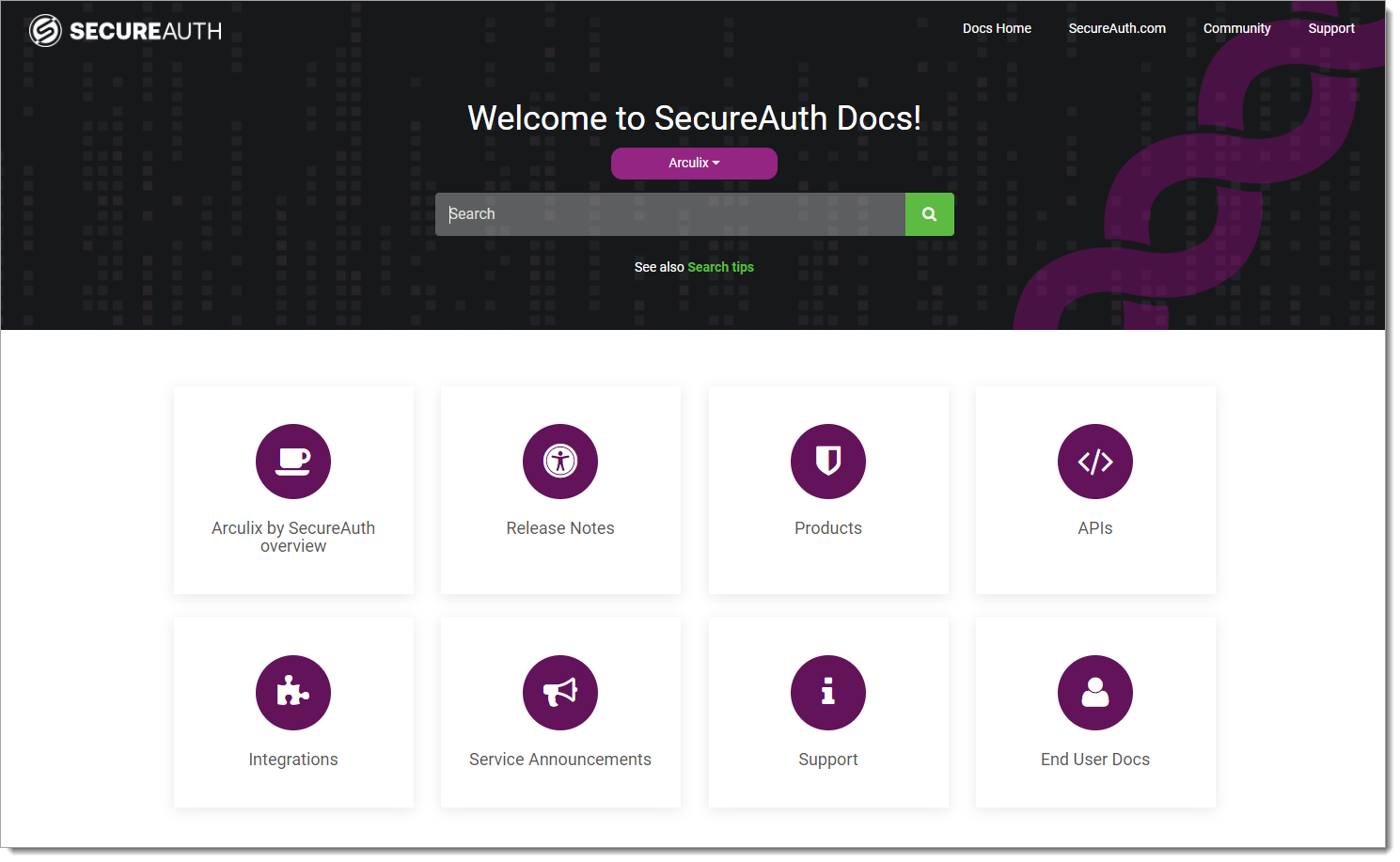
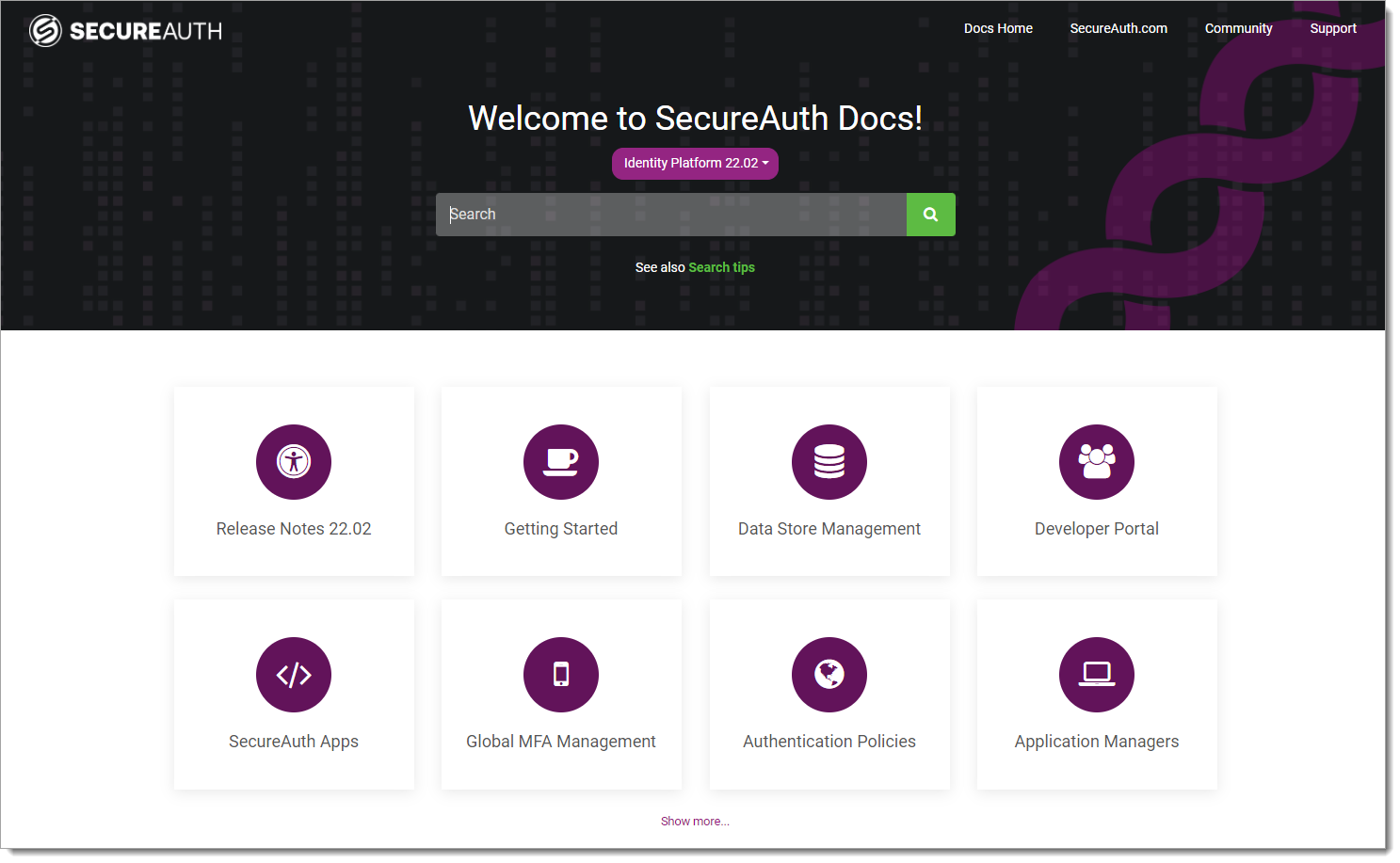
Before you enter in the search box, use the pick list to select a specific product name and release number. Your document search results will filter the topics only for the selected product name.
If you are on a topic page and you want to go back and select a different product release, click the SecureAuth logo in the top left.
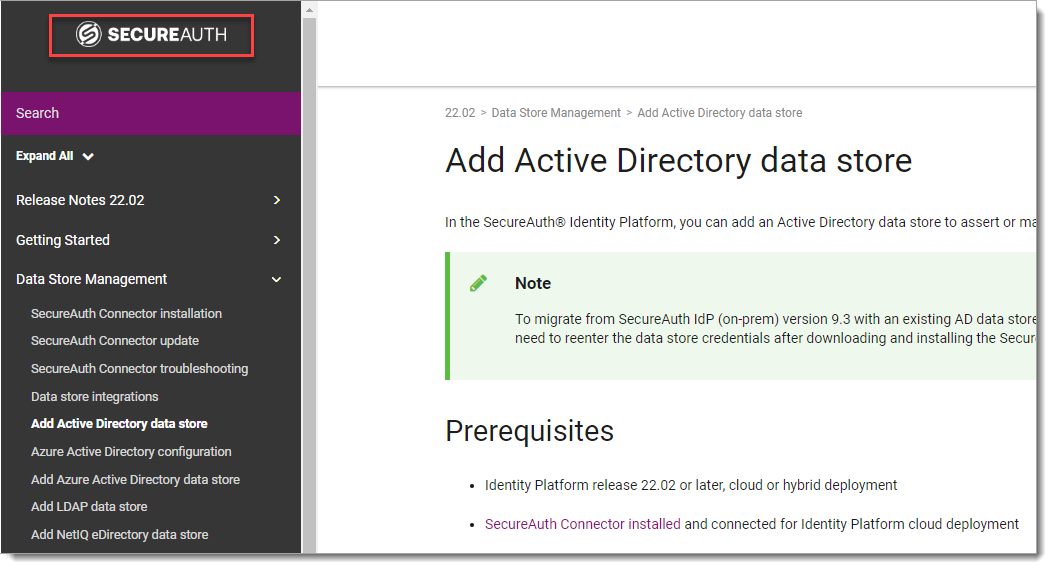
- Search boxes
There are two ways to search – on the product docs landing page or in the topic (top left).
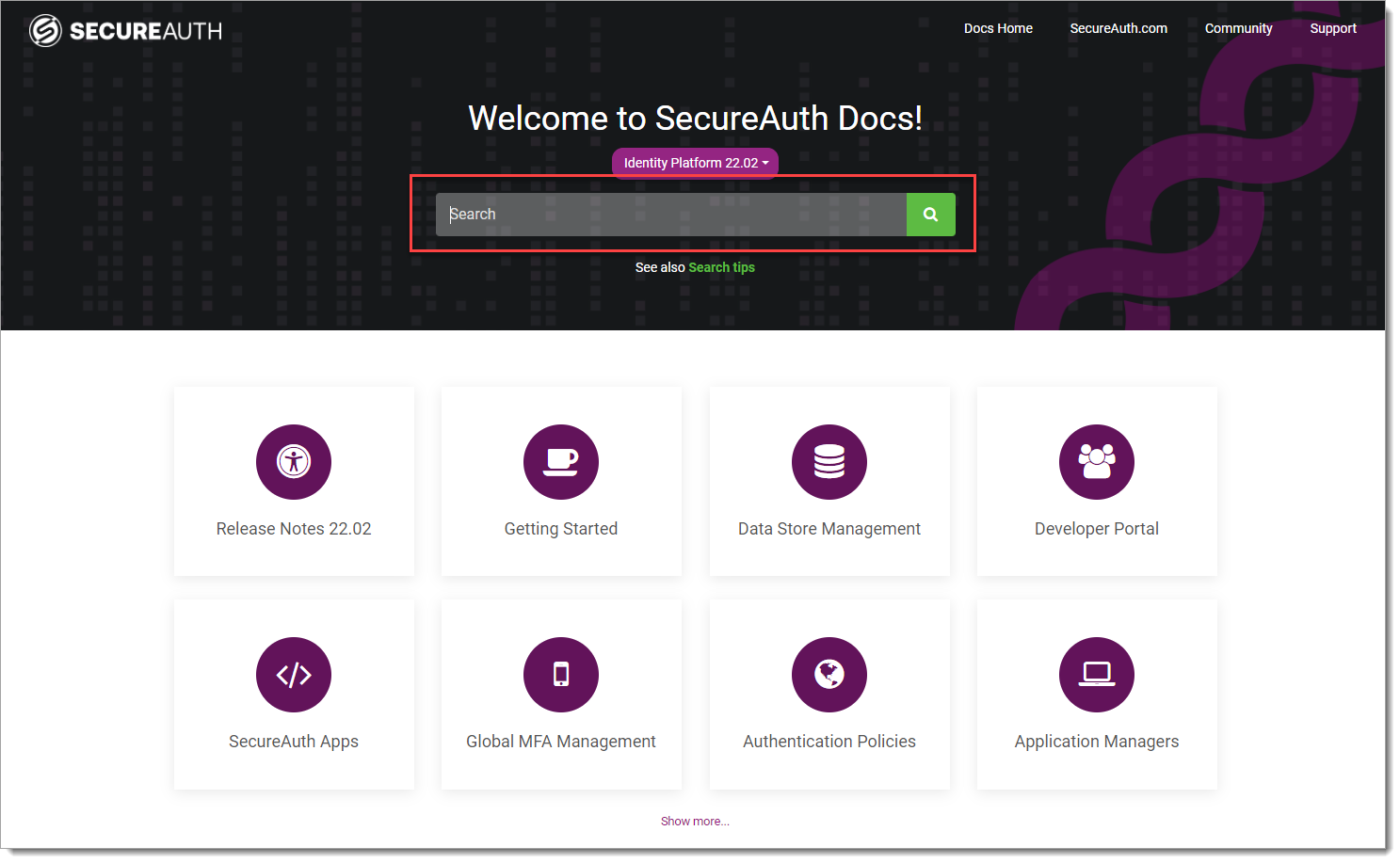
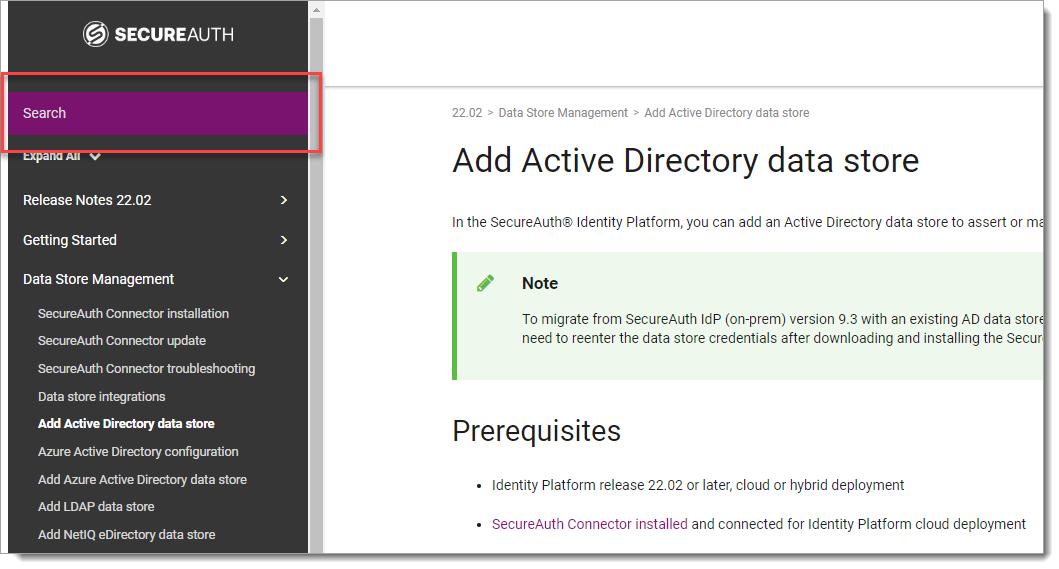
- Topic search within a specific product release
Make sure you select the correct product name before entering a search term. You'll get results only for the selected product name.
Don't see expected results? The feature might be available in a different release. For example, FIDO2 WebAuthn is supported in the Identity Platform release 20.06 , but not in the 19.07 release.
- Quickly view which product name the topic applies to
In any topic, you can quickly view the product release or name by looking at the breadcrumb at the top.

- Quickly search between product releases
Want to see the same topic but in a different product release? Change the release number in the address bar.
For example, you're looking at
https://docs.secureauth.com/2202/en/add-sql-server-data-store.html, but you realize you want to look at the topic for the 21.04 release.Change the
2202in the URL to2104in the browser address bar and reload the page. Do not include a period in the release number.- Search in results
To narrow your search in a long list of results, use
CTRL-F.- Auto fill
Type a partial word and the results will show the closest match. Results too broad? Add another letter to hone the results.
- Fuzzy search
We use fuzzy search. This means if you enter a typo, you'll still see results that match.
For example, "athn" yields results for webauthn. Slim down the search more by not adding words like a, and, the, of, and so on.
- Contextual results
Search results are returned in context under main section headings and includes the name of the topic. The context can help you focus on the kind of info you need.
- External links
At the top of any landing page or topic, you can find quick links to the following:
Docs Home. To switch between Arculix and the Identity Platform products, click Docs Home.
SecureAuth.com. Link to the secureauth.com website.
Community. Link to the SecureAuth Community site.
Support. Link to the SecureAuth Support pages.
- Got feedback?
We'd love to hear your suggestions. At the bottom of any page, click the feedback link and provide comments. We appreciate you taking the time to provide your feedback.