Atlassian Cloud SAML integration
Multi-factor authentication (MFA) is an extra layer of security used when logging into websites or apps to authenticate users through more than one required security and validation procedure that only you know or have access to.
Security Assertion Markup Language (SAML) is a protocol for authenticating to web applications. SAML allows federated apps and organizations to communicate and trust one another’s users.
Acceptto™, as a SAML provider, improves the user login experience for Atlassian users with convenient MFA, and offers a simple SAML solution for adding MFA and single sign-on (SSO) on the Atlassian portal.
Prerequisites
Acceptto account with a configured Identity Provider and LDAP Agent.
For more information, see the LDAP Agent deployment guide.
An Atlassian Cloud user account with administrative access.
User account with administrative privileges for the Acceptto eGuardian dashboard.
Atlassian Cloud configuration
In this section, you'll configure Atlassian Cloud as a service provider (SP).
Download the SAML metadata and certificate for your organization from Acceptto.
Metadata download:
https://sso.acceptto.com/<myorganization>/saml/download/metadataView metadata:
https://sso.acceptto.com/<myorganization>/saml/metadataCertificate download:
https://sso.acceptto.com/<myorganization>/saml/download/certLog in to your Atlassian Admin portal as an administrator.
Select the Security tab and click SAML single sign-on.
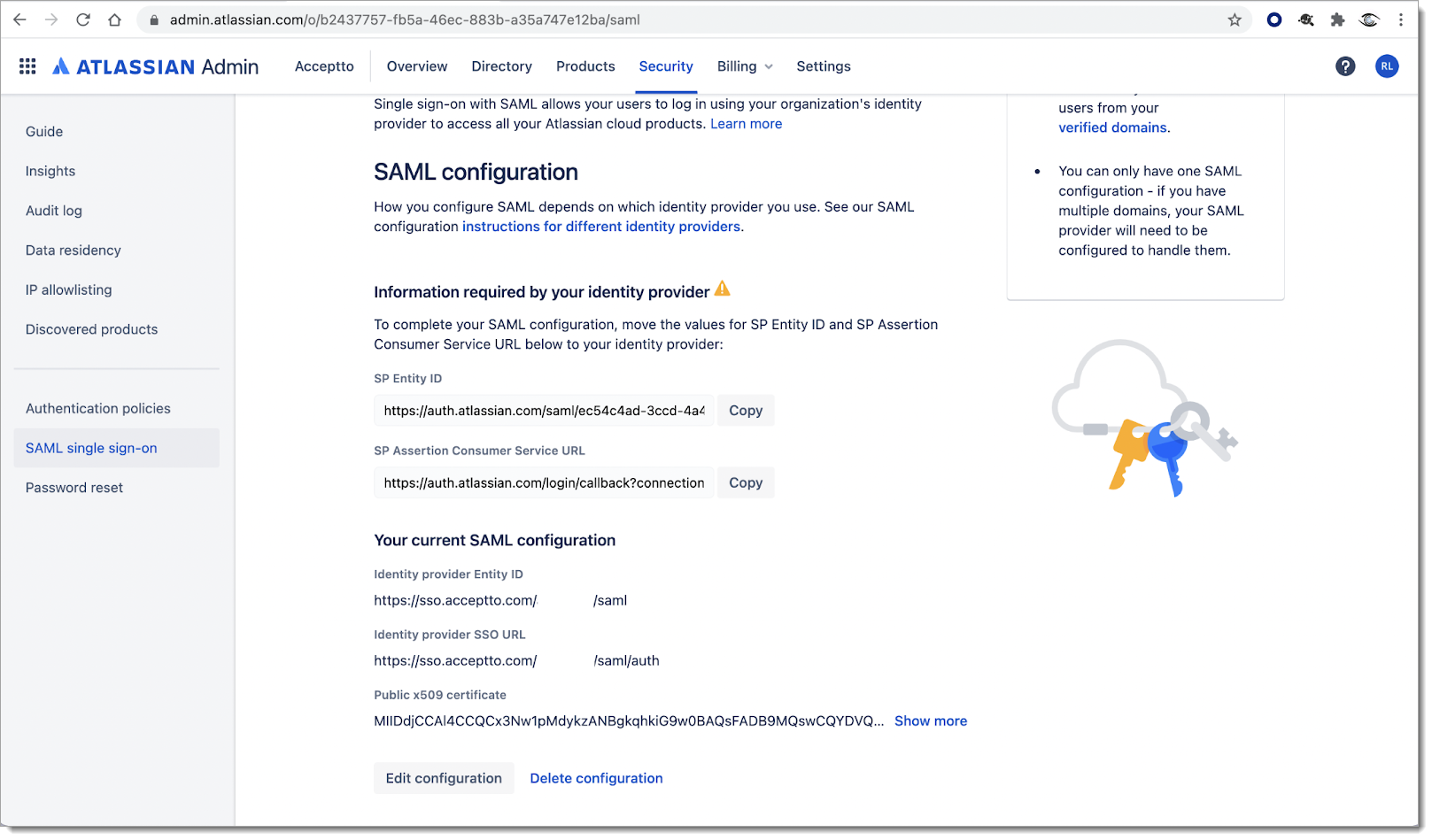
Click Add SAML configuration and configure the following:
Identity provider Entity ID
Enter the entityID found in the Acceptto metadata.
For example,
https://sso.acceptto.com/<myorganization>/saml.Identity provider SSO URL
Enter the SingleSignOnService found in the Acceptto metadata.
For example,
https://sso.acceptto.com/<myorganization>/saml/auth.Public x509 certificate
Copy the certificate downloaded from Acceptto in Step 1.
Click Save.
Acceptto SAML configuration as an Identity Provider (IdP)
In this section, you'll add an application for Atlassian Cloud and set the SAML configuration settings. This will be the Identity Provider (IdP) side of the configuration.
Log in to the Acceptto Dashboard with an administrative account and go to Applications.
Click Create New Application.
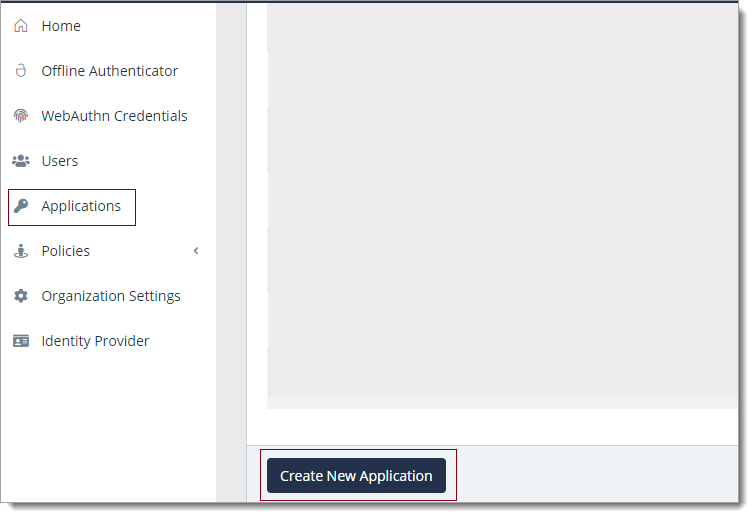
In the New Application form, on the General tab, set the following configurations:
Name
Set the name of the application. This is the name to display for push notifications, in the Admin panel, Application portal, and audit logs.
For example, Atlassian Cloud.
Type
Set to SAML Service Provider.
Out of Band Methods
Select the allowed methods end users can choose to approve MFA requests.
For example, It'sMe app (push notifications), SMS, or Security Key.
Message for MFA Requests
(Optional) Type a message displayed to end users when sending an MFA request via push notification, SMS, or email.
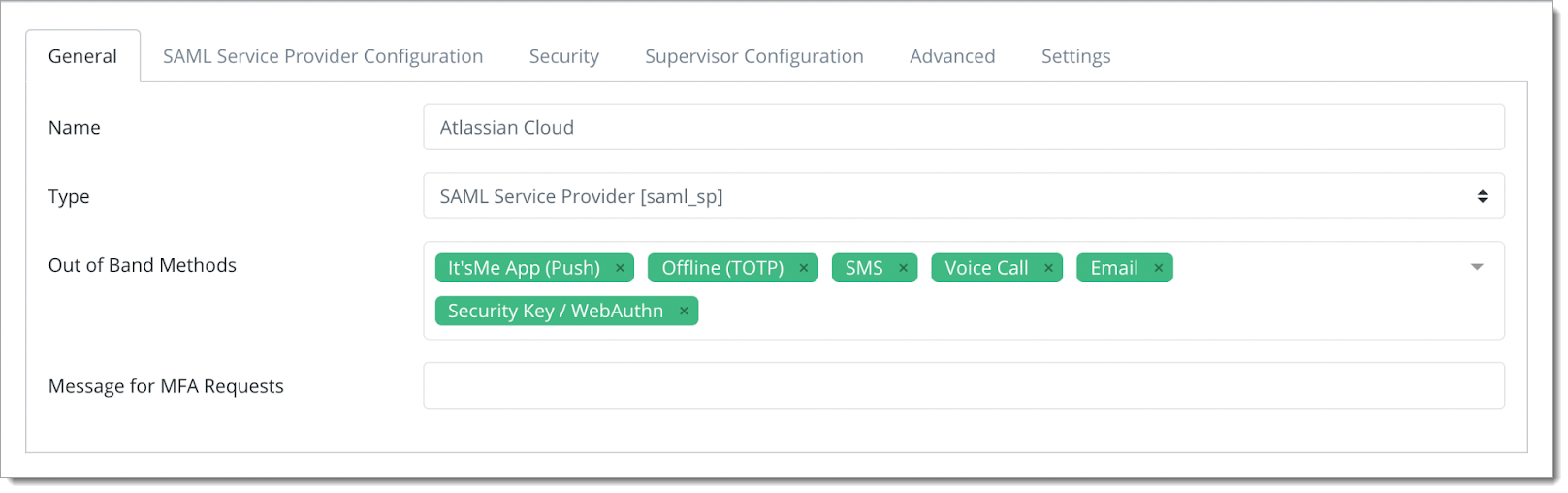
Select the SAML Service Provider Configuration tab, and set the following configurations:
Issuer or Entity ID
Enter the Issuer/EntityID of your Atlassian Cloud provided in the Atlassian SAML configuration section.
Sign in URL
Enter the link used by your users to access Atlassian Cloud.
NameID Format
Set to Email Address.
Name Identifier
Set to Email.
ACS URL
Enter the Assertion Consumer Service URL provided in the Atlassian SAML configuration section.
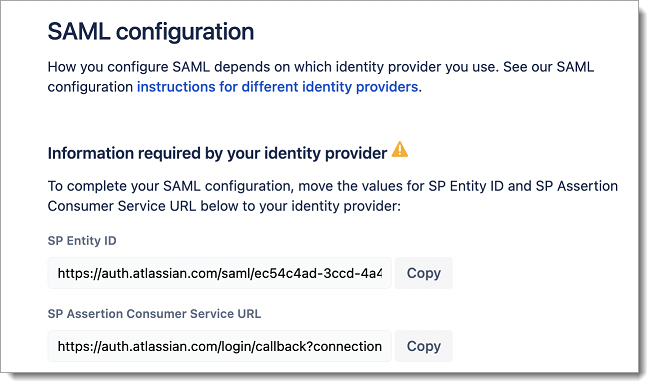
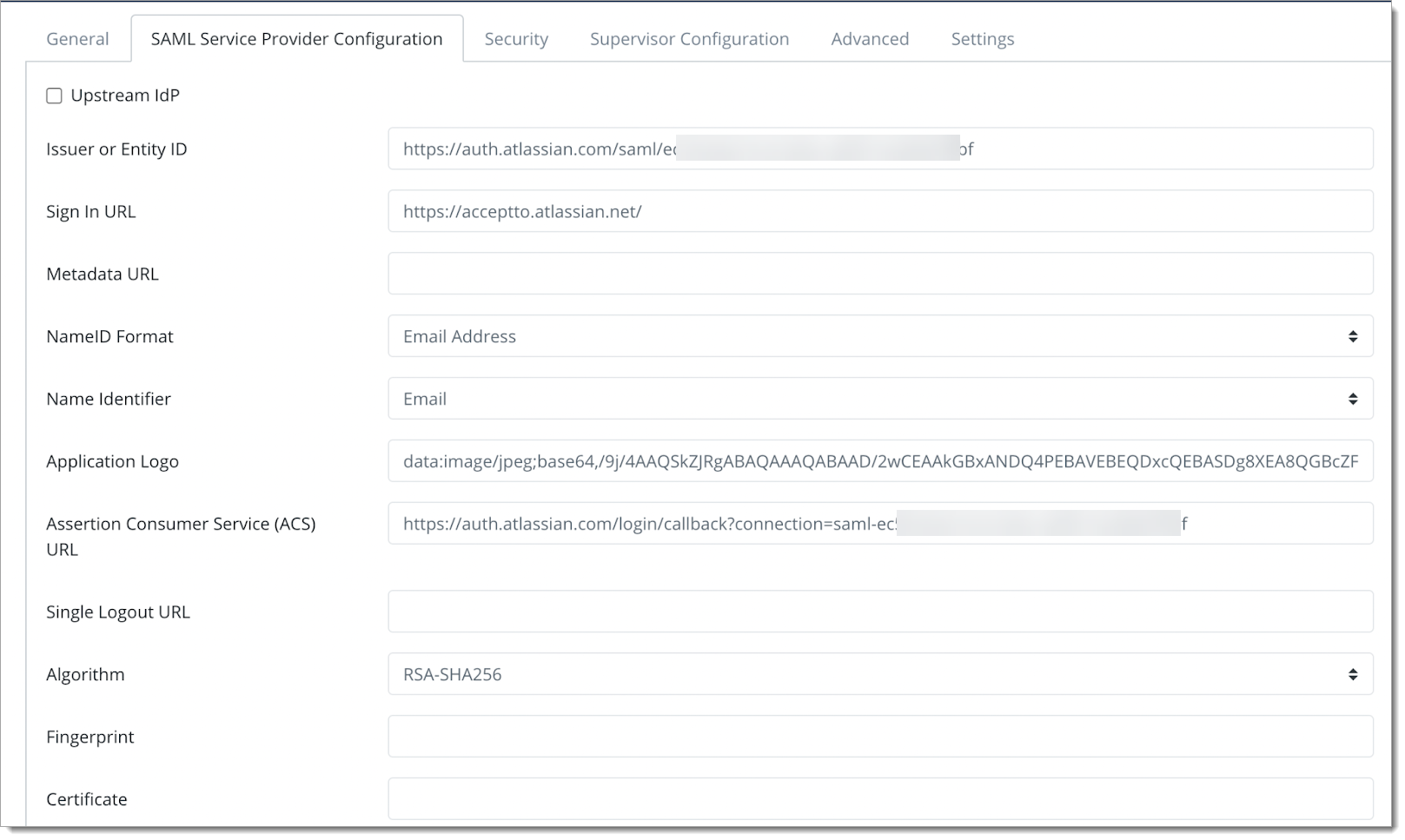
Click Save.
Test your application integration
Go to your Atlassian login portal.
You will be redirected to the Acceptto SSO page.
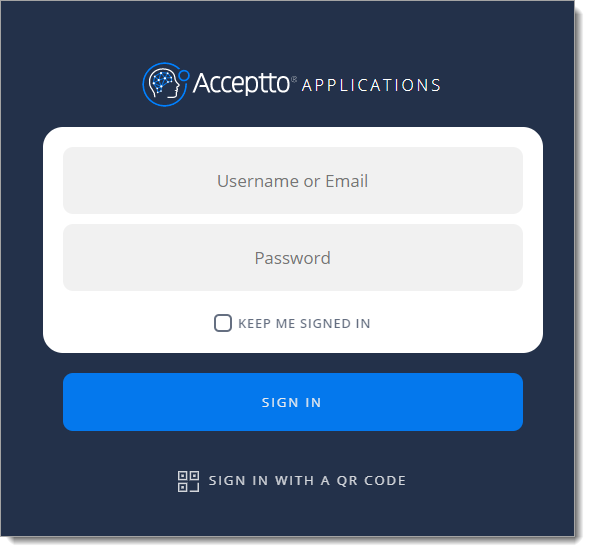
After successful authentication, select your preferred MFA method to approve access to the Atlassian Cloud application.
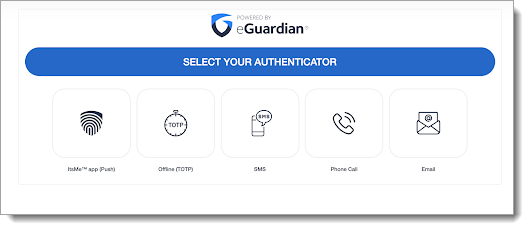
Finally, you will be redirected to the Atlassian cloud portal page via an easy and passwordless authentication method.
Support
If you have questions or need assistance, contact SecureAuth Support.
Sales
Want to learn more about our MFA solutions? Contact our Professional Services for a demo today.
Disclaimer
All product names, trademarks, and registered trademarks are the property of their respective owners.
All company, product, and service names used in this document are for identification purposes only. The use of these names, trademarks, and brands do not constitute an endorsement by the SecureAuth Corporation.