ConnectWise Control SAML integration
Multi-factor authentication (MFA) is an extra layer of security used when logging into websites or apps to authenticate users through more than one required security and validation procedure that only they know or have access to. Security Assertion Markup Language (SAML) is a protocol for authenticating for web applications. SAML allows federated apps and organizations to communicate and trust one another’s users.
Acceptto™, as a SAML provider, improves the user login experience for ConnectWise Control users with its Intelligent SSO-MFA solution.
Prerequisites
An Acceptto account with a configured Identity Provider and LDAP Agent.
For more information, see the LDAP Agent deployment guide.
A user with administrative privileges for ConnectWise Control.
Configure ConnectWise Control as a Service Provider (SP)
Download the SAML metadata for your organization from Acceptto at
https://sso.acceptto.com/<myorganization>/saml/download/metadata.Before you begin, ensure that you have an Administrative user in a location that is not subject to the Acceptto MFA. This user will allow you to login back to your instance if there are any issues with the configuration.
Log into your ConnectWise Control instance and go to Admin > Security. In the User Sources, click on Add User Source.
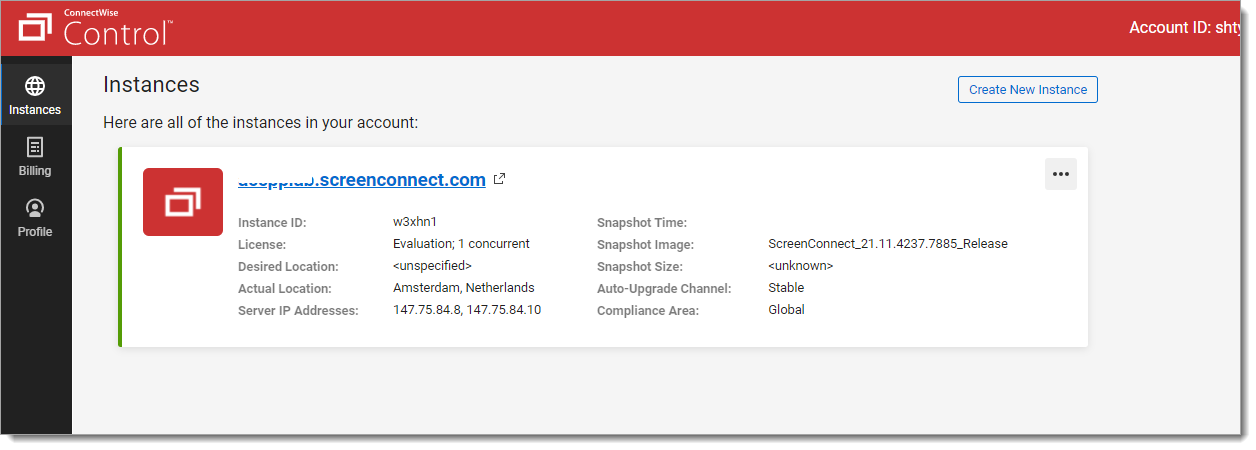
Select SAML.
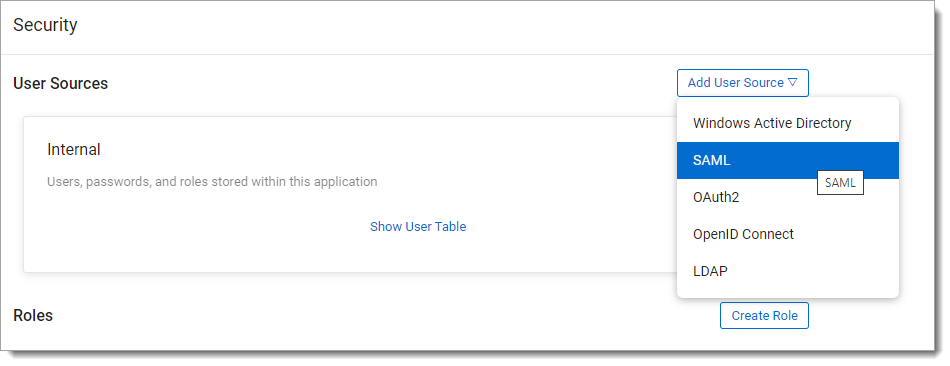
In the SAML section, click on three dots. Select Enable.
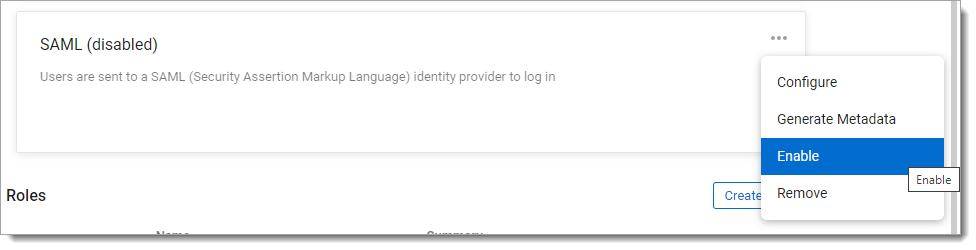
Click again on the three dots, and then click on Generate Metadata. Keep the Metadata for the next section.
Click on the three dots and select Configure.
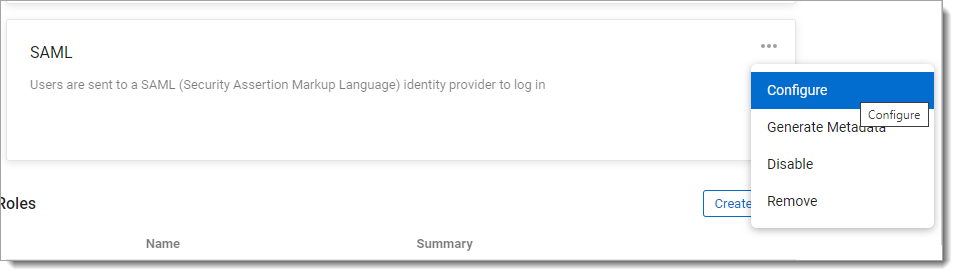
Fill the blank part with below information :
IDP Metadata URL: Enter the Acceptto Metadata URL you obtained earlier. UserNameAttributeKey: NameID . UserDisplayNameAttributeKey: displayname. EmailAttributeKey: mail. Display Name: Acceptto.
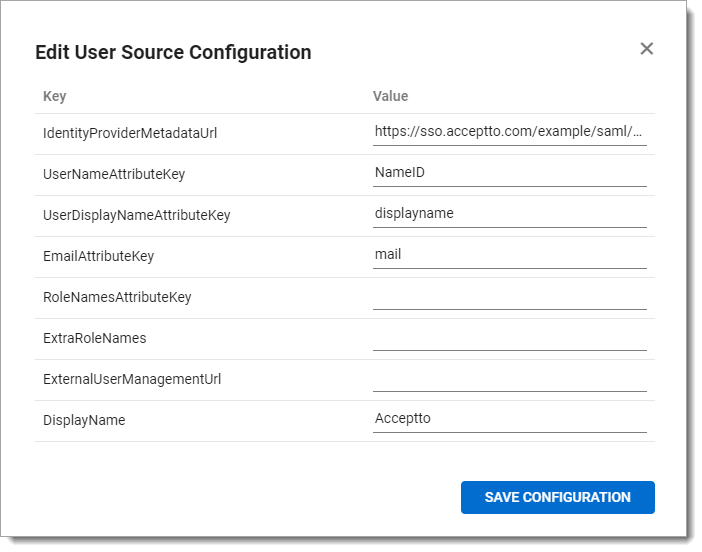
Click on Save Configuration.
Acceptto SAML Configuration as Identity Provider (IdP)
Login to the Acceptto Dashboard with an administrative account and go to Applications.
Create a new application by selecting Create New Application.
In the New Application form, enter the following values under the General tab.
Name - The application name displayed in the admin panel and application portal and used for push notifications and audit logs (e.g. connectwise-control)
Type - Select "SAML Service Provider" from the options
Out of Band Methods - Select the allowed methods for approving MFA requests
Message for MFA Requests - Enter the user-facing message for Push, SMS, and email MFA requests (optional)
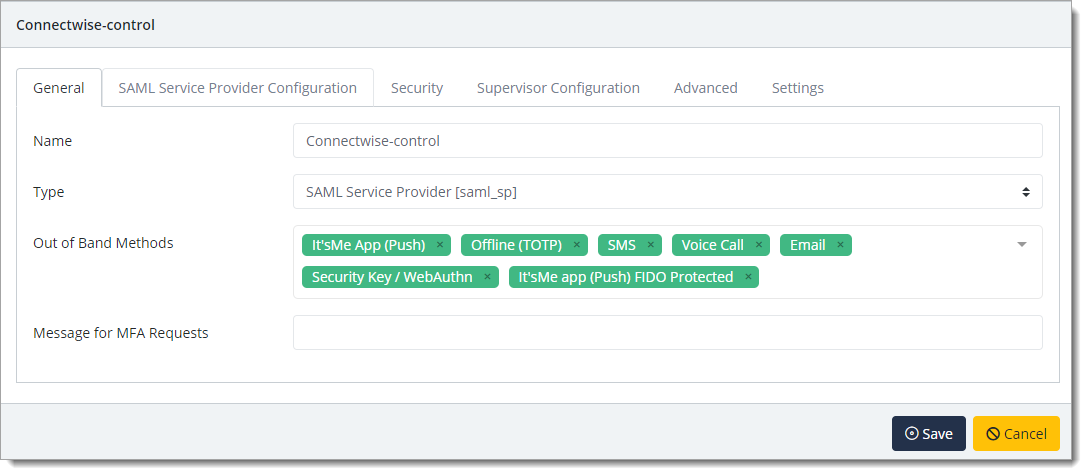
Under the SAML Service Provider Configuration tab, enter the following values:
Issuer or Entity ID – The Issuer/EntityID of your ConnectWise Control instance, which is in the Metadata file you downloaded in the previous section.
Sign in URL - The link used by your users to access the ConnectWise Control. (e.g
https://connectwise.example.com)Metadata URL - The URL containing metadata about your ConnectWise Control instance, which you downloaded in the previous section. (e.g:
https://connectwise.example.com/{release}/auth/{companyId}/metadata)ACS URL - The ACS URL of your ConnectWise Control instance, which is in the Metadata file.
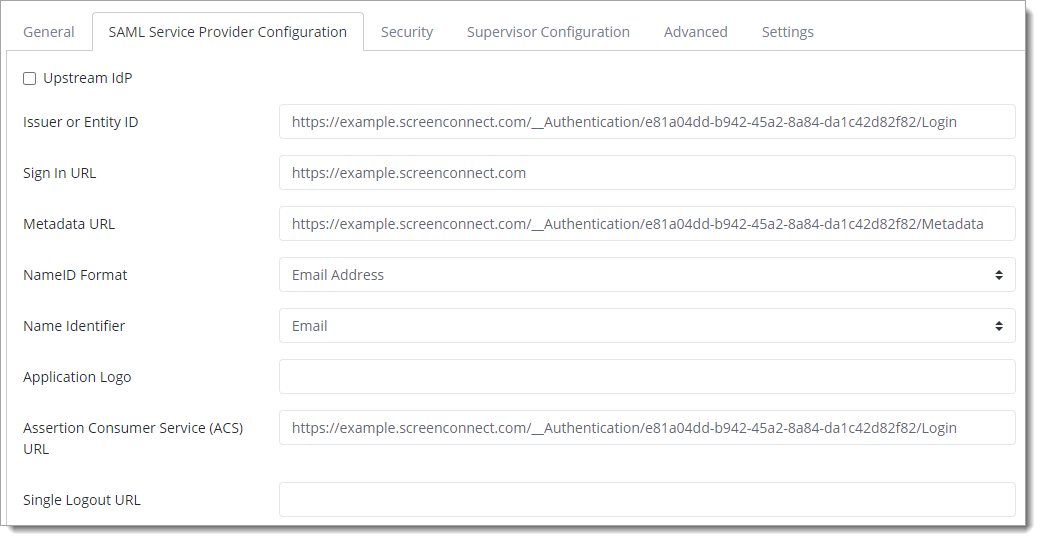
Click Save.
Test your application integration
Open your ConnectWise Control URL in a browser and click on Connect with Acceptto.
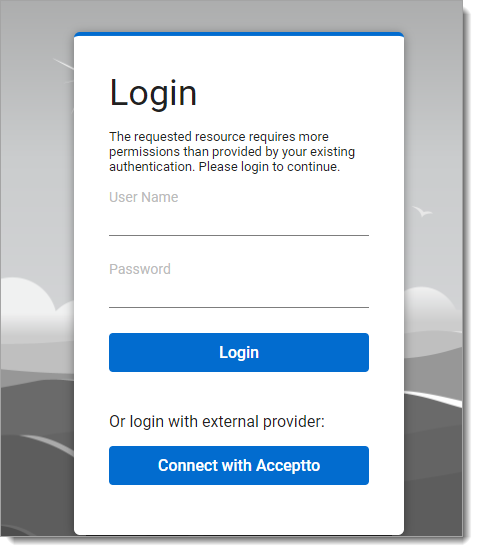
You will be redirected to the Acceptto SAML page.
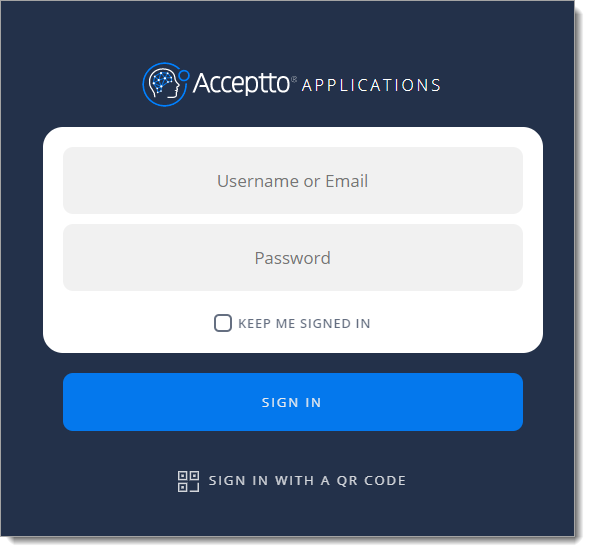
After successful authentication, you’ll see Acceptto’s MFA options. Select your desired method of authentication.
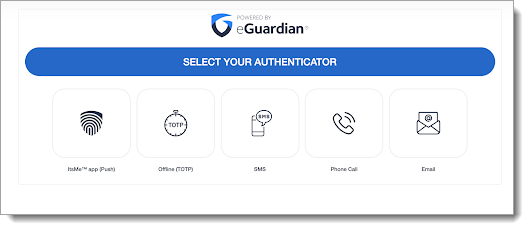
After approving the authentication request, the user will be redirected to the ConnectWise Control console.
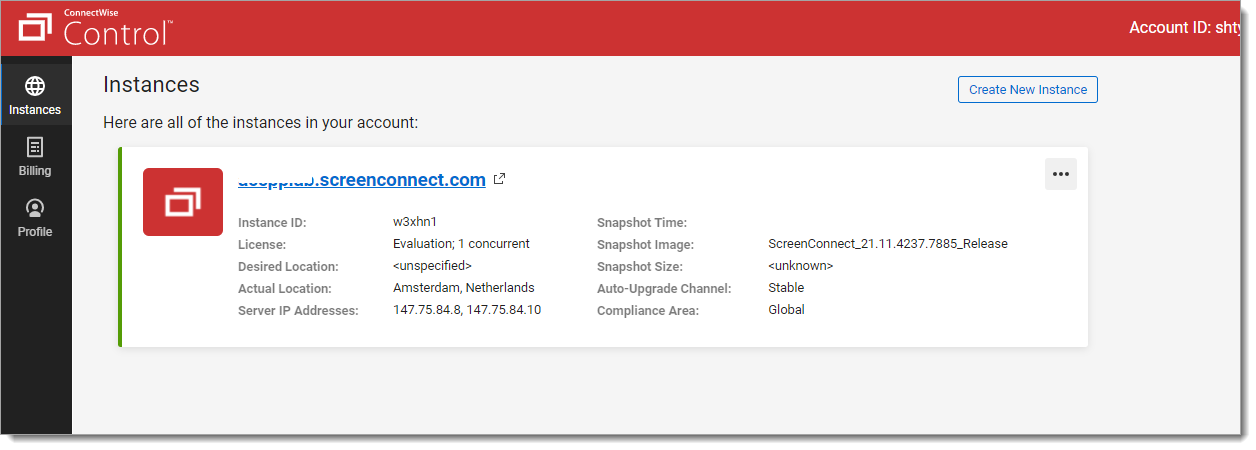
Support
If you have questions or need assistance, contact SecureAuth Support.
Sales
Want to learn more about our MFA solutions? Contact our Professional Services for a demo today.
Disclaimer
All product names, trademarks, and registered trademarks are the property of their respective owners.
All company, product, and service names used in this document are for identification purposes only. The use of these names, trademarks, and brands do not constitute an endorsement by the SecureAuth Corporation.