Slack TOTP integration
To improve security while accessing Slack™, users should utilize Multi-Factor Authentication. Multi-Factor Authentication adds an extra layer around the traditional username and password login, thus preventing unwanted access by threat actors to your Slack instance. With Acceptto™ Multi-Factor Authentication adding that extra layer is simple and cost-effective.
This guide walks you through the following steps:
Configure the Slack instance to use Multi-Factor Authentication
Scan a QR code generated by Slack with the Acceptto Mobile Application.
Log in to Slack using Multi-Factor Authentication.
Prerequisites
A user with administrative privileges for the Slack panel.
Configure MFA Plugin
Login to your Slack dashboard. Navigate to your account icon and click on Settings and administration > Workspace setting.
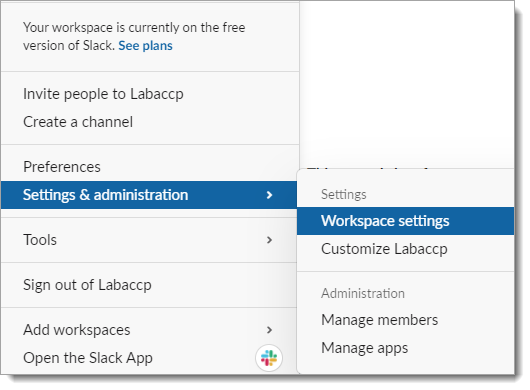
Select the Authentication tab and click on Expand. Then click on Activate.
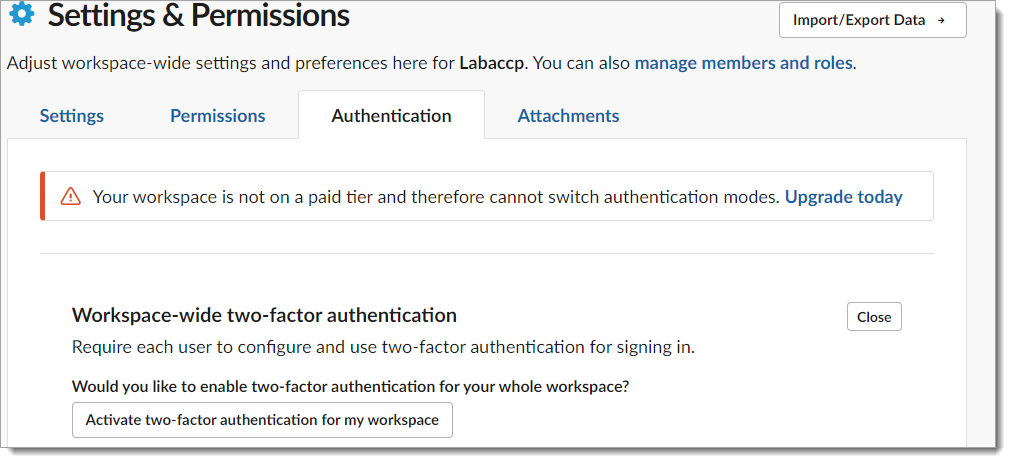
Click on Configure two-factor authentication.
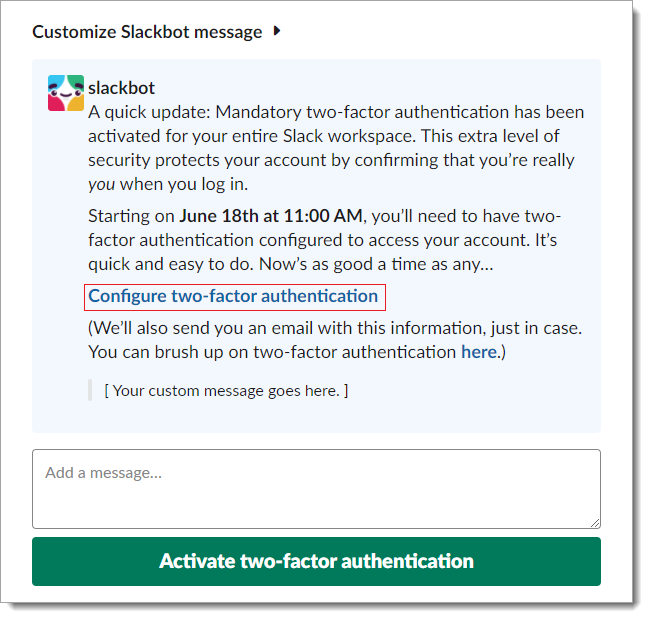
Click on Use an app and then scan the QR code with the It’sMe app.
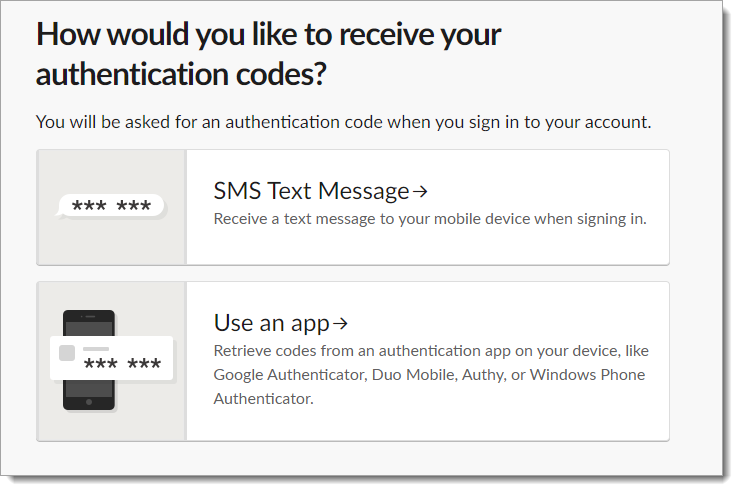
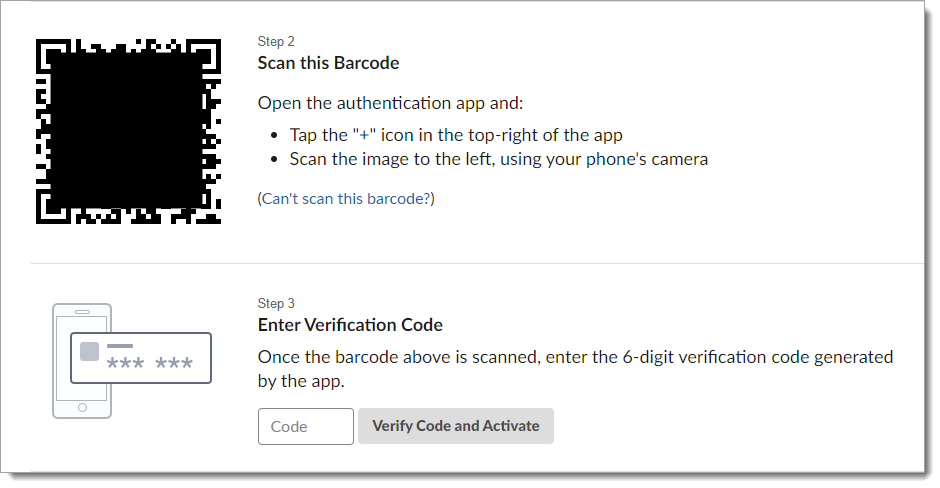
You may optionally add a backup phone. Enter the one time code provided to the mobile phone.
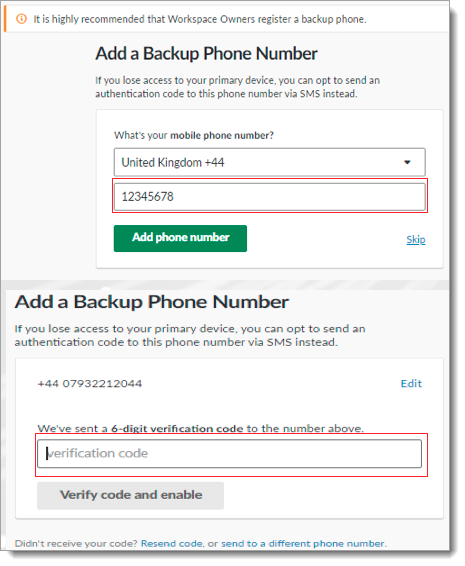
Test your application integration
Login with username and password. On the next screen, enter the One Time Password generated inside the It’sMe app.
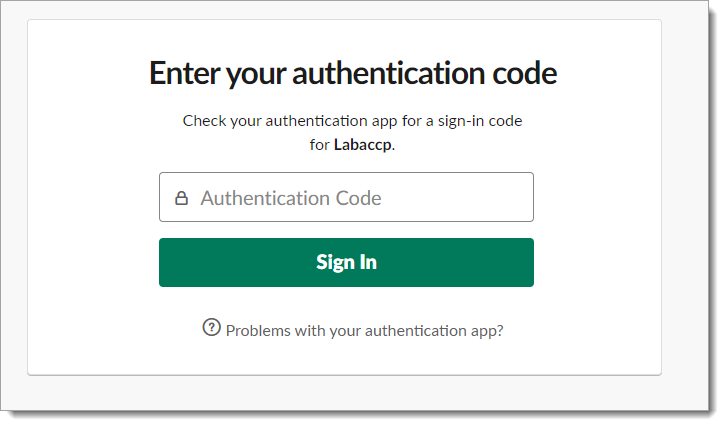
You will be redirected to the Slack dashboard.
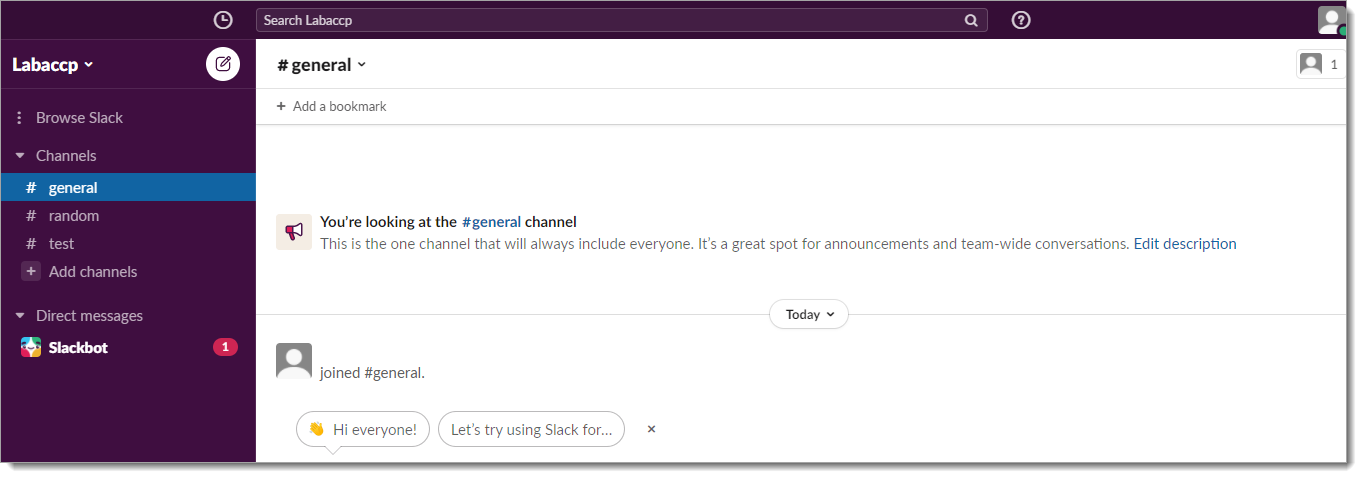
Support
If you have questions or need assistance, contact SecureAuth Support.
Sales
Want to learn more about our MFA solutions? Contact our Professional Services for a demo today.
Disclaimer
All product names, trademarks, and registered trademarks are the property of their respective owners.
All company, product, and service names used in this document are for identification purposes only. The use of these names, trademarks, and brands do not constitute an endorsement by the SecureAuth Corporation.
Slack is either registered trademarks or trademarks of Slack and/or one or more of its subsidiaries in the United States and/or other countries.