Oracle Cloud SAML integration
Multi-factor authentication (MFA) is an extra layer of security used when logging into websites or apps to authenticate users through more than one required security and validation procedure that only you know or have access to.
Security Assertion Markup Language (SAML) is a protocol for authenticating to web applications. SAML allows federated apps and organizations to communicate and trust one another’s users.
Acceptto™, as a SAML provider, improves the user login experience for Oracle users with convenient MFA, and offers a simple SAML solution for adding MFA and single sign-on (SSO) on the Oracle portal.
Prerequisites
Acceptto account with a configured Identity Provider and LDAP Agent.
For more information, see the LDAP Agent deployment guide.
Oracle Cloud user account with administrative access
User account with administrative privileges for the Acceptto eGuardian dashboard.
Oracle Cloud configuration
In this section, you'll configure Oracle Cloud as a service provider.
Download the SAML metadata and certificate for your organization from Acceptto.
Metadata download:
https://sso.acceptto.com/<myorganization>/saml/download/metadataView metadata:
https://sso.acceptto.com/<myorganization>/saml/metadataCertificate download:
https://sso.acceptto.com/<myorganization>/saml/download/certLog in to your Oracle Cloud portal as an administrator.
Note: Be sure to open the Oracle Cloud instance in a new browser or use incognito mode.
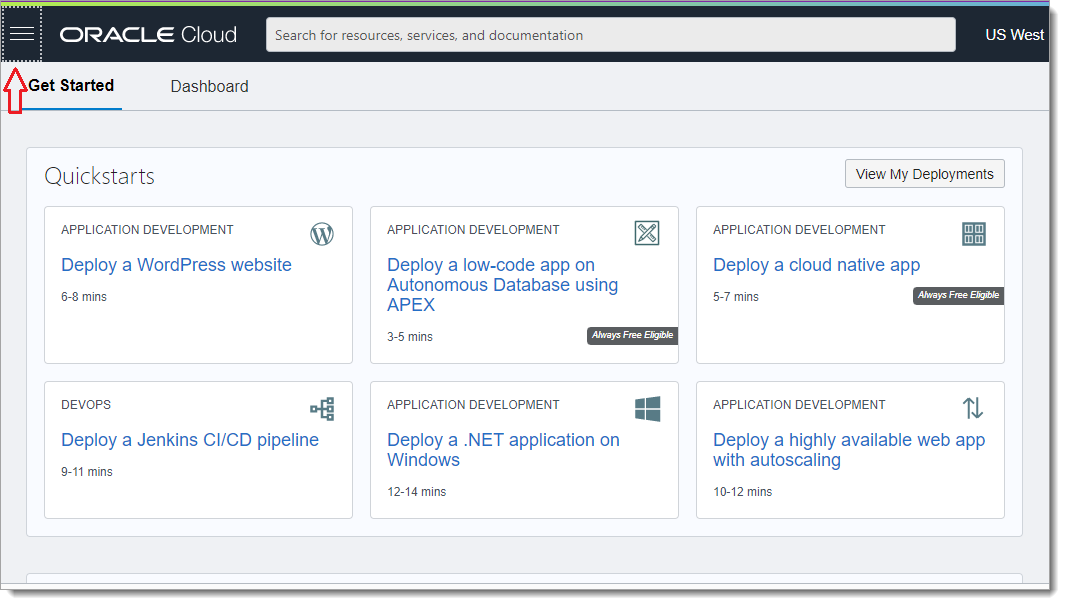
Click the three line menu icon and select Identity & Security.
Click Federation.
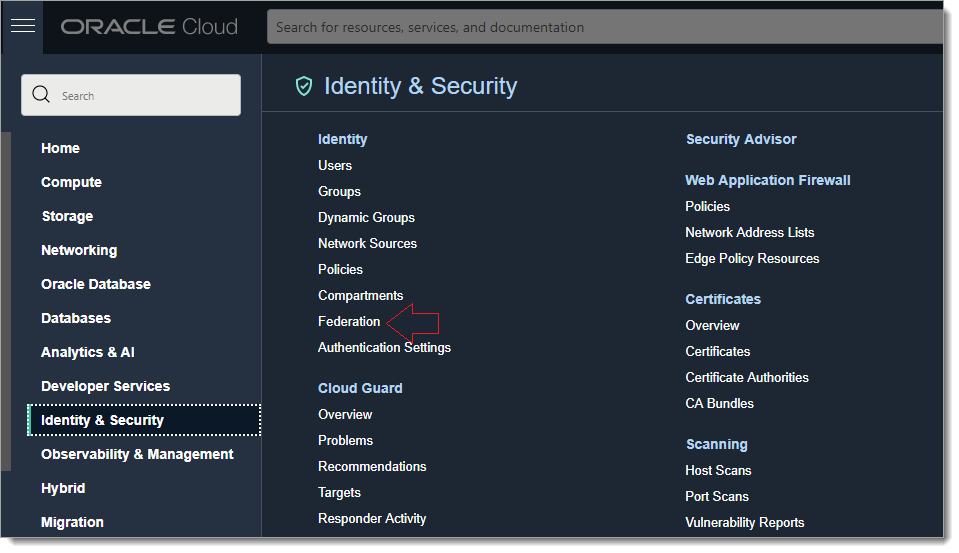
On the Federation page, click the Oracle Identity Cloud Service (IDCS) link.
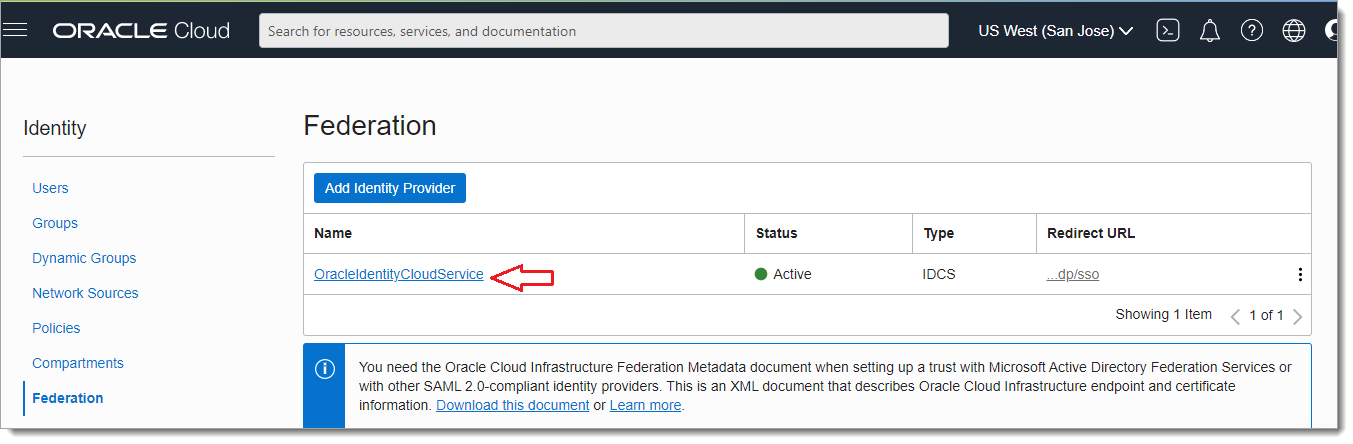
Click the Oracle Identity Cloud Service Console link.
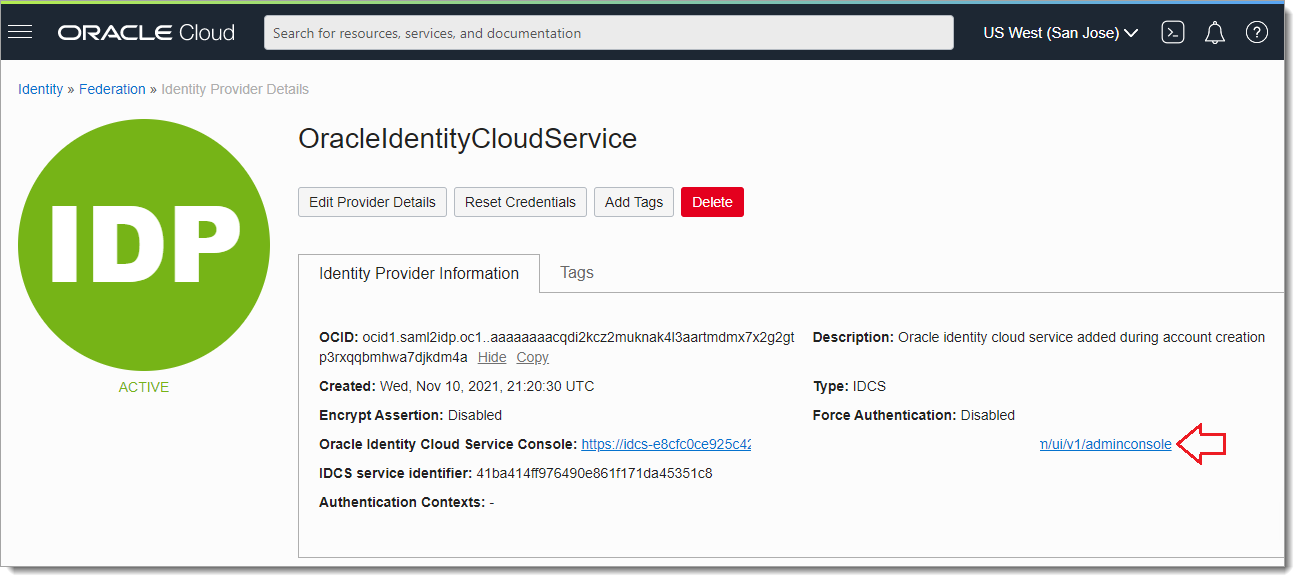
Click Add SAML IDP to create new Identity Provider.
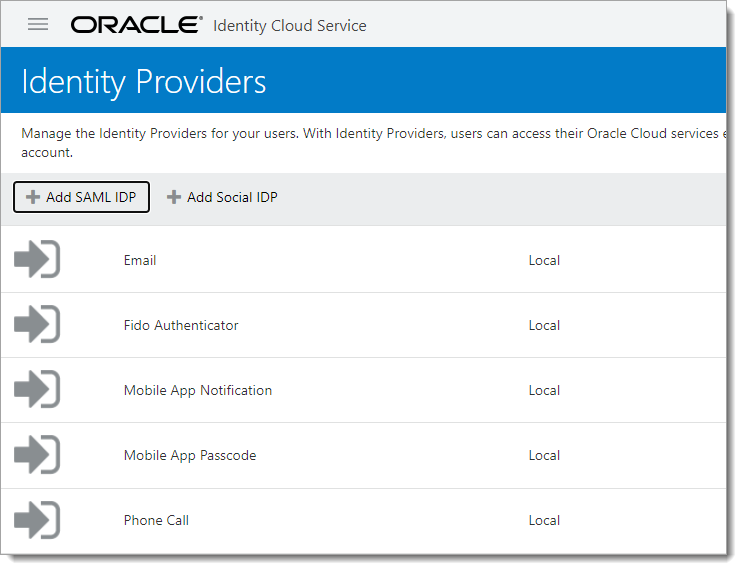
In the Details section, provide a Name, Description, and Icon for Acceptto as the Identity Provider.
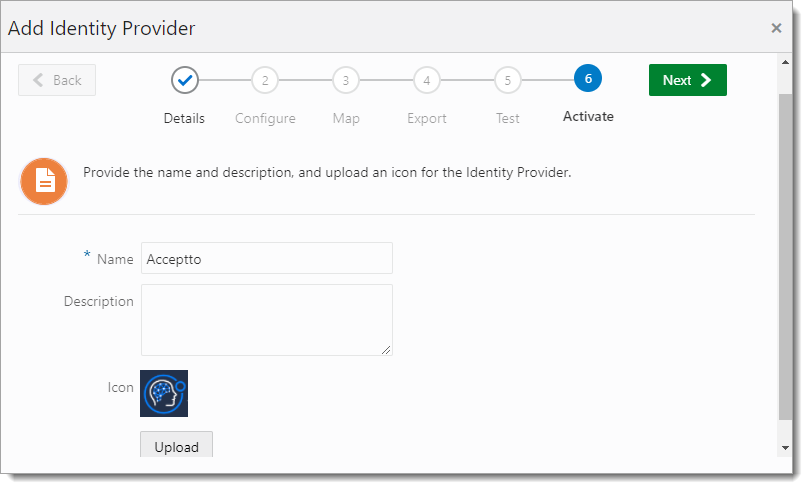
In the Configure section, upload the Acceptto metadata file downloaded in Step 1.
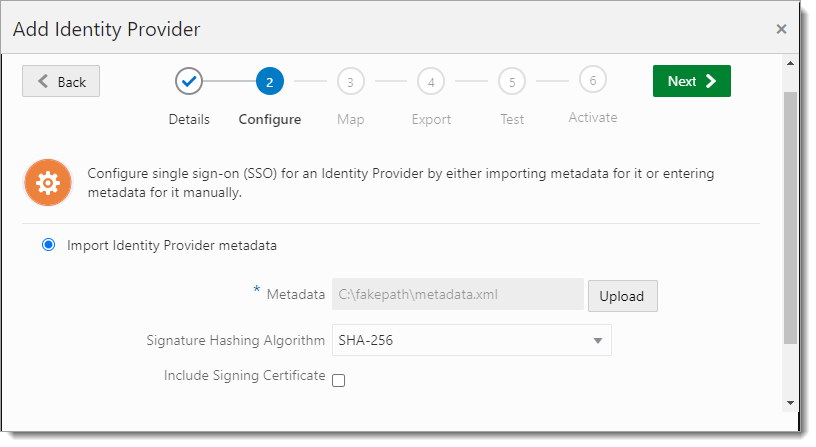
Click Next.
In the Map section, set the following configurations:
Identity Provider User Attribute – Set to Name ID.
Oracle Identity Cloud Service User Attribute – Set to Primary Email Address.
Requested NameID Format – Set to Email Address.
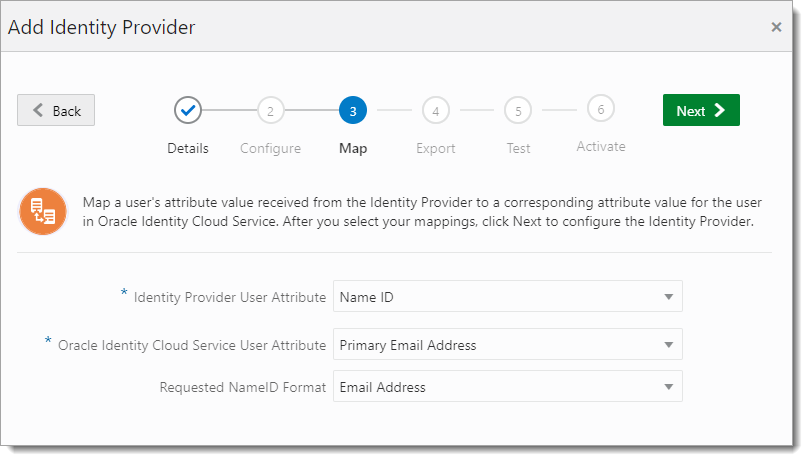
Click Next.
On the next page, the Oracle Cloud Service Provider information appears. Download or copy these values for the SAML Service Provider Configuration in Acceptto.
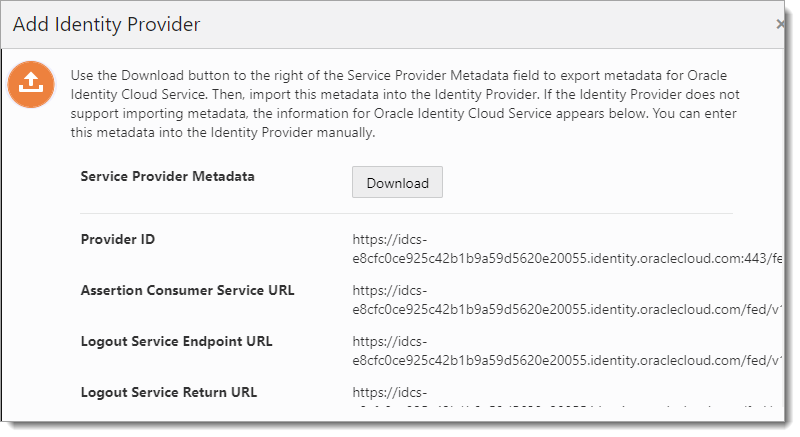
Click Activate.

Acceptto SAML configuration as an Identity Provider (IdP)
In this section, you will add an application for Oracle Cloud and set the SAML configuration settings. This will be the Identity Provider (IdP) side of the configuration.
Log in to the Acceptto Dashboard with an administrative account and go to Applications.
Click Create New Application.
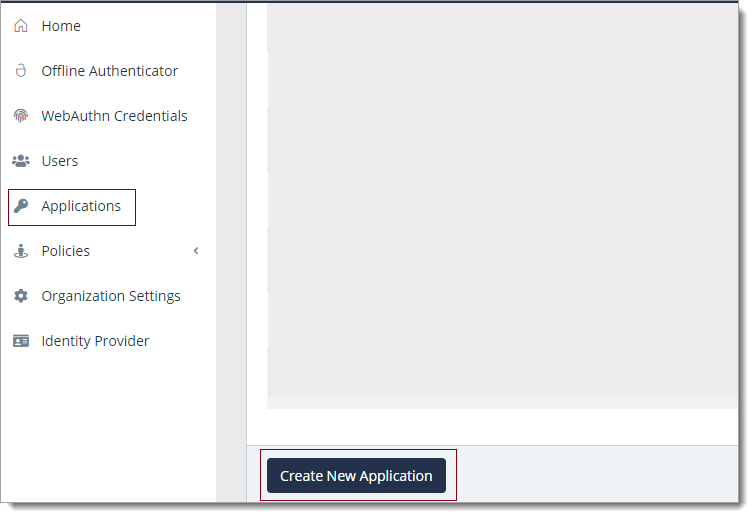
In the New Application form, on the General tab, set the following configurations:
Name – Set the name of the application. This is the name to display for push notifications, in the Admin panel, Application portal, and audit logs.
For example, Oracle Cloud.
Type – Set to SAML Service Provider.
Out of Band Methods – Select the allowed methods end users can choose to approve MFA requests.
For example, It'sMe app (push notifications), SMS, or Security Key.
Message for MFA Requests – (Optional) Type a message displayed to end users when sending an MFA request via push notification, SMS, or email.
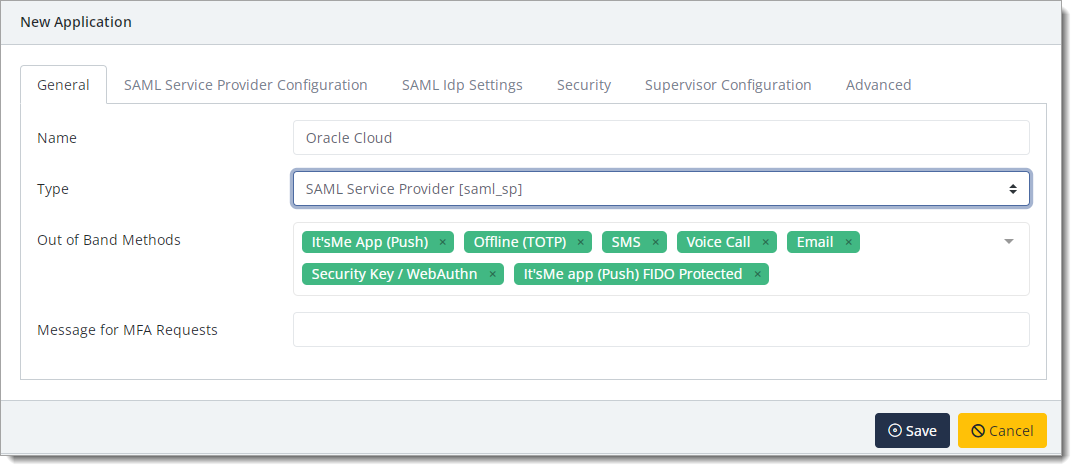
Select the SAML Service Provider Configuration tab, and set the following configurations:
Issuer or Entity ID – Enter the Issuer/EntityID provided in Oracle Cloud.
Sign in URL – This login URL is the same as your Oracle Cloud URL.
NameID Format – Set to Email Address.
Name Identifier – Set to Email.
ACS URL – Enter the ACS URL provided in Oracle Cloud.
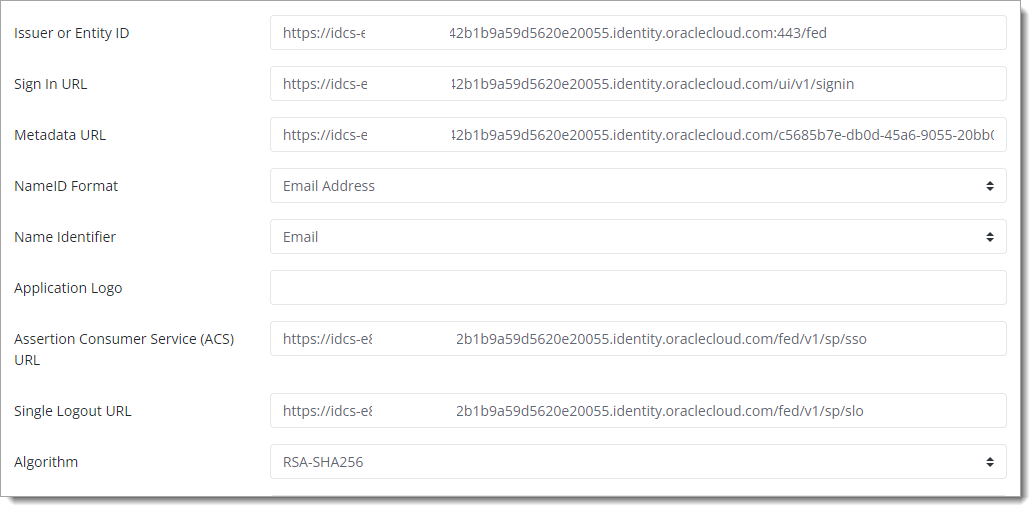
Click Save.
Test your application integration
Go to your Oracle Cloud portal and log in.
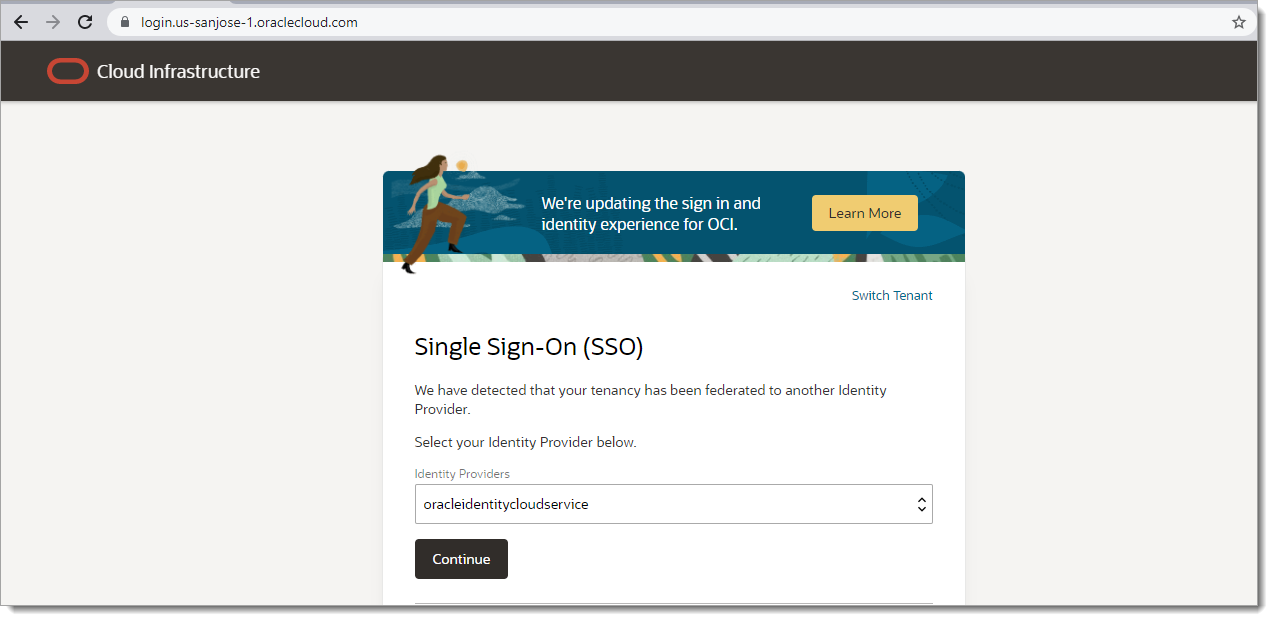
You will be redirected to the Acceptto SSO page.
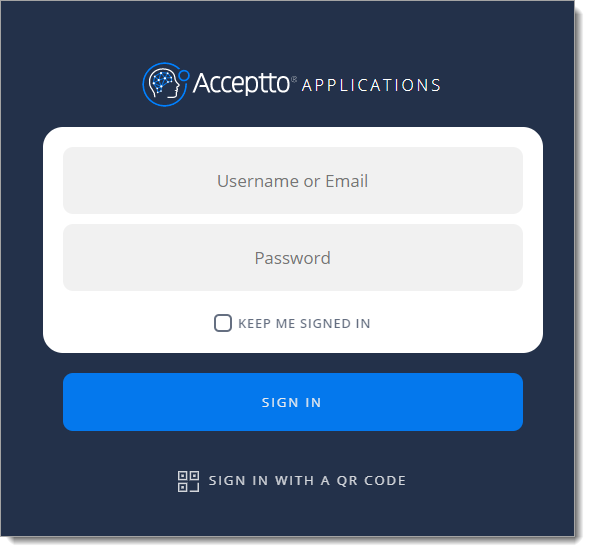
After successful authentication, select your preferred MFA method to approve access to the Oracle Cloud application.
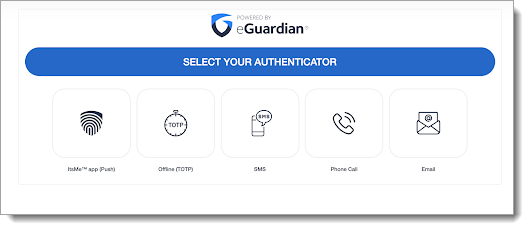
Using an easy and passwordless authentication method, it redirects you to the Oracle Cloud portal page.
Support
If you have questions or need assistance, contact SecureAuth Support.
Sales
Want to learn more about our MFA solutions? Contact our Professional Services for a demo today.
Disclaimer
All product names, trademarks, and registered trademarks are the property of their respective owners.
All company, product, and service names used in this document are for identification purposes only. The use of these names, trademarks, and brands do not constitute an endorsement by the SecureAuth Corporation.