Federation: Integrate Acceptto as your IdP for SSO
Now that you have a good understanding of the Acceptto solution, you can integrate it within your infrastructure.
Before you install the LDAP Agent, review the Acceptto LDAP Agent System Requirements and Deployment Guide. Then, from the Download Center, download and install the Acceptto LDAP Agent that connects to your organization's Active Directory.
Watch the following videos about the different ways you can install and configure the Acceptto LDAP Agent.
Deployment for your end users
After you deploy the Acceptto LDAP Agent, you can use in line pairing of the It'sMe™ mobile app for your entire organization.
Provide the following instructions for end users in your organization.
Go to your Acceptto tenant at
https://sso.acceptto.com/{organization_slug}Click Sign in with Email and enter your AD credentials.
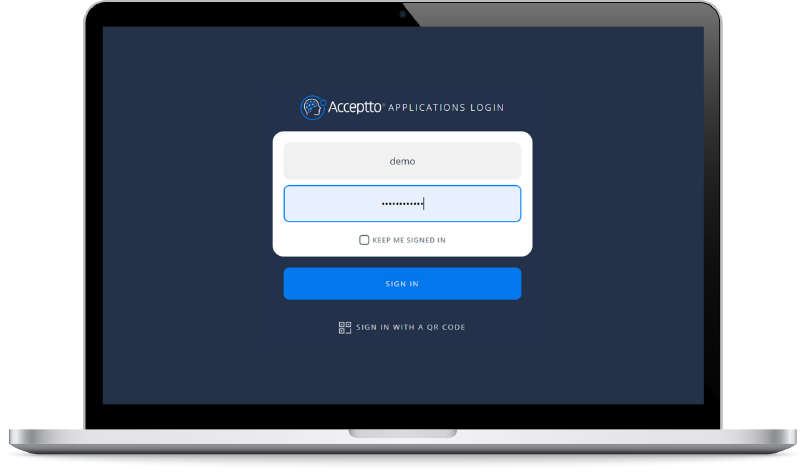
A prompt displays to download the It'sMe mobile app for iOS and Android.
Download and install the appropriate app for your mobile device.
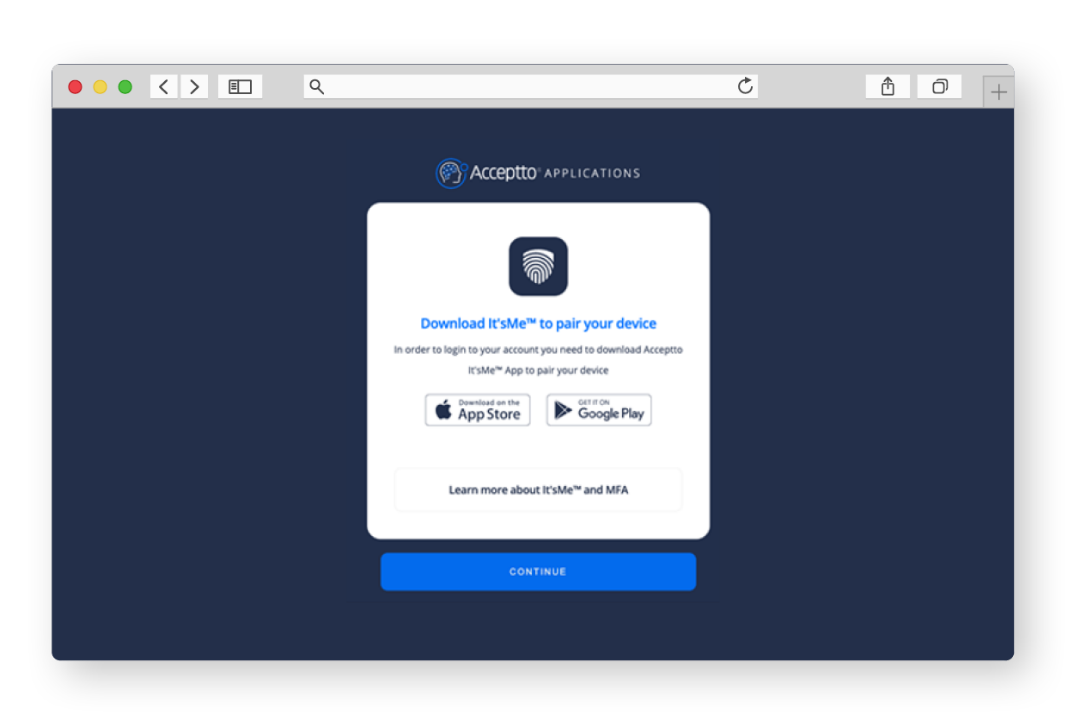
After you have downloaded and installed the It'sMe mobile app, click Continue on the workstation screen.
A QR code displays.
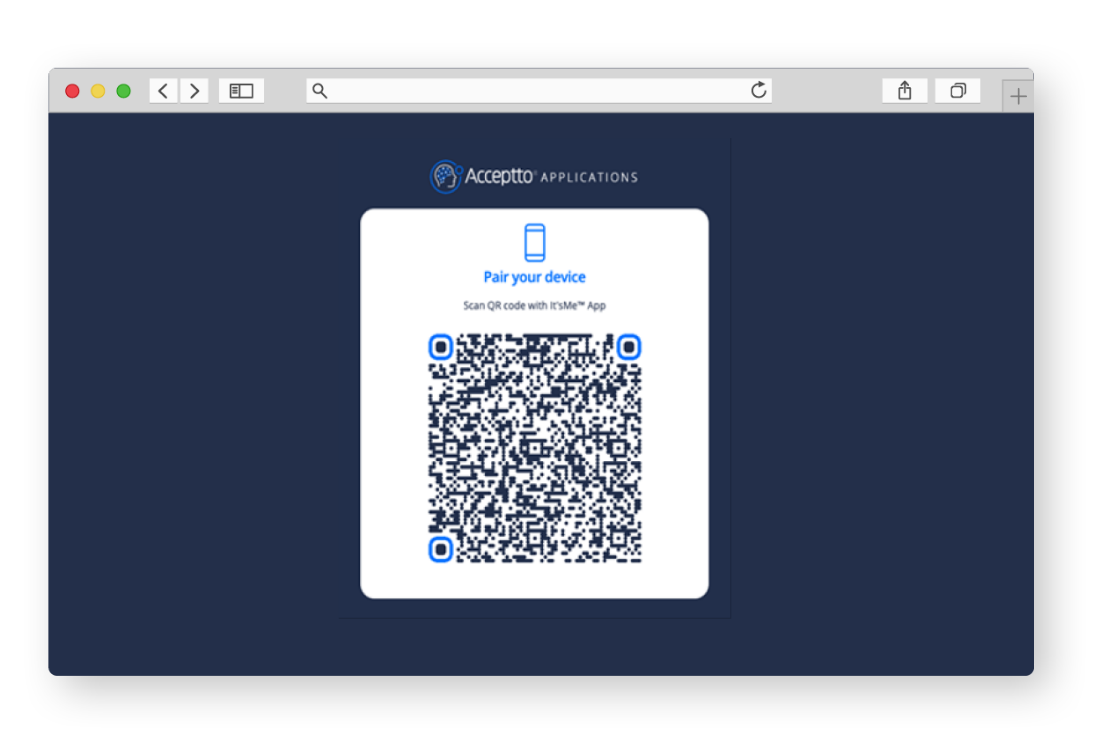
Open It'sMe mobile app and scan the QR code to pair your device.
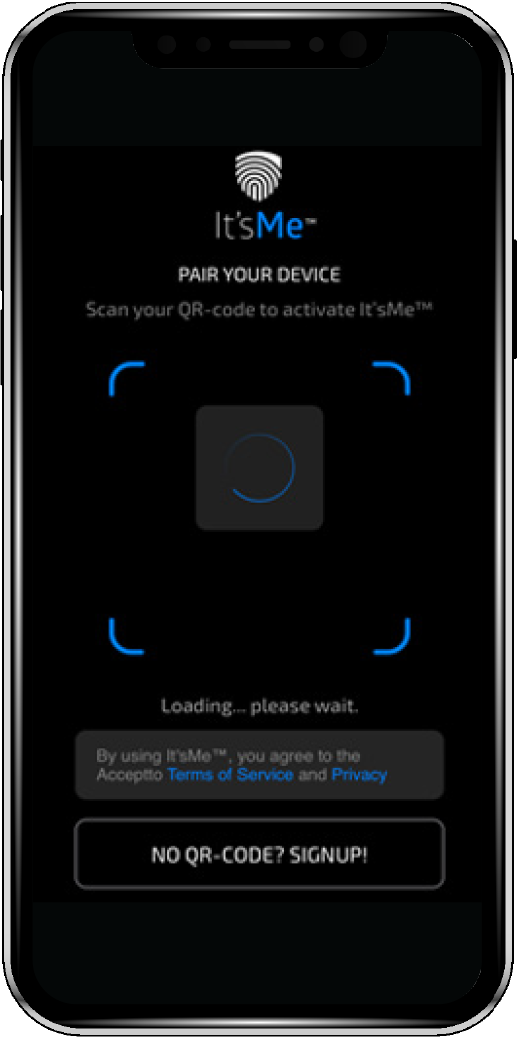
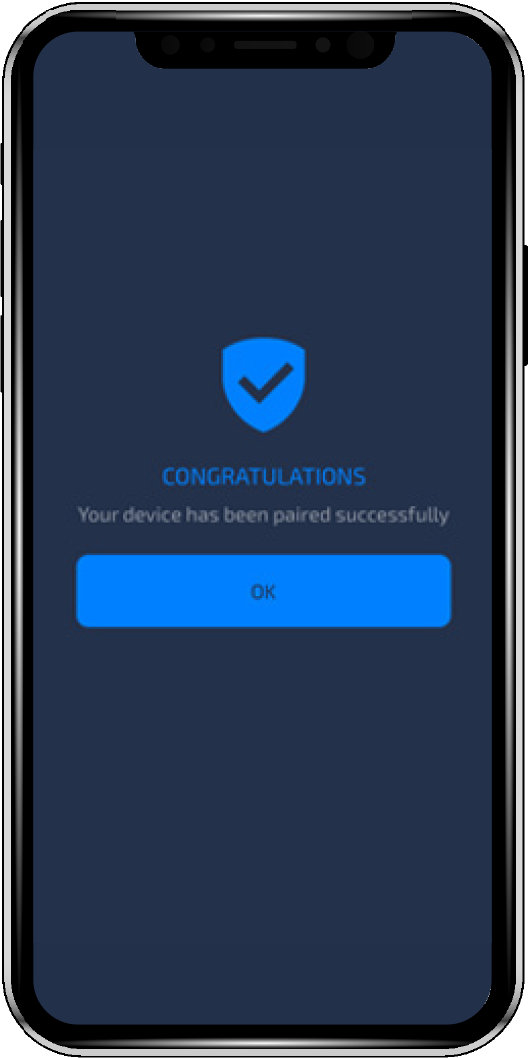
On your workstation screen, click Get started to go to the application portal for your organization.
The application portal is where you can single sign-on (SSO) to applications like Office 365, Salesforce, Slack, Zoom, and so on.
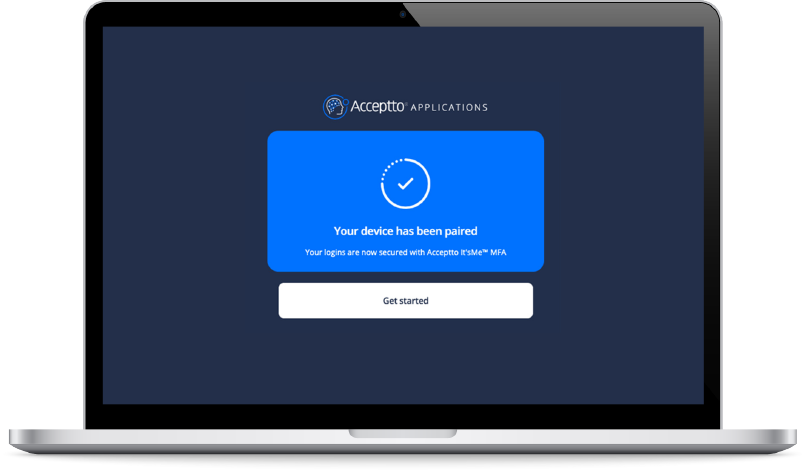
Integrating applications
Integrating applications like Office 365, Salesforce, Slack, Zoom, and so on, is simple and straightforward. See the following links for integration information.
Office 365: documentation | video
Salesforce: documentation | video
Slack: documentation | video
Zoom: documentation
GitHub: documentation
Citrix VDI: video
Cisco VPN: documentation
Other integration documents