Evernote Business SAML integration
Multi-factor authentication (MFA) is an extra layer of security used when logging into websites or apps to authenticate users through more than one required security and validation procedure that only they know or have access to. Security Assertion Markup Language (SAML) is a protocol for authenticating to web applications. SAML allows federated apps and organizations to communicate and trust one another’s users.
Acceptto™, as a SAML provider, improves the user login experience for Evernote Business users with convenient MFA, and offers a simple SAML solution for adding MFA and single sign-on (SSO) on Evernote.
Prerequisites
An Acceptto account with a configured Identity Provider and LDAP Agent
For more information, see the LDAP Agent deployment guide.
A user with administrative privileges (Team Admin) for the Evernote Business.
A user with administrative privileges for the Acceptto Cloud dashboard.
Acceptto SAML Configuration as Identity Provider (IdP)
Login to the Acceptto Dashboard with an administrative account and go to Applications.
Create a new application by selecting the Create New Application.
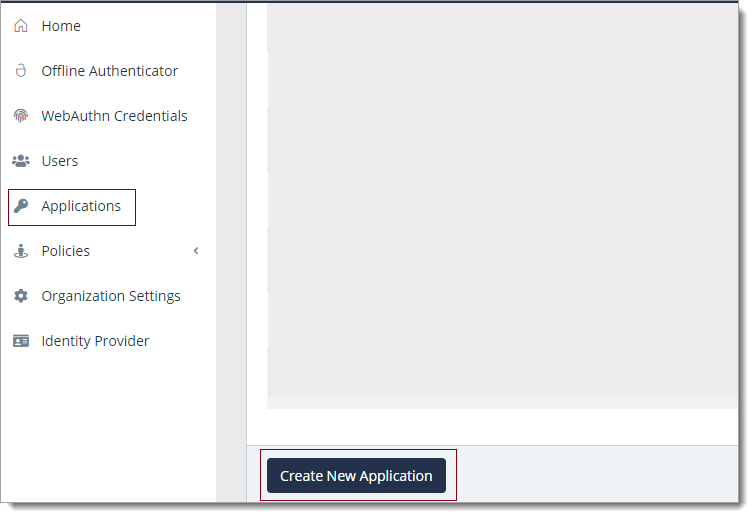
In the New Application form, enter the following values under the General tab.
App Name - The application name displayed in the admin panel and application portal and used for push notifications and audit logs (e.g. Evernote Business)
Type - Select "SAML Service Provider" from the options
Out of Band Methods - Select the allowed methods for approving MFA requests
Message for MFA Requests - Enter the user-facing message for Push, SMS, and email MFA requests (optional)
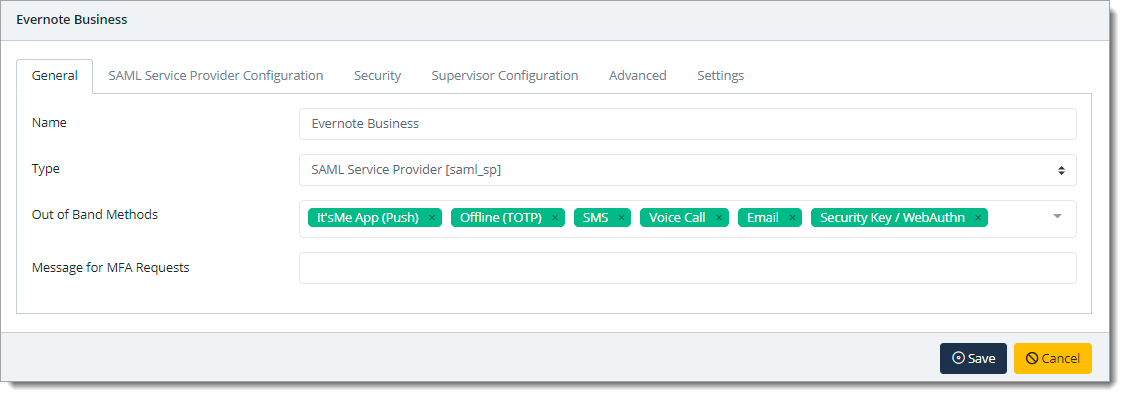
Under the SAML Service Provider Configuration tab, enter the following values:
Issuer or Entity ID – The Issuer/EntityID of the SAML application. By default, it should be
https://www.evernote.com/saml2.Sign in URL - The link used by your users to access Evernote. By default, it should be
https://www.evernote.com/Login.action.Metadata URL - The URL containing metadata about your Evernote.
Name ID Format - Evernote requires that the NameID contains the user's email address.
ACS URL - The Evernote post-back URL that is
https://www.evernote.com/SamlConsumer.action.
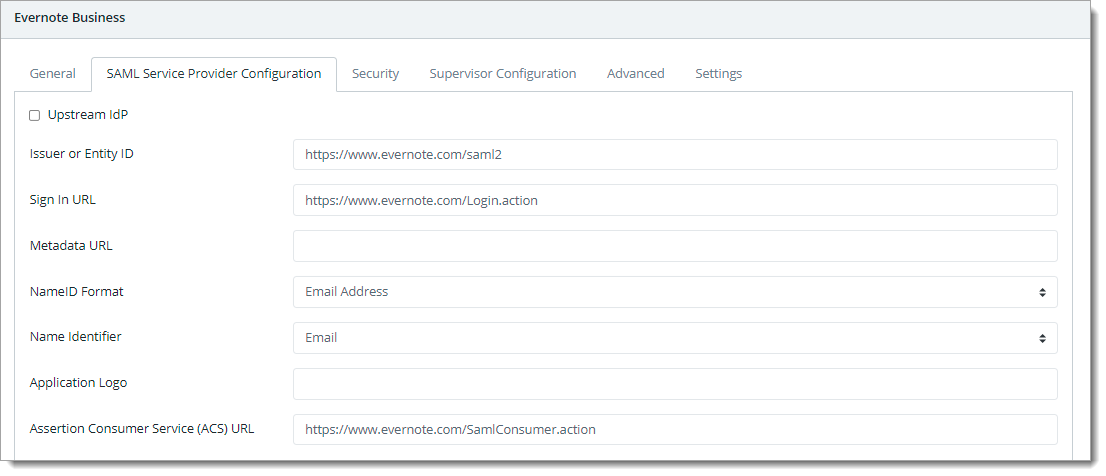
Click Save.
Evernote configuration
Download the SAML metadata and certificate for your organization from Acceptto.
Metadata Download at
https://sso.acceptto.com/<myorganization>/saml/download/metadataor view athttps://sso.acceptto.com/<myorganization>/saml/metadataCertificate Download at
https://sso.acceptto.com/<myorganization>/saml/download/certLogin to the Evernote with an administrative account.
Click on your account name and select Admin Console.
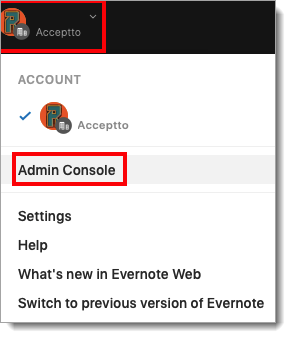
Click on Single Sign-On from Security section and enter the following:SAML HTTP Request URL: Copy Acceptto SAML Single Sign-On URL obtained earlier.X.509 Certificate: Copy the Acceptto SAML Signing Certificate obtained earlier.
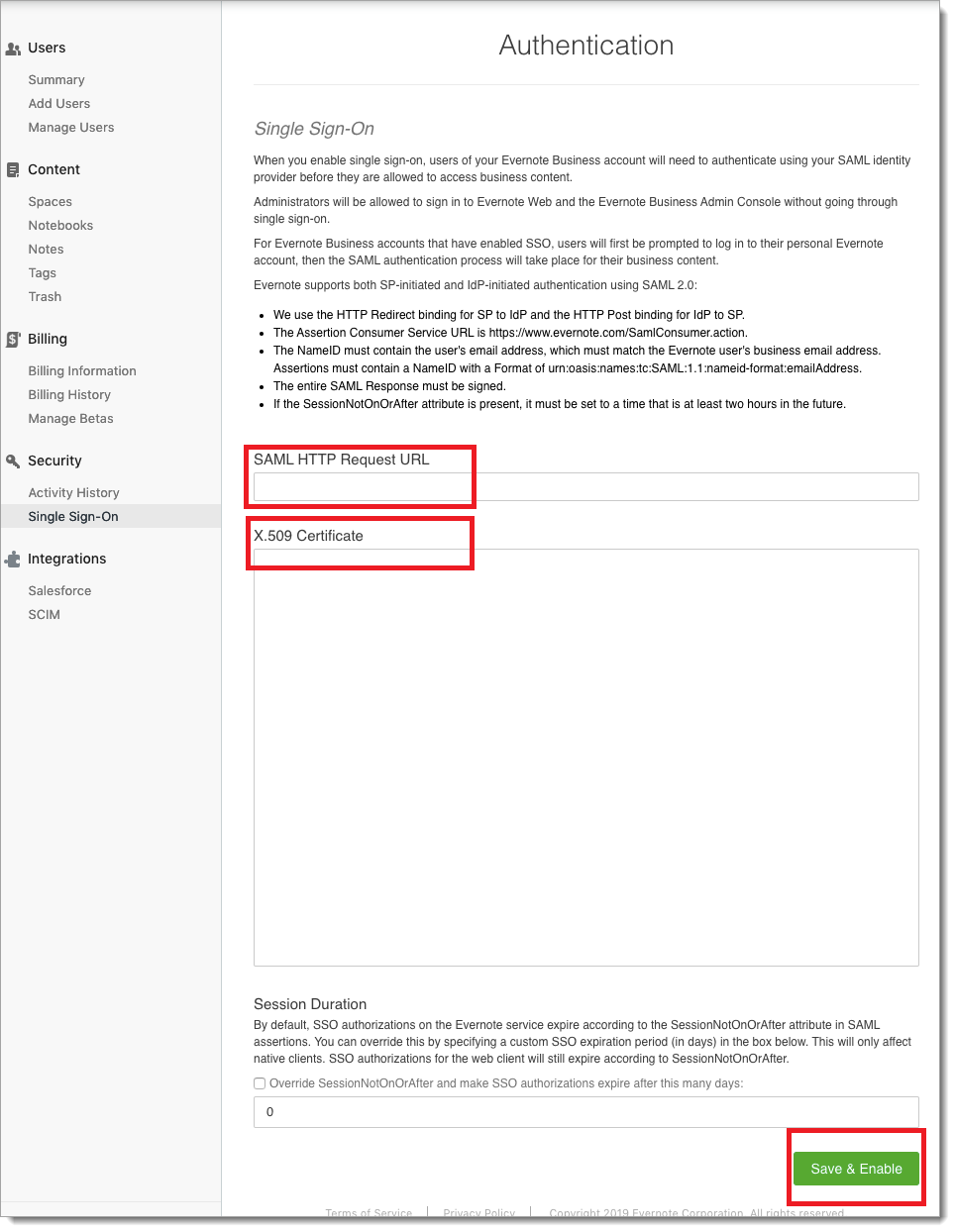
Click Save & Enable.
Test your application integration
Sign in to Evernote web and enter your username. You will be redirected to the Acceptto SAML page.
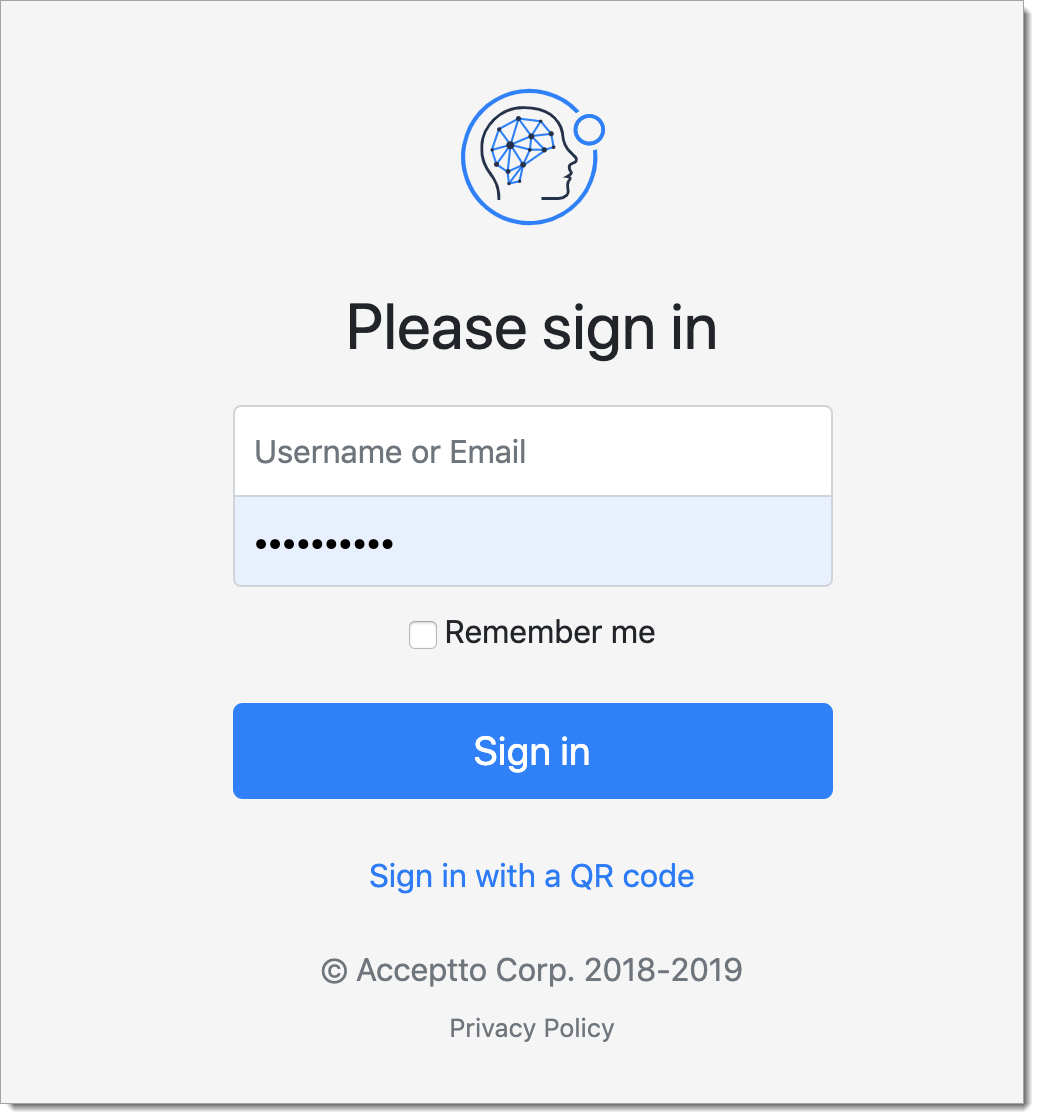
After successful authentication, you’ll see the Acceptto MFA options. Select your desired method and approve the authentication attempt via the It’sMe mobile app.
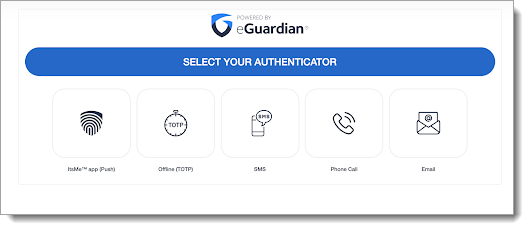
You are now authenticated with Acceptto SSO-MFA and will be redirected to your Evernote page.
Support
If you have questions or need assistance, contact SecureAuth Support.
Sales
Want to learn more about our MFA solutions? Contact our Professional Services for a demo today.
Disclaimer
All product names, trademarks, and registered trademarks are the property of their respective owners.
All company, product, and service names used in this document are for identification purposes only. The use of these names, trademarks, and brands do not constitute an endorsement by the SecureAuth Corporation.