Citrix ADC RADIUS integration
Multi-Factor Authentication (MFA) is an extra layer of security used when logging into websites or apps. Individuals are authenticated through more than one required security and validation procedure that only they know or have access to.
RADIUS is a protocol commonly used to authenticate, authorize, and account for user access and actions. Citrix™ ADC is an application delivery and load balancing solution that gives a high-quality user experience of web services and cloud-native applications, wherever hosted. Acceptto, as a Citrix Ready Partner, offers a simple method for adding MFA to Citrix ADC via its RADIUS solution.
Prerequisites
Acceptto RADIUS Agent that is configured and connected to your user directory. For example, Microsoft Active Directory (AD).
For more information, see the Acceptto RADIUS deployment guide.
A user with administrative privileges for the Citrix ADC.
Configure the Acceptto RADIUS Agent
To integrate Acceptto with your Citrix ADC, you will need to install an Acceptto RADIUS Agent on a machine within your network. This server will receive RADIUS requests from your Citrix ADC, check with the LDAP server to perform primary authentication, and then contact Acceptto cloud service for secondary authentication.
Login to the Acceptto RADIUS Agent with an administrative user and open the radius-agent-config.env file with an editor. It is located in the installed directory of RADIUS Agent. RADIUS clients are configured in this setting.
Go to the bottom of radius-agent-config.env file and change the ARA_CLIENTS attribute as follows. The values should be separated by semicolon (;).
ARA_CLIENTS=An optional name for your ADC; IP address of your SNIP; a shared secret
An example configuration might look like this:
ARA_CLIENTS=ADC;192.168.1.60/32;testing123
Note: Subnet IP address (SNIP) is a Citrix ADC owned IP address that is used by the Citrix ADC to communicate with the backend servers.
Save file and run the following command for set changes:
docker-compose down && docker-compose up -d
Configure your Citrix ADC
Login to your Citrix ADC with an administrative account.
Navigate to Citrix Gateway > Policies > Authentication and click RADIUS.
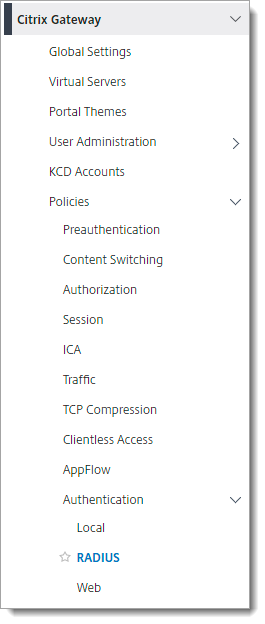
Go to the Servers tab and click Add.
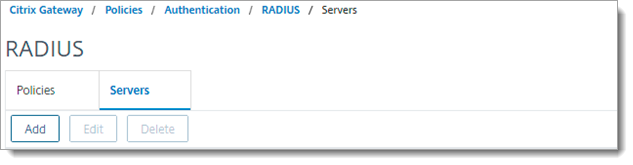
Fill the fields based on the following table, then click Create.
Name
Optional
Server Name or IP Address
The hostname or IP address of the Acceptto RADIUS Agent
Port
The port is configured for RADIUS in Acceptto Agent. Default is 1812
Time-out (seconds)
90
Secret Key
RADIUS shared key in Acceptto RADIUS Agent
Confirm Secret Key
RADIUS shared key in Acceptto RADIUS Agent
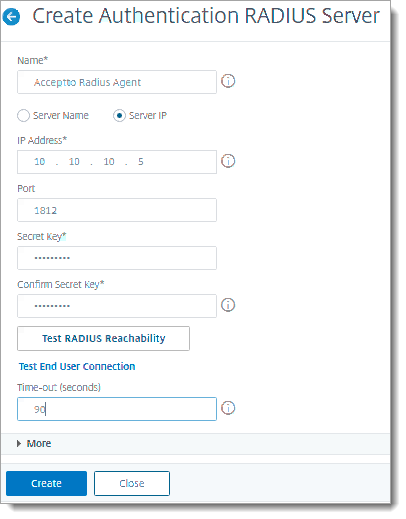
Go to the Policies tab and click Add.
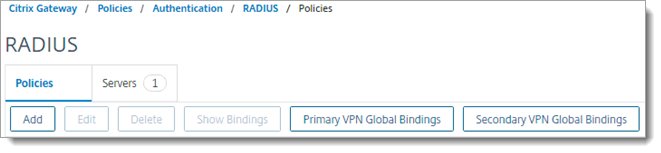
Select Server and enter NS_TRUE value on expression, then click Create.
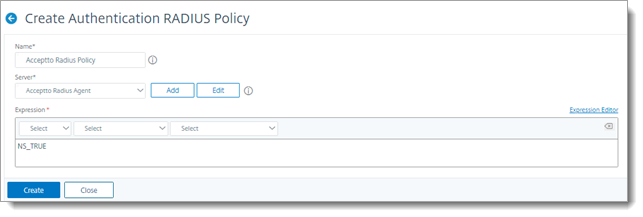
Navigate to Citrix Gateway > Virtual Servers and click Add.
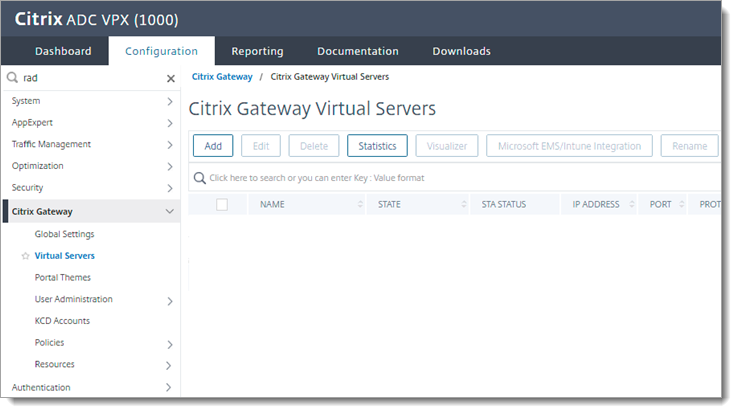
Fill the fields and click Ok.
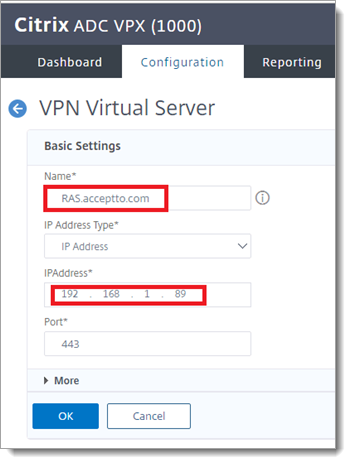
Click + to create Basic Authentication.
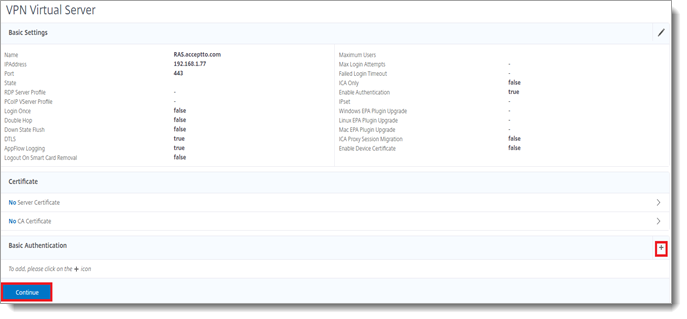
Select Radius.
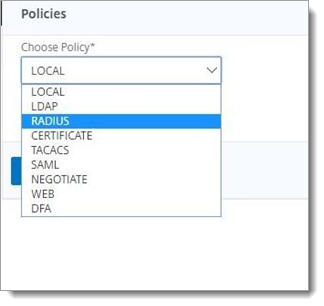
Bind the preferred policy.
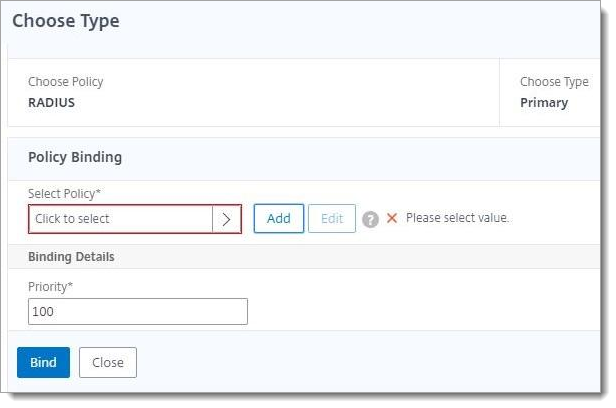
Test your setup
Go to the Citrix Gateway Virtual Server you created earlier and enter your credentials.
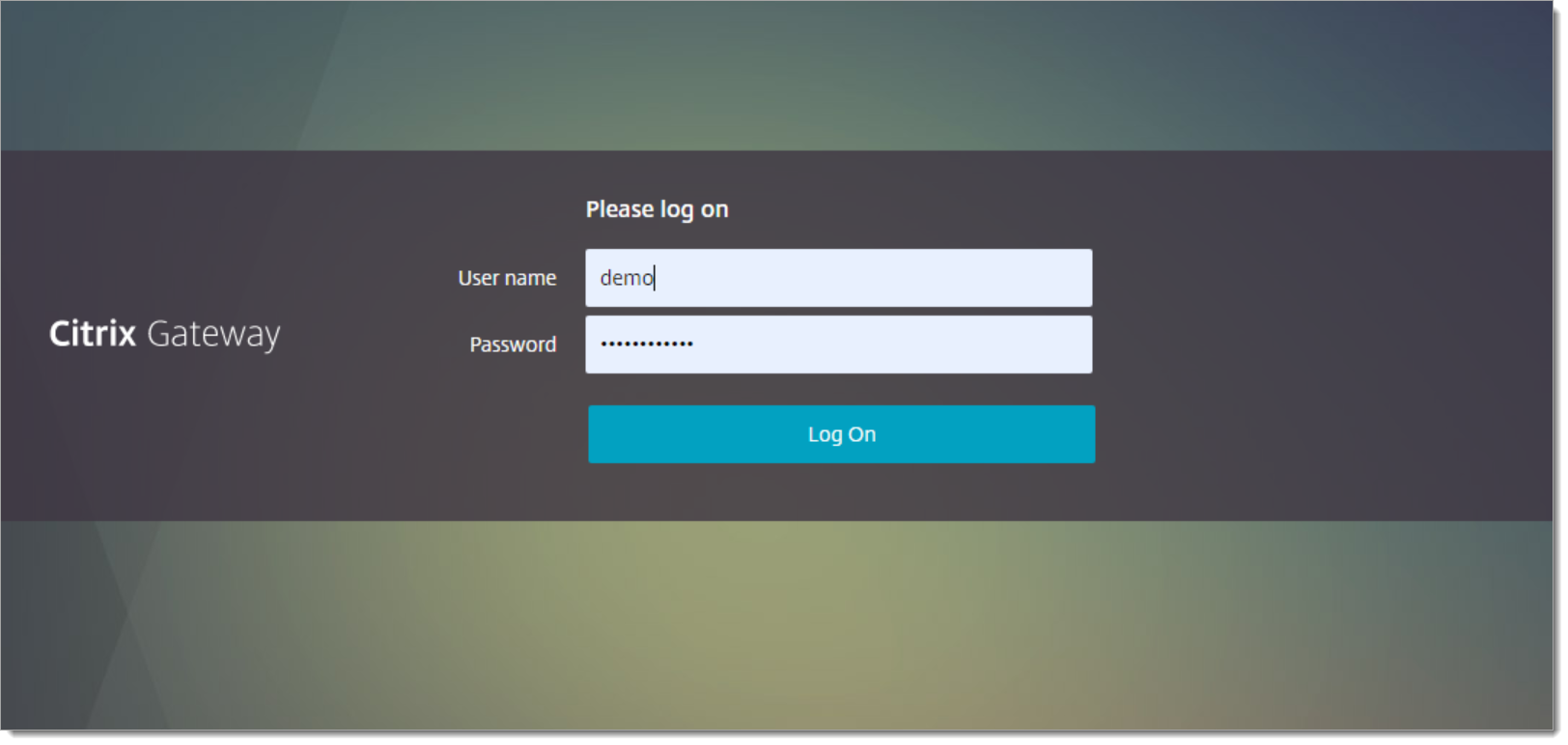
You’ll receive a push notification on your It’sMe mobile application and can enter after approval.
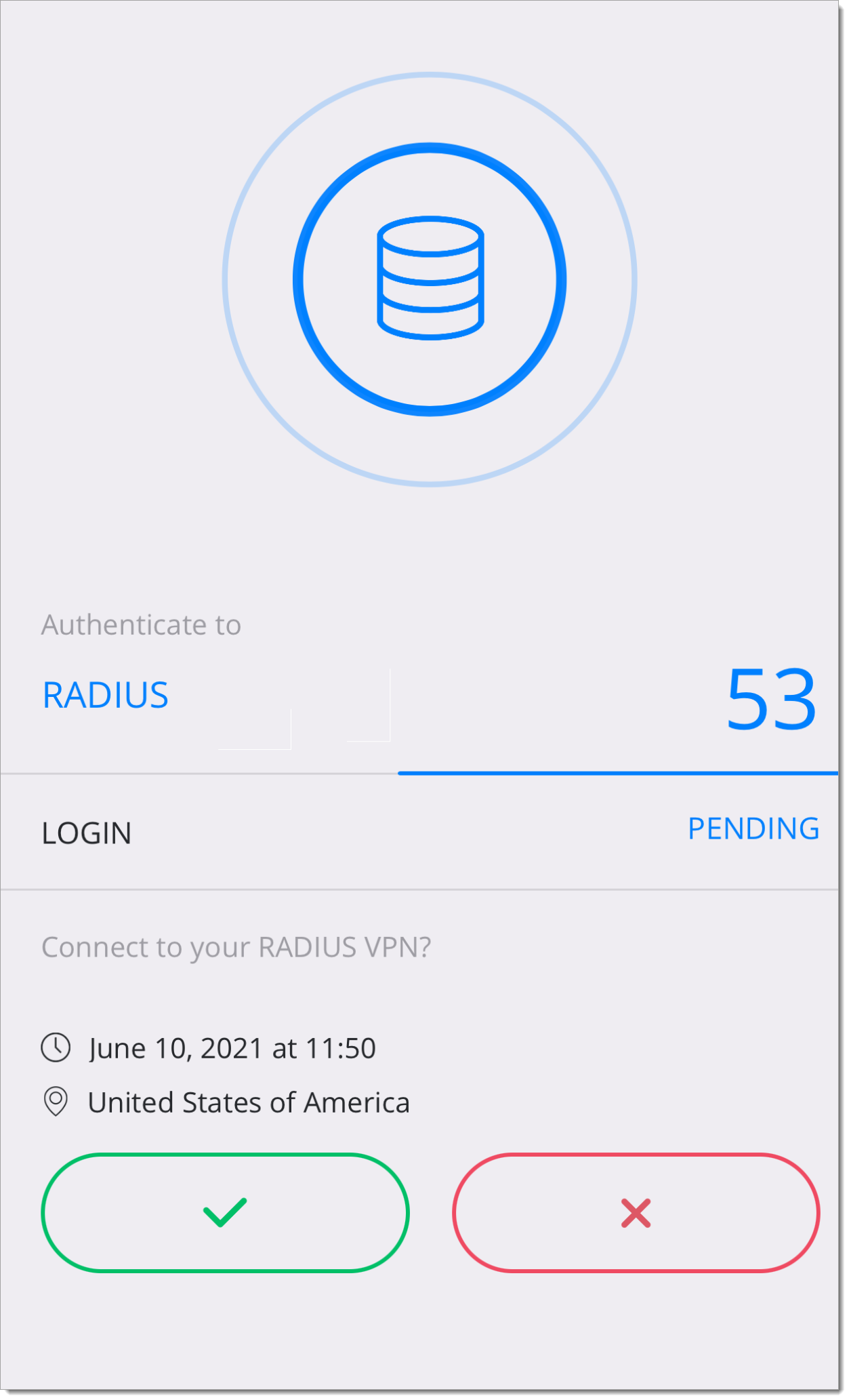
Support
If you have questions or need assistance, contact SecureAuth Support.
Sales
Want to learn more about our MFA solutions? Contact our Professional Services for a demo today.
Disclaimer
All product names, trademarks, and registered trademarks are the property of their respective owners.
All company, product, and service names used in this document are for identification purposes only. The use of these names, trademarks, and brands do not constitute an endorsement by the SecureAuth Corporation.
Citrix, ADC, and ‘ADC’ are either registered trademarks or trademarks of Citrix and/or one or more of its subsidiaries in the United States and/or other countries.
Microsoft and Active Directory are either registered trademarks or trademarks of Microsoft and/or one or more of its subsidiaries in the United States and/or other countries.