BambooHR SAML integration
Multi-factor authentication (MFA) is an extra layer of security used when logging into websites or apps to authenticate users through more than one required security and validation procedure that only you know or have access to.
Security Assertion Markup Language (SAML) is a protocol for authenticating to web applications. SAML allows federated apps and organizations to communicate and trust one another’s users.
Acceptto™, as a SAML provider, improves the user login experience for BambooHR users with its convenient SSO-MFA solution.
Prerequisites
Acceptto account with a configured Identity Provider and LDAP Agent.
For more information, see the LDAP Agent deployment guide.
BambooHR account with full administrative access.
User account with administrative privileges for the Acceptto eGuardian dashboard.
BambooHR configuration
In this section, you'll configure BambooHR as a service provider (SP).
Download the SAML metadata and certificate for your organization from Acceptto.
Metadata download:
https://sso.acceptto.com/<myorganization>/saml/download/metadataView metadata:
https://sso.acceptto.com/<myorganization>/saml/metadataCertificate download:
https://sso.acceptto.com/<myorganization>/saml/download/certLog in to your organization’s subdomain of BambooHR with an administrative account.
For example,
https://<your_subdomain>.bamboohr.com.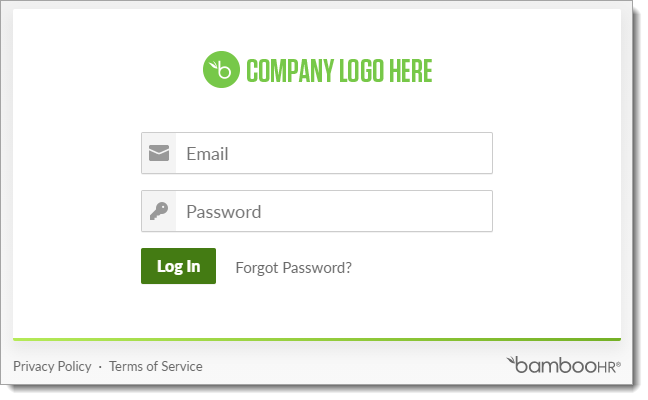
Go to Settings and click Apps.
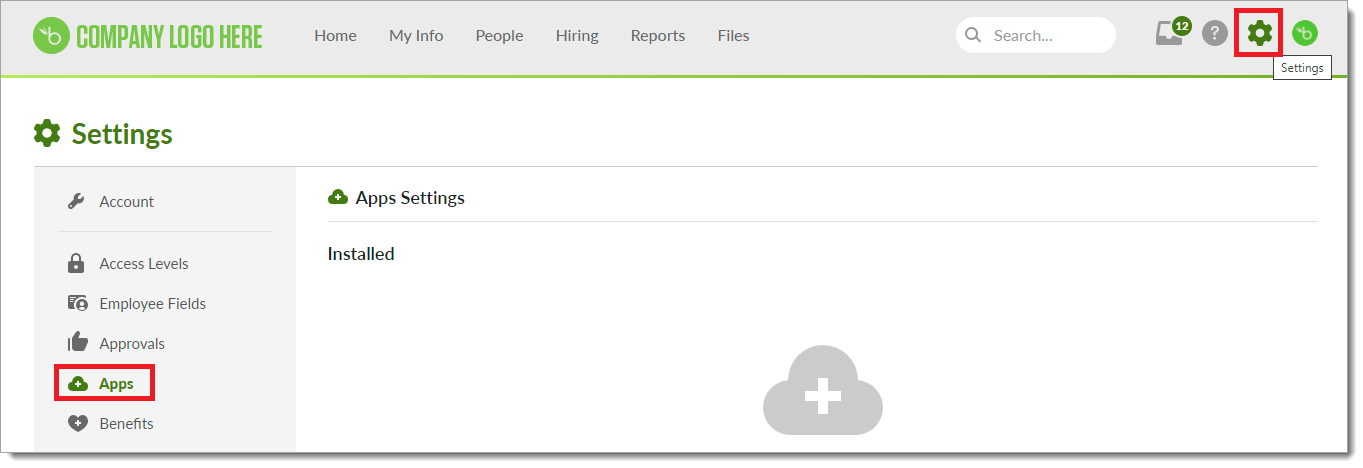
Select SAML and click Install.
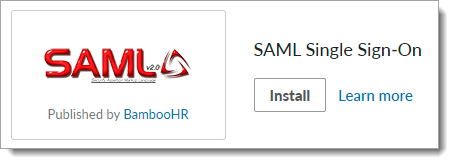
In SAML Single Sign-On Settings section, set the following:
SSO Login
Enter the login URL from the Acceptto metadata file downloaded in Step 1.
x.509 Certificate
Enter the x.509 Certificate from the Acceptto metadata file downloaded in Step 1.
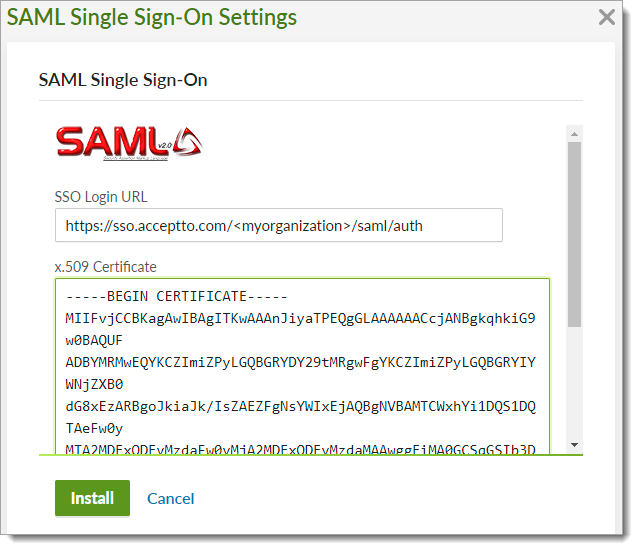
Click Install.
Acceptto SAML configuration as an Identity Provider (IdP)
In this section, you'll add an application for BambooHR and set the SAML configuration settings. This will be the Identity Provider (IdP) side of the configuration.
Log in to the Acceptto Dashboard with an administrative account and go to Applications.
Click Create New Application.
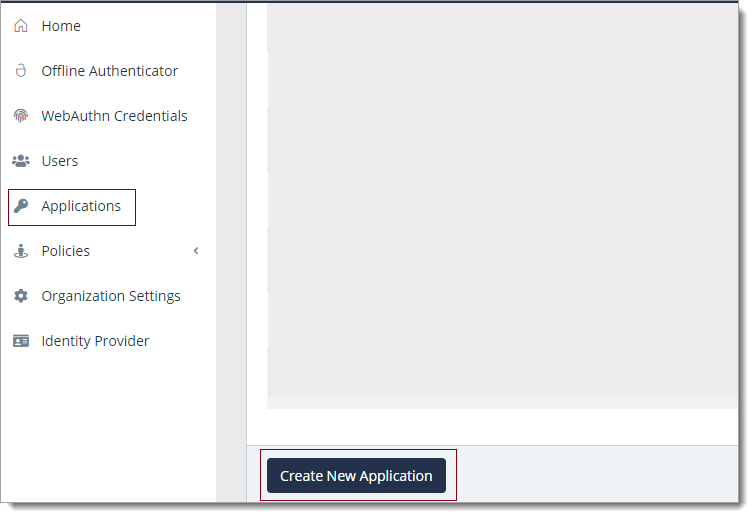
In the New Application form, on the General tab, set the following configurations:
Name
Set the name of the application. This is the name to display for push notifications, in the Admin panel, Application portal, and audit logs.
For example, BambooHR.
Type
Set to SAML Service Provider.
Out of Band Methods
Select the allowed methods end users can choose to approve MFA requests.
For example, It'sMe app (push notifications), SMS, or Security Key.
Message for MFA Requests
(Optional) Type a message displayed to end users when sending an MFA request via push notification, SMS, or email.
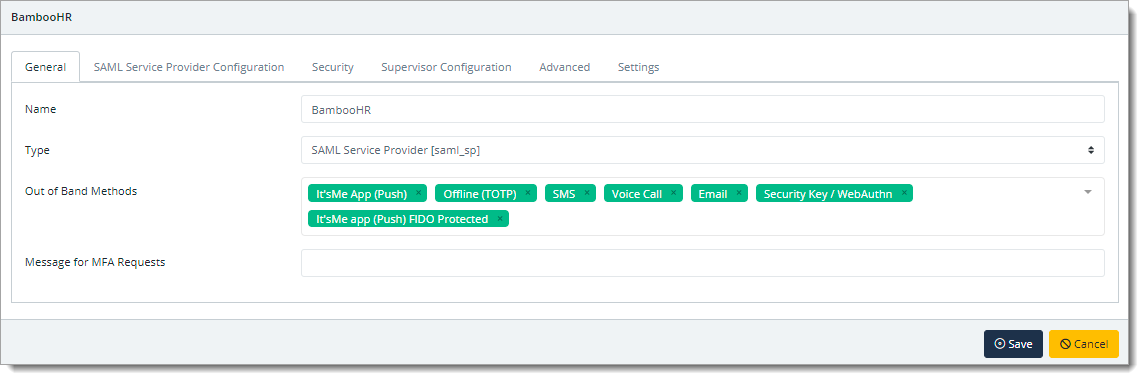
Select the SAML Service Provider Configuration tab, and set the following configurations:
Issuer or Entity ID
Set to BambooHR-SAML.
Sign in URL
Enter the sign in URL.
For example,
https://<your_subdomain>.bamboohr.com/saml/consume.phpMetadata URL
Enter the metadata URL.
For example,
https://<your_subdomain>.bamboohr.com/saml/sp_metadata.phpNameID Format
Set to Email Address.
Name Identifier
Set to Email.
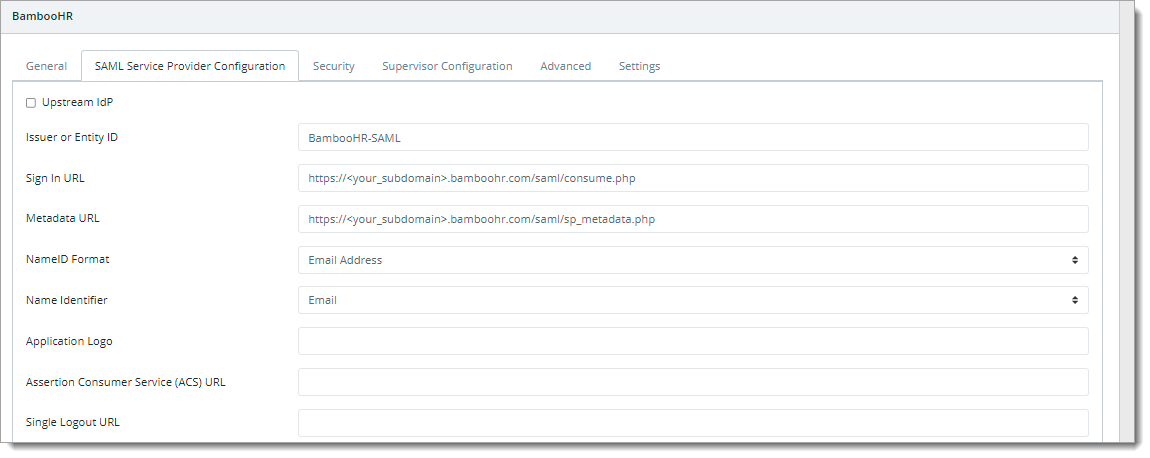
Save your changes.
Test your application integration
Go to your BambooHR URL.
You will be redirected to the Acceptto SSO page.
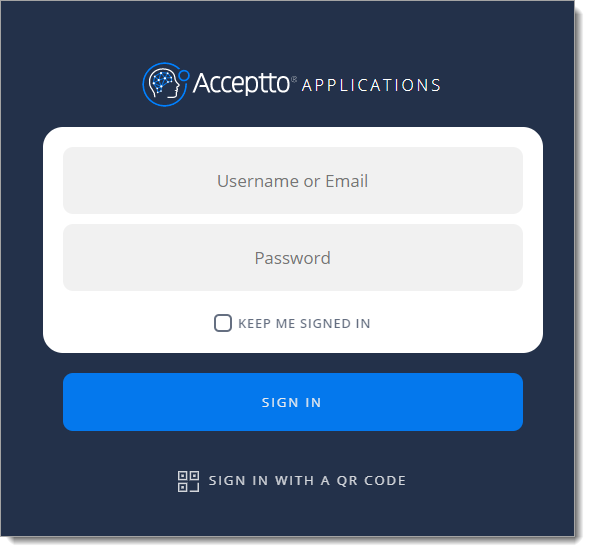
After successful authentication, select your preferred MFA method to approve access to the BambooHR application.
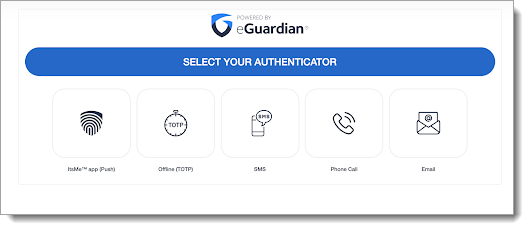
Finally, you will be redirected to your BambooHR workspace.
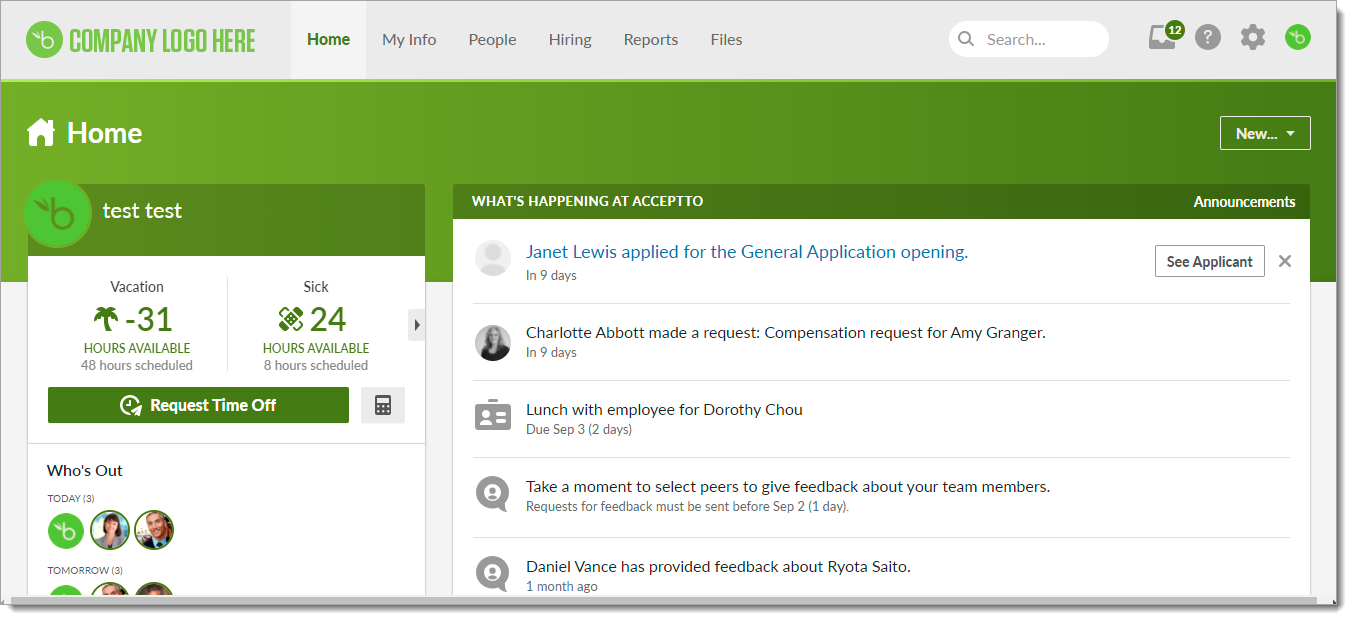
Support
If you have questions or need assistance, contact SecureAuth Support.
Sales
Want to learn more about our MFA solutions? Contact our Professional Services for a demo today.
Disclaimer
All product names, trademarks, and registered trademarks are the property of their respective owners.
All company, product, and service names used in this document are for identification purposes only. The use of these names, trademarks, and brands do not constitute an endorsement by the SecureAuth Corporation.