Optional Helpdesk contact set up
Administrators can configure a corporate Helpdesk email address to display the new Send Email to Helpdesk link on the Settings screen. If end users are unable to authenticate, they can click the Send Email to Helpdesk link to send an email message to their corporate Helpdesk with a description of the problem and optional screenshots. This feature is available for sites using a mobile device management (MDM) tool that supports the AppConfig Community standard.
Prerequisites
SecureAuth® Identity Platform release 19.07 or later, with a SecureAuth IdP 9.3 or later realm configured for URL enrollment
SecureAuth Authenticate App v20.03 or later
Mobile device management (MDM) tool that supports the AppConfig Community standard, such as Intune, MobileIron, AirWatch, Meraki
End user iOS mobile devices must be running an operating system of 11.0 or later
End user Android mobile devices must be running an operating system of 5.0 or later
Configure Helpdesk email address
The following steps show how to set up an app configuration policy where you can add your corporate Helpdesk email address. You can configure the email address in any MDM tool that supports the AppConfig standard; Microsoft Intune is an example of setting up the feature in one kind of MDM tool. This feature is available only by configuring it in an MDM tool.
You might need to create an app configuration policy for iOS, Android, or both depending on the types of devices your end users need to authenticate. The email client that end users will see when they select the Send Email to Helpdesk link in the Settings screen must be set up through the company portal.
The steps start from the Intune main menu on the left side, as shown in the following example:
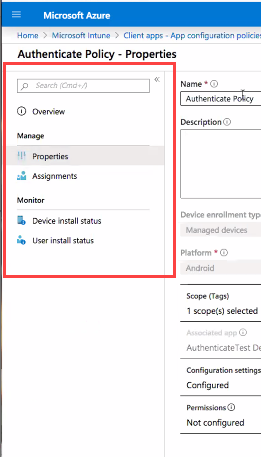 |
Ensure the SecureAuth Authenticate app is integrated in your MDM environment, in this case, Intune. See Optional pre-populate the enrollment URL.
Set up a policy.
In Microsoft Intune, open the Properties screen, Client apps - App configuration policies,
Open the config policy that you created for Authenticate iOS. (You will need a config policy for each; one for iOS and one for Android.)
Click Properties on the left side.
Add your corporate Helpdesk email address to the MDM tool.
In the Authenticate iOS Properties screen, in the Settings section, click the Edit link.
In the Settings tab and view the table.
Set Configuration key to
helpdesk_email.Set Value type to
String.Set Configuration value to your corporate Helpdesk email address, for example,
abchelpdesk@support.com.You can set up one Helpdesk email address for your company. If you have more than one Helpdesk email address, you must choose one to use.
Save the change by clicking Review + save.
Review your changes and click Save.
Repeat steps a - f for the Authenticate Android Properties settings. You must set up the same Helpdesk email address for iOS and Android properties.
View and manage client apps.
In Authenticate iOS - Properties or Authenticate Android- Properties click Settings > Edit you want to view or manage.
Make your changes and save them.
After you have completed the steps, end users will see the Send Email to Helpdesk link in the Settings screen. End users do not need to do anything else; all changes are pushed to end users through the MDM tool.
Troubleshooting
If the Send Email to Helpdesk feature does not display in the Settings screen, check the following:
Ensure that the Configuration key is set to
helpdesk_email; if not, correct the key value.Ensure that corporate email is set up on the device the end user is trying to use.