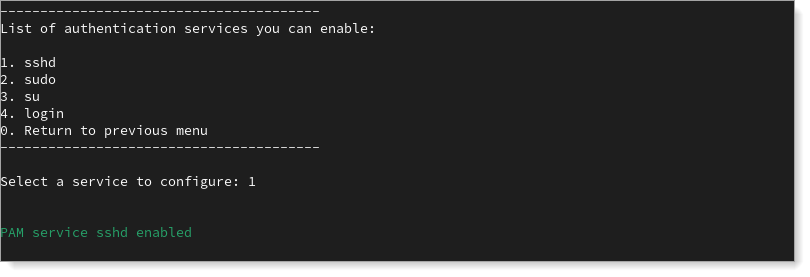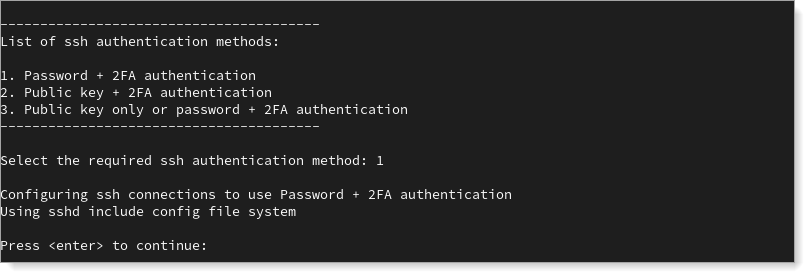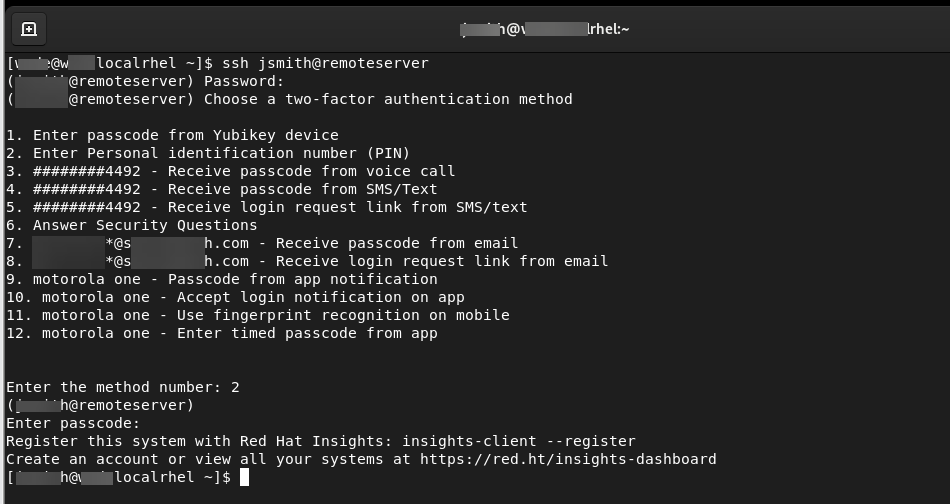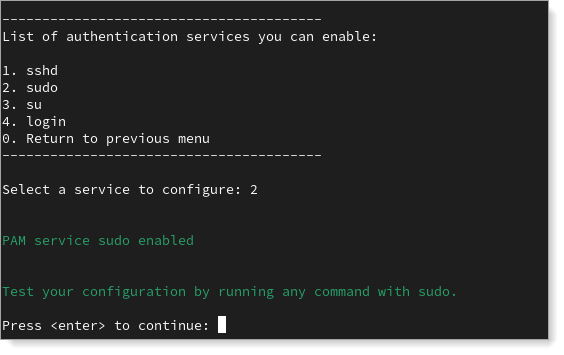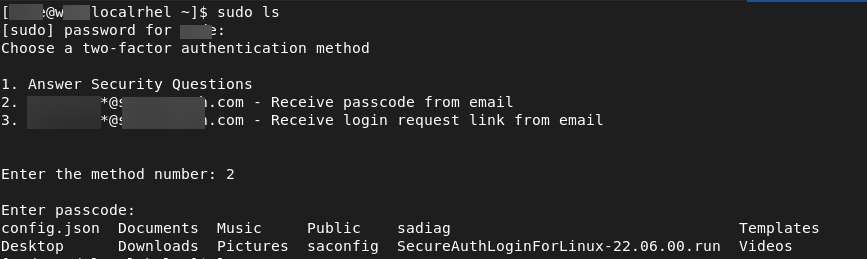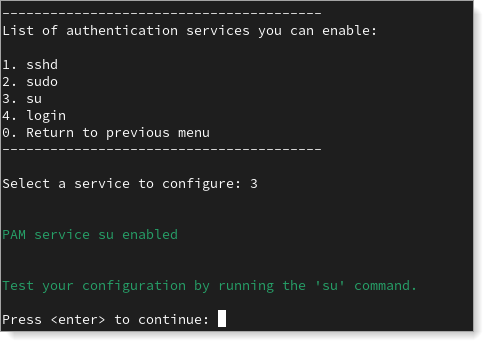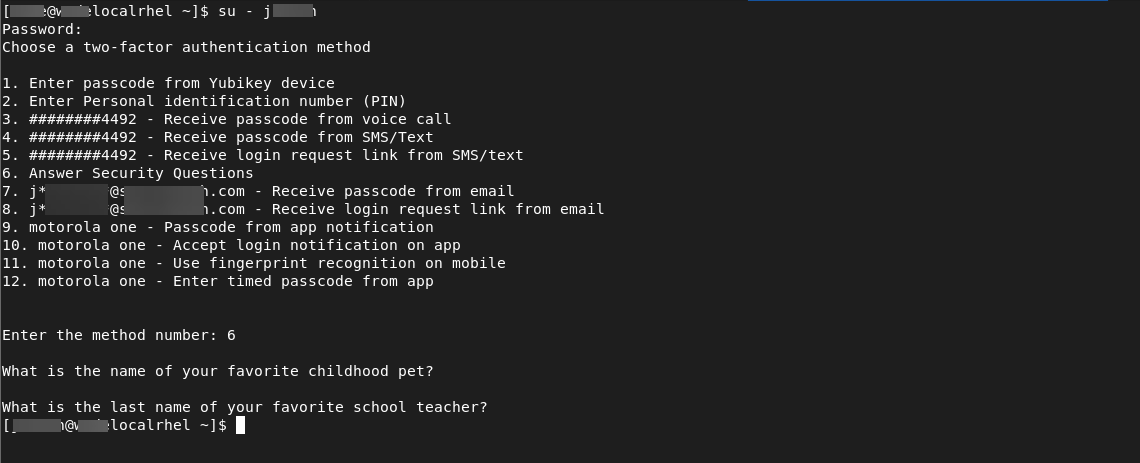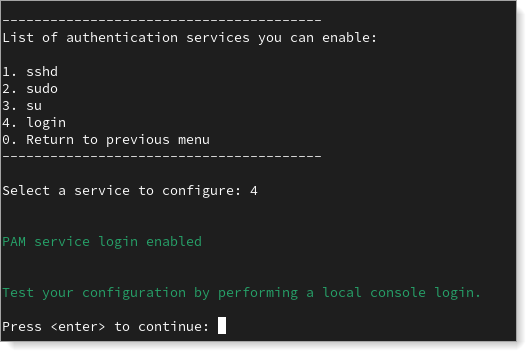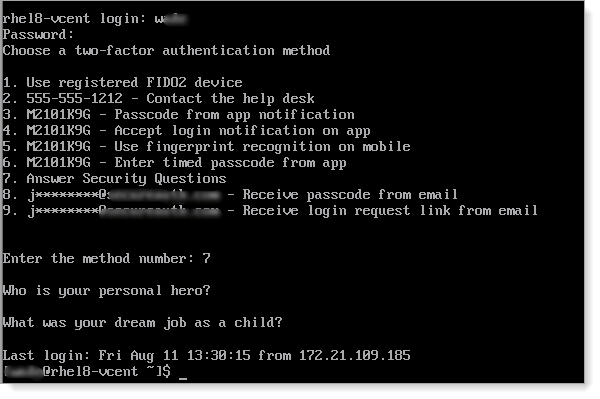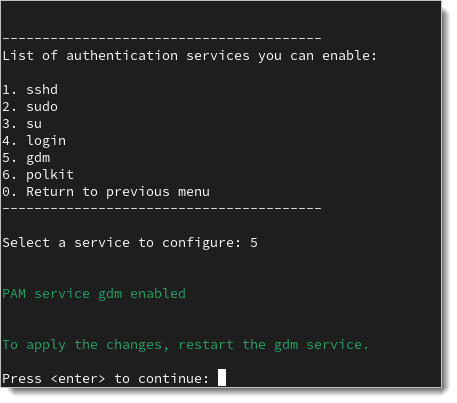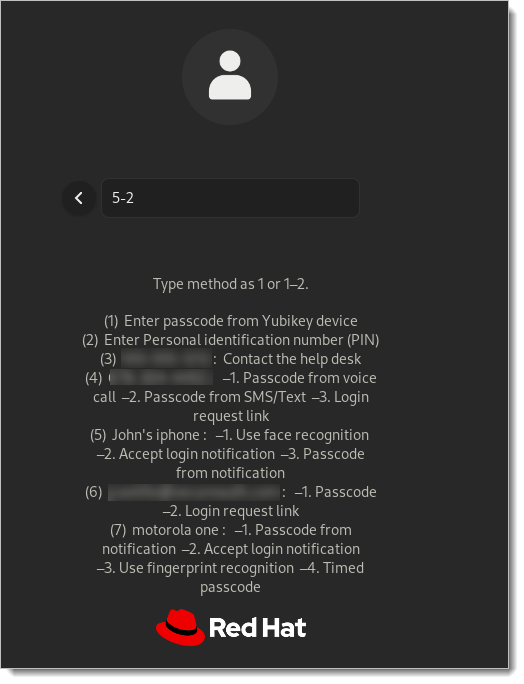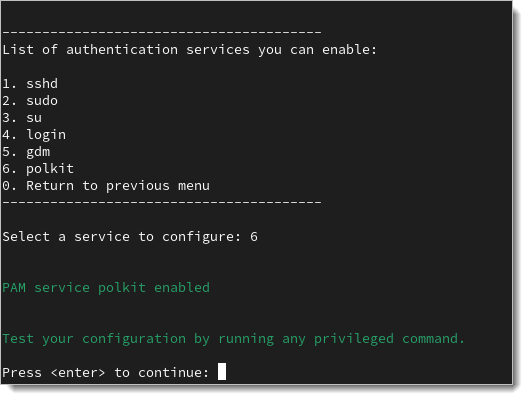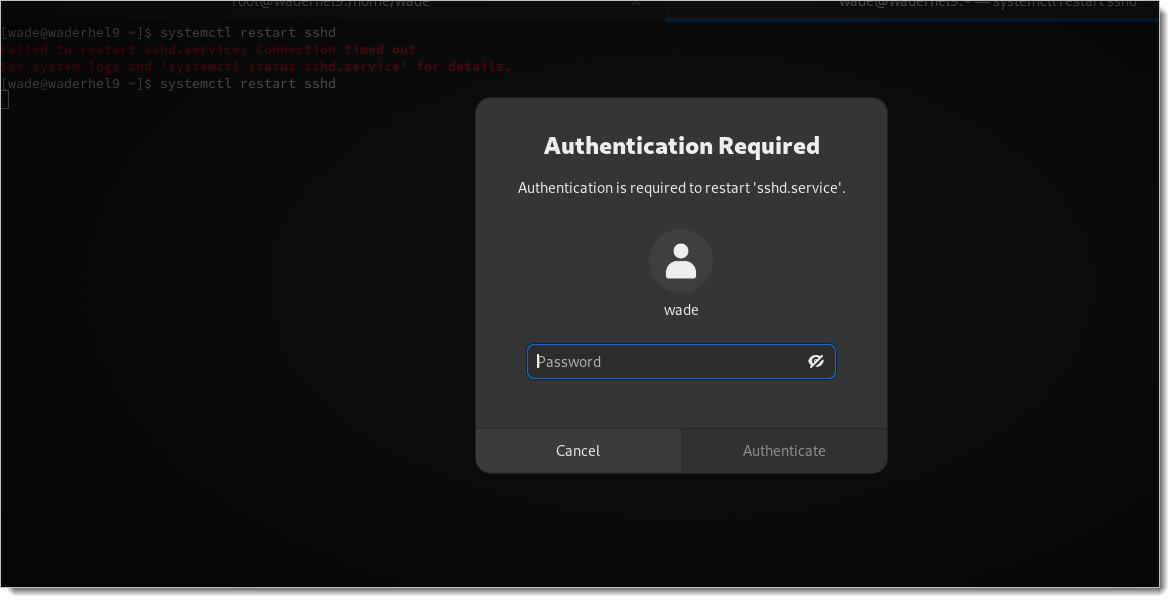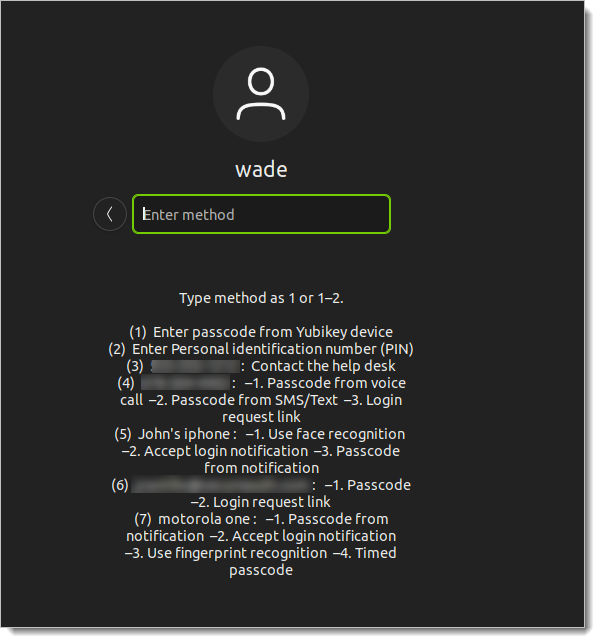Install Login for Linux - Simple configuration
This topic describes how to to use the simple install of Login for Linux product on different versions of Linux.
Download and install
Login for Linux is shipped as a self-extracting installation package. The installation process will copy required files to the appropriate directories and create the database with the default configuration.
From the SecureAuth product downloads page, download the Login for Linux installer
.runfile.Ensure that you can execute the
.runfile.$ chmod +x SecureAuthLoginForLinux-23.09.01.run
Add the
config.jsonfile to the same folder to which you copied the installer.Open a terminal window then change the directory to the path where you copied the installer and the
config.jsonfiles.Login as root then run the installer.
$ sudo ./SecureAuthLoginForLinux-23.09.01.run
The installer will automatically back up the following files:
/etc/pam.d/sshd/etc/pam.d/su/etc/pam.d/sudo/etc/ssh/sshd_config
If you make your own backups, the preceding four files are the ones modified in the following configurations.
You can now configure your Linux operating system using either configuration method:
Simple configurations in Linux
The simple configuration method will detect the Linux distribution family and automatically enable and configure the SecureAuth Pluggable Authentication Module (PAM).
In the terminal window, run the automatic configuration tool.
$ sudo /opt/com.secureauth.saap/sapamsetup
Result: The Login for Linux configuration tool page displays.
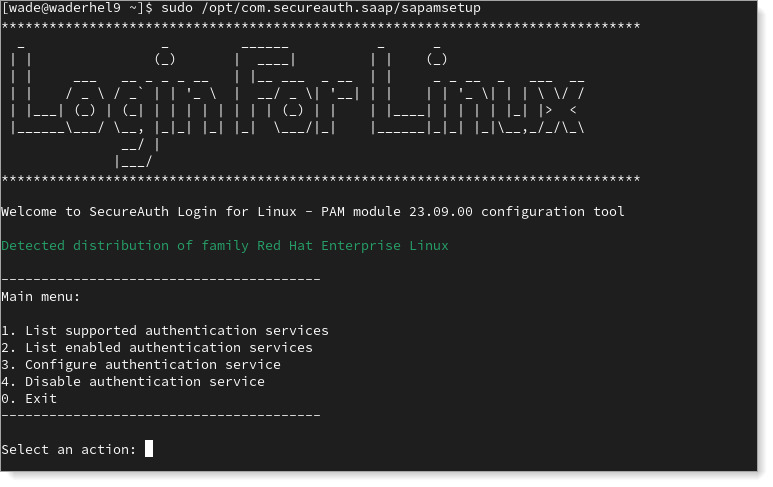
From the Main menu, to configure an authentication service, enter
3.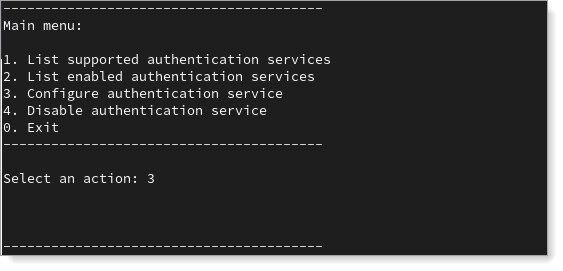
From the list, select the service you want to configure for authentication in Linux.
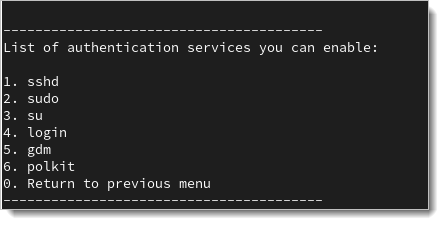
You have completed the Login for Linux integration on Linux. If you need to customize Login for Linux features - such as connection timeout and error messages - see Configure Identity Platform and Login for Endpoints.
Uninstalling Login for Linux
The following instructions explain how to uninstall Login for Linux. You must first revert the changes you made in the configuration files and then you can run the uninstall command.
Log files are not uninstalled; use them for troubleshooting any issues with the uninstallation. After you have worked through any issues, you can delete the log files.
Revert the changes by using the backups that were saved as part of install process.
If the uninstaller detects that the configuration files still reference the Login for Linux PAM module, the uninstall process fails.
Run the uninstaller using this command:
$ sudo ./SecureAuthLoginForLinux-23.09.01.run -- uninstall