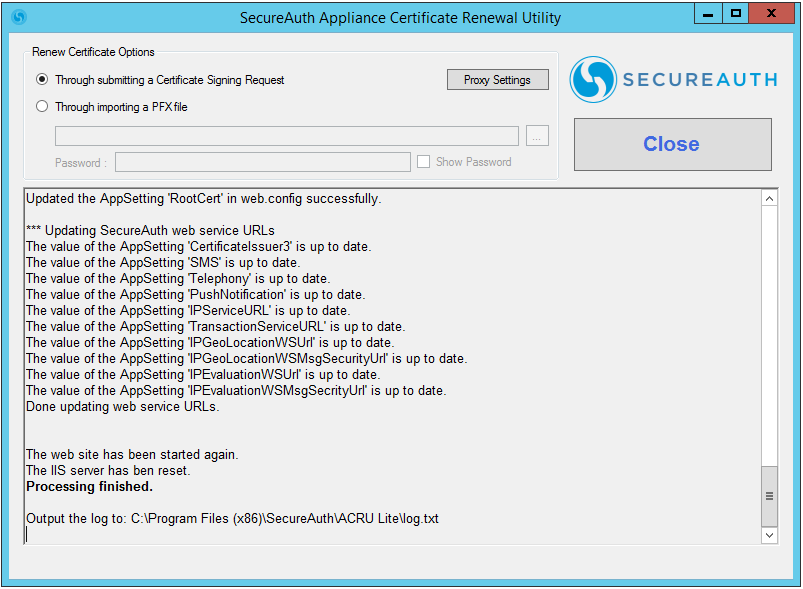SecureAuth ACRU Lite
Introduction
Use the ACRU Lite tool to update a SecureAuth IdP Appliance to use the redundant SecureAuth Cloud environment. The tool installs all applicable certificates, updates cloud communication URLs, and updates InterCert values in web.config files.
Notice
ACRU Lite can only be used on SecureAuth IdP versions 8.1+. For pre-8.1 appliances, the machine(s) must be updated to SHA 2 (via ACRU) then updated to a post-8.1 version before ACRU Lite can be run on the appliance(s).
Contact SecureAuth Support to schedule an upgrade.
Prerequisites
Have a SecureAuth IdP appliance on SecureAuth IdP version 8.1.0 or greater.
Have customer approval for downtime to be incurred during the ACRU Lite process.
Ensure all applicable firewalls allow traffic to these ports.
Protocols
IP
URL (pre-ACRU Lite)
URL (post-ACRU Lite)
TCP/80 TCP/443
146.88.110.112
cloud.secureauth.com
us-cloud.secureauth.com
TCP/80 TCP/443
208.82.207.89
cloud.secureauth.com
us-cloud.secureauth.com
TCP/80 TCP/443
146.88.110.114
trx.secureauth.com
us-trx.secureauth.com
TCP/80 TCP/443
208.74.31.114
trx.secureauth.com
us-trx.secureauth.com
TCP/80 TCP/443
162.216.42.110
cloud.secureauth.com
us-cloud.secureauth.com
TCP/80 TCP/443
162.216.42.111
trx.secureauth.com
us-trx.secureauth.com
TCP/443
For a list of IP addresses, see SecureAuth cloud services
n/a
us-audit.secureauth.com
TCP/443
For a list of IP addresses, see SecureAuth cloud services
n/a
us-services.secureauth.com
ACRU Lite Installation
To install ACRU Lite:
Contact Support for the ACRU Lite Installer.
Run the Installer (Install ACRU Lite.exe).
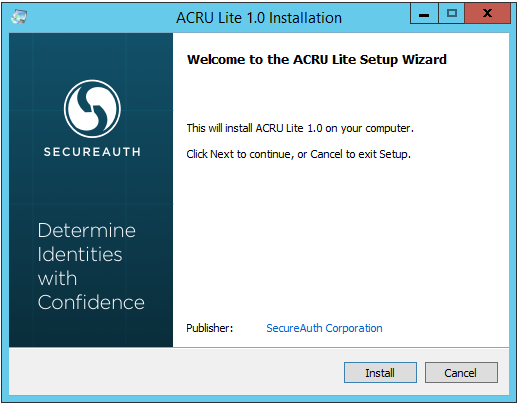
On the Welcome screen, click Install.
The installation begins.
Once the installation is complete, click Finish to close the installer and launch ACRU Lite.
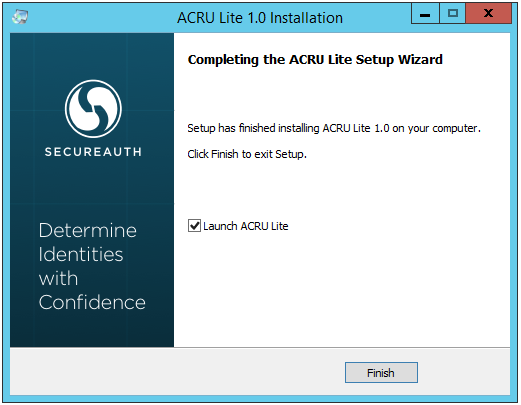
For instructions on executing ACRU Lite, refer to the next section.
ACRU Lite Execution
ACRU Lite automatically starts after the installation is complete.
Tip
If the installer does not automatically start, use the Start menu shortcut to manually start it.
Validate that the configuration is correct, then click Start.
Notice
If a proxy is required to reach the public Internet, then click Proxy Settings and configure applicable settings
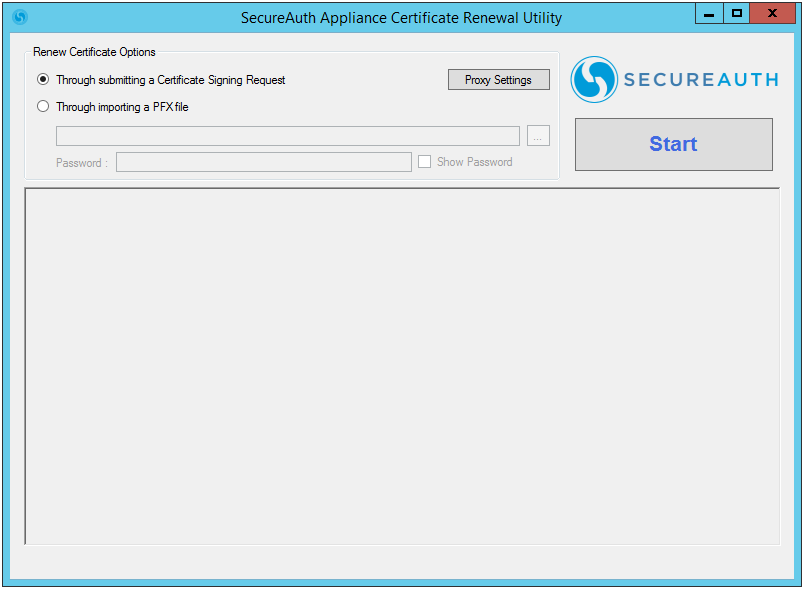
If you click Start, a dialog appears warning that SecureAuth IdP is stopped during the update process.
Click OK to continue, or click Cancel to not authorize the downtime.
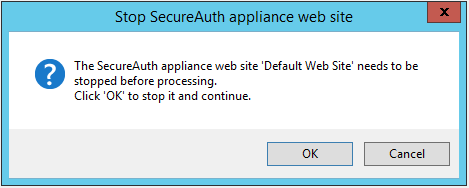
If you click OK, a dialog appears requesting permission to reset IIS.
Click Yes to continue.
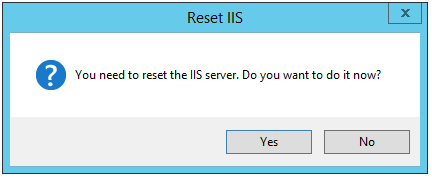
Once the process is complete, review the log to ensure all operations completed successfully, then click Close to exit the utility.