Connect an account to your user profile
iOS end users who start the SecureAuth Authenticate app for the first time will see the Allow notifications screen, pictured below on the left. This new page helps end users understand how SecureAuth uses app notifications. After tapping Continue, they can tap Allow. Allowing notifications is required for end users to use the login request feature on the app.
Android end users do not see these screens because notifications are allowed automatically.
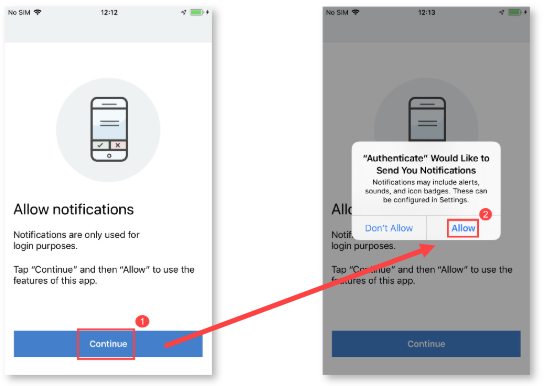 |
Note
End users who already use the Authenticate app and want to add the ability to authenticate by using face (iOS) or fingerprint recognition must first reconnect the account for their mobile device.
Start the SecureAuth Authenticate app. Tap the + icon located at top left or the Connect Account button located on the bottom for iOS and top right for Android.
Choose either Connect with QR code or Connect with URL to follow the workflow for that option.
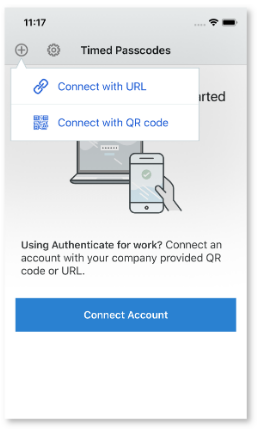
Connection menu in iOS
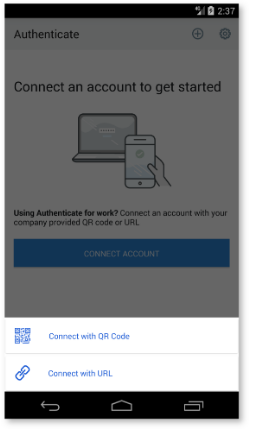
Connection menu in Android