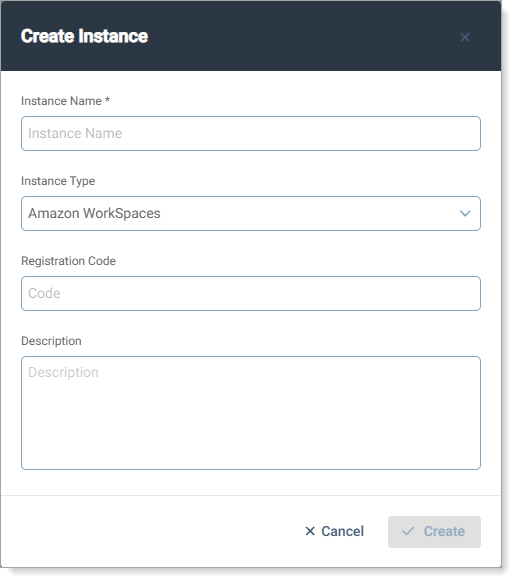Create instances
Instances are preconfigured resources that users access, such as VDI environments, Windows desktops, and web applications. Each instance defines a specific resource for user authentication.
For example, if a user needs access to a Citrix VDI environment, you must first create a Citrix instance. Some instances require additional configurations during setup.
Important
After assigning and saving an instance to a user profile, you cannot change it. To assign a different instance, either:
Delete the existing profile and create a new one.
Keep the existing profile and create a separate profile for the new instance.
Use instances to ensure users access the correct resources while maintaining security and compliance.
You can configure the following types of instances based on the resources users need to access:
Example resource | Resource type | SG client type | Additional configuration |
|---|---|---|---|
Amazon Workspaces | Virtual Desktop Infrastructure | SG VDI | Registration Code |
Azure Virtual Desktop | Virtual Desktop Infrastructure | SG VDI | |
Citrix VDI | Virtual Desktop Infrastructure | SG VDI | |
Microsoft Remote Desktop | Virtual Desktop Infrastructure | SG VDI | RDP configuration file (optional) |
VMware Horizon virtual Desktop | Virtual Desktop Infrastructure | SG VDI | |
Windows 10/11 Desktop | Secure Desktop Environment | SG Desktop | |
Web Application | Web Application | SG Web | Please see SG Web Configuration |
iOS Device | Secure Mobile Environment | SG Mobile | Please see SG Web Configuration |
Create an instance
In the Admin Console, click Instances.
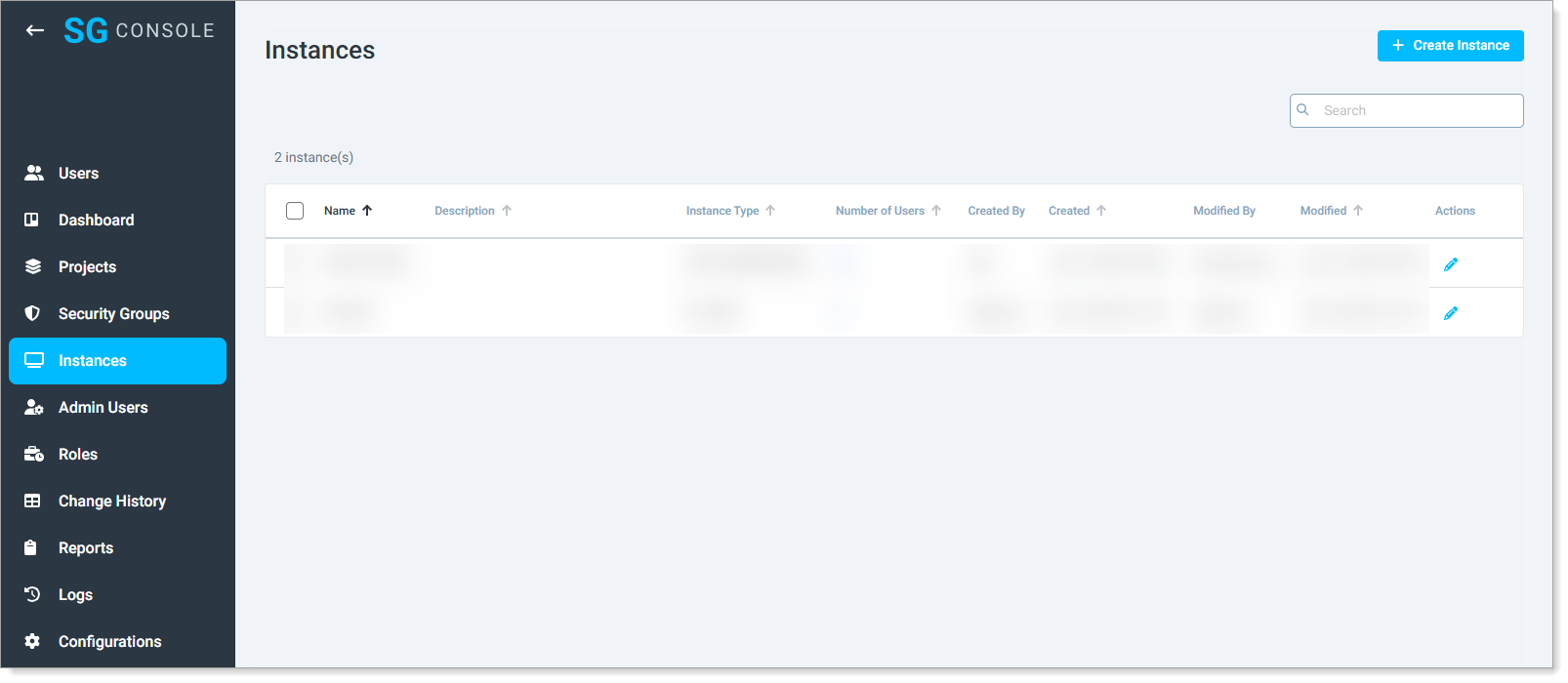
In the top-right corner, click Create Instance.
Enter the following details.
Instance Name
Enter a unique, descriptive name for the instance..
Instance Type
Select the instance type:
Amazon WorkSpaces
VMware
Azure MSRDC
MS RDS
Citrix
SG Web
SG Desktop
Registration Code
Enter the registration code if applicable. Required for Amazon WorkSpaces.
Description
Provide a short description of the instance.