View and filter Audit Trail logs
Use the Audit Trail (formerly Change History) section to track and review all actions performed by admin console users.
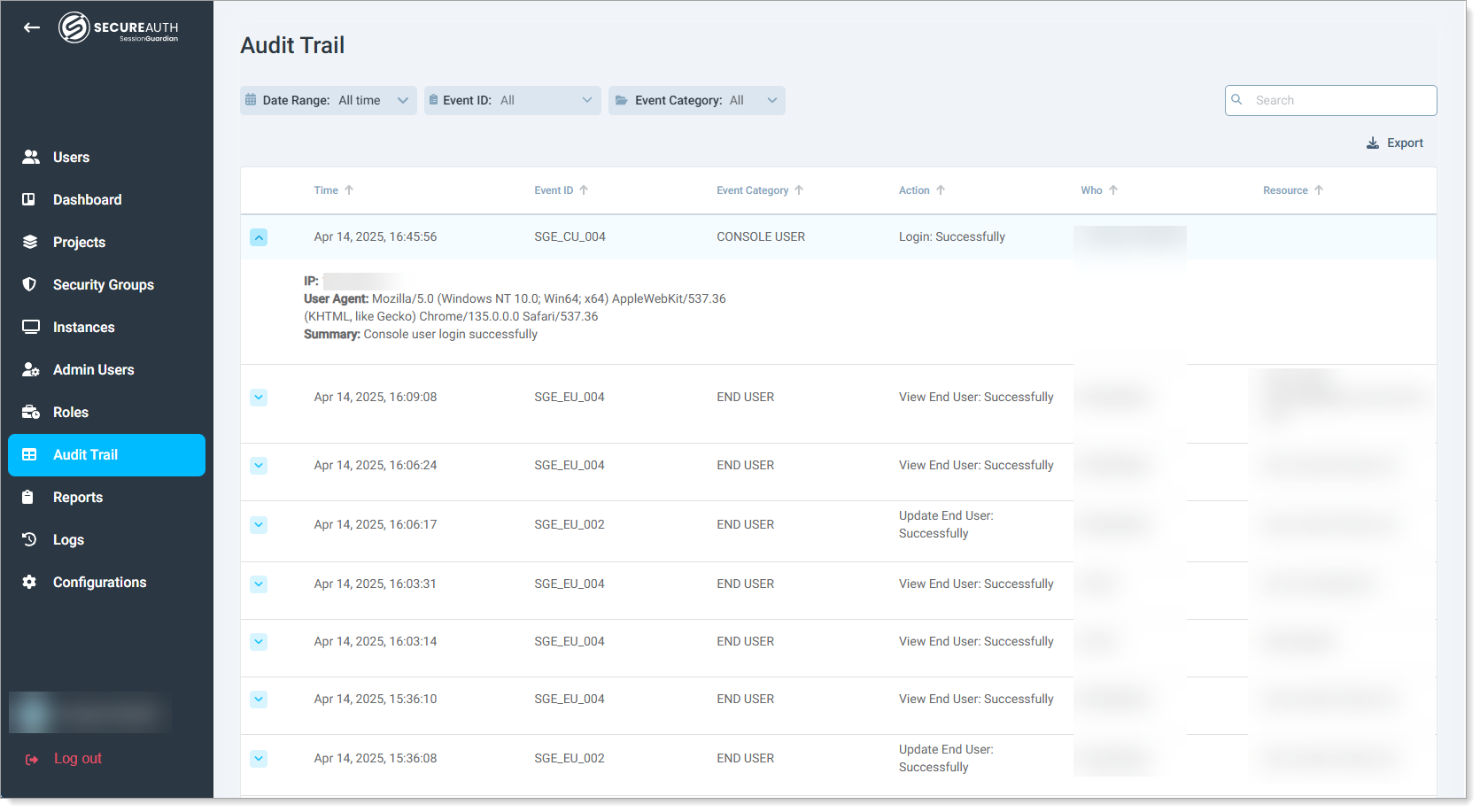 |
View audit trail
By default, the Audit Trail page displays all recorded actions, with the most recent events first. Each entry includes:
Time – Date and time of the action
Event ID – Unique identifier of each recorded event.
Use this ID to look up detailed descriptions in the Audit Trail Event ID reference topic.
Event Category – Type of event category, such as:
Audit logs, Console user, End user, Escalated alerts, Security group, Screenshot, Global settings, Instance, Project, Role
Action – Description of the action
Who – User who performed the action
Resource – Deployment instance like server, desktop, VDI
You can:
Sort entries by time, event ID, event category, action, who, and resource
Search using free text to quickly find specific events
Expand any row to view more details about the recorded action.
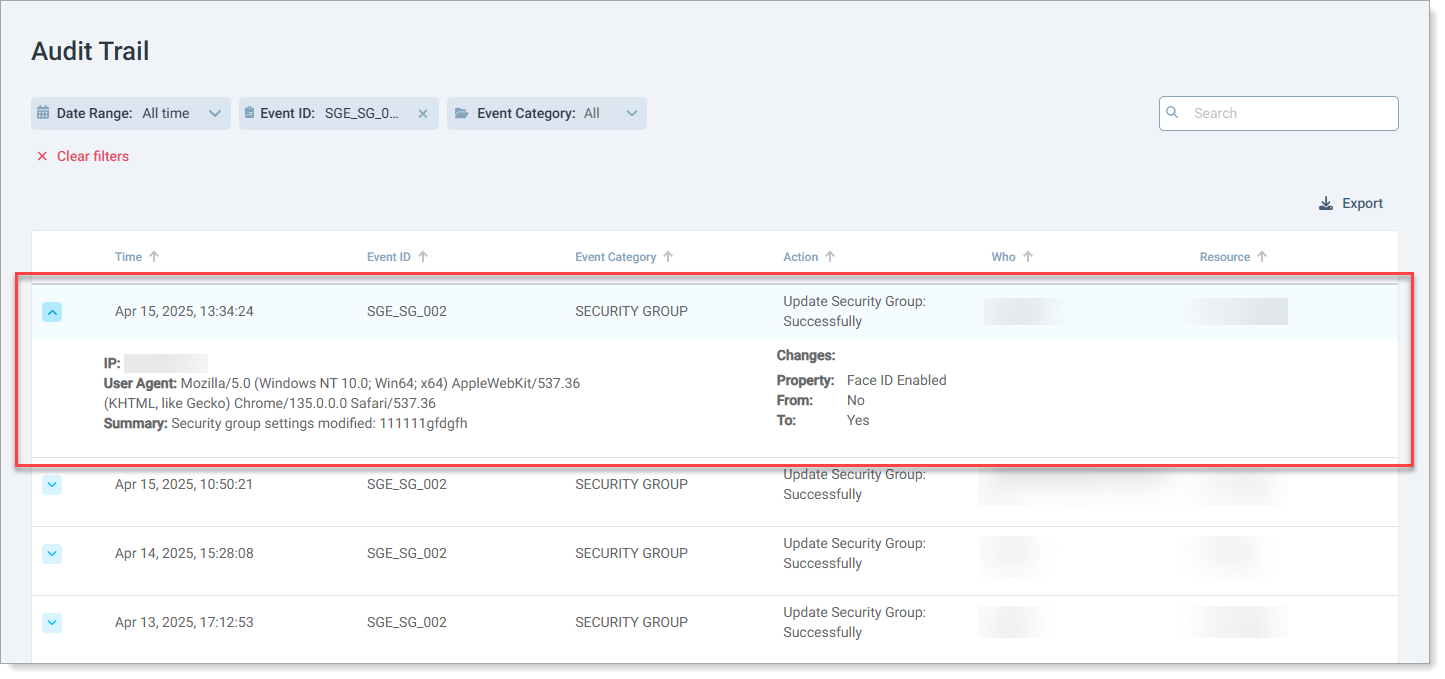
Export event data
Click the Export icon to download event data as a CSV for reporting.
You can sort or filter the data first to narrow down the results—use options like date range, event category, or action before exporting
Tip
If you don’t apply filters, the export includes all available data, which might generate a large file.