SessionGuardian Mac VDI onboarding (one-time face verification)
This guide walks you through installing and registering SessionGuardian on your local Mac workstation. You'll install the SessionGuardian VDI application and Amazon WorkSpaces to prepare for secure remote access. This setup uses one-time face verification to authenticate your identity at the start of each secure session.
Step 1 – Install required applications
Download and install the following applications.
SessionGuardian VDI for macOS
Install SessionGuardian VDI software only on your physical Mac device, not on a virtual desktop.
Click SG VDI for Mac to start the download.
Result: The
SessionGuardian.pkginstaller file downloads to your default location.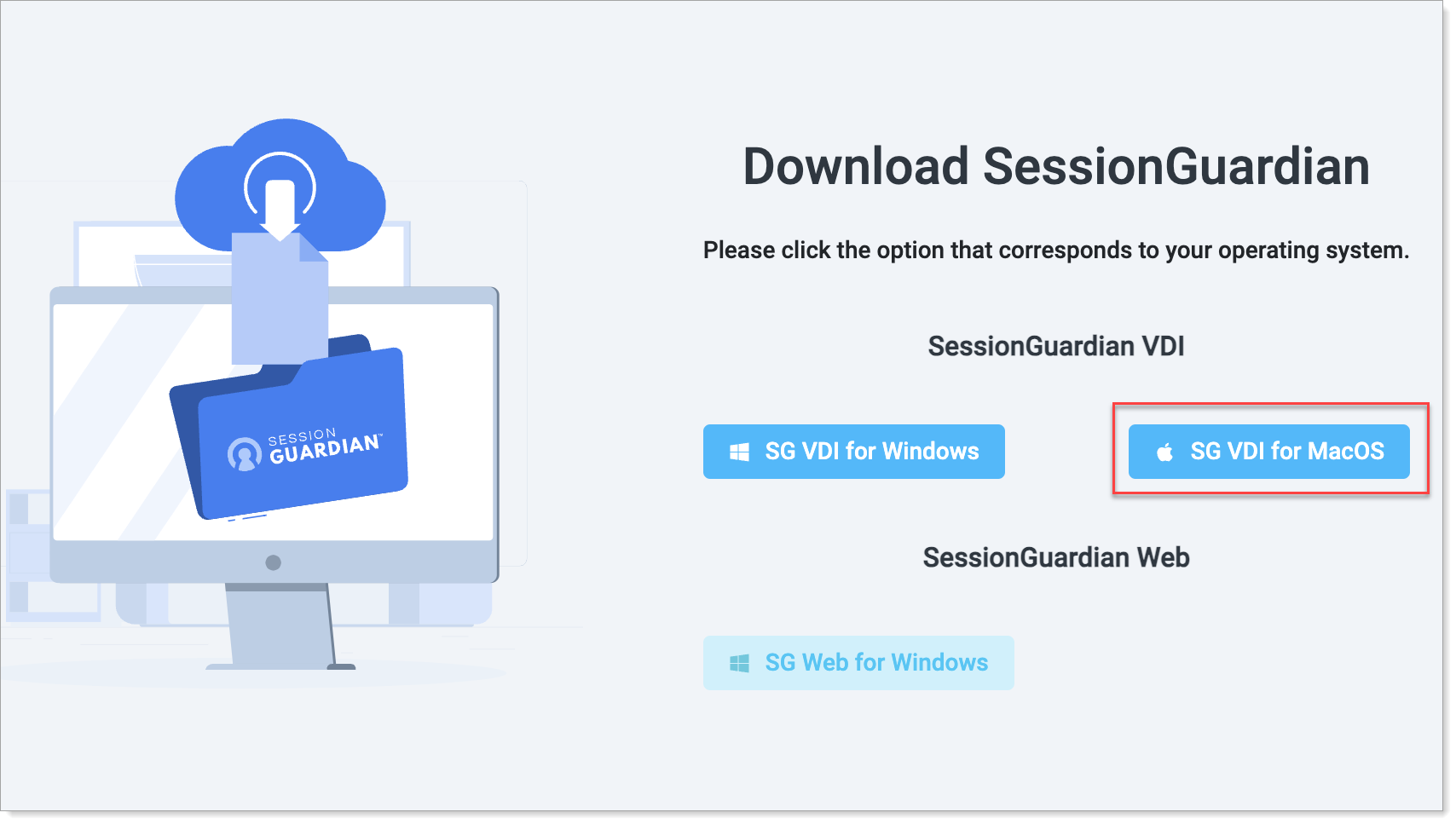
Select SG VDI for macOS
Double-click the downloaded
.pkgfile to start the installation.Follow the prompts to install.
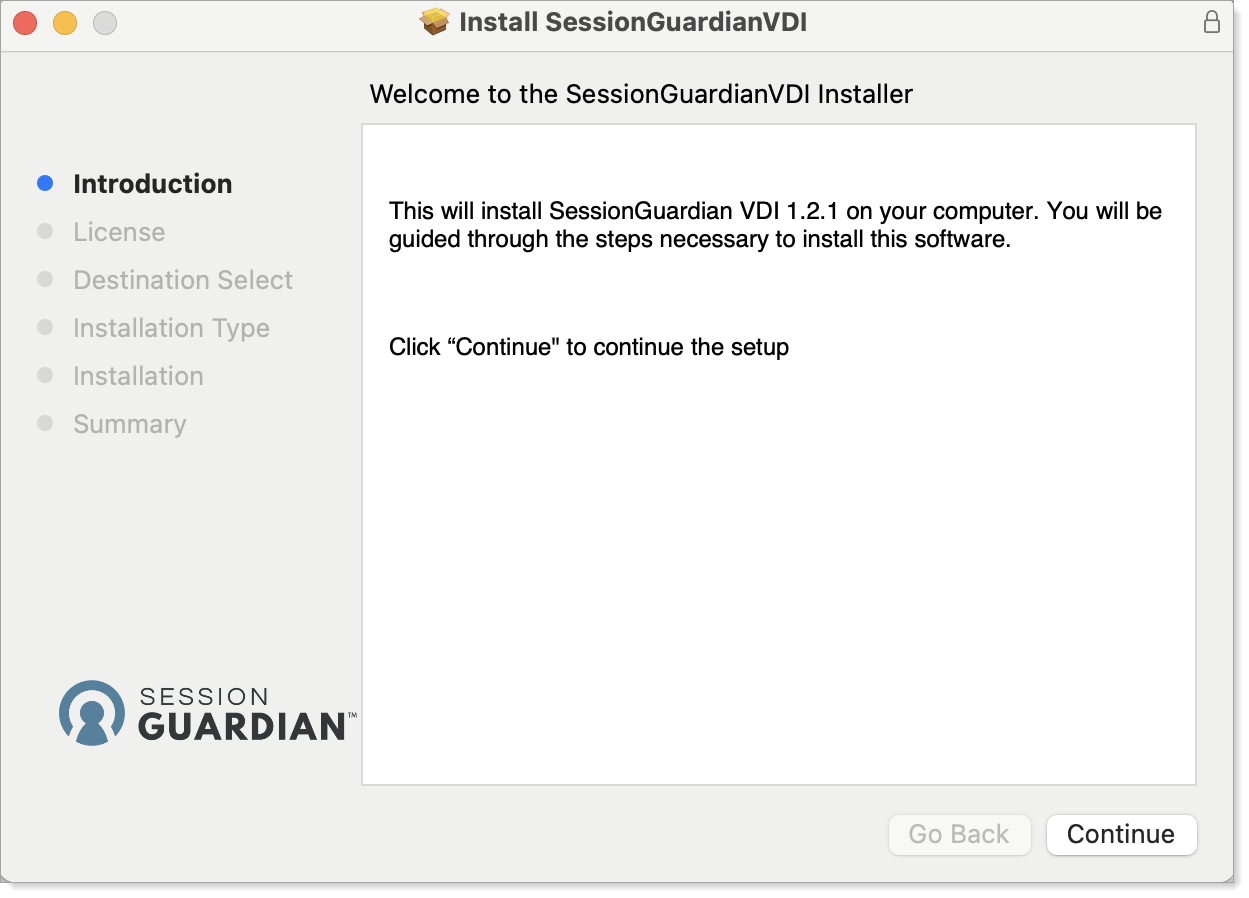
Start installer
After installation, open Launchpad and close the SessionGuardian VDI application if it opens.
Amazon WorkSpaces (AWS)
Download the Amazon WorkSpaces client for macOS.
Locate the downloaded file and double-click it to install.
After installation, close the Amazon WorkSpaces application.
Caution
Close both applications on your local workstation after installation to ensure a clean activation process.
Step 2 – Set up your SecureAuth account
SessionGuardian uses a project-based onboarding process. You will receive an onboarding email with instructions specific to your project and access requirements.
Open your onboarding email and click the link to access the SecureAuth Support account.
See the SecureAuth Support Portal instructions for SessionGuardian for detailed steps on:
Selecting the correct SessionGuardian request type for Registration/Activation link
Submitting the form for project onboarding
Once you receive the project invitation email, click the link labeled "link" to set up your project password.
Result: A secure form opens for password creation.
Create and confirm your project password following the password requirements shown on screen.
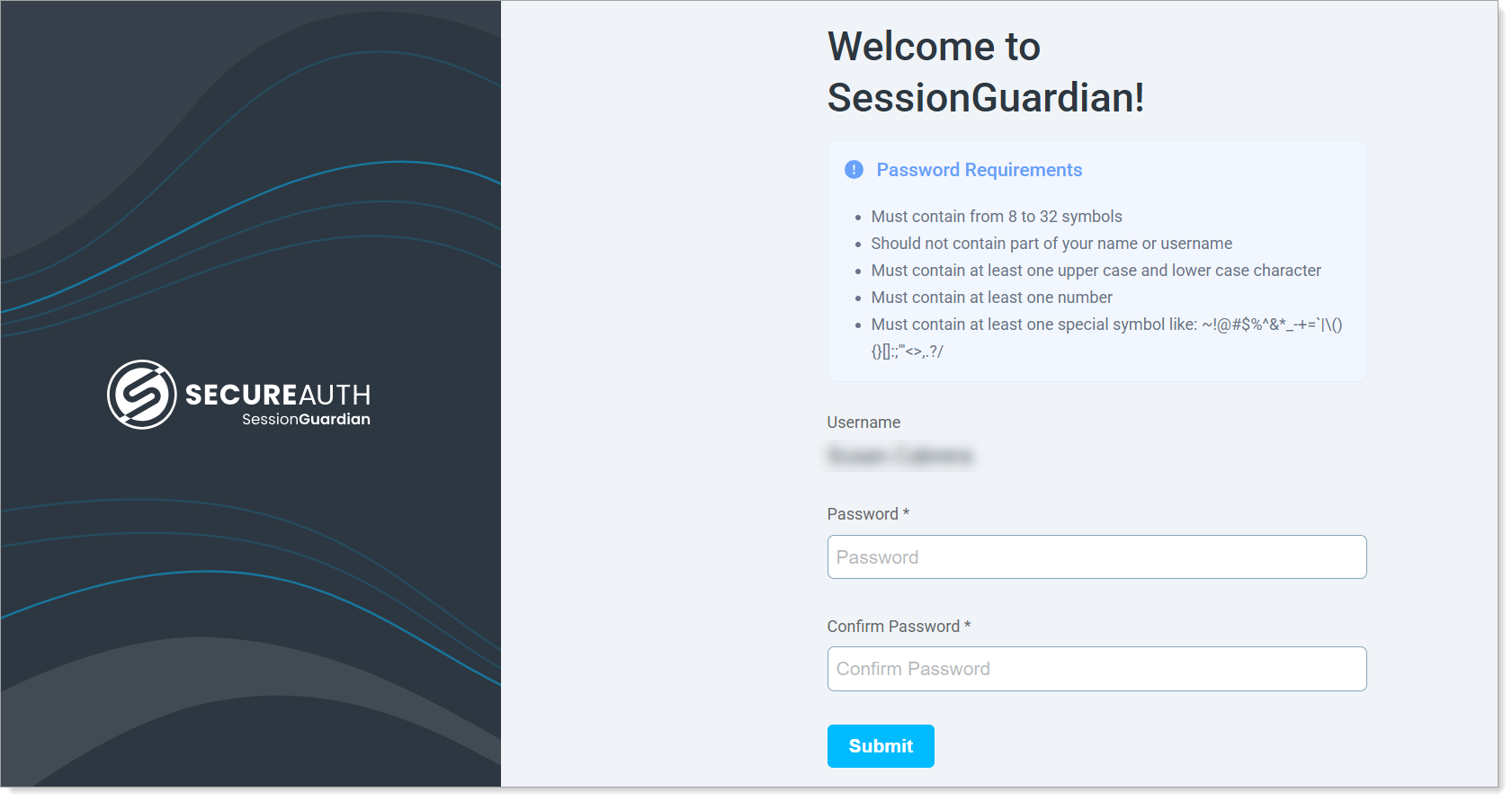
Set project password
Step 3 – Register and capture your profile photo
Click Begin Registration.
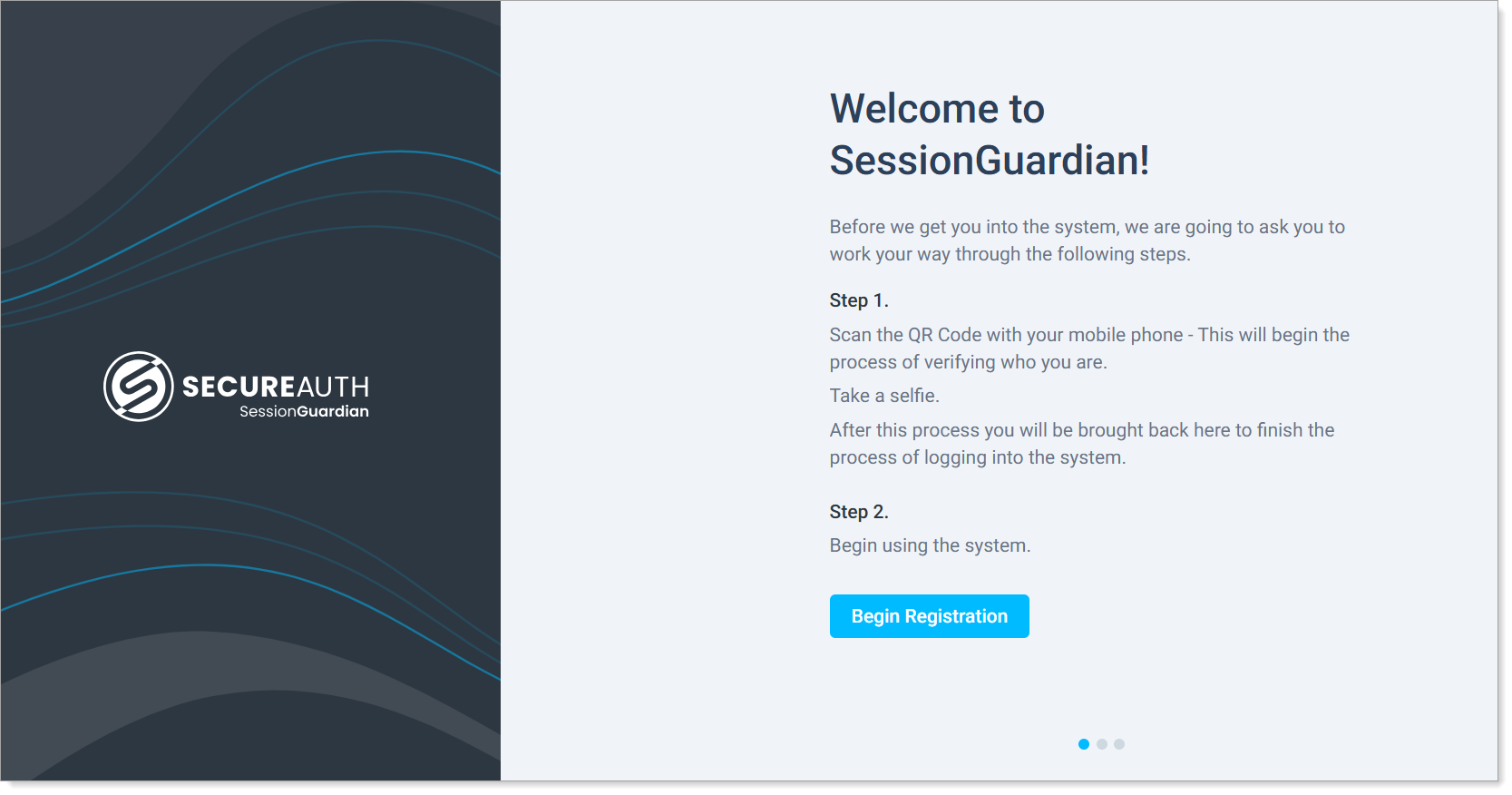
Begin registration
Scan the QR code on your computer screen with your mobile phone (see example screenshot below) and follow the prompts to take a profile picture.
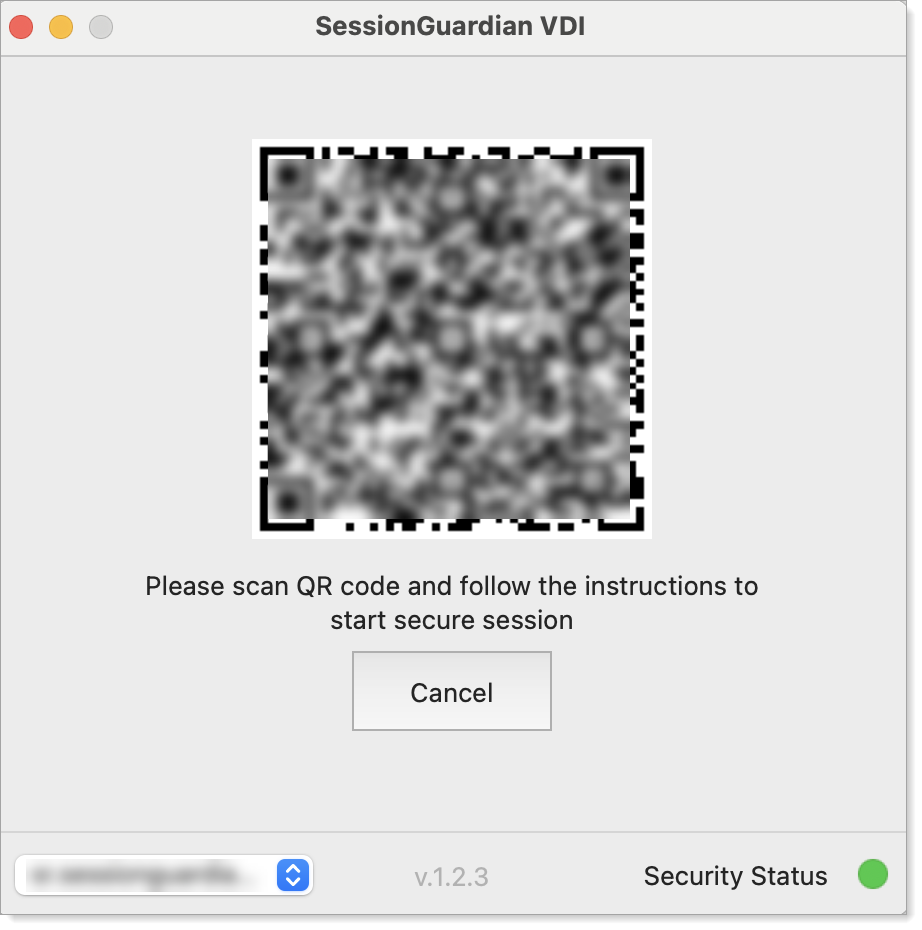
Scan QR code for mobile registration
On the SessionGuardian pop-up window, click Start Secure Session.
Step 4 – Authenticate and activate account
When prompted, scan the new QR code on your screen using your mobile phone.
Follow the prompts to take a selfie for one-time face verification.
On the Activate Account page, click Launch SessionGuardian.
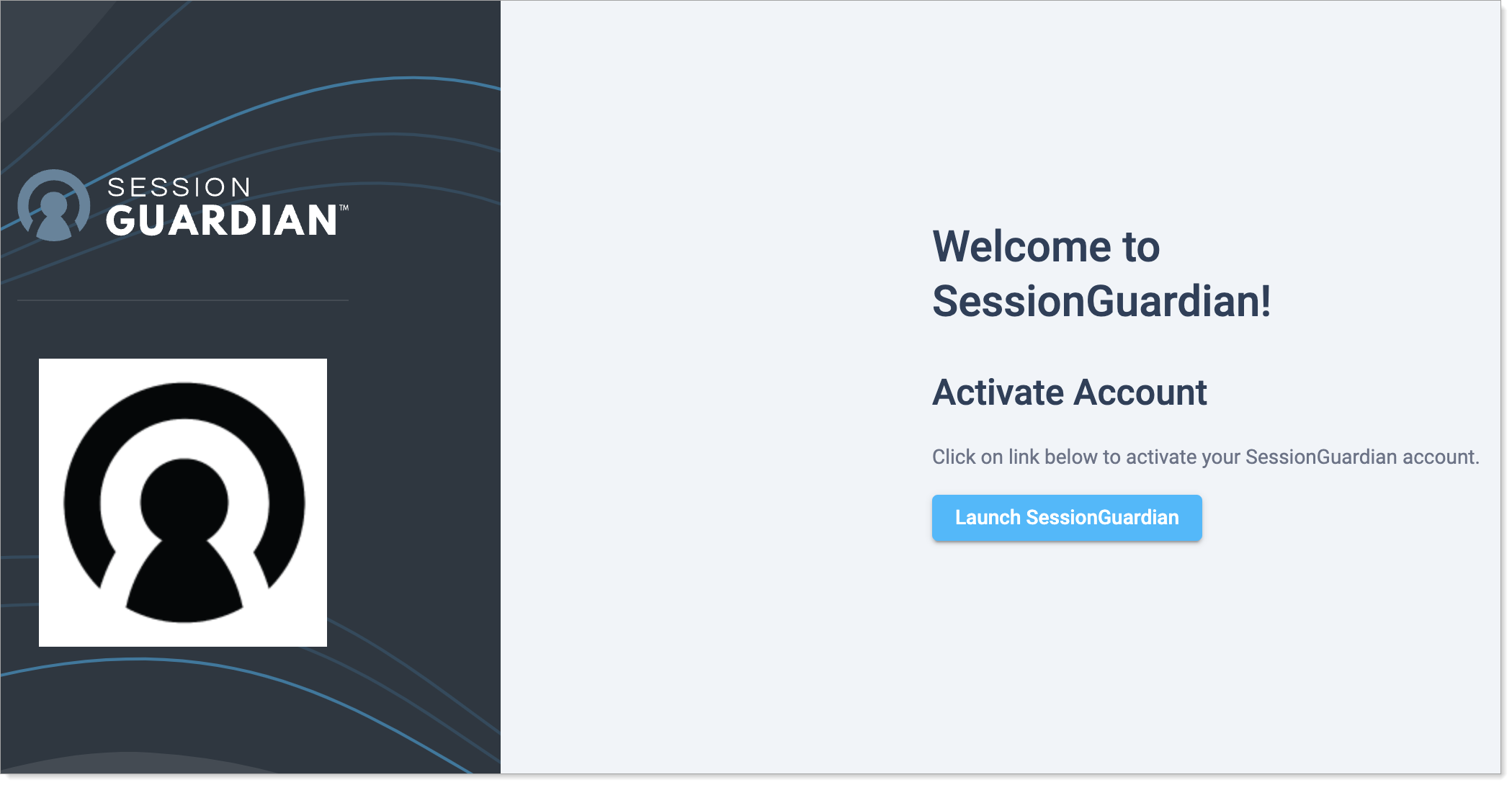
Launch SessionGuardian VDI
Step 5 – Complete registration
Check the Security Status in the SessionGuardian VDI window.
If the status is green and marked "Successful", click Start Secure Session.
If the status is red, click the Security Status to open the detailed view and troubleshoot.
Click Check Again to re-run the checks
Or click Back to return to the main screen
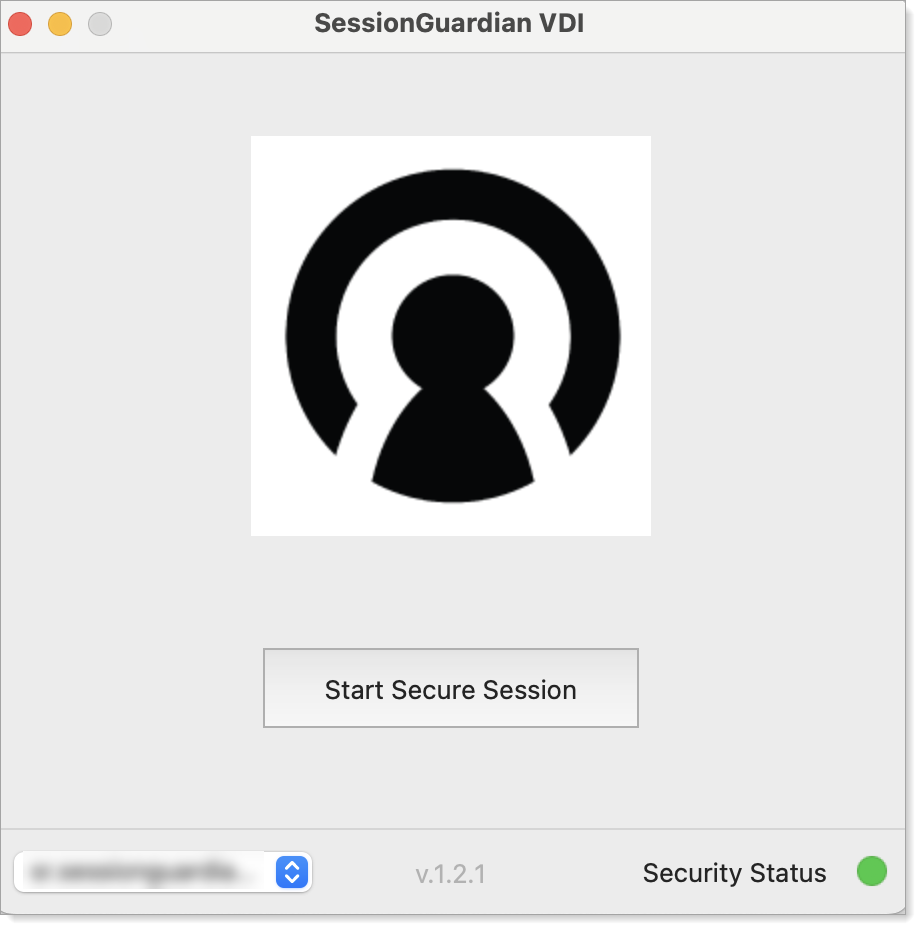
Start Secure Session
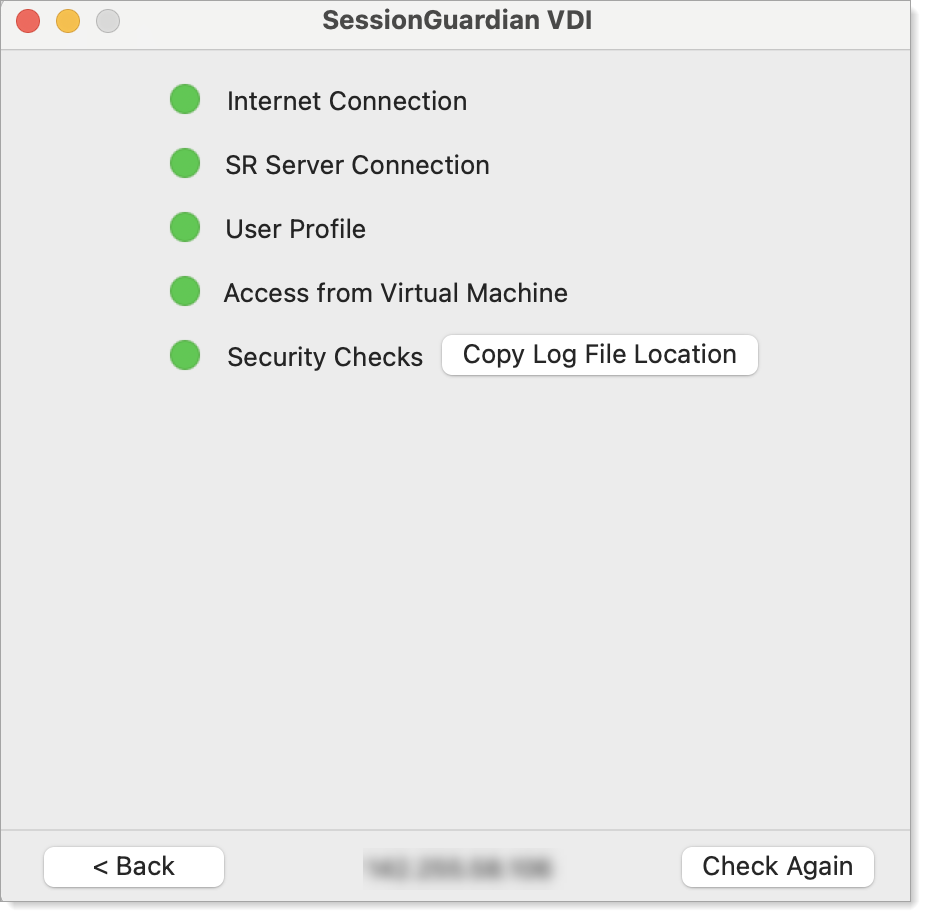
Troubleshoot, click Check Again or go Back.
Click Continue to complete registration of the code auto-populated in the field.
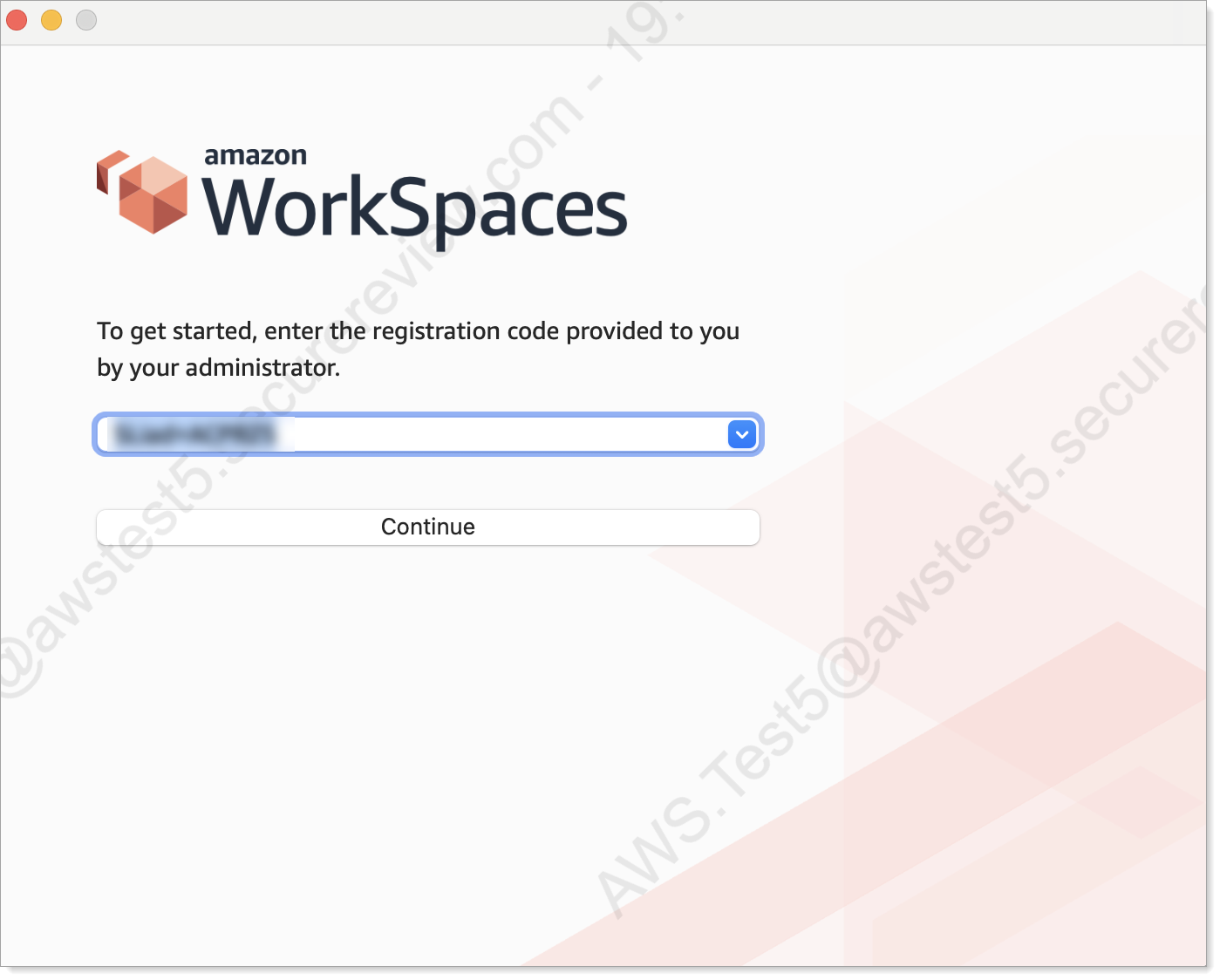
Step 6 – Connect to Amazon WorkSpaces
After a successful verification, the Amazon WorkSpaces login window opens.
Enter your username (firstname.lastname). And enter the project password that you created earlier.
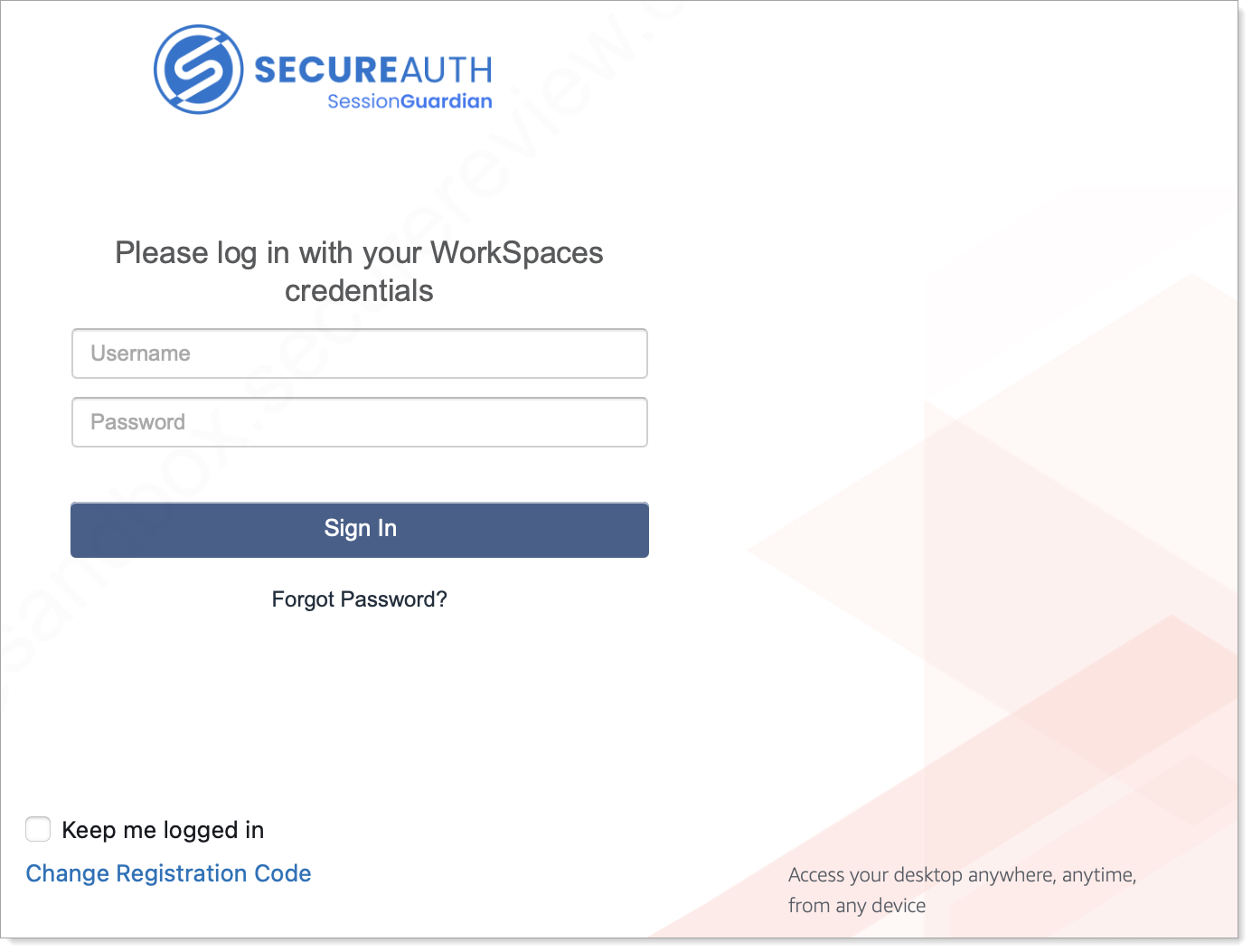
Amazon WorkSpaces login window
Click Sign In to access your virtual workspace.
Result: You are now connected to your Amazon WorkSpaces session. Click the Chrome or Edge icon on the SessionGuardian desktop to access your document review.
End your Amazon WorkSpaces session
When you finish your work, follow both steps to fully close your Amazon WorkSpaces session and secure session.
End your Amazon WorkSpaces session in one of two ways:
Click the Start Menu / Windows icon, click your username and then log out.
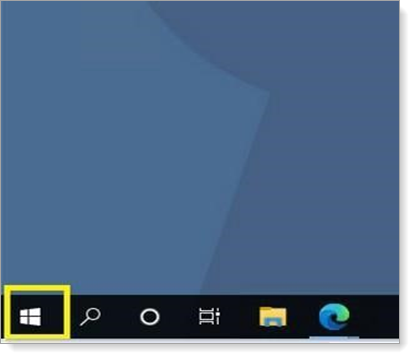
Start menu
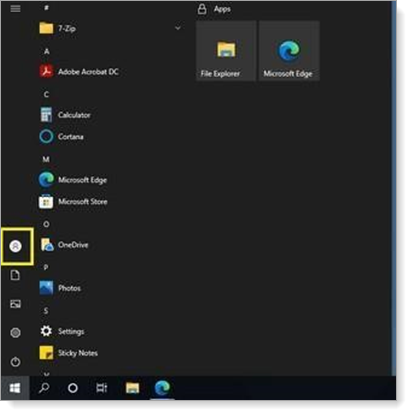
Click username, then log out
In the Amazon WorkSpaces virtual desktop window, click the red circle X in the upper-left corner to close the virtual desktop session. Then, in the End Session dialog box choose Yes.
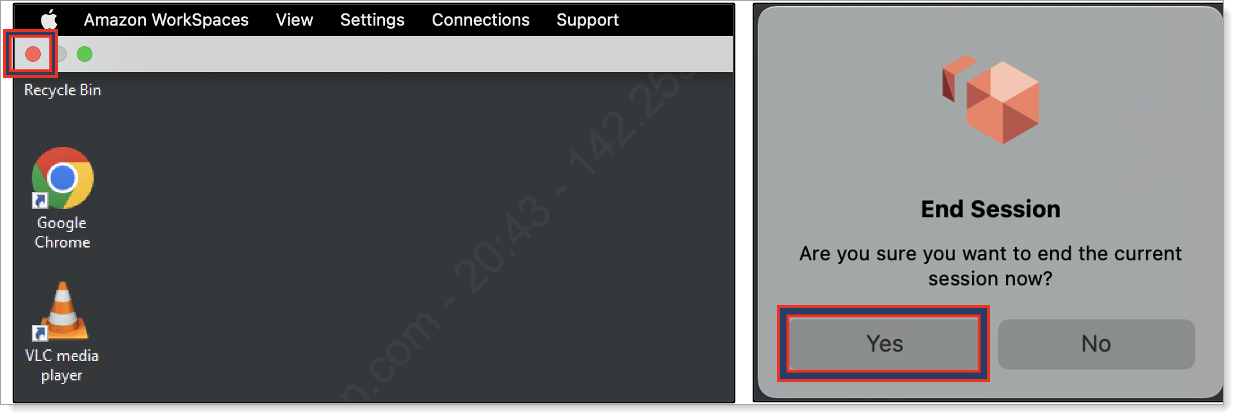
Close WorkSpaces, then End Session
In the Amazon WorkSpaces virtual desktop window, click the X in the upper-left corner to close the virtual desktop session and click Stop Secure Session.
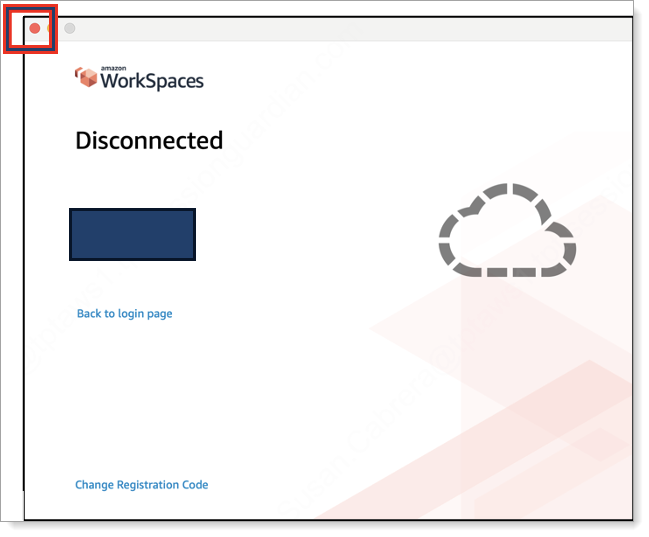
Result: The SessionGuardian dialog appears. Click Stop Secure Session.
How to start a secure session
Use these steps to manually launch a secure session if one is not already active.
Open the SessionGuardian VDI application from your Launchpad or dock.
Verify your user profile and click Start Secure Session.
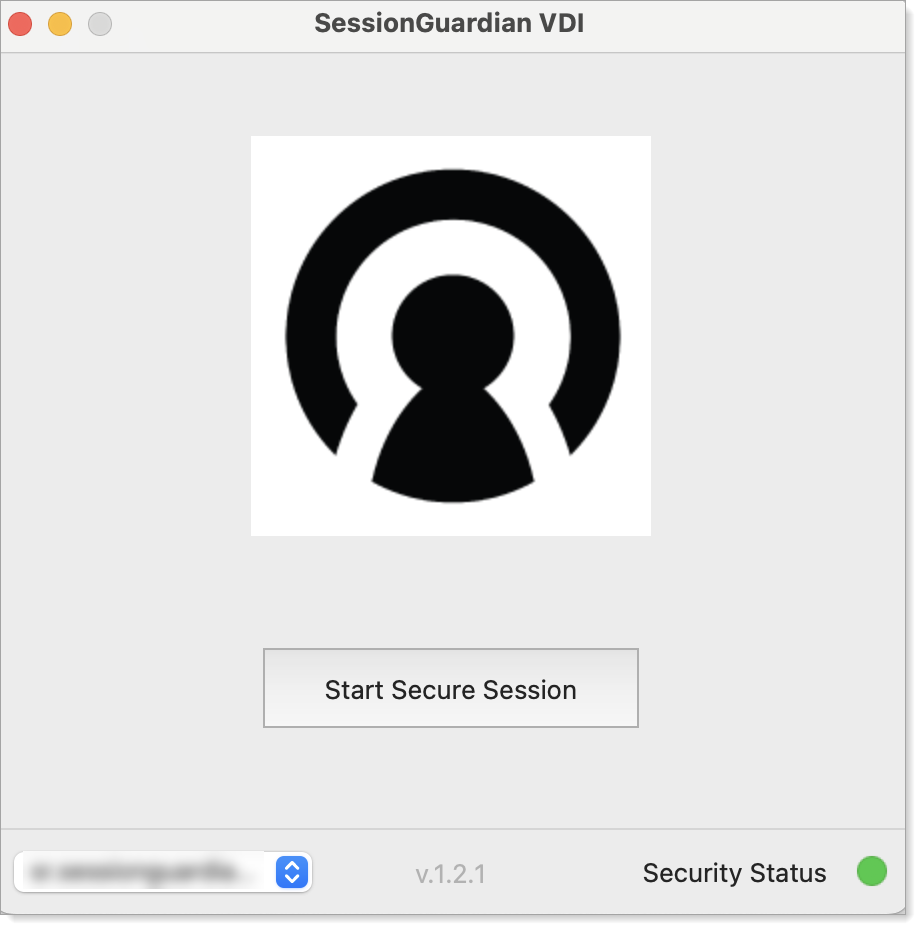
Click Start Secure Session.
When the Amazon WorkSpaces login window appears, enter your username (firstname.lastname) and enter your project password.
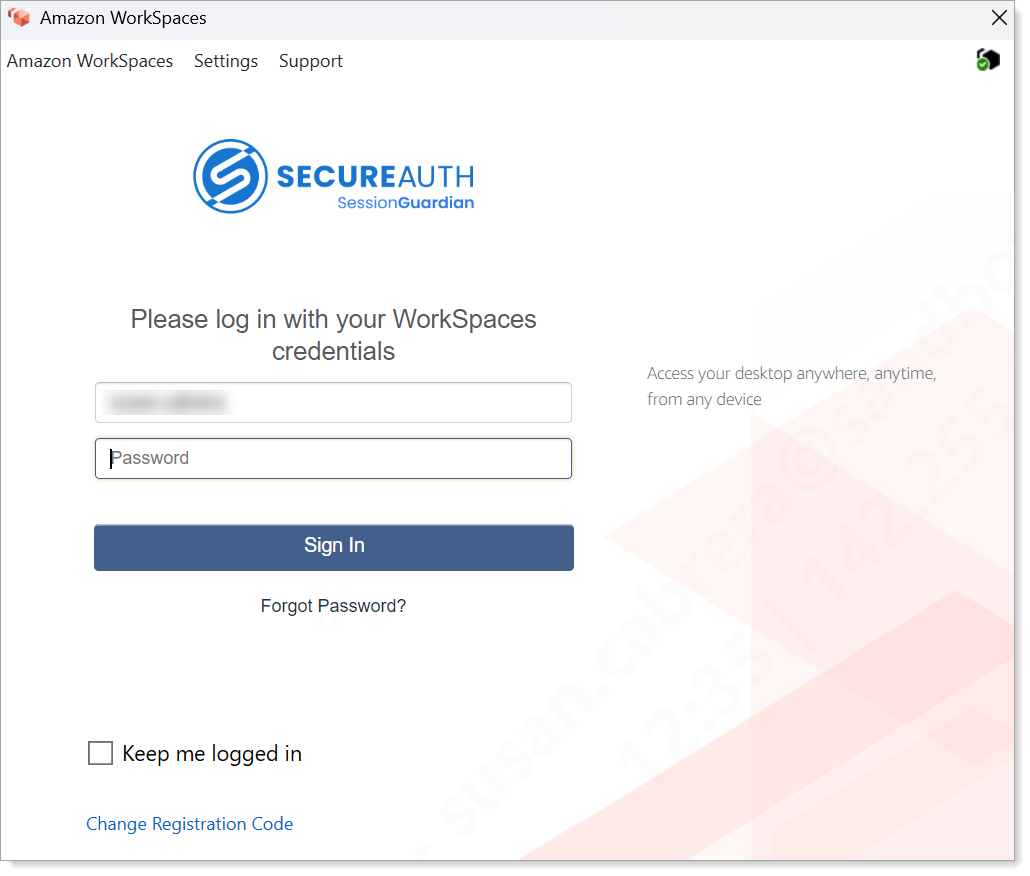
Amazon WorkSpaces login window
Result: After you enter and submit your AWS password, the system begins preparing or verifying your profile. A secure session begins, and you're connected to your vritual workspace.