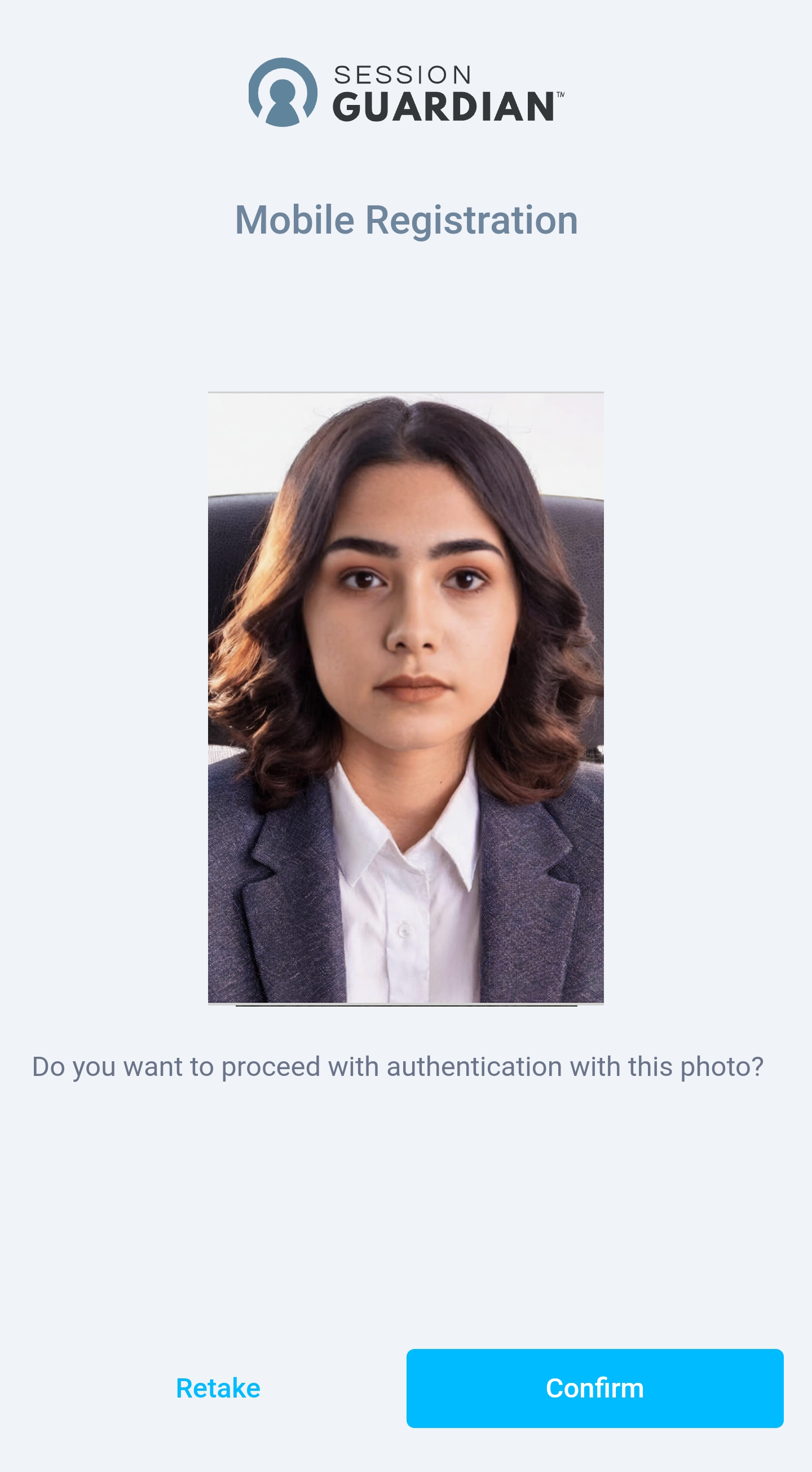Mobile registration
During mobile registration, new users submit a photo of themselves via their mobile device for facial recognition and authentication.
 |
Mobile registration requirements
To complete the mobile (photo) registration process, you must use an internet-connected mobile device. It needs to be equipped with a selfie camera to take a profile photo.
Prior to taking your selfie photo:
Remove any face coverings.
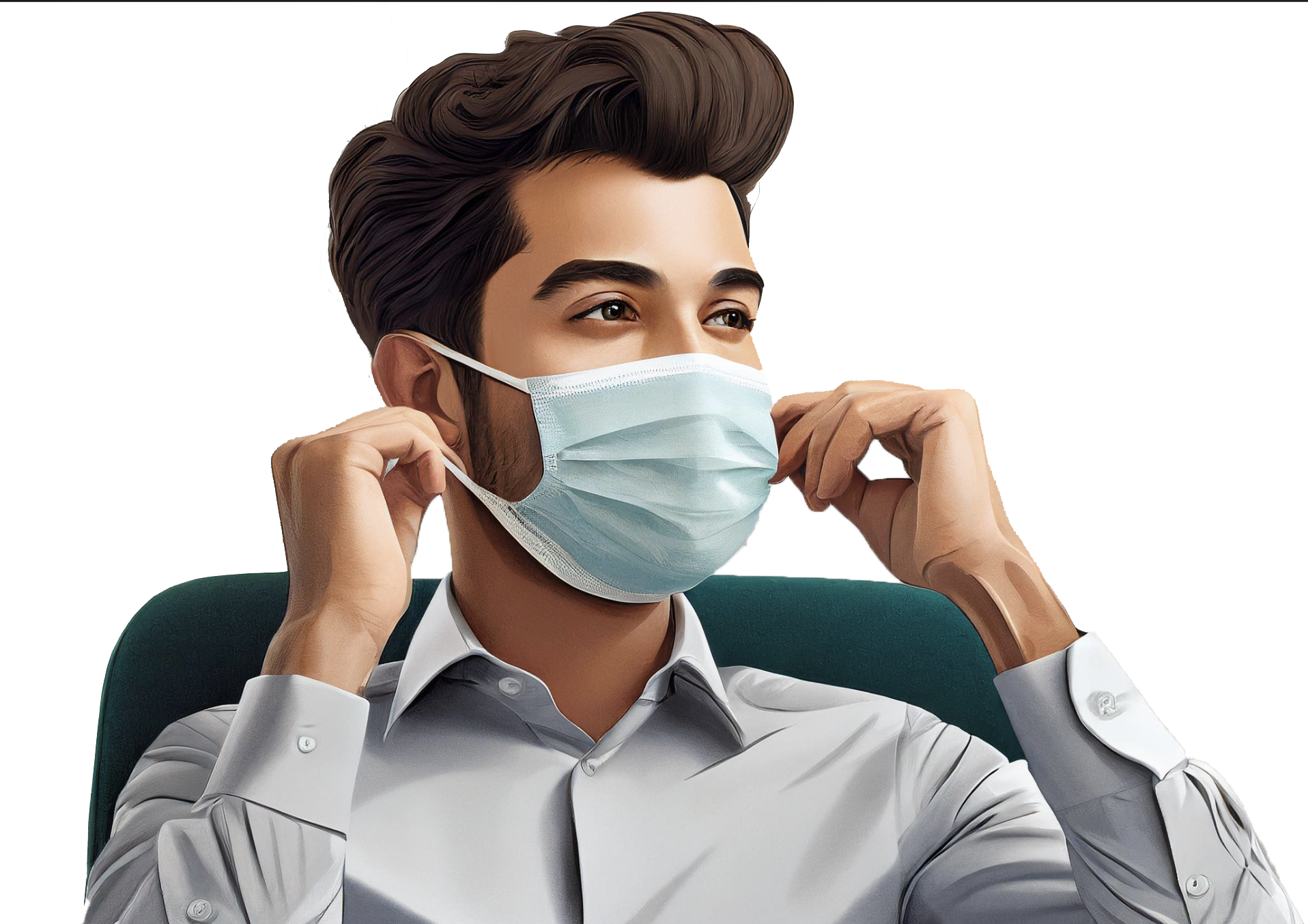
Remove any hair or articles of clothing from your face.

Begin mobile registration
If SessionGuardian has not already registered a profile photo for you, and mobile photo registration is enabled for your profile, you will be prompted to take a profile photo the first time you click on the user invitation and begin the registration process.
Click Begin Registration to start the registration process.
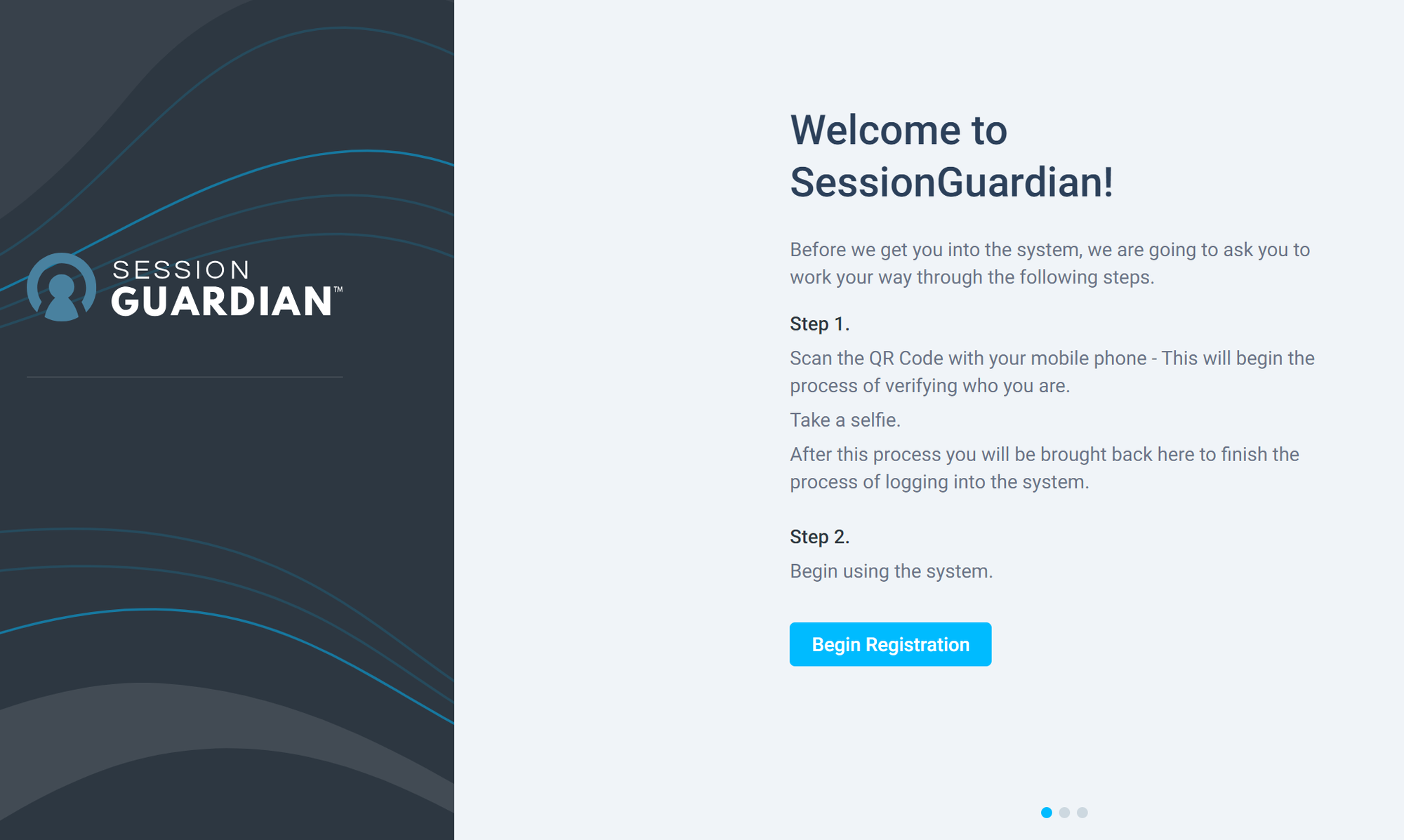
Scan the registration QR code with the camera on your internet connected mobile device.
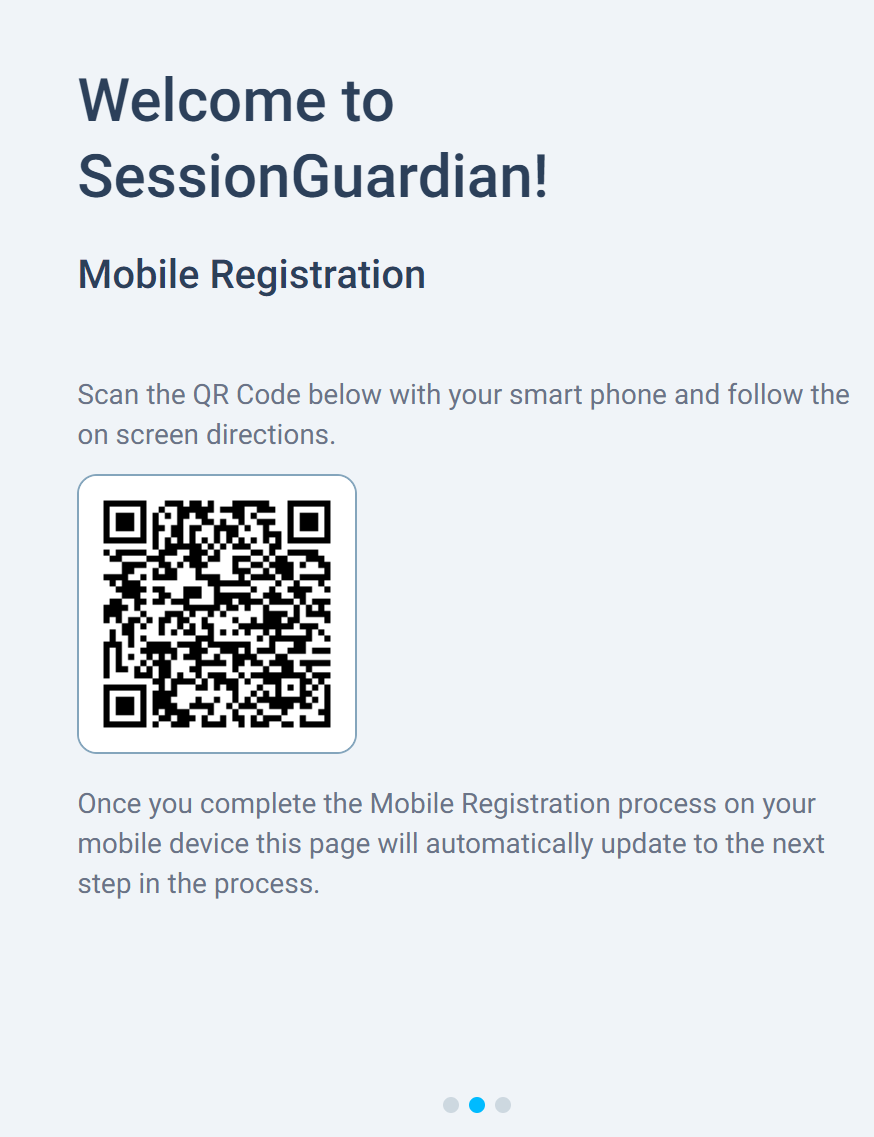
The SessionGuardian registration link appears. Click the link to open the Mobile Registration page on your mobile device's browser.
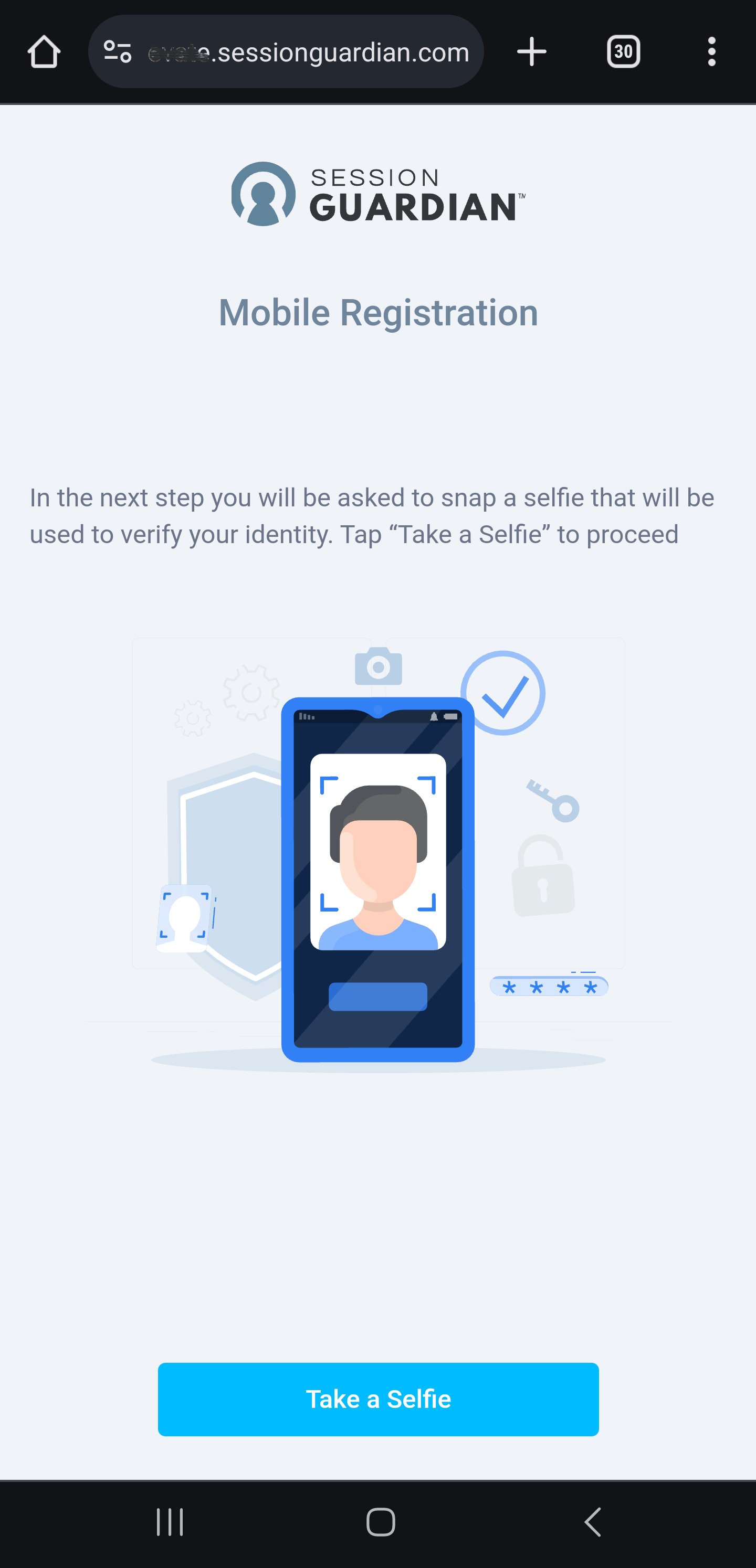
If prompted for permission for the SessionGuardian registration site to use your camera, click Allow.
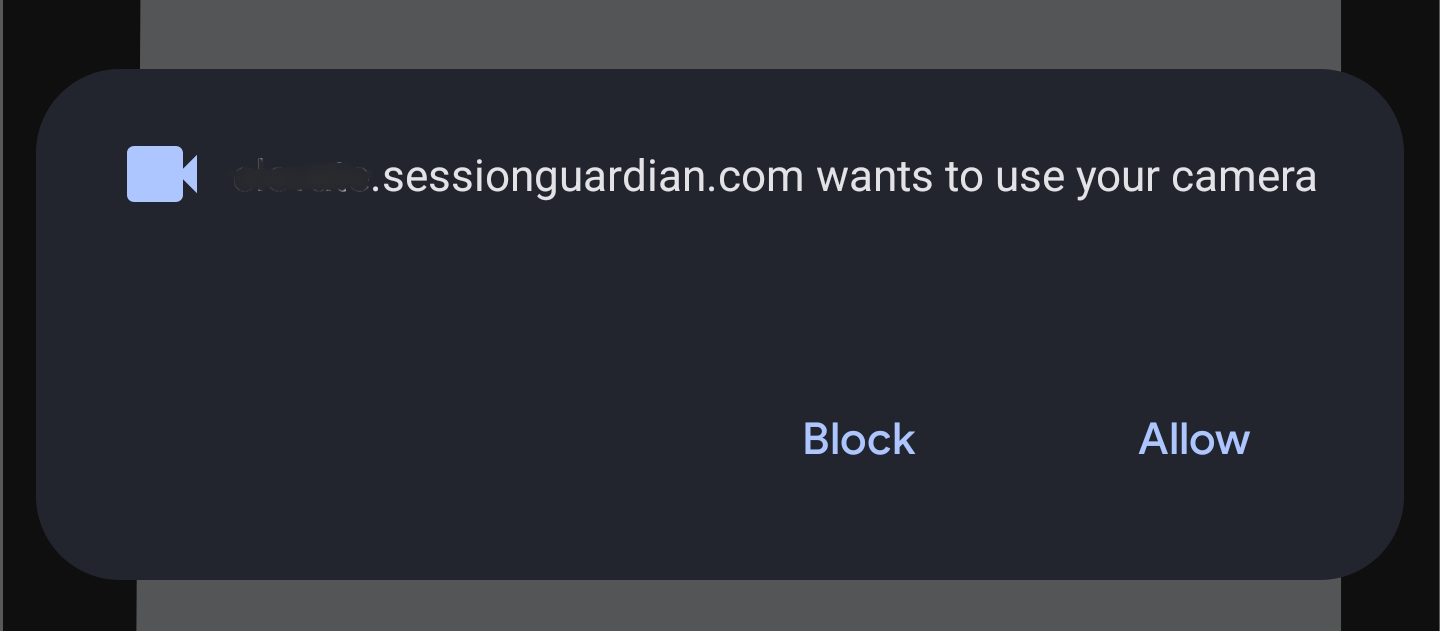
Once the site gains access to your selfie camera, it will display a live preview.
Position your phone so that your face is fully visible and occupies as much of the preview window as possible.
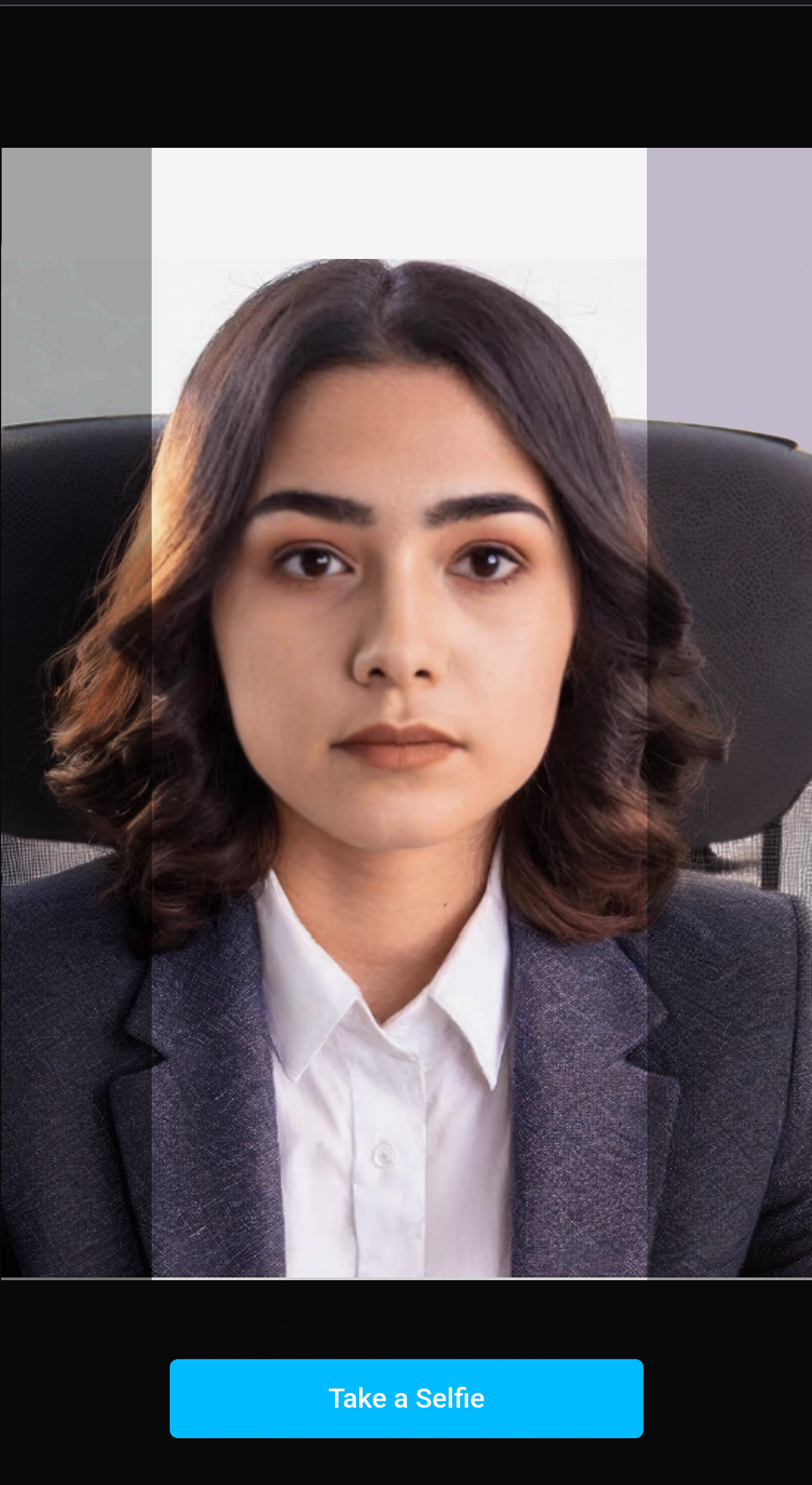
Tip
In order to get the best quality selfie photo, ensure that there is adequate lighting in the room.
Insufficient lighting will cause the resulting photo to appear dark and grainy, as shown below.

Other things to consider:
Strong backlighting – If there is too much bright light behind you, the camera will not be able to properly expose your face, as shown below.

Visible glare on eyewear – If you wear eyewear, make sure there is no glare on the lenses, as seen below. You may need to adjust your position and the phone to eliminate the glare.

Click Take a Selfie to take a photo.
The page will display the photo you just took. Do one of the following:
Click Confirm to submit the photo for use by SessionGuardian to perform facial recognition and authentication.
Click Retake to try again.