Install SessionGuardian Web on Windows
Follow these instructions to install and set up SessionGuardian Web.
Go to https://downloads.sessionguardian.com
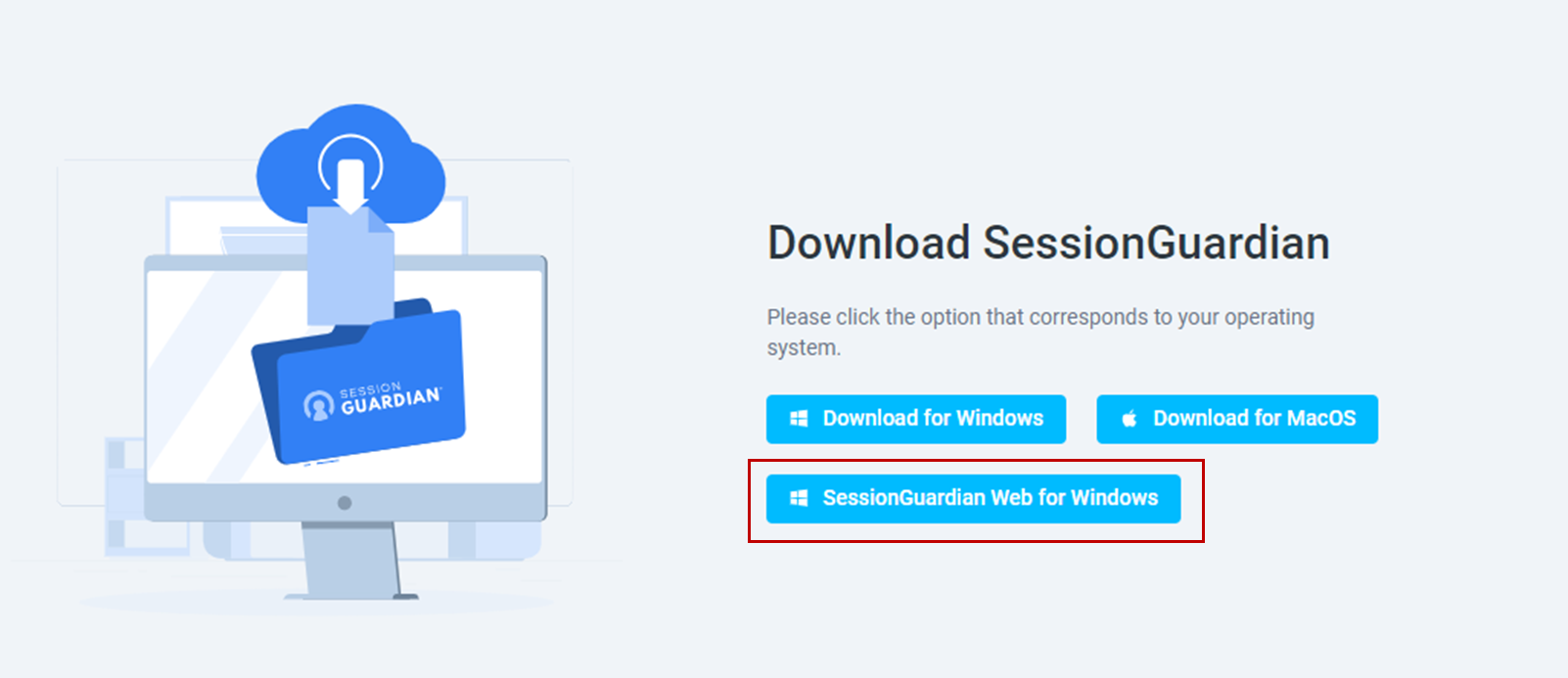
Click SessionGuardian Web for Windows to start the download.

If prompted, choose the default location to save the installer and click Save.
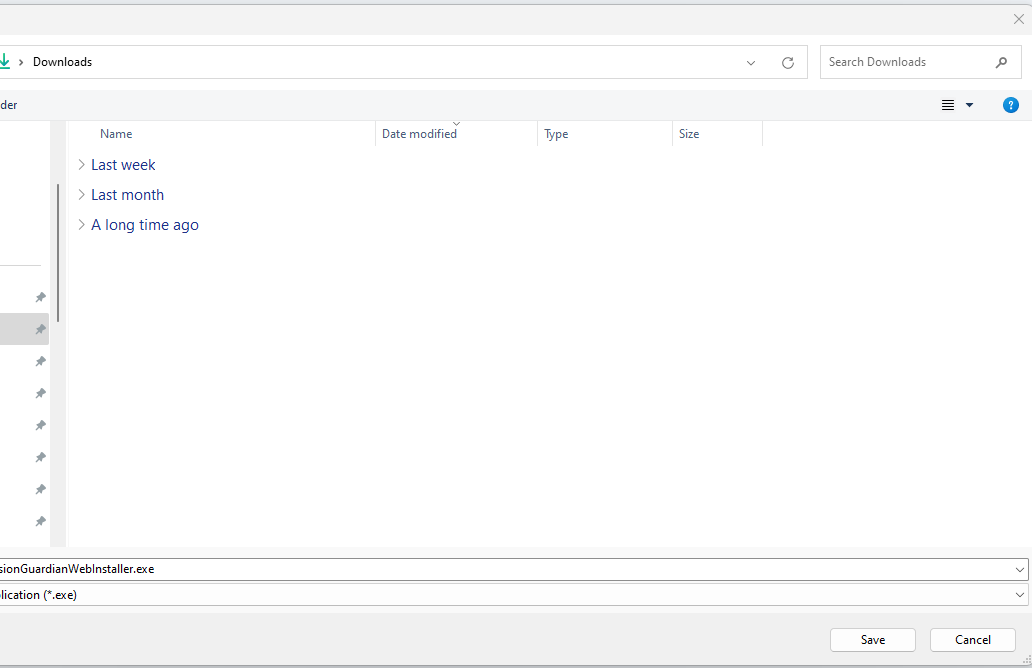
Once the download is complete, launch the installer.
When the SessionGuardian Web Setup window opens, click Next.
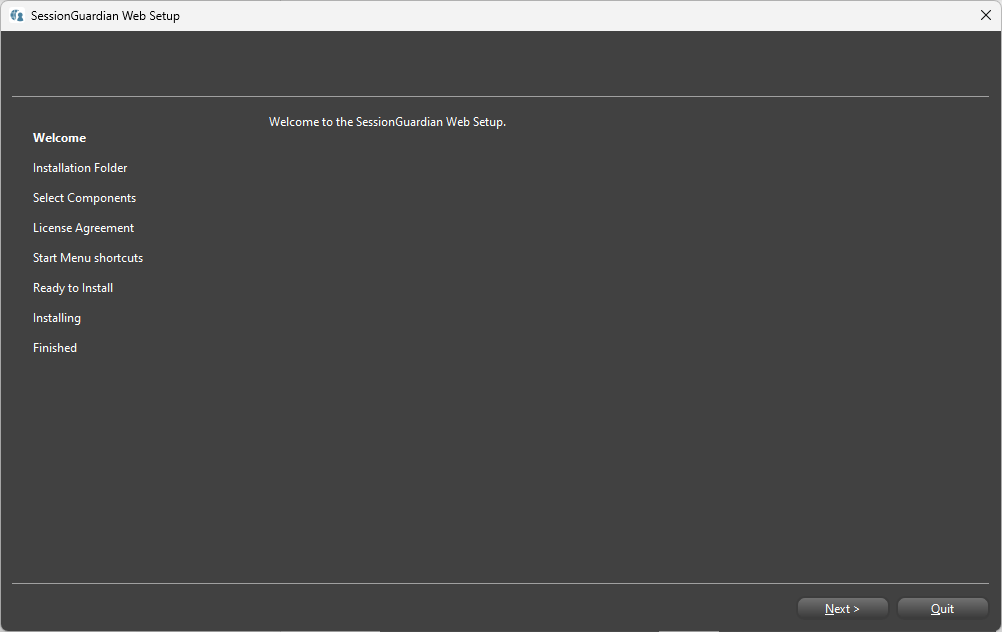
If you have previously used SessionGuardian Web, select the Remove previous settings check box, then click Next. This will remove any saved user profiles and settings.
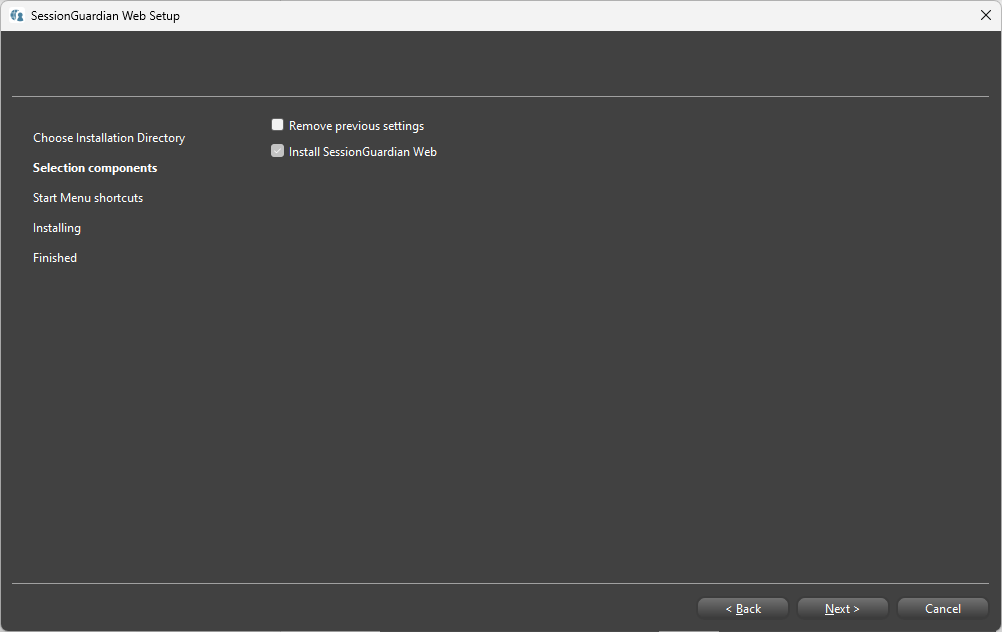
Note
You only need to remove previous settings if you used SessionGuardian Web on an inactive project. Removing these settings deletes any saved user profiles and other configurations in SessionGuardian Web. After removal, you will need to reactivate any previously created user profiles.
Click Next to create a Start Menu shortcut and proceed with the installation.

The installer will display a progress bar during the installation.
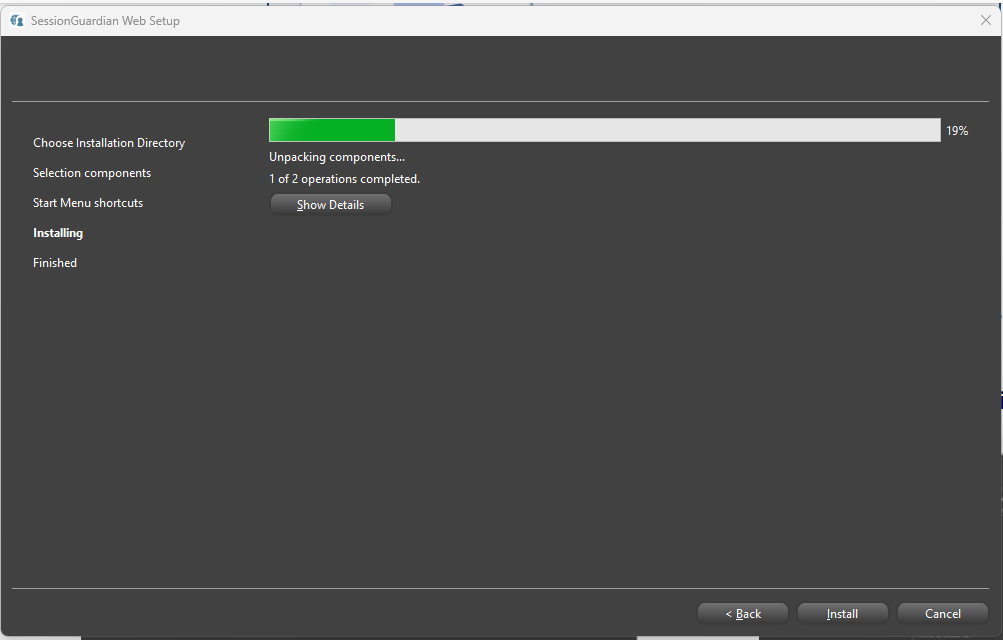
Once the installation is complete, clear the Run SessionGuardian Web now check box.
This prevents SessionGuardian Web from opening until you receive an invitation link.
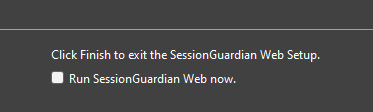
Click Finish to close the installer.
Note
If SessionGuardian Web opens automatically, close it.
Proceed to register and activate SessionGuardian Web via the email invitation you received.