SessionGuardian Web configuration
Configure SessionGuardian Web settings to control browsing behavior and security. Options include:
Incognito Mode – Enables or disables private browsing for all sessions.
Kiosk Mode – Restricts browsing to a single tab.
File Download Control – Allows or blocks file downloads.
Clipboard Access – Allows or prevents copying data from SG Web.
Homepage URL – Defines the default page that opens when a session starts.
Whitelisted URLs – Restricts browsing to approved sites.
Bookmarks – Displays preset bookmarks for quick access.
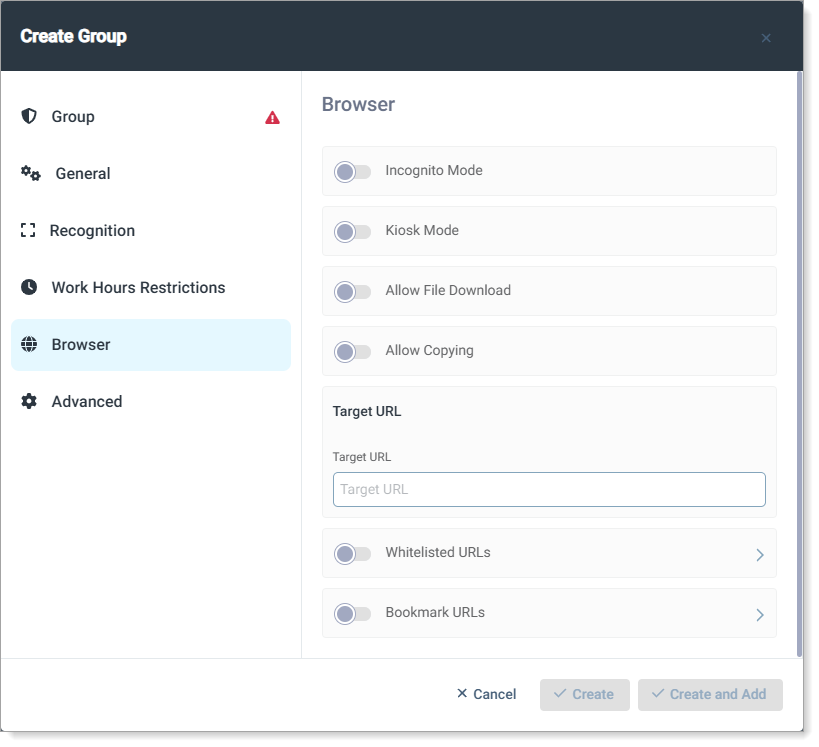 |
In the Browser section of Security Groups, you can configure settings that control web access, security, and user restrictions. Refer to the following table for configurable settings and their descriptions.
Incognito Mode | Forces all SG Web browsing sessions to operate in private browsing mode. Pages viewed during a session are not saved in browsing history, and all cached data is deleted when SG Web is closed. |
Kiosk Mode | Restricts SG Web to a single tab, allowing access only to whitelisted URLs. When disabled, users can open multiple tabs within SG Web. |
Allow File Download | Enables or prevents users from downloading files from whitelisted pages. When disabled, SG Web blocks all file downloads, whether initiated by the user or the website. |
Allow Copying | Enables or blocks copying data or screen captures from SG Web to the clipboard for use in other applications. |
Target URL | Sets the default homepage that opens when a secure session starts. The URL must match at least one whitelist entry to load properly. |
Whitelisted URLs | Restricts SG Web access to approved websites. Only URLs that meet the defined whitelist criteria can be accessed. Click Add Whitelisted URL to enter an allowed website.
|
Bookmark URLs | Displays a bookmark toolbar with predefined URLs for quick access. Bookmark URLs must also be added to the Whitelist URLs list to open correctly.
|