End user onboarding process (SG Desktop)
Applies to: SessionGuardian Desktop
Before you begin, set up Instances, Projects, and Security Groups. These must exist before you can assign them to a user profile.
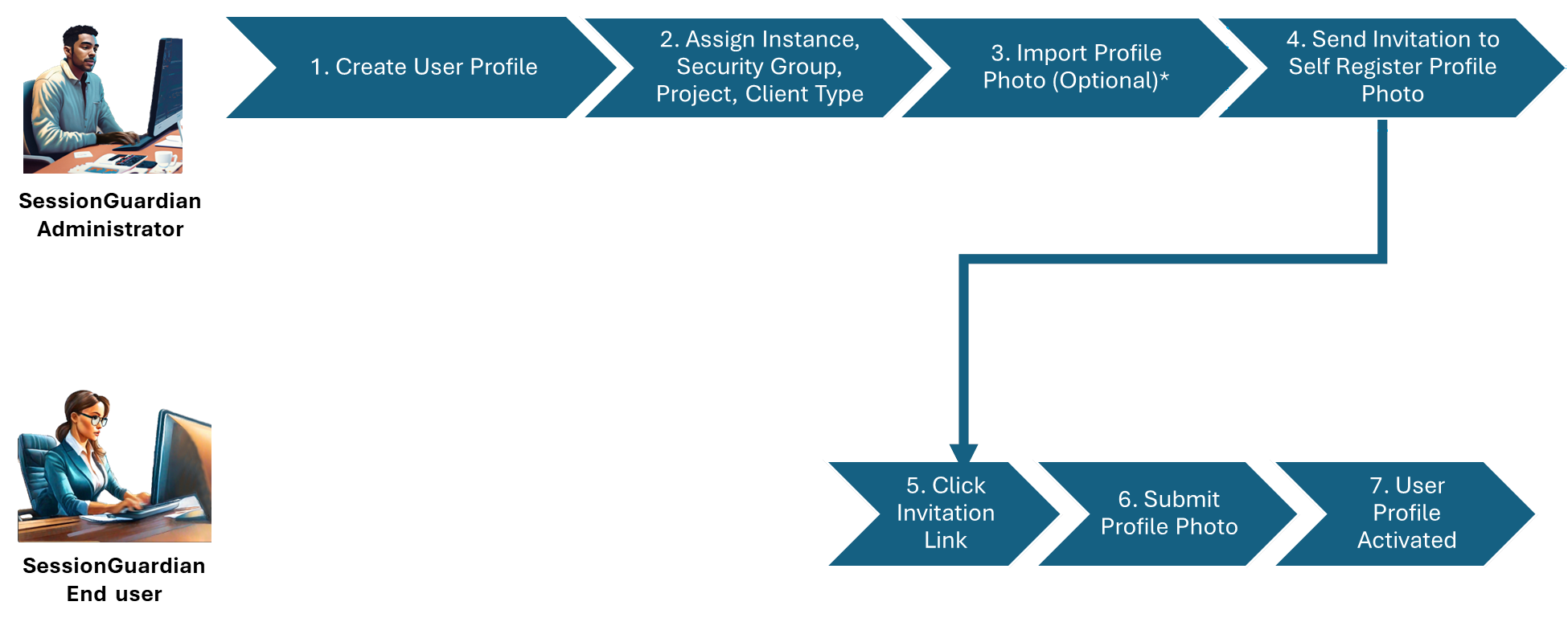 |
End user onboarding process for SessionGuardian Desktop
Enter the required user details.
Assign an Instance, Security Group, and Project (optional, but recommended).
Link the user to an Instance to define their working environment.
Assign a Security Group to manage access and permissions.
Connect the user to a Project based on their role.
Upload a profile photo to the user profile (optional).
Send a registration email to initiate user photo registration:
Verify that the user profile status is Not Invited.
Right-click the user profile and select Invite,
To invite multiple users, select their profiles and send a bulk email invite.
The end user clicks the invitation link to complete registration and install the SessionGuardian client on their device.
Once the user profile downloads, the system activates it on the device.
If facial recognition is enabled (continuous or one-time) and the profile has no photo, the user must submit a profile photo using their device’s webcam before starting a secure session.