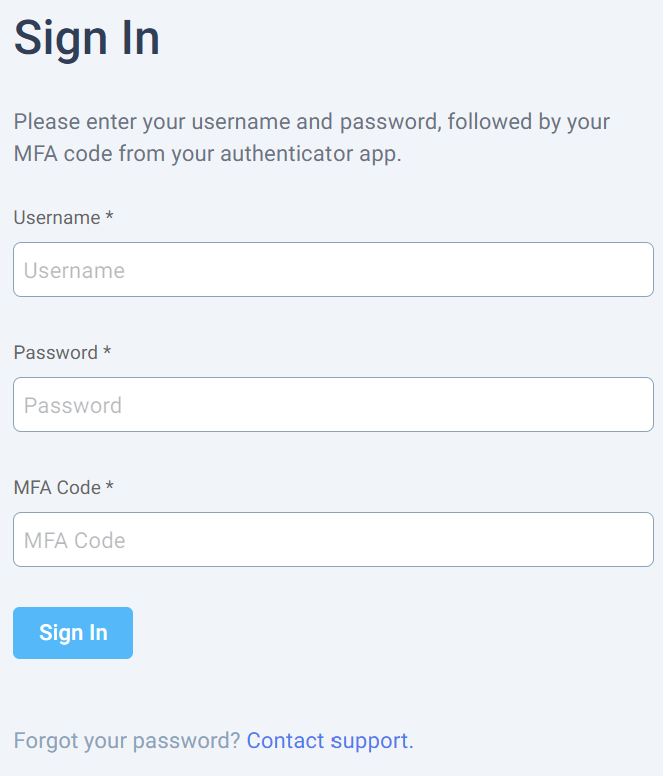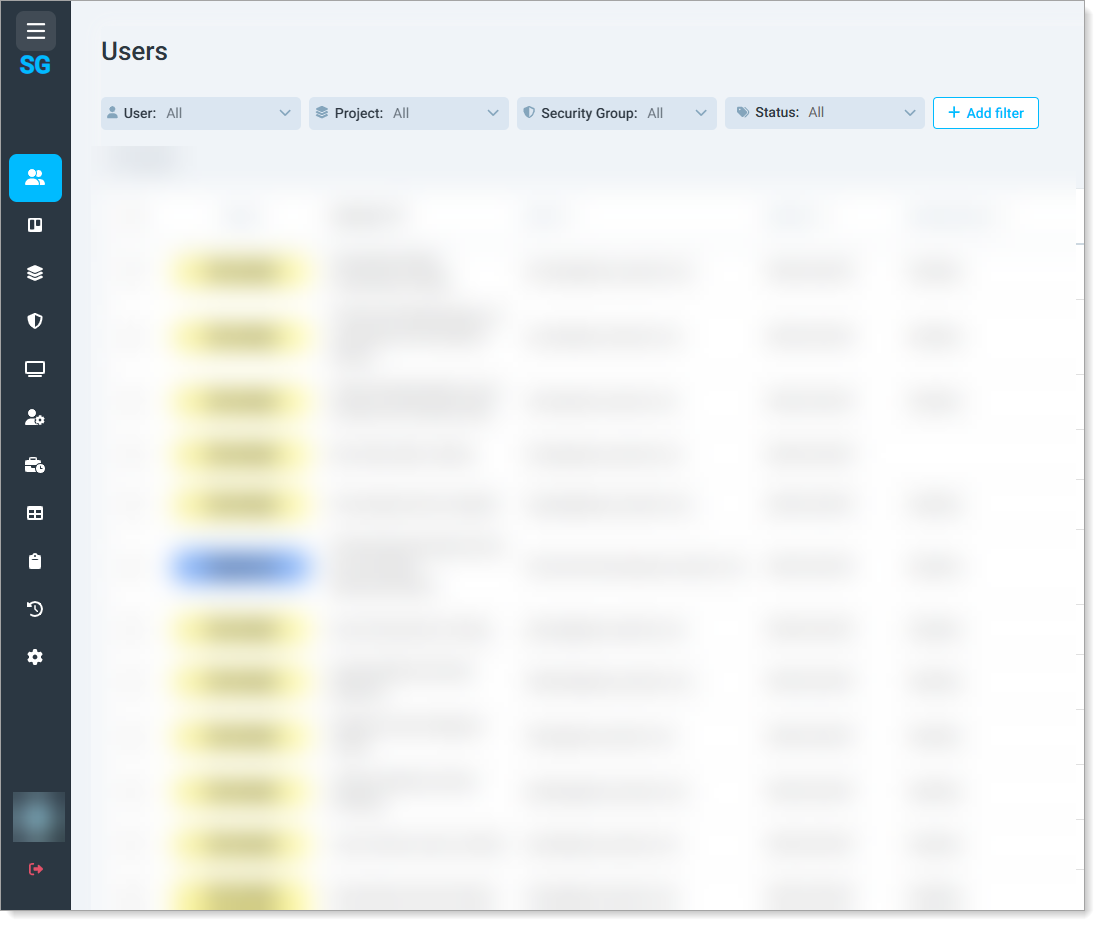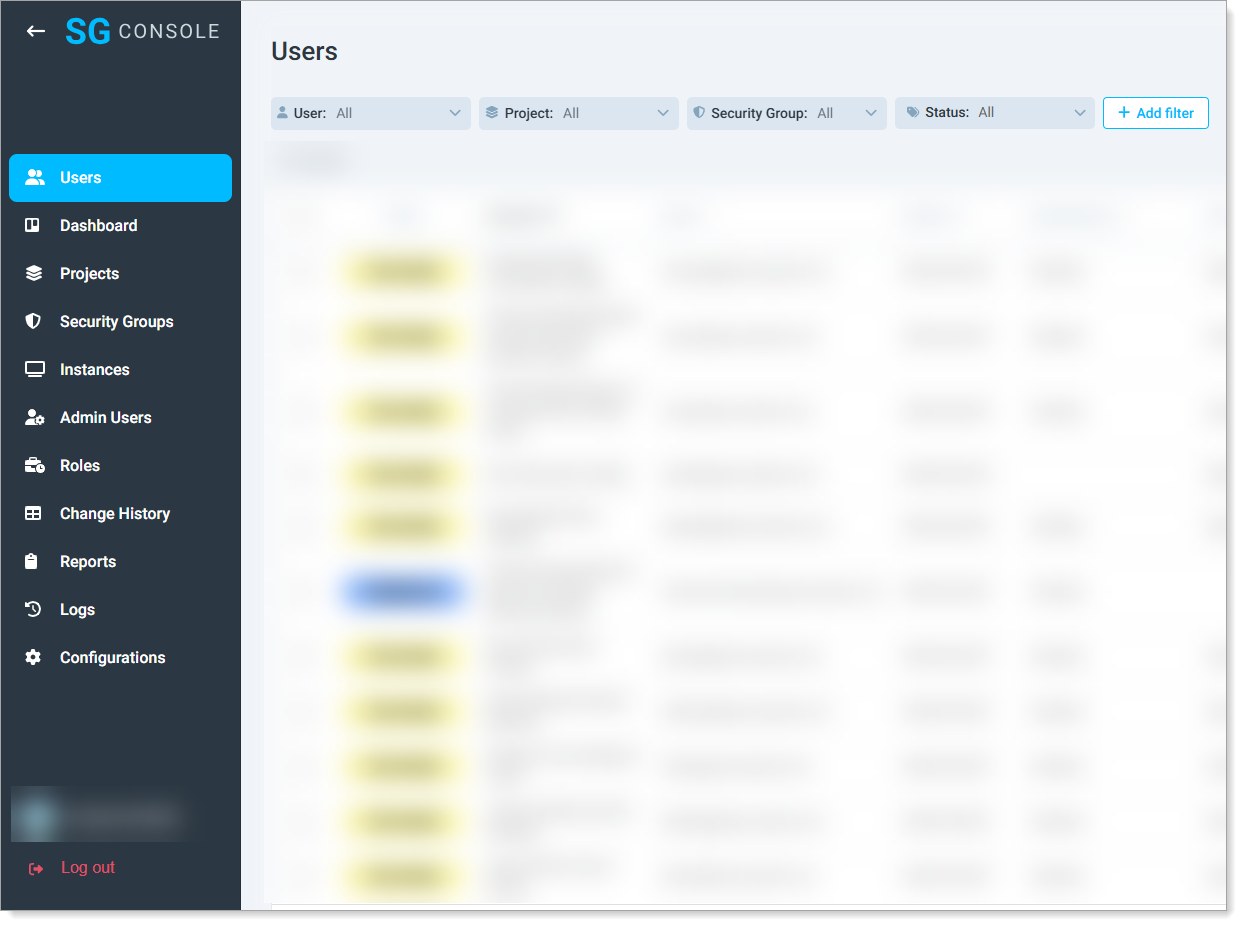SessionGuardian Admin Console Overview
The SessionGuardian Admin Console lets you:
Configure global settings for the SessionGuardian solution
Create and manage admin user accounts
Create and manage end user profiles
Organize end users and apply security controls using:
Security Groups
Projects
Instances
View a dashboard summarizing end user profile status
Generate audit reports on user activity
Review all user activity logs
How to access the Admin Console
To access the Admin Console:
You must have a Super Admin, Admin, or Console User account
A Super Admin must send you an invitation
During deployment, the SessionGuardian Operations Team creates the first Super Admin account. This account can create and invite more users. Instructions for adding users are in the Onboarding and Managing Admin Console Users section.
Steps to activate an Admin account
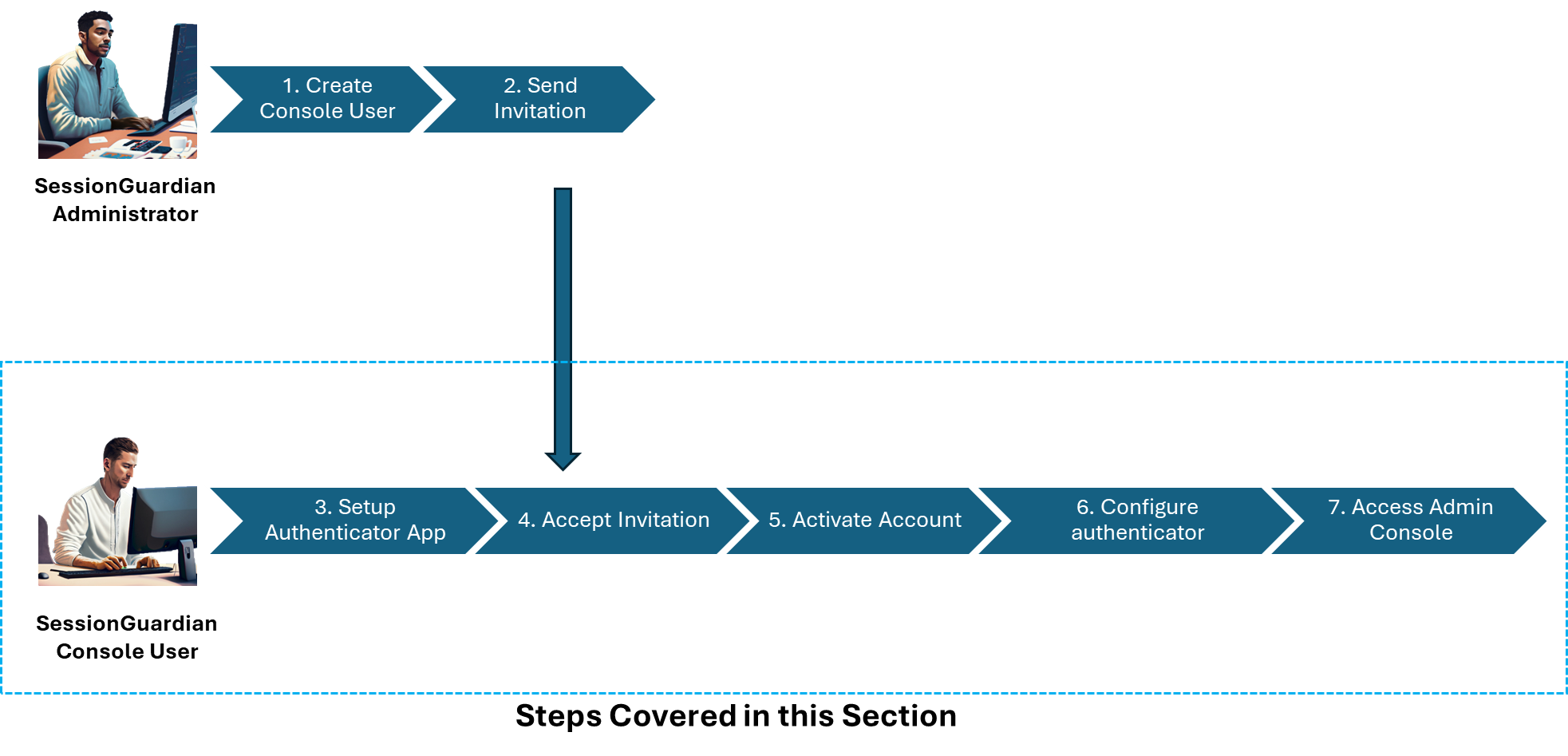 |
Note
Have an authenticator app ready before activating your console user account.
Also, have your username and password ready to log in at the SessionGuardian login page.
Email invitation:
Open the invitation email and click the Register link to open the Admin Console.
Confirm account information:
Verify the information on the Confirm Account page.
Note your username, which may differ from your email.
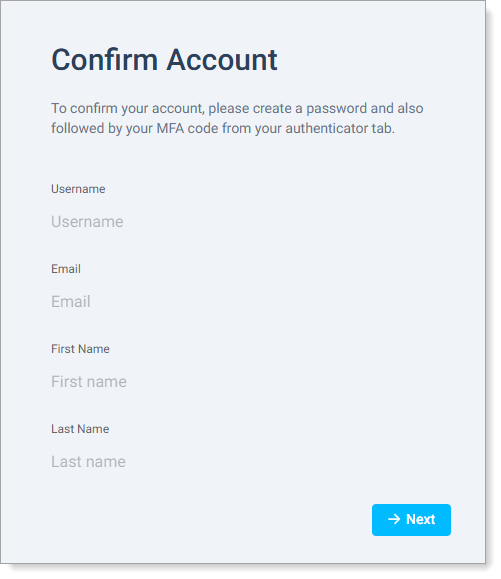
Create a password:
Follow the instructions to set a password that meets security requirements.
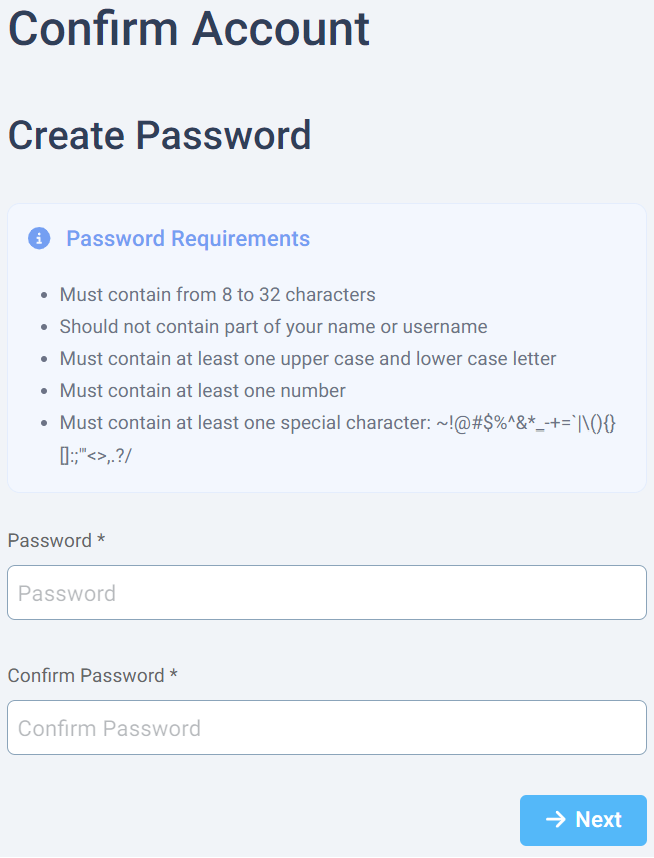
Set up multi-factor authentication (MFA):
Use an authenticator app like SecureAuth Authenticate, Google Authenticator, Microsoft Authenticator, or Duo.
Scan the QR code or enter the secret key to configure the app.
Enter the one-time code from the authenticator app to verify.
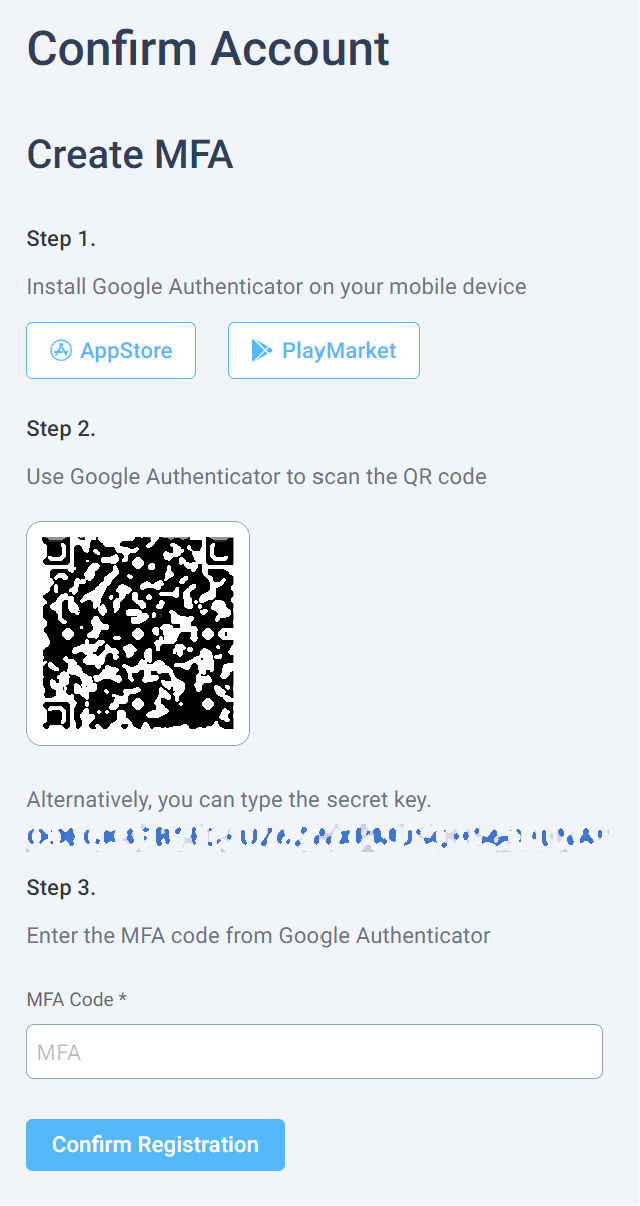
Login:
Use your username, password, and MFA code to log in to the Admin Console.