Set up your workspace for SessionGuardian Desktop
Proper lighting and webcam placement ensure optimal facial authentication with SessionGuardian. Follow these guidelines for the best experience.
Optimize lighting conditions
Ensure your workspace has adequate lighting, with the brightest light source in front of you.
Ideal lighting conditions
|
|
Poor lighting conditions
| Low light environments—webcam images may appear dark or grainy | |
| Strong back light—bright windows behind you can make facial recognition difficult | |
| Glare on eyewear—position light sources to minimize reflections |
Position your webcam and displays
By following these lighting and positioning best practices, you can improve facial recognition accuracy and ensure a smooth SessionGuardian experience.
Single monitor set up
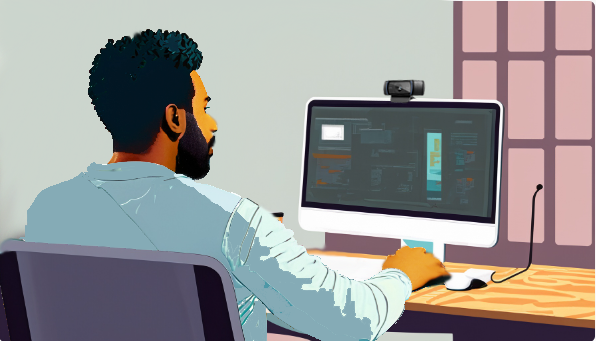 |
Place your display directly in front of you at a comfortable height.
The top of the screen should be at or slightly below eye level.
Your eyes should look slightly downward at the middle of the screen.
Position the monitor at least 20 inches (51 cm) away—about an arm’s length distance. If your screen is larger, add more viewing distance.
Webcam placement: If you are using the webcam that’s built into the laptop or a display then the camera should already be at an ideal height and position. If you are using an external webcam that’s connected by USB, place the webcam on top of the screen as close to the center of the display as possible.
Built-in webcams are already positioned correctly.
If using an external webcam, place it centered on top of the monitor.
Dual or multi-monitor set up
 |
Adjust all screens to match eye level for ergonomic viewing.
If using a laptop as an additional display, place it on a stand to align with external monitors.
Webcam placement: If you are using the webcam that’s built into the laptop or a display then the camera should already be at an ideal height and position. If you are using an external webcam that’s connected by USB, place the webcam on top of the screen as close to the center of your field of view, in between the two displays, as possible.
Built-in webcams are typically positioned correctly.
If using an external webcam, mount it between your two monitors, centered in your field of view.



