Help Desk user verification process
This topic describes the end-to-end process as a Help Desk user when you need to verify a user before you can provide assistance.
To configure the Help Desk page for the user verification feature, see Help Desk user verification configuration.
An end user (for example, an employee) contacts the Help Desk for assistance, like a password reset.
As a Help Desk user, log in to the Help Desk page configured in the Identity Platform for your organization.

On the Help Desk page, enter the username of the person requesting assistance and click Get User. You should see a "User not verified" message in red text.
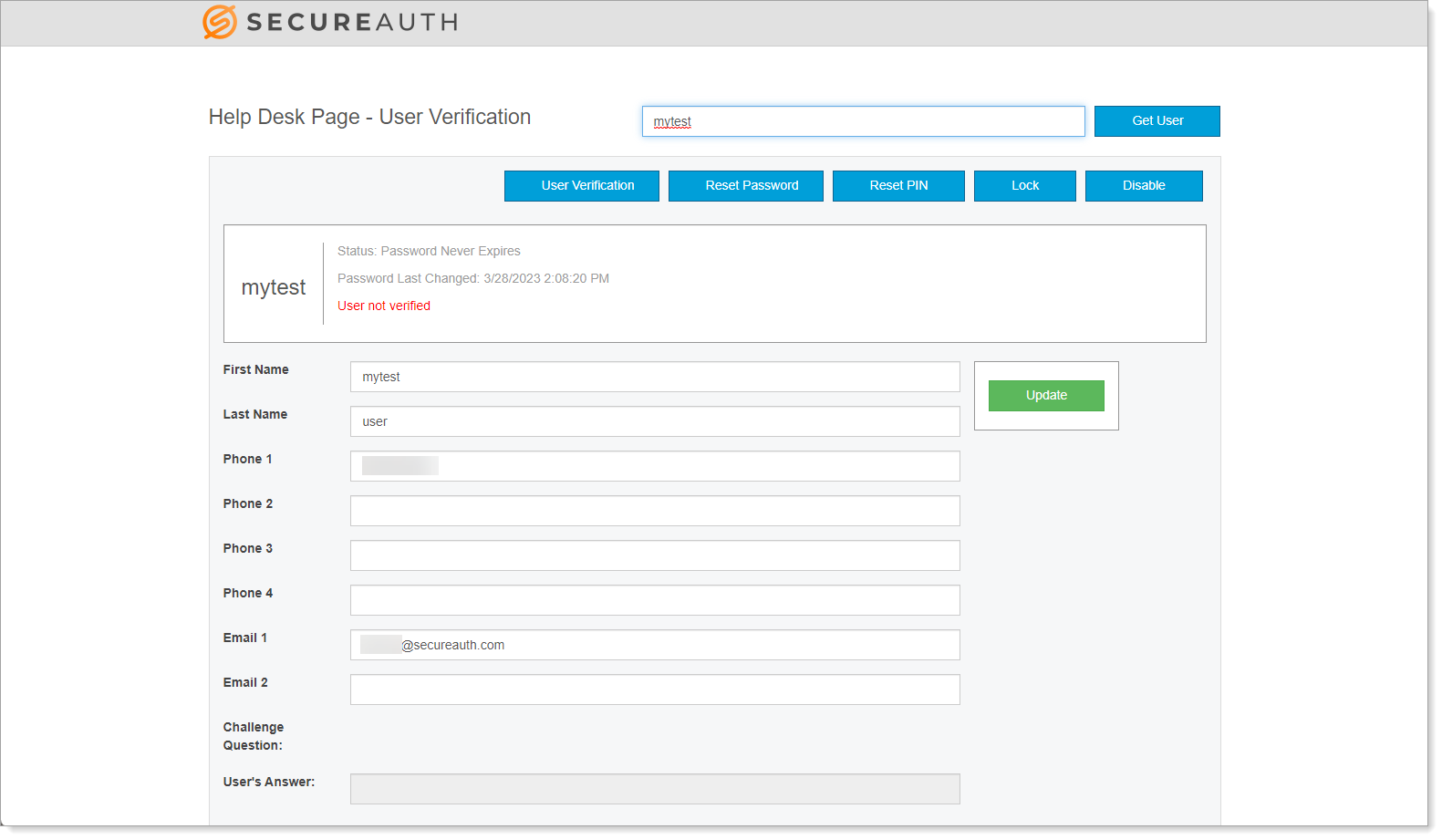
Click User Verification.
The User Verification dialog appears.
From the MFA Methods list, select a verification method to send to the user.
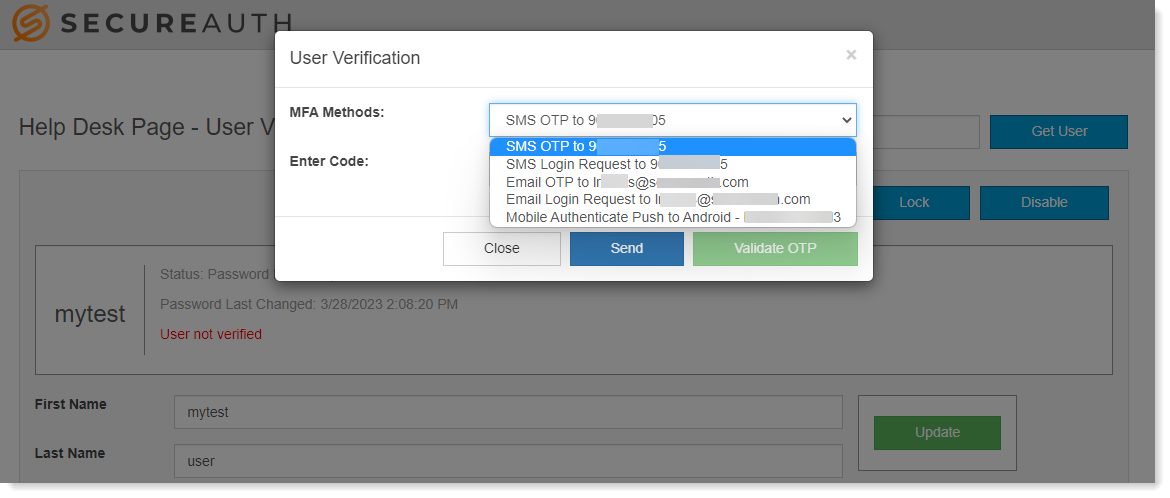
Click Send.
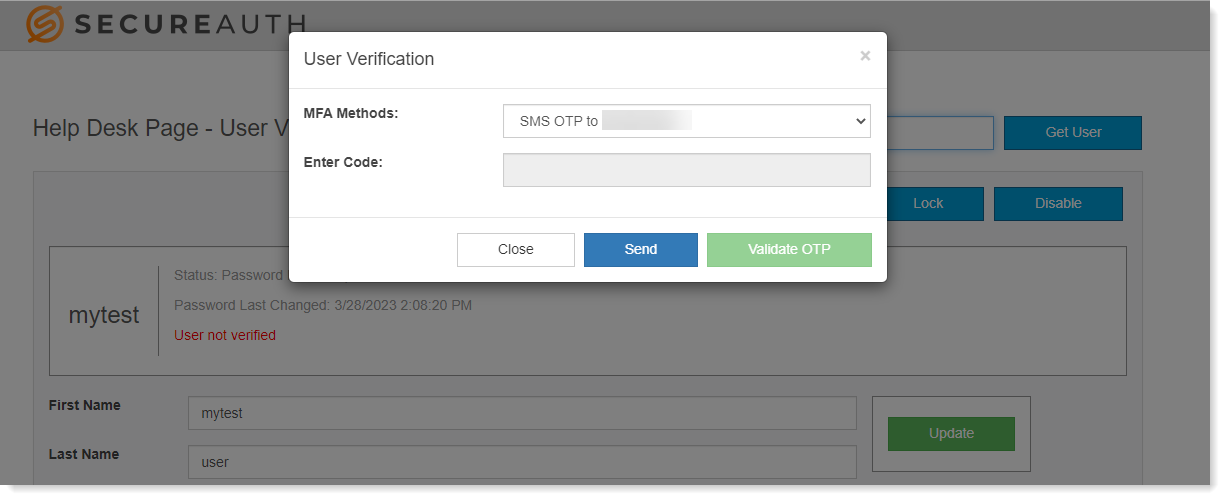
Depending on the verification method, the user could receive an one-time passcode (OTP) or a push notification request on their end.
As a Help Desk user, ask the user to provide the code they just received or respond to a push notification request.
If they provide you with a code, enter the code and click Validate OTP. Alternatively, if you send them a push notification or login request, you'll be sent to a waiting room until the user responds to the verification request.
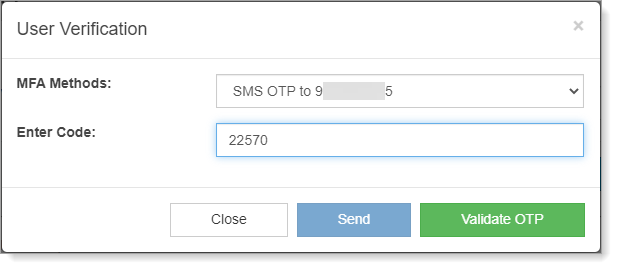
If the code is correct, the Help Desk page gets updated with the "User verified" message in green text.
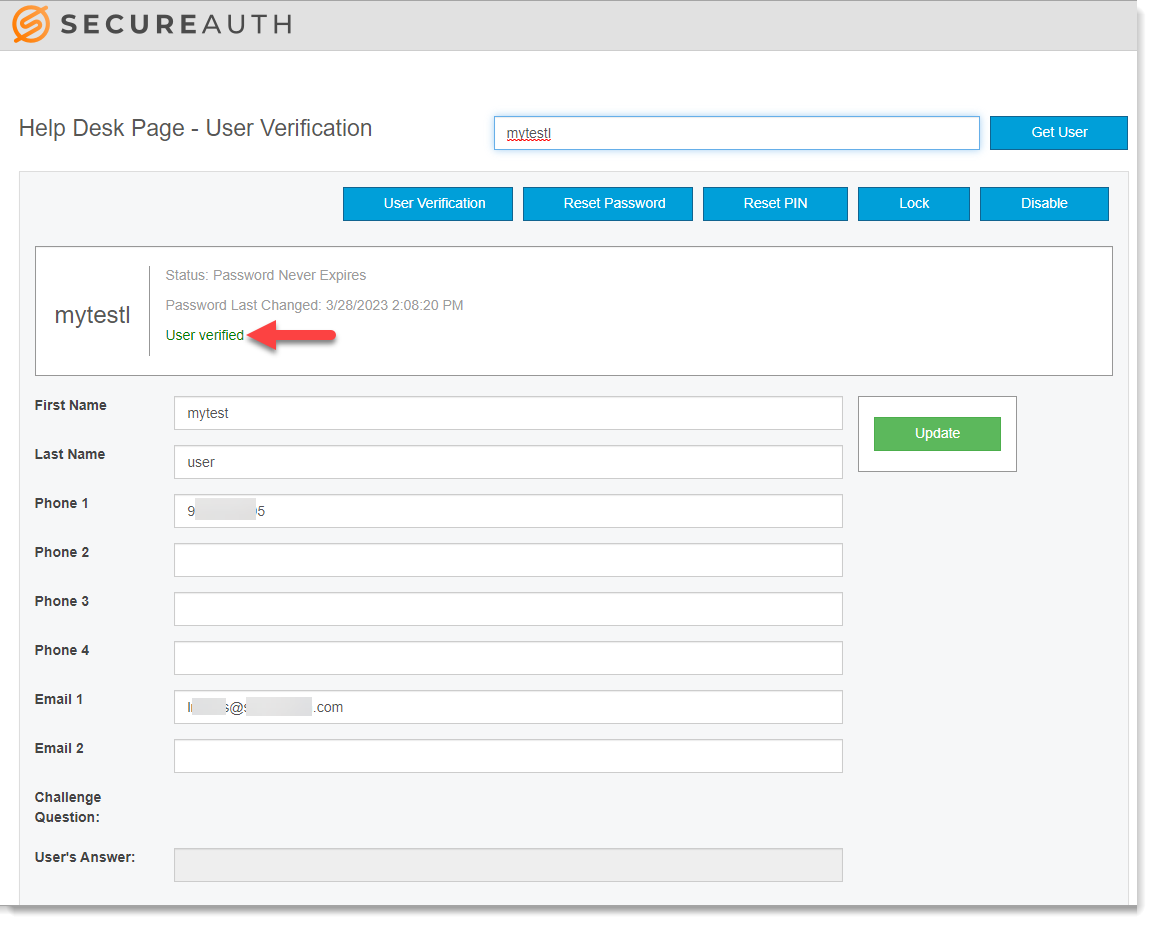
Next, you can then assist the user with their request, such as password reset or account unlock.