How to configure and display password rules for users
This guide is an overview on how to configure and display password complexity rules for users. Users will see the password rules in real-time when they change their password.
Applies to
SecureAuth Identity Platform 24.04 or later
Applications created in the New Experience
Note
The option to allow Inline Password Change in the Advanced Settings is not available for applications created in the New Experience. But you can still configure the password expiration settings in the Advanced Settings.
Solution
Create a password policy and attach it in an authentication policy.
Define a password policy
You will need to define a password policy with password complexity rules. If you want, you can add a deny list of keywords that can't be used as a password and include this list in the password policy.
See the following topics: Using a password policy in the Identity Platform and Using deny lists in the Identity Platform.
Attach password policy to the authentication policy
After you define a password policy, you attach it in an authentication policy on the Login Workflow tab.
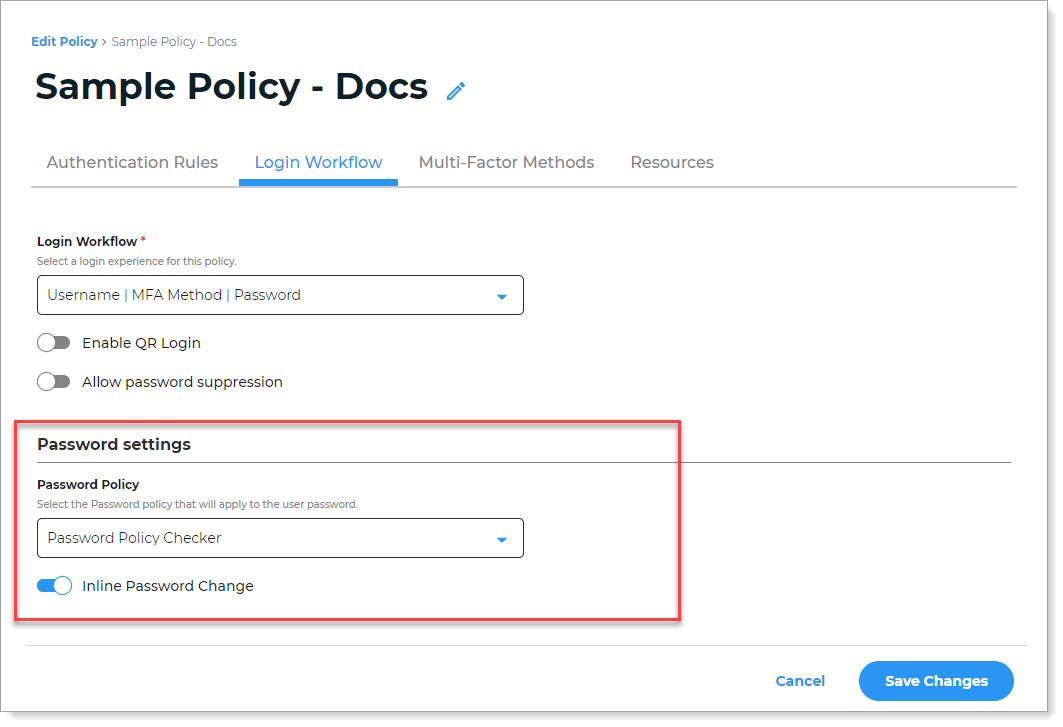 |
When users change their password, they will see the password rules in real-time. This applies to applications connected to the authentication policy.