Provision YubiKey OATH HOTP device (Self-service)
Intended audiences: End users
As an end user, you can provision a YubiKey OATH HOTP device on the Self-service page.
The process explained in this topic might vary, depending your organization's settings.
Prerequisites
Programmed HOTP YubiKey device from your organization administrator
Device ID – Provided by your administrator. This is stamped on the YubiKey device and obtained from the configuration log (PSKC) file under <
SerialNo>Secret key – Provided by your administrator. This is the secret key for the associated YubiKey device in the configuration log file (PSKC) file under
<Secret><PlainValue>
Provisioning HOTP YubiKey on Self-service page
Follow these steps to add and provision a YubiKey OATH HOTP device for yourself.
Open the Self-service page.
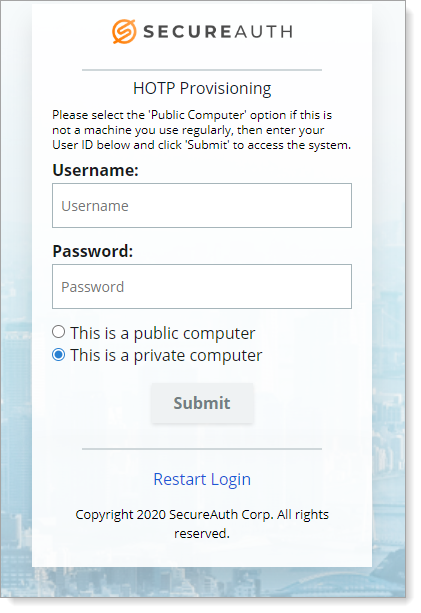
Enter your login credentials and authenticate to the Self-service page.
On your Self-service account page, in the OTP Devices section, click Assign a Device.
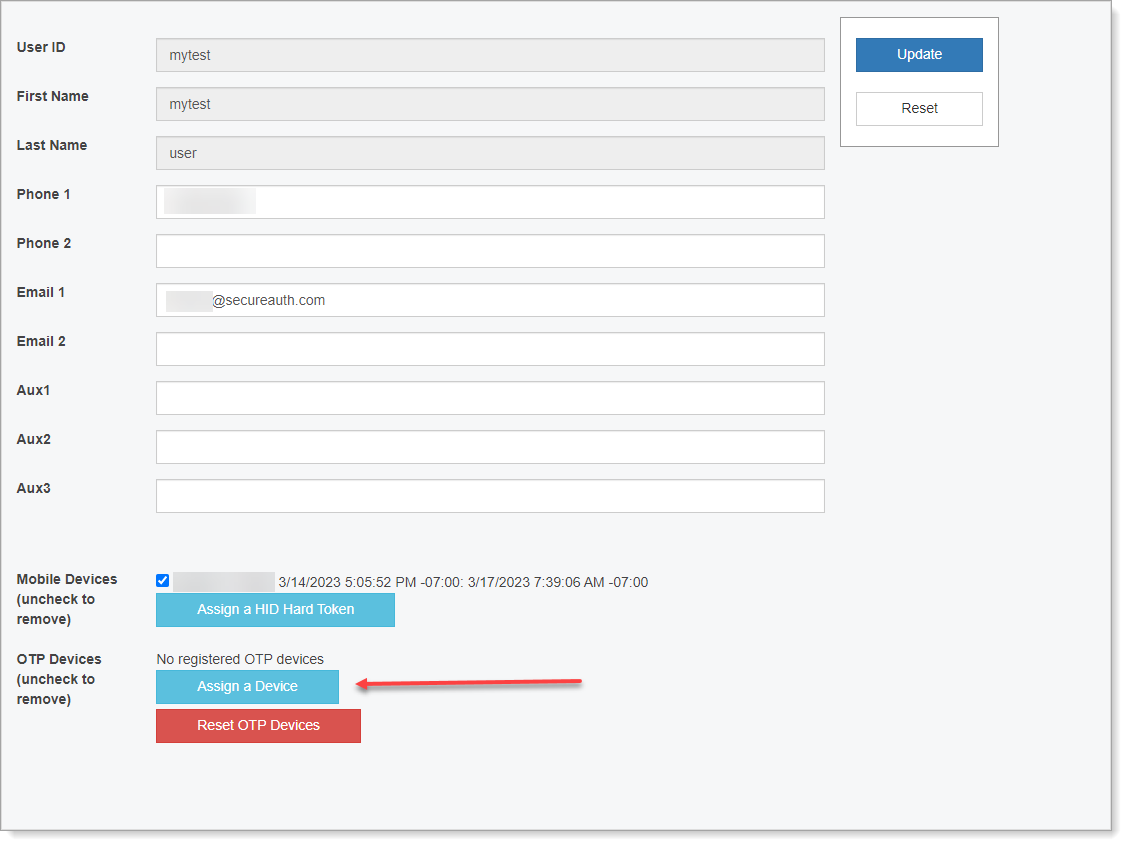
In the Add OATH Device dialog, enter the following information.
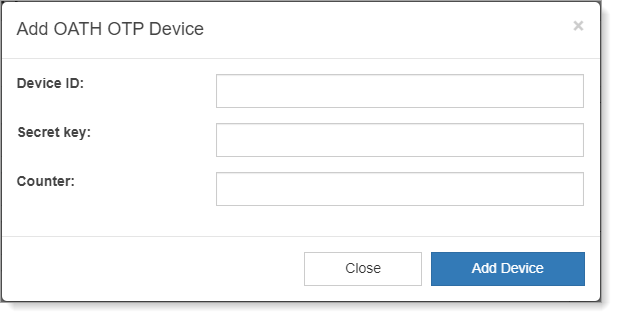
Device ID
The device ID provided by your administrator.
This is stamped on the YubiKey device and obtained from the configuration log (PSKC) file under <
SerialNo>.Secret Key
The secret key provided by your administrator.
This is the secret key for the associated YubiKey device in the configuration log file (PSKC) file under
<Secret><PlainValue>.Note
If there is more than one entry in the configuration log (PSKC) file, be sure to use the latest plain value saved for this YubiKey device.
Counter
Set the counter to 0 (zero).
Click Add Device.
The YubiKey OATH HOTP device displays on the Self-service page with the associated device ID, and the date and time it was added to your account.
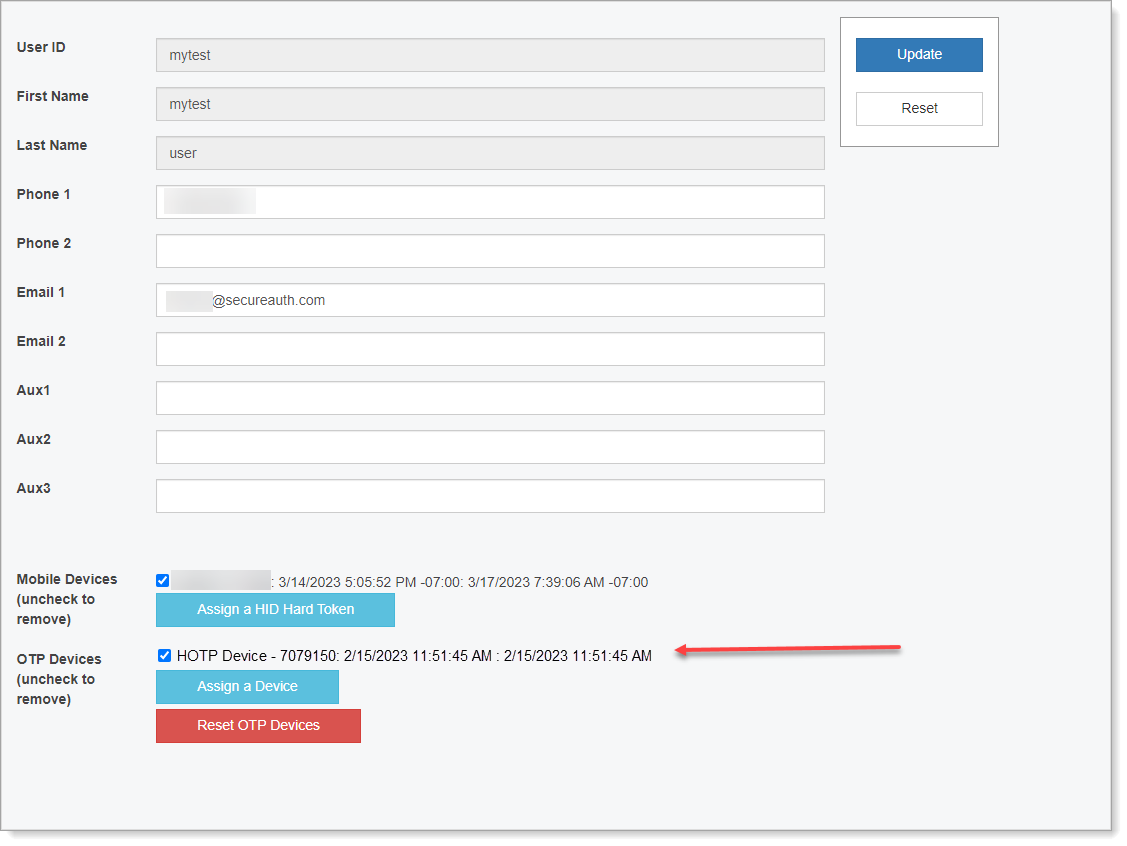
Use HOTP YubiKey as an authentication method
After provisioning your HOTP YubiKey device, you can use it as an authentication method when logging in to an application.
Begin your log in to an application.
From the list of MFA methods, select OATH Token - HOTP device and click Submit.
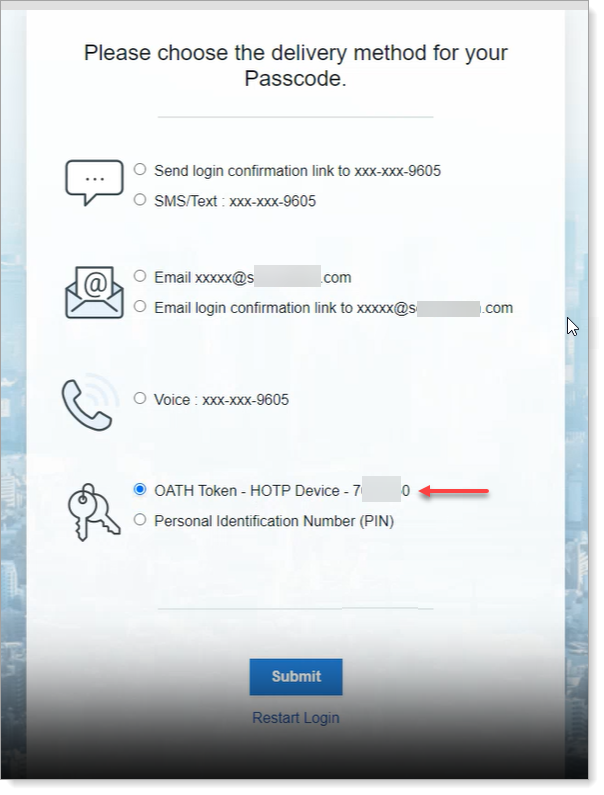
On the Enter Passcode dialog, insert the YubiKey in your machine and touch the YubiKey to generate a passcode. Click Submit.
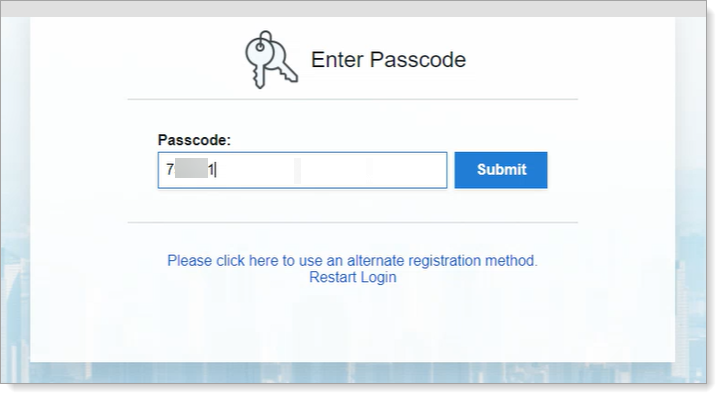
If the passcode is valid, you are logged in to your application.