Configuring Organization Business Account Details
Define a JSON-based schema for organization business account details and provide rich information about your organization digital identity.
Define Schema for Organization Details
Navigate to Settings > Custom Attributes in your Organization view.
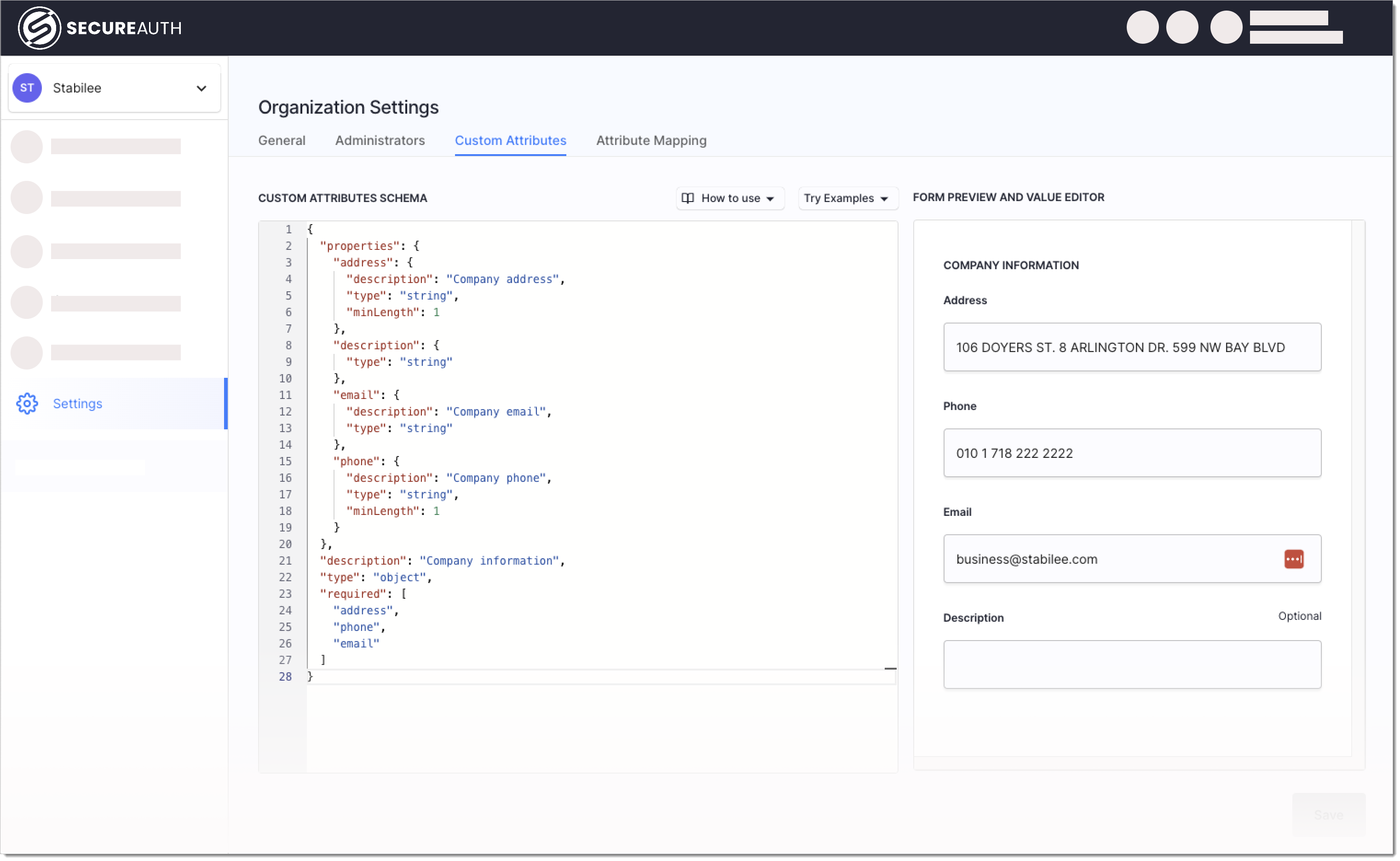
Define a JSON-based schema for organization details using the Custom Attributes Schema editor.
In case of organizations, a schema is a JSON document that contains information about an organization's business digital identity.
Define all attributes you would need to describe the business account for an organization like its postal number, contact phone, administrative area, and more. You can use the Try Examples dropdown to see schema examples.
To create a basic organization schema definition, use the following JSON keywords:
$schema- to specify which draft of the JSON Schema standard your organization schema adheres to. Example:http://json-schema.org/schema$id- to set a URI for the schema.description- to state an intent of the schema.type- to define a constraint on the JSON data.properties- to define a list of objects (organization attributes).title- to describe the name of the attribute in a human-readable form. Used in the Form Preview and Value Editor modal.type- to define the attributes type.description- to describe the attribute.minLength- to enforce a length requirement for the attribute's value.
required- to specify which properties are required.
The editor has a built-in validator giving you real-time feedback about any potential errors.
Fill in the required organization details in the Form Preview and Value Editor,
Save.
Include Organization Details in Issued Tokens
Map organization details to token claims in order to include information about the organization in the access control logic. This way you can check for organization information in authorization policies and grant/deny access to resources depending on the organization. Learn more.
Select Settings > Attribute Mapping in your organization.
Enable the checkboxes under Include in ID Tokens or Include in Access Tokens columns next to the organization attribute you wish to include in tokens issued by SecureAuth.

Select the three dots and change claim names if needed.
Once configured, the claims appear also in the organizations OAuth token settings (OAuth > Tokens & Claims > Claims).