Change logos, fonts, and colors
Customize the appearance of SecureAuth web pages and messages using the basic customization editor. You can adjust logos, fonts, and colors.
Note
Appearance changes apply to all workspaces in your tenant.
To change the appearance of an individual workspace, you can apply a theme. See Create and bind themes to learn more.
In your workspace, go to Tenant Settings > Appearance. Select Branding.
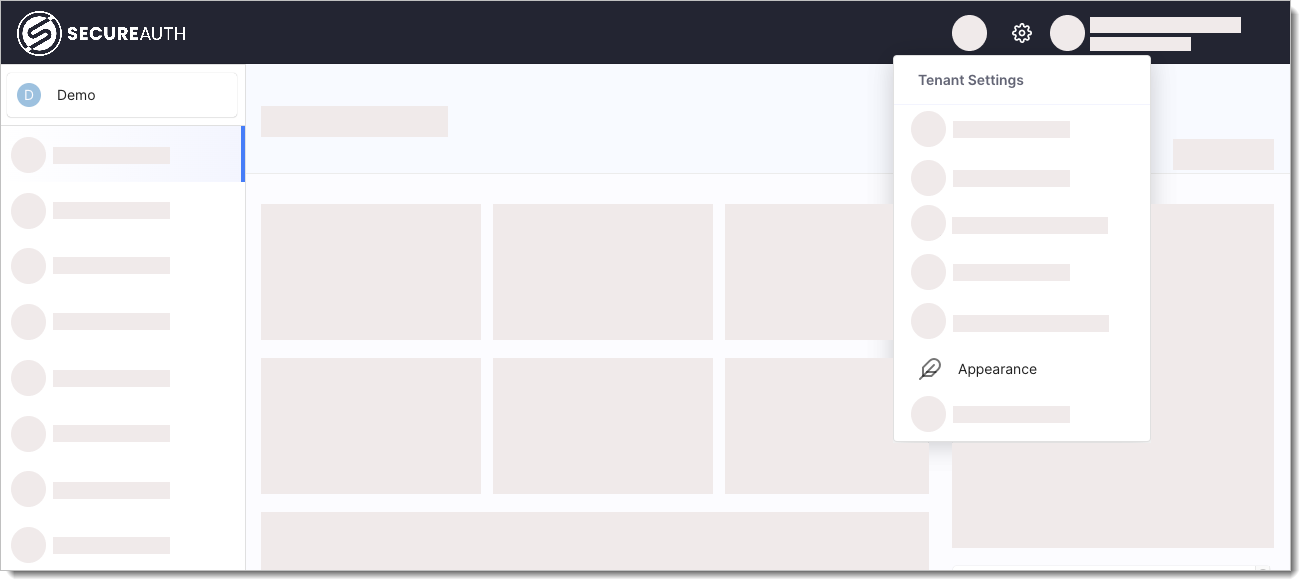
In the Branding section, set the following:
Primary Color
and
Header Color
Click the color preview square to open the color picker and do one of the following:
Move the sliders to select a new color and adjust the shade.
Click the down arrow icon and select a color format: HEX, HSL, or RGB. Then, enter the color code.
Logo URL
Enter the URL where your logo image is hosted.
Logo size
Select Small, Medium, or Large.
Font URL
Enter the URL where your font is hosted.
Check your changes in the preview window. Click < or > to switch between preview pages.
Click Publish to apply your changes.