Build Node.js Custom Consent Application
Learn how to create a custom consent application using Node.js & SecureAuth APIs. In OAuth flows that involve end user, after authentication the user is redirected to a consent page where they are presented with the scopes requested by the OAuth client application. The end user has the option to accept the requested consents or reject them altogether.
Overview
After an end user is authenticated with the configured identity provider by the SecureAuth platform, the user is redirected to a consent page where they can accept or reject consents. SecureAuth provides you with a capability to create a custom consent application and integrate it into the OAuth flow to tailor rich user experience. A custom consent page may be desired if the styling customizations capability provided by SecureAuth does not match the target UX/CX guidelines or if there are other UX interactions, data points, or texts that need to be displayed within the consent page. One of the main usecase for custom consent pages are the Open Banking scenarios where the consent page also requires bank account information of the interacting user, and more.
Let's take a look at a detailed sequence diagram for handshakes between various actors in the consent flow:
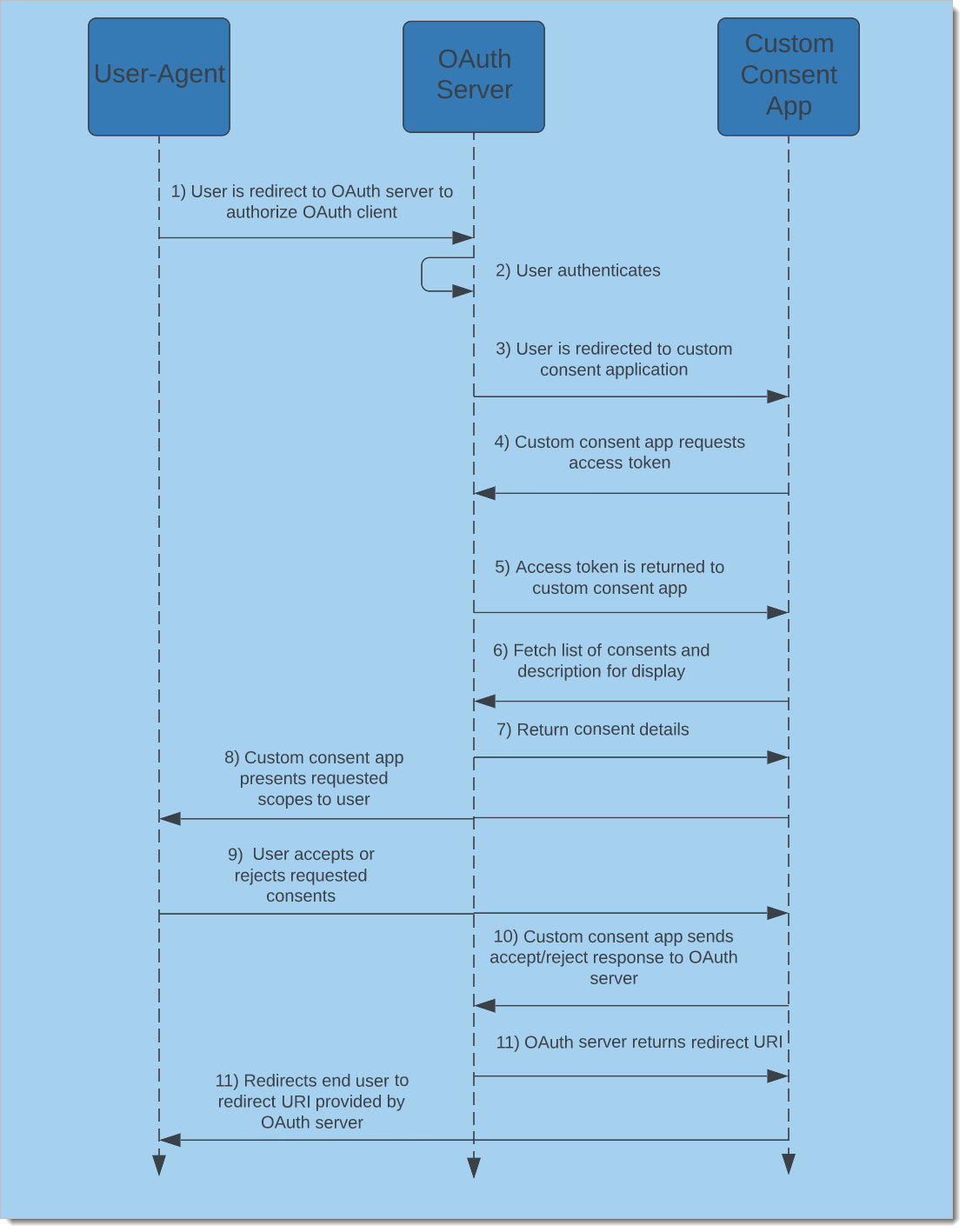 |
In summary, the user-agent is redirected to the SecureAuth authorization server, which redirects the user to configured identity provider for authentication . Once authenticated, SecureAuth redirects the user to the consent page location specified in the configuration. The consent application invokes the SecureAuth scope grant request API to retrieve more details about the consents that need to be displayed to the user. At this point, the application can also interact with other system to collect and display other data elements if necessary. The application displays the consent text to the user and the user can accept all, reject all, or accept only some of the consents. On user action, the selection must be submitted back to SecureAuth for persistence and the system returns a redirect URL in response. The application redirects the user back to the URL provided by SecureAuth.
Reference Repository
 | Check out the below GitHub repository for complete source code of the reference application in this tutorial: |
Prerequisites
Configure SecureAuth
For the Consent URL field, point it to the application that is being developed and will run under
http://localhost:4001/consent.SecureAuth workspace is now configured to redirect the user to the custom consent application served by our Node.js application for OAuth flow(s) that require user consent.
Explore the Node.js Application
The Node.js application consists primarily of two javascript files (app.js and index.js ) and some templates for rendering the HTML. The app.js file has the boilerplate code for setting up the Express.js application and we use Handlebars.js for the view engine. There should be nothing unfamiliar here but if you need a refresher check out ExpressJS.
Define basic route & env variables
Inside the routes folder lets look at the index.js file. It contains the handlers and has the logic implementation for getting an authorization token, obtaining the consent request, and accepting or denying the consent request.
Let's first define some environment variable to hold the configuration parameters to establish communication with SecureAuth APIs. Consent application needs to obtain an access token from the SecureAuth System workspace to make authorized API calls to fetch scopes and related metadata.
TENANT_ID- SecureAuth SaaS tenant IDAUTHORIZATION_SERVER_URL- SecureAuth OAuth issuer URL obtained while registering the consent appCLIENT_ID- OAuth client ID of the consent application obtained while registering the consent applicationCLIENT_SECRET- OAuth client secret of the consent application obtained while registering the consent application
const tenant_id = process.env.TENANT_ID; const issuer_url = process.env.AUTHORIZATION_SERVER_URL; const client_id = process.env.CLIENT_ID; const client_secret = process.env.CLIENT_SECRET;
Tip
In this tutorial, we use the OAuth client authentication method as Client Secret Basic. Other client authentication mechanisms may be used and we have utilizied this method just as an example. In case you need to use a different mechanism please update your Node.js app accordingly. We will use the CLIENT_ID and CLIENT_SECRET to create the "Basic" authorization token header to identity the OAuth client and obtain an accessToken from SecureAuth.
const auth_token = Buffer.from(`${client_id}:${client_secret}`, 'utf-8').toString('base64');Tip
When obtaining an access token using the Client Secret Basic client authentication method, this is not the access token that the OAuth client uses for accessing the users protected resources. Instead, this is for the custom consent application to fetch and submit consents back to the SecureAuth platform.
Let's first add a route to ensure application is running and responding to requests.
router.get('/', function (req, res, next) {
res.render('health');
});Add Consent Page Route
Let's add a route to handle requests directed to the consent application at /consent. SecureAuth provides the login ID and login state parameters during the redirect to consent application. If they are missing, the application should display an error and return the user back to their application. Using the login ID retrieved from the query parameter, the application can retrieve more details about the scopes that should be displayed to user for consent using the getScopeGrants function as shown below.
router.get('/consent', (req, res) => {
const login_id = req.query.login_id;
const state = req.query.login_state;
if (state == null || login_id == null) {
res.render('error', { msg: 'missing state and/or login id' });
return;
}
appState.id = login_id
appState.state = state
getScopeGrants(res);
});getScopeGrants fetches an access token from SecureAuth to call the APIs to get the consent details. Once the application has the access token, it is utilized to get the scopes that need to be displayed to the user as implemented in the getScopeGrantRequest method.
const getScopeGrants = async (res) => {
// An access token is required for making a scope grant request.
appState.access_token = await getAccessToken(res);
if (appState.access_token == null) {
return;
}
// Once we have an access token we make an API call for a scope grant request.
getScopeGrantRequest(res);
}Let's take a quick look at the token endpoint to fetch an access token using the Token Endpoint API.
const getAccessToken = async (res) => {
let CLOUDENTITY_TOKEN_FETCH_API = getTokenURL();
try {
const data = qs.stringify({ grant_type: 'client_credentials', scope: 'manage_scope_grants', state: appState.access_token });
const options = {
method: 'POST',
url: CLOUDENTITY_TOKEN_FETCH_API,
rejectUnauthorized: false,
headers: {
'Content-Type': 'application/x-www-form-urlencoded',
Authorization: 'Basic ' + auth_token
},
data: data
};
const response = await axiosInstance(options);
return response.data.access_token;
} catch (error) {
console.log(error);
res.render('error', { msg: 'error getting access token: ' + error });
}
}
function getTokenURL() {
return origin + '/' + tenant_id + '/system/oauth2/token';
}Once we obtain an access token we make the scope grant request using the Consent Request API.
const getScopeGrantRequest = async (res) => {
let CLOUDENTITY_SCOPE_GRANT_FETCH_API = getScopeGrantURL();
const options = {
url: CLOUDENTITY_SCOPE_GRANT_FETCH_API,
method: "GET",
headers: {
'Content-Type': 'application/x-www-form-urlencoded',
'Authorization': 'Bearer ' + appState.access_token,
}
}
try {
const response = await axiosInstance(options);
appState.redirectURI = response.data.request_query_params.redirect_uri[0];
res.render('consent', { scopes: response.data.requested_scopes });
} catch (error) {
console.log(error);
res.render('error', { msg: 'error getting scope grants: ' + error });
}
}
function getScopeGrantURL() {
return origin + '/api/system/' + tenant_id + '/scope-grants/' + appState.id + '?login_state=' + appState.state;
}The response from the scope grant request includes all the requested scopes by the application.
Now, we need to display the requested scopes to the user. The HTML templates are stored in the views folder and the consent view template is in views/consent.hbs. For each scope, the application displays the display_name of the scope and the description. Once the page is rendered, the user can choose the scopes they wish to allow or reject.
<!doctype html>
<html lang="en">
<head>
<meta charset="utf-8">
<meta name="viewport" content="width=device-width, initial-scale=1">
<link href="https://cdn.jsdelivr.net/npm/bootstrap@5.1.3/dist/css/bootstrap.min.css" rel="stylesheet"
integrity="sha384-1BmE4kWBq78iYhFldvKuhfTAU6auU8tT94WrHftjDbrCEXSU1oBoqyl2QvZ6jIW3" crossorigin="anonymous">
<title>Custom Consent</title>
</head>
<body style="background-color: #f8f5f3;">
<div class="d-flex flex-column min-vh-100 justify-content-center align-items-center mx-auto" style="width: 600px;">
<div class="card">
<div class="card-body">
<h5 class="card-title">Scopes</h5>
<form id="scopeForm" action="/accept" method="post">
{{#each scopes}}
<div class="form-check">
<input type="checkbox" class="form-check-input" id="{{this.name}}" name="{{this.name}}" checked>
<label class="form-check-label" for="{{this.name}}">{{this.display_name}} -
{{this.description}}</label>
</div>
{{/each}}
<div class="row">
<div class="col">
<button type="button" class="text-center btn btn-primary mt-3 float-end"
onclick="accept()">Accept</button>
</div>
<div class="col">
<button type="button" class="text-center btn btn-danger mt-3"
onclick="reject()">Reject</button>
</div>
</div>
</form>
</div>
</div>
</div>
<script>
function accept() {
document.getElementById('scopeForm').submit();
}
function reject() {
window.location = '/reject';
}
</script>
<script src="https://cdn.jsdelivr.net/npm/bootstrap@5.1.3/dist/js/bootstrap.bundle.min.js"
integrity="sha384-ka7Sk0Gln4gmtz2MlQnikT1wXgYsOg+OMhuP+IlRH9sENBO0LRn5q+8nbTov4+1p"
crossorigin="anonymous"></script>
</body>
</html>Tip
You can customize this page with any styling of your liking. This given template is just a sample.
If the user accepts some or all of the scopes, the application should collect all the scopes the user has accepted and notify SecureAuth using the Accept Scope Grant API.
router.post('/accept', function (req, res, next) {
let scopes = [];
for (const val in req.body) {
scopes.push(val);
}
const data = JSON.stringify({ granted_scopes: scopes, id: appState.id, login_state: appState.state });
submitConsentAndRedirect(res, 'accept', data);
});If the user rejects the scope grant request, the application should notify SecureAuth using the Reject Scope Grant API.
router.get('/reject', function (req, res, next) {
const data = JSON.stringify({ id: appState.id, login_state: appState.state });
submitConsentAndRedirect(res, 'reject', data);
});The response from either of the SecureAuth accept or reject API call includes a body with a redirect_to field. The application should redirect the user to the provided redirect URI which sends the user agent back to SecureAuth.
const submitConsentAndRedirect = async (res, userConsentState, data) => {
let CLOUDENTITY_CONSENT_API = getConsentURL(userConsentState);
const options = {
url: CLOUDENTITY_CONSENT_API,
method: "POST",
headers: {
'Content-Type': 'application/x-www-form-urlencoded',
'Authorization': 'Bearer ' + appState.access_token,
},
data: data
}
try {
let acceptRes = await axiosInstance(options)
res.redirect(acceptRes.data.redirect_to);
} catch (error) {
console.log(error);
res.render('error', { msg: 'failed to submit consent acceptance: ' + error });
}
}
function getConsentURL(userConsentState) {
return origin + '/api/system/' + tenant_id + '/scope-grants/' + appState.id + '/' + userConsentState;
}Configure the Node.js Application
When we configured the custom consent page in the SecureAuth platform, an application was created for us in the System workspace. All the required credentials and configuration required can be found at the same location where the consent application was configured.
Update all the configuration values in the .env file with values extracted from the screen as highlighted below.
CLIENT_ID="REPLACE_WITH_CONSENT_APP_CLIENT_ID" CLIENT_SECRET="REPLACE_WITH_CONSENT_APP_CLIENT_SECRET" AUTHORIZATION_SERVER_URL="REPLACE_WITH_CONSENT_APP_TOKEN_URL" TENANT_ID="REPLACE_WITH_CLOUDENTITY_TENANT_ID" PORT=4001
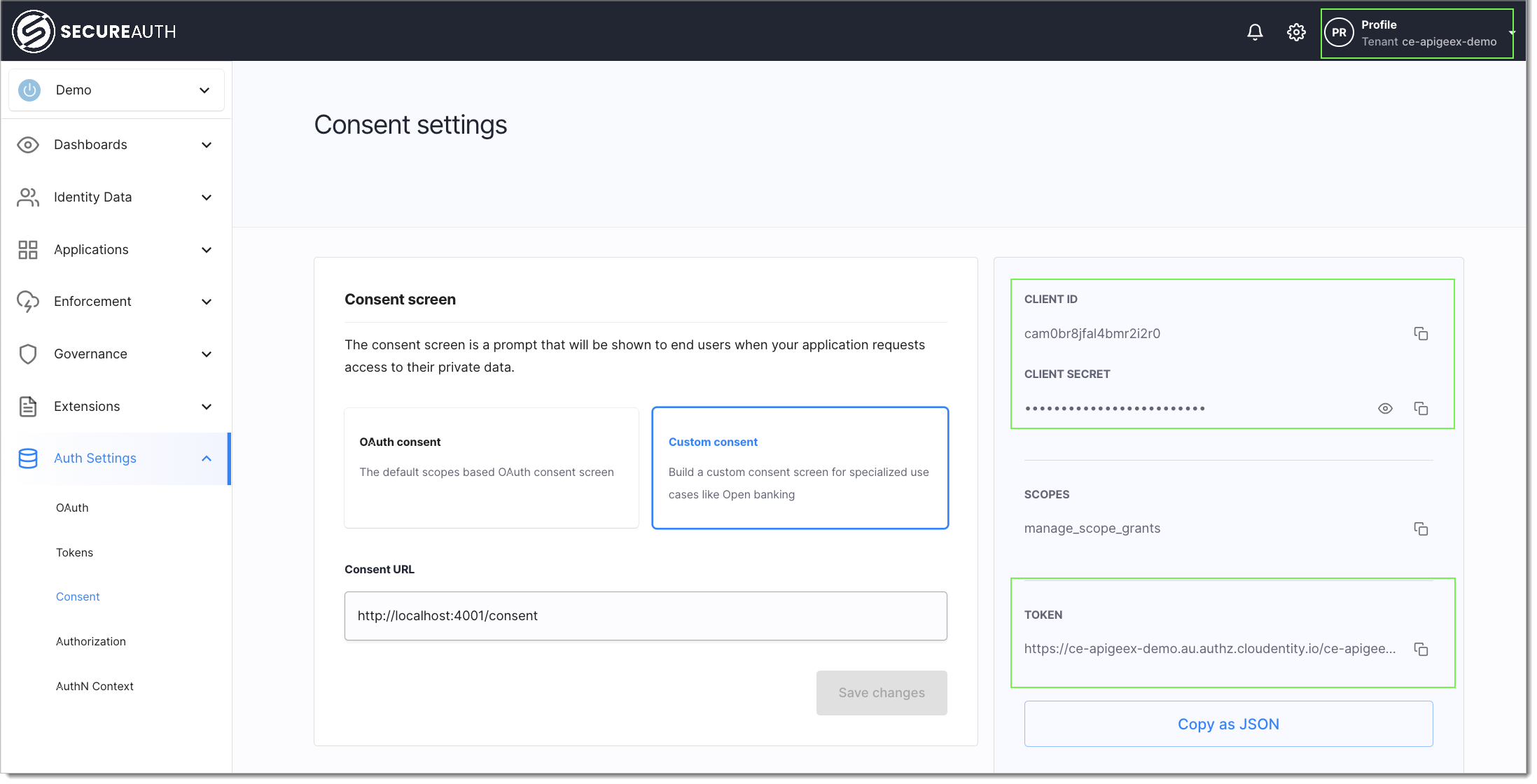 |
Tip
By default, the application is configured to use the client credentials grant type and the Client Secret Basic as the Token Endpoint Authentication Method. In case you desire to use a different combination, go to the System workspace, find the OAuth client and locate the application with the same name and modify its settings.
Run the Application
To run the application, navigate to the root of the project, install the packages and run:
npm install npm start
After running the application, verify that there are no errors and check that the application is running by visiting http://localhost:4001/health. You should see that the application is healthy.
Now. let's check an OAuth flow that involves end user authorization. Go back the workspace in SecureAuth and launch the Demo Application.
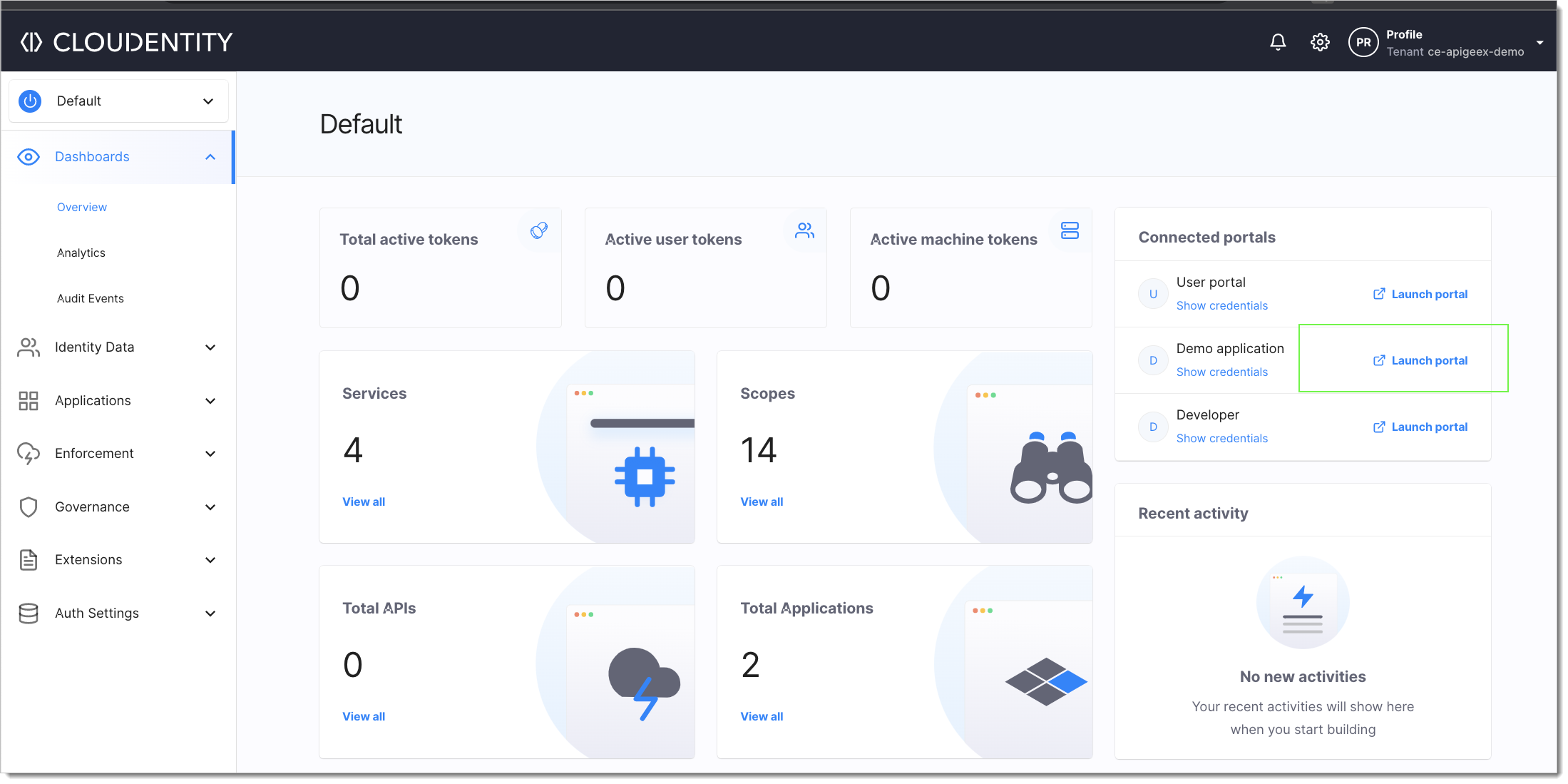 |
This initiates the OAuth flow.
Result: Once you authenticate with a configured identity provider, you are redirected to the custom consent screen.
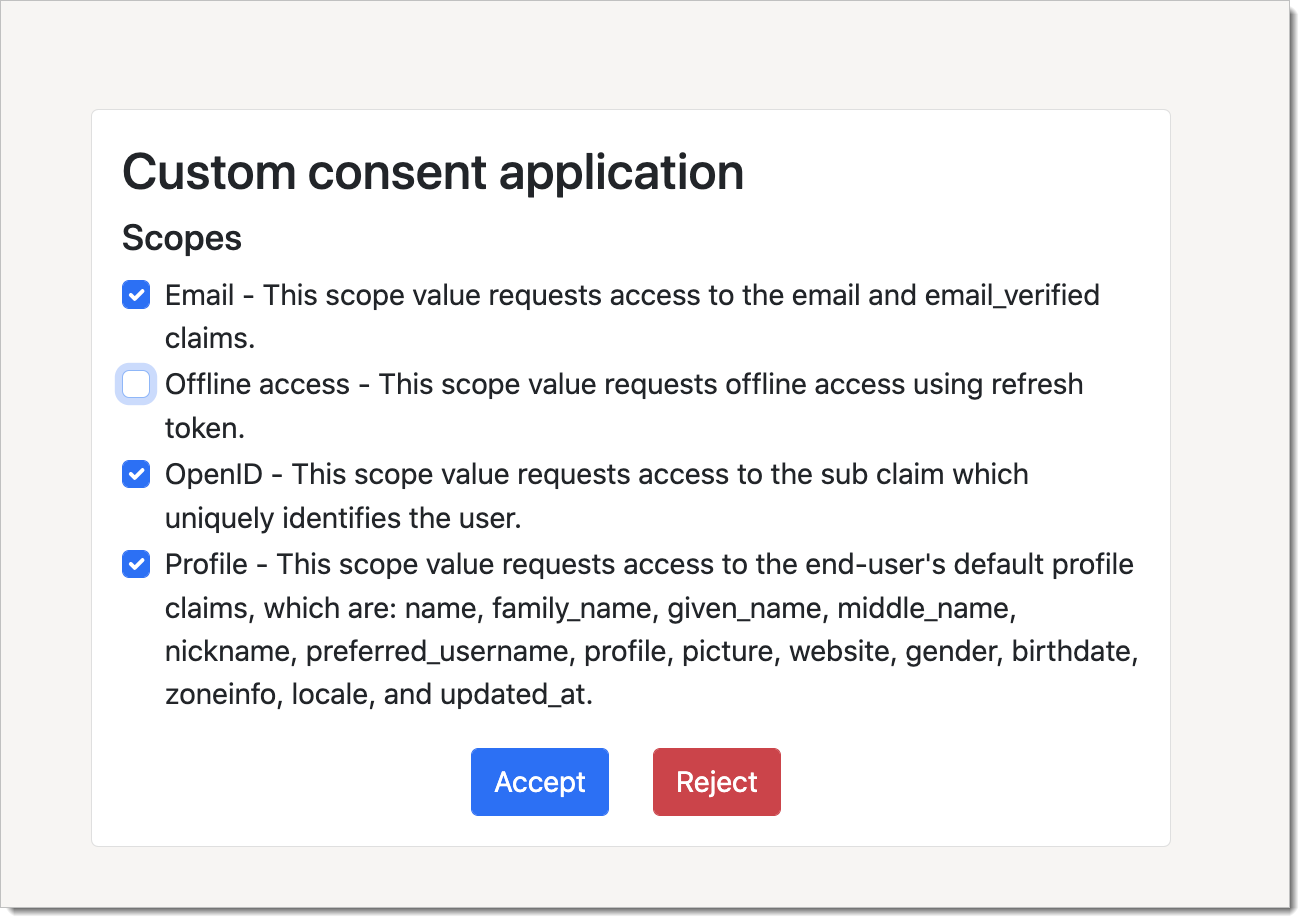 |
Once you accept the consent you are redirected back to the SecureAuth platform and you can see the access and ID tokens in the Demo Application.
Tip
Once you accept the consent, you are not prompted for the consent screen again. In case you want to see the consent screen again, navigate to the Overview tab, launch the user portal (it can be found above the Demo application Launch location), login, and revoke the consented scopes.
Summary
This wraps up our tutorial on how to create a custom consent page for OAuth flows in Node.js. After going through the tutorial you have accomplished the following:
Build a custom consent page using Node.js
Configure SecureAuth to use a custom consent page for OAuth flows
Understand the SecureAuth APIs used for consent management interaction