Leverage Risk Analytics Data Using Policies and Signal Sciences
Instructions on how to configure policies to protect your API and applications using Signal Sciences controls.
Purpose
Protect your APIs and applications with policies that verify Signal Sciences signals.
Create Policy
Create a policy as explained in Creating SecureAuth policies in the Visual Policy Editor .
Result: The SecureAuth policy builder opens.
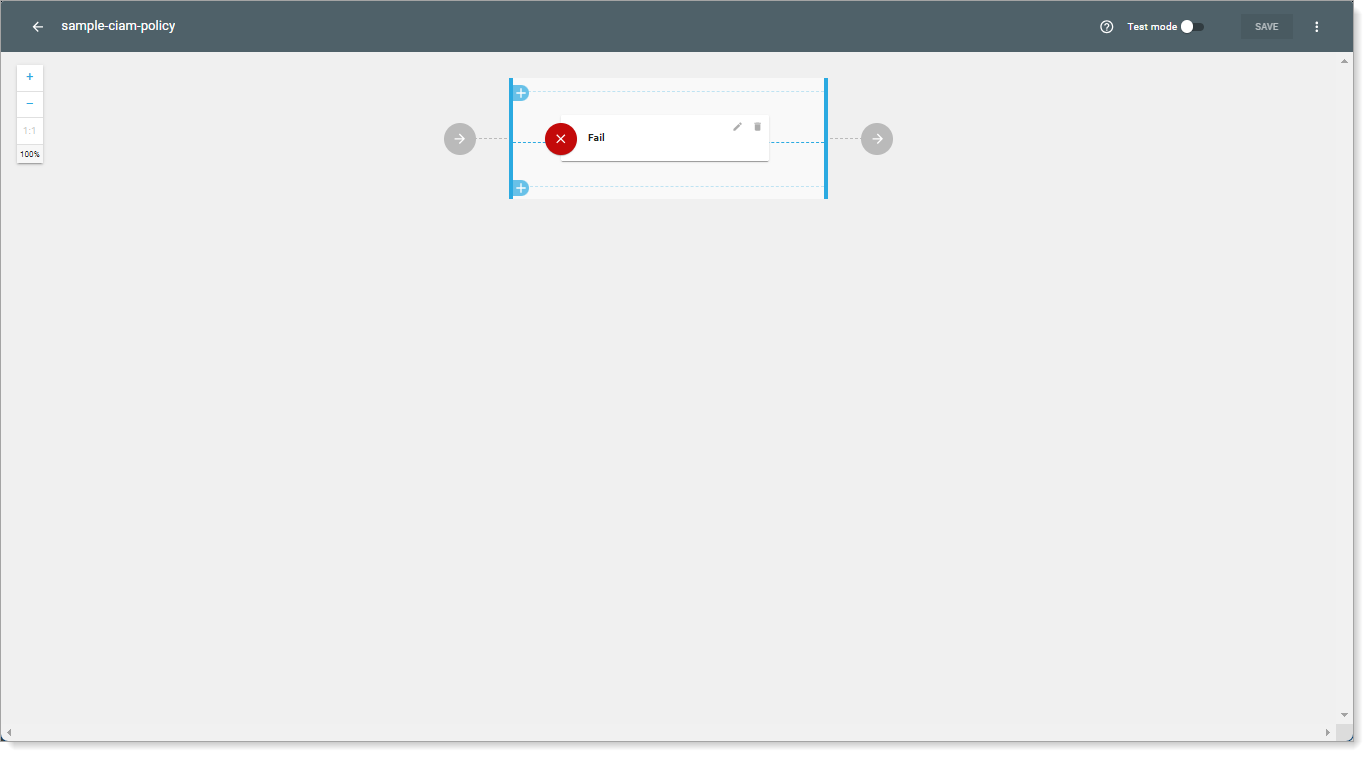
Add Signal Sciences
In the policy builder, select the + sign to add a validator.
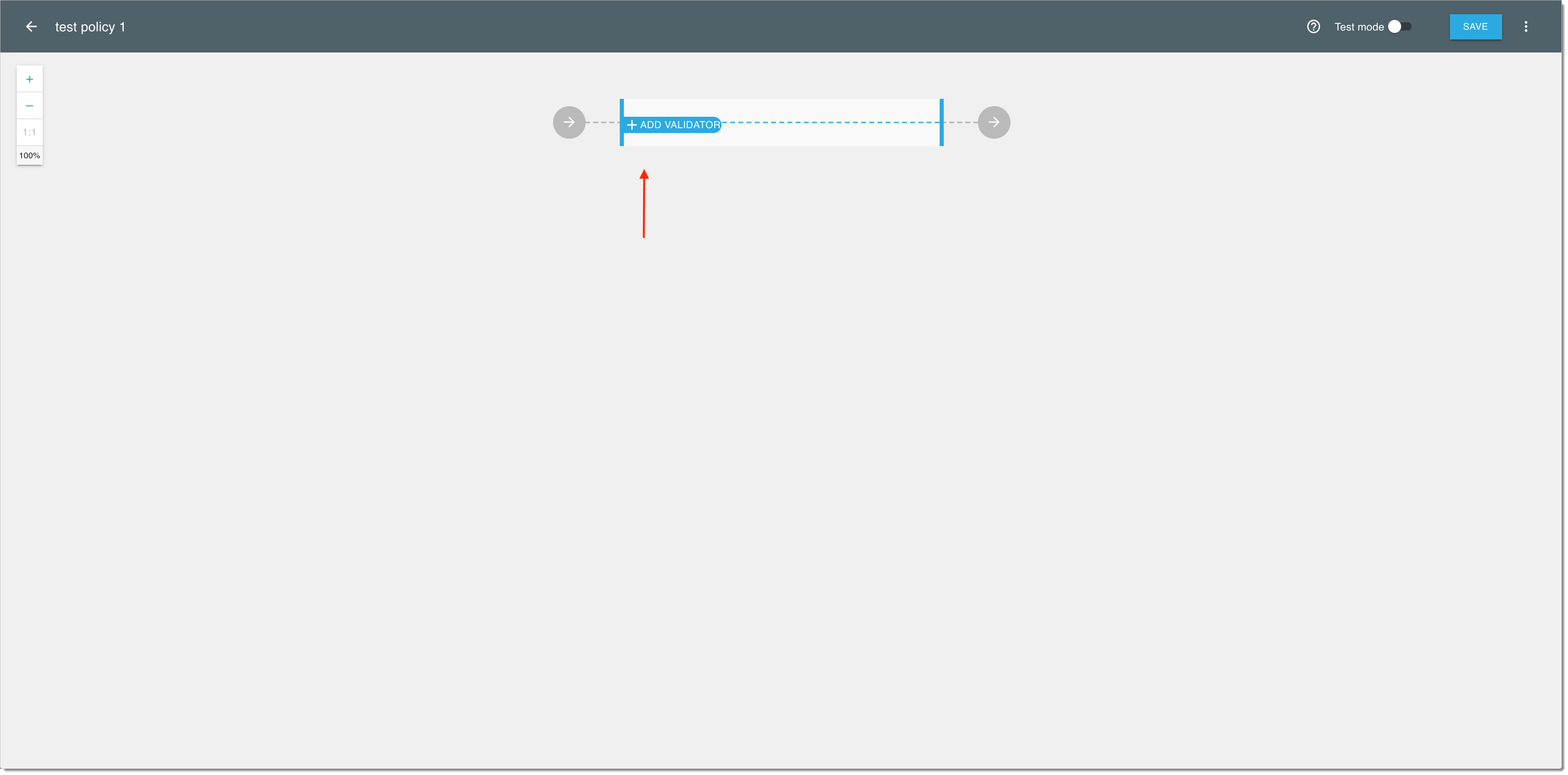
In the Add new validator fly-out view, enter Signal Sciences into the search field or select the Signal Sciences validator from the predefined list of the available validators.
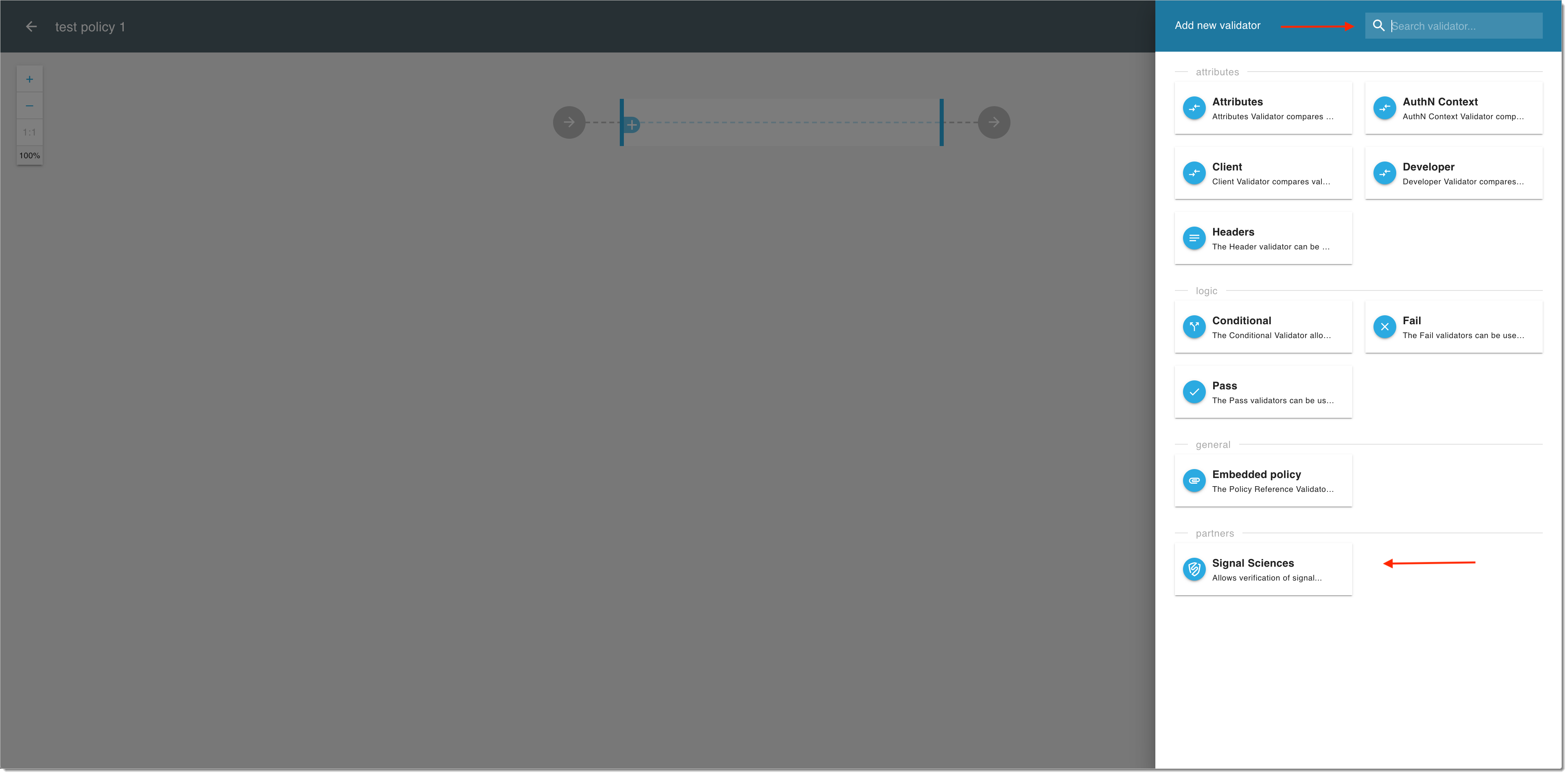
In the Signal Sciences validator view, select ADD SIGNAL.
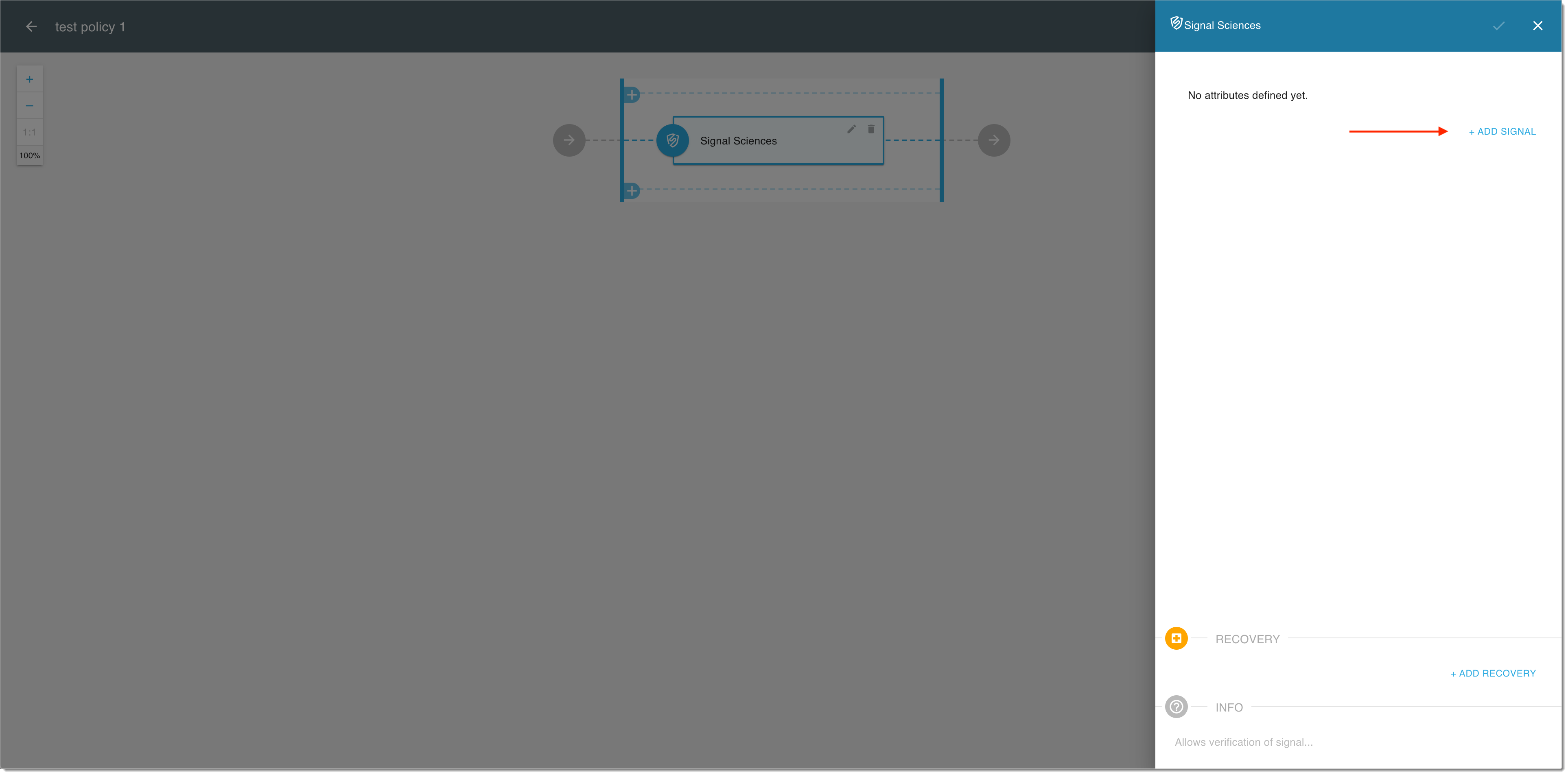
In the Signal Sciences validator editor
Choose if the validator includes or excludes the selected signals.
Select the operator (AND or OR) to define the relationship between the selected signals.
Select signals for the validator from the dropdown list.
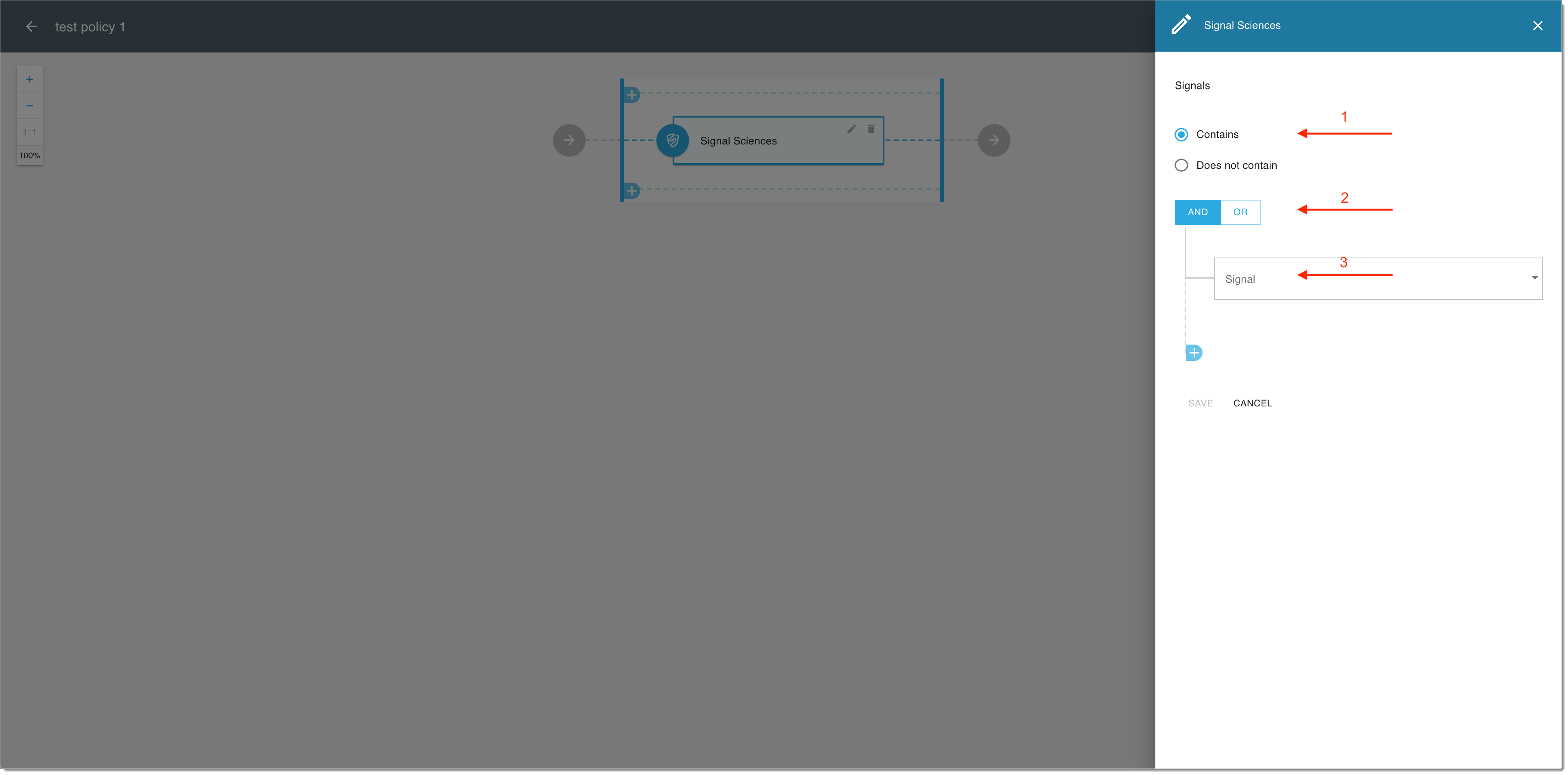
Note
You can add multiple signals, each of which you select from the list of predefined signals.
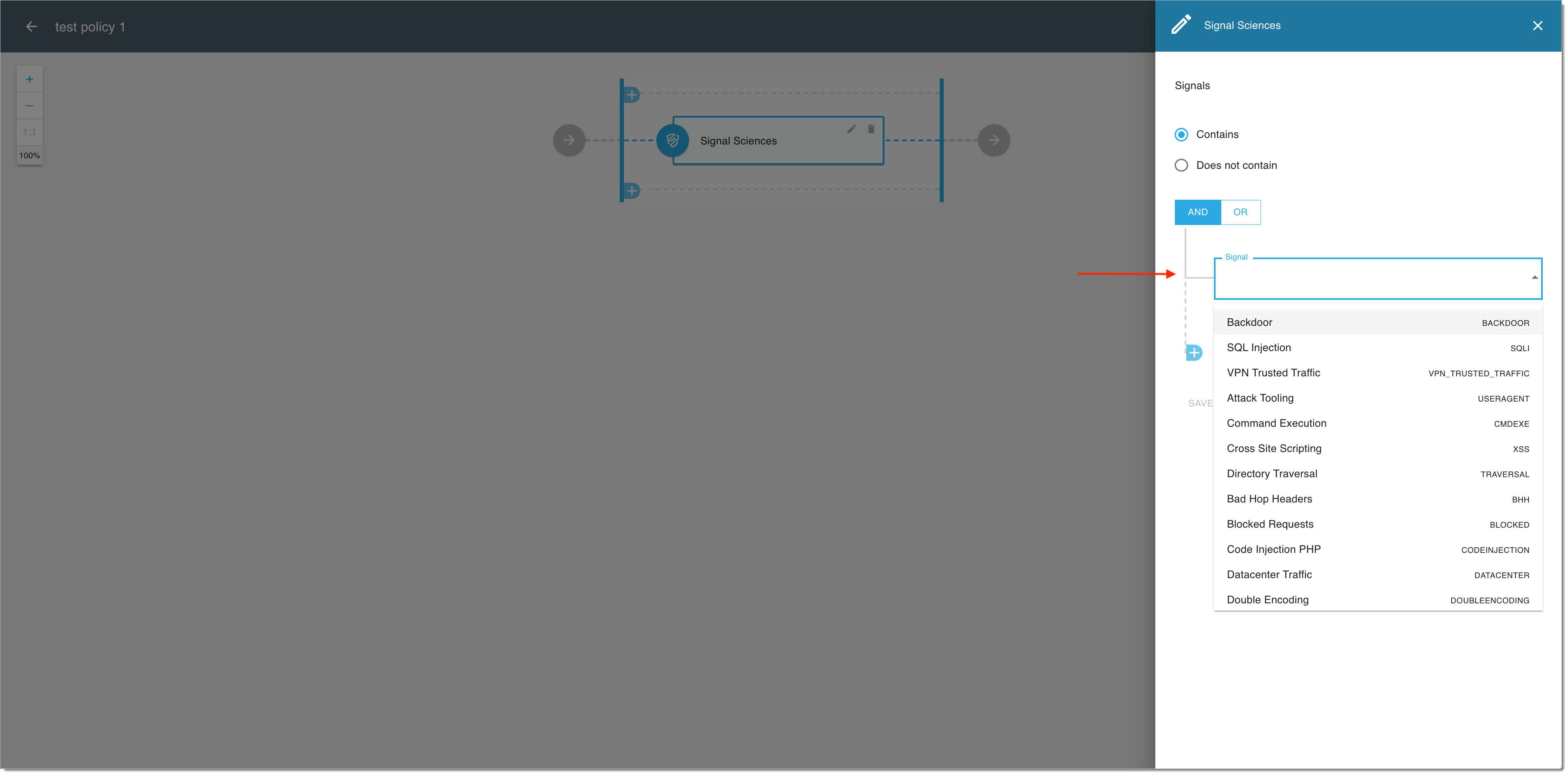
If you've done adding your signals, select SAVE.
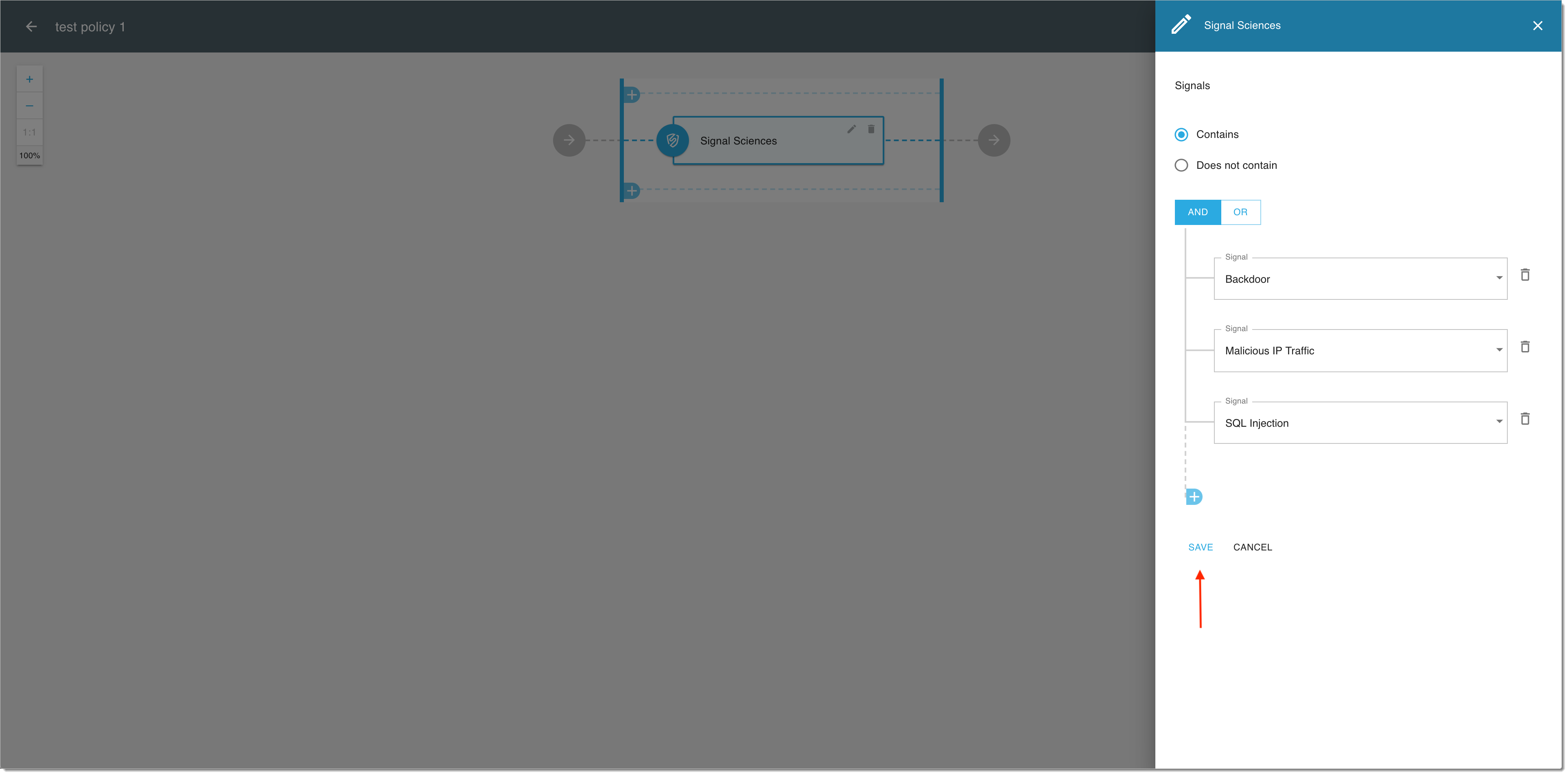
In the Signal Sciences validator view, select the OK icon if your validator is ready.
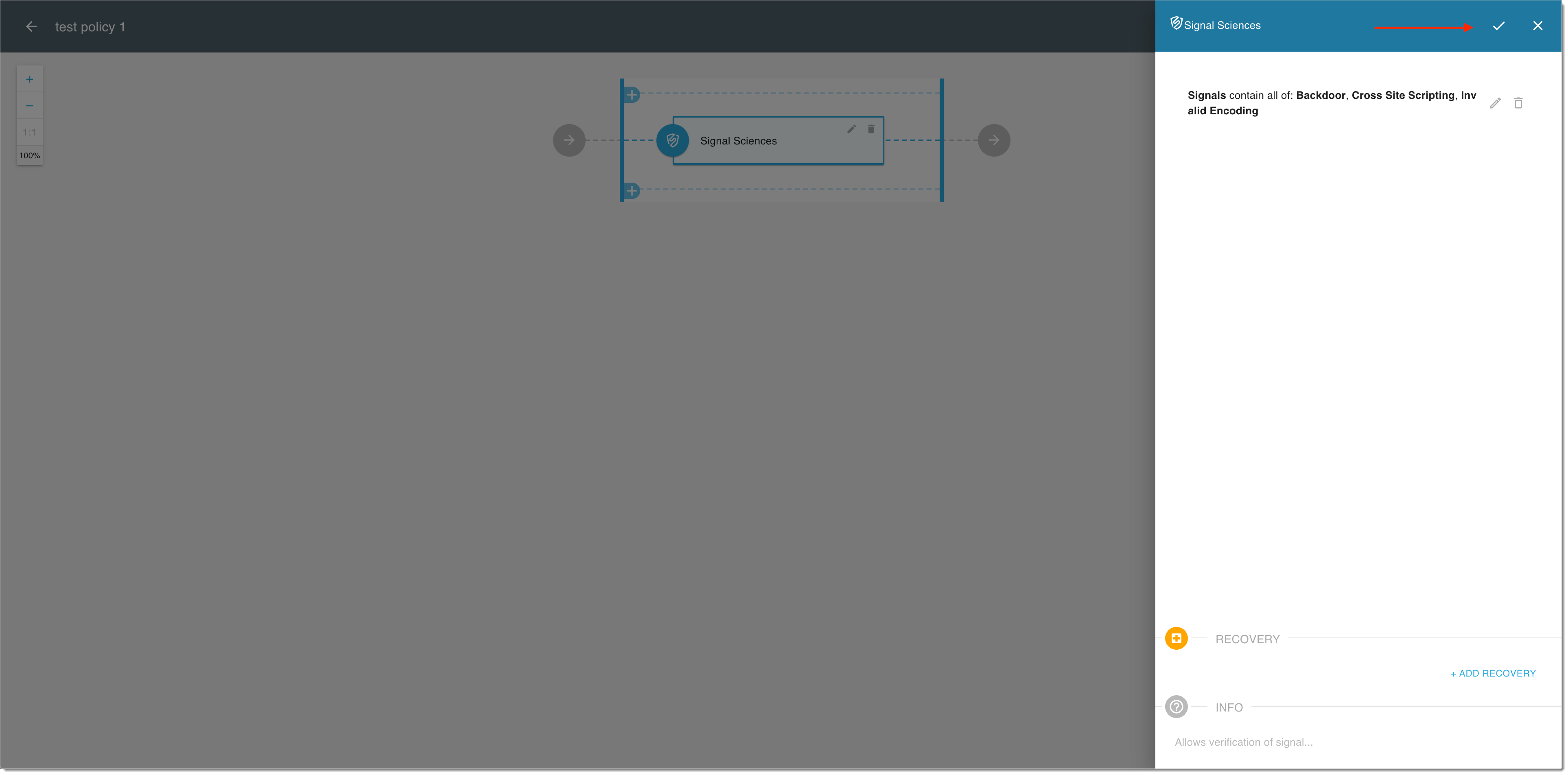
If you're done adding validators in the policy editor, select SAVE to finalize your new policy.
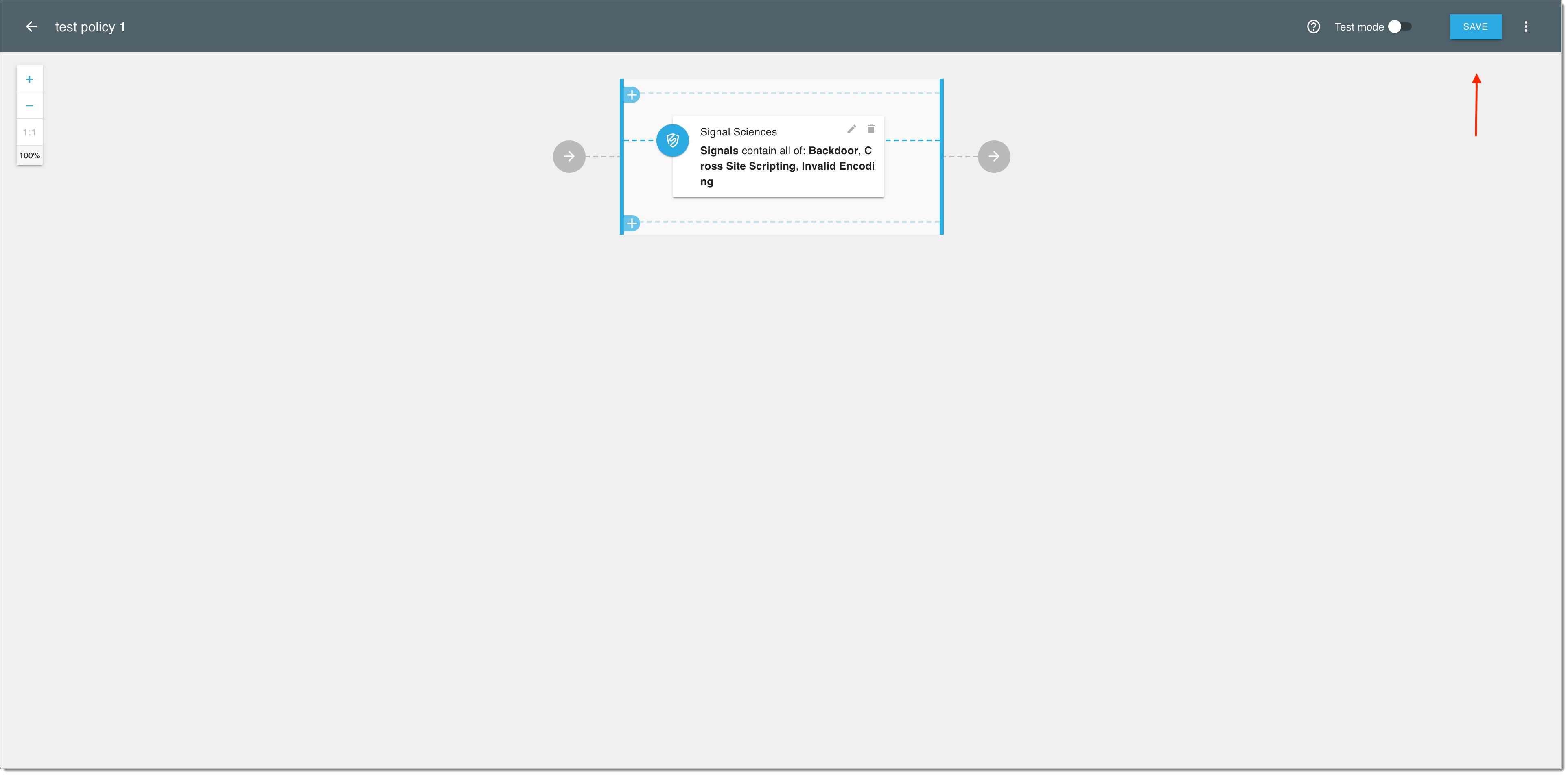
Result: Your new Signal Sciences policy is available in the Policies view.
Next Steps
Now you can proceed to
Configuring scopes for your new policy
Applying your policy to APIs (see Apply a sample policy in Protecting APIs Deployed Behind the AWS API Gateway