Update extensions runtime env
Use this guide to manage the runtime environment of scripting extensions.
Check the runtime version
In your workspace, go to Extensions > Scripts.
At the bottom, of the Scripts page, select the Runtime tab.
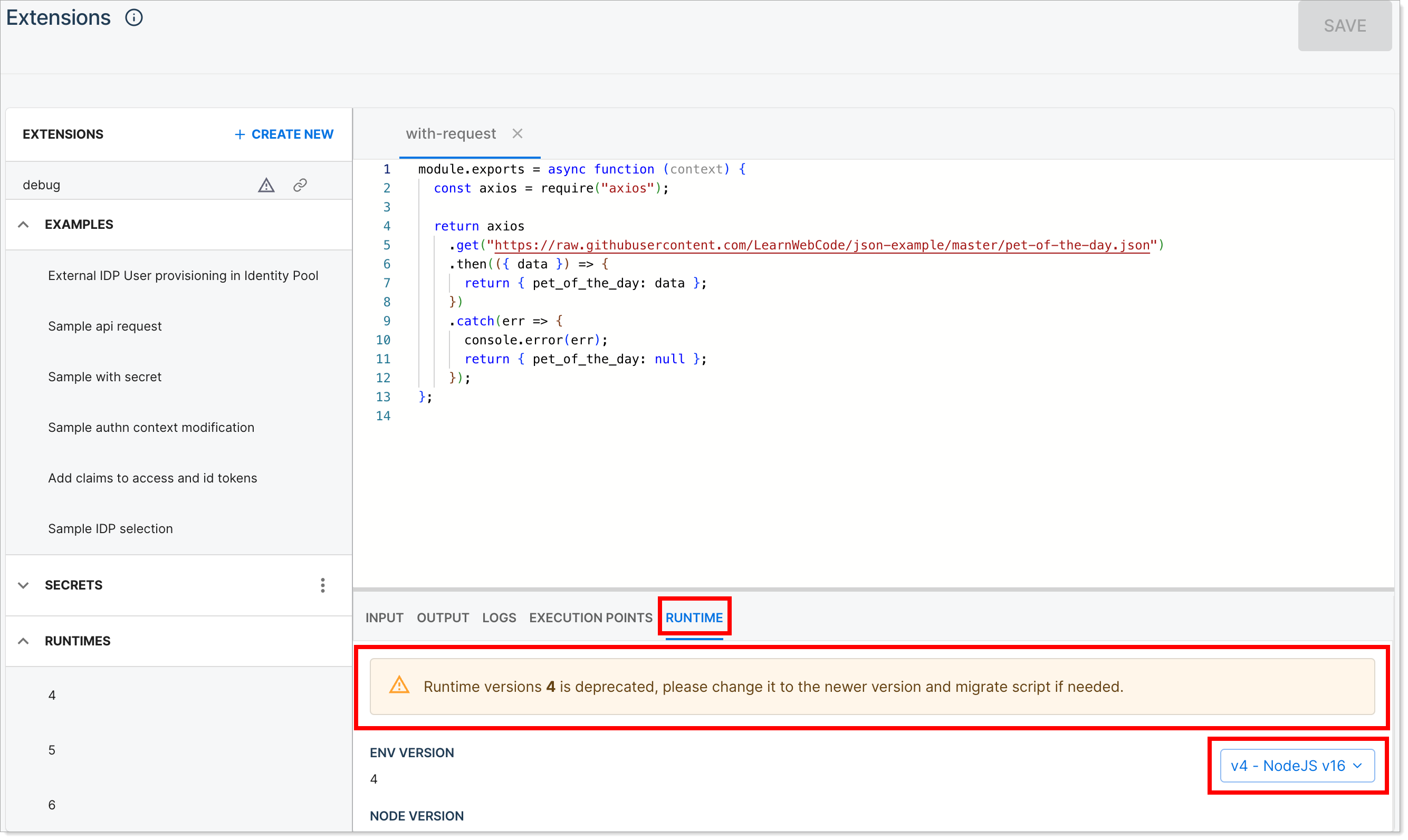
Fix deprecated runtime versions
If you see a Deprecated runtime warning in the list or in an extension's details, it means we plan to remove that runtime in an upcoming release. Update it right away to avoid disruptions.
We'll notify you and other affected customers with a deadline for making the change.
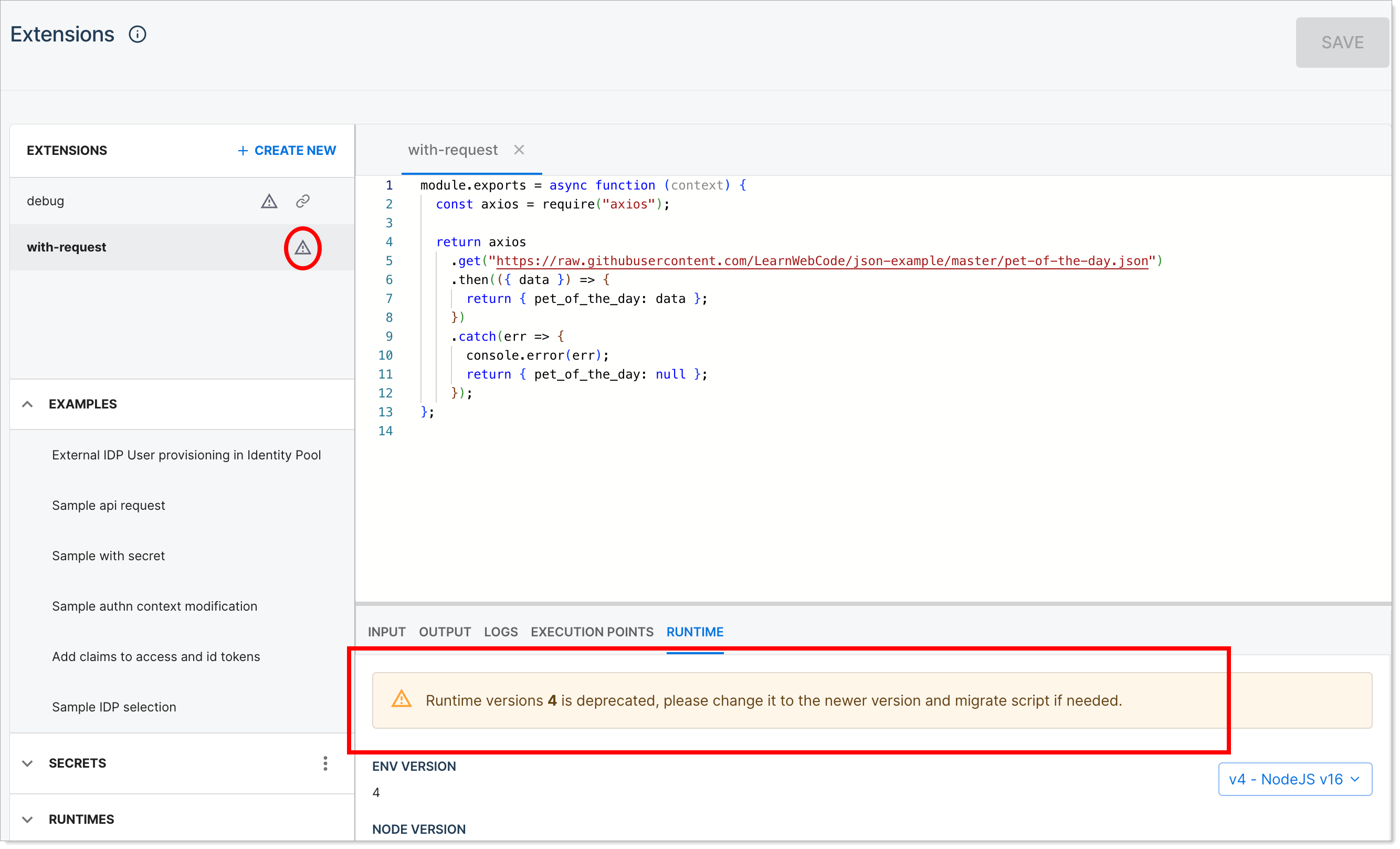
Change the runtime version
In the Extensions page, select RUNTIMES > [version number] to view runtime details.
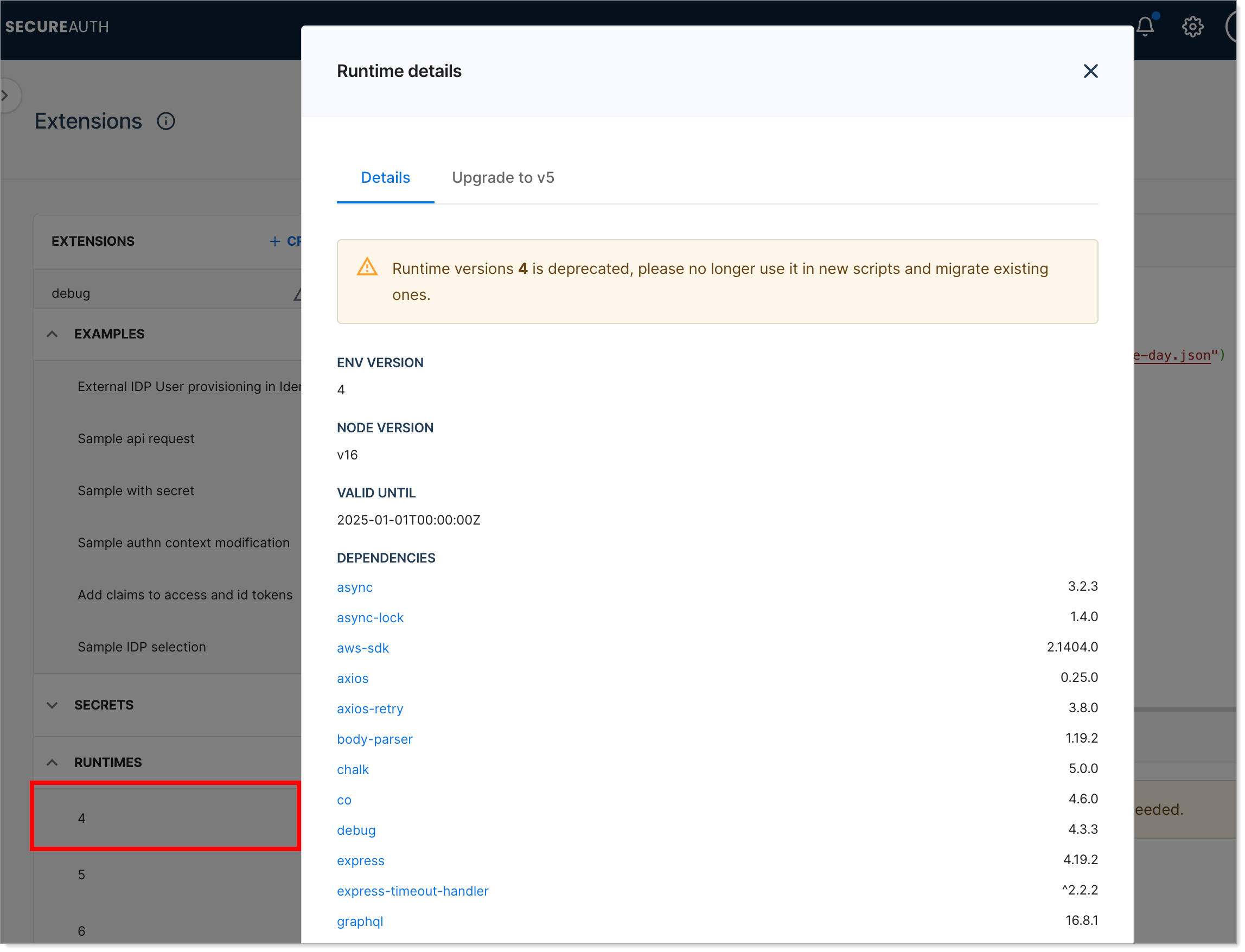
Review the list of dependencies. If needed, refactor your extension to use the supported libraries.
Scroll to the bottom of the details page and select the RUNTIME tab.
Click the version list and select a new runtime version.
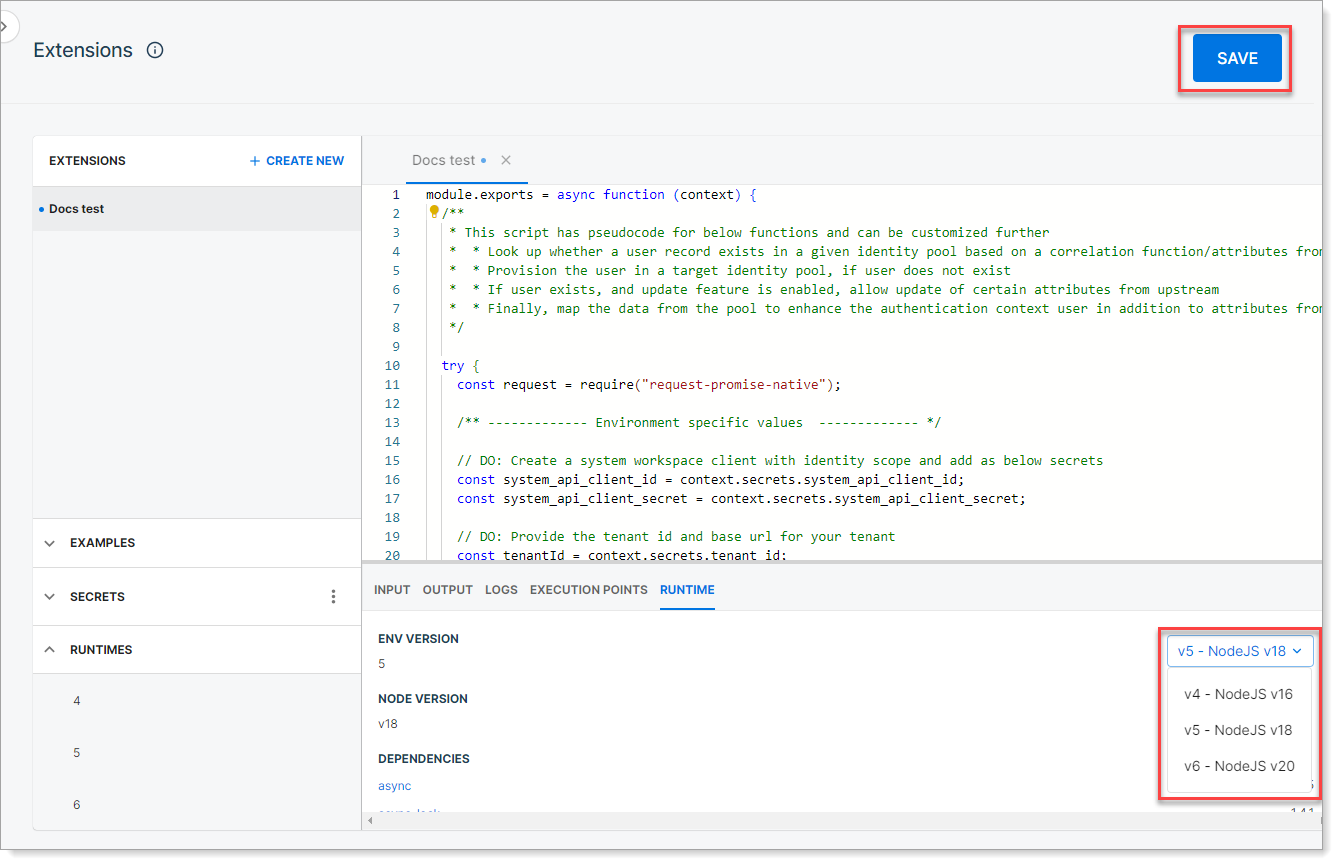
Save your changes.
Test before you deploy
To prevent runtime issues, test any updates in a non-production environment.
Each runtime version includes its own set of supported dependencies. Make sure your script works with the new version.