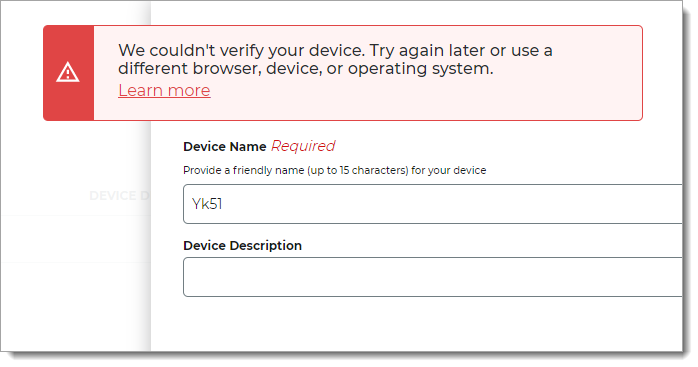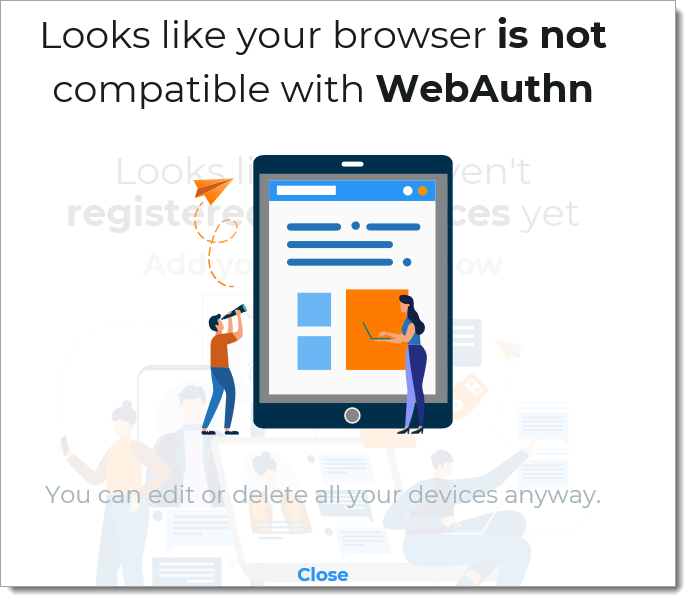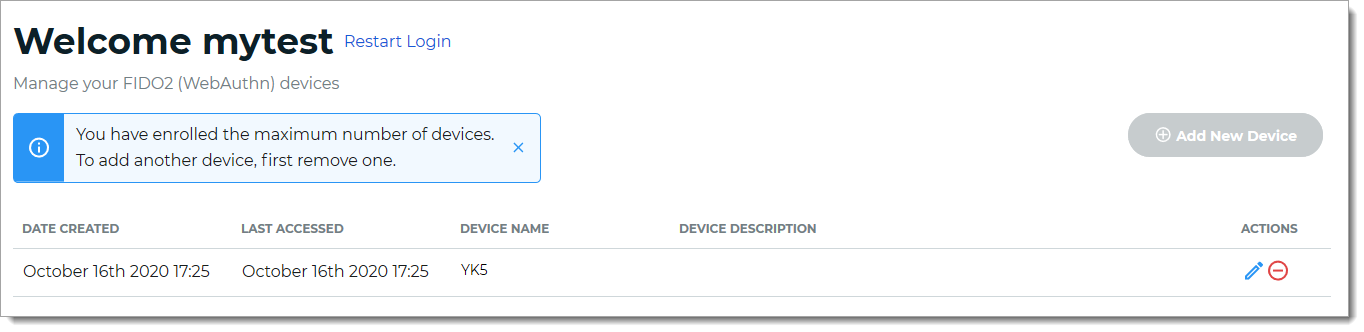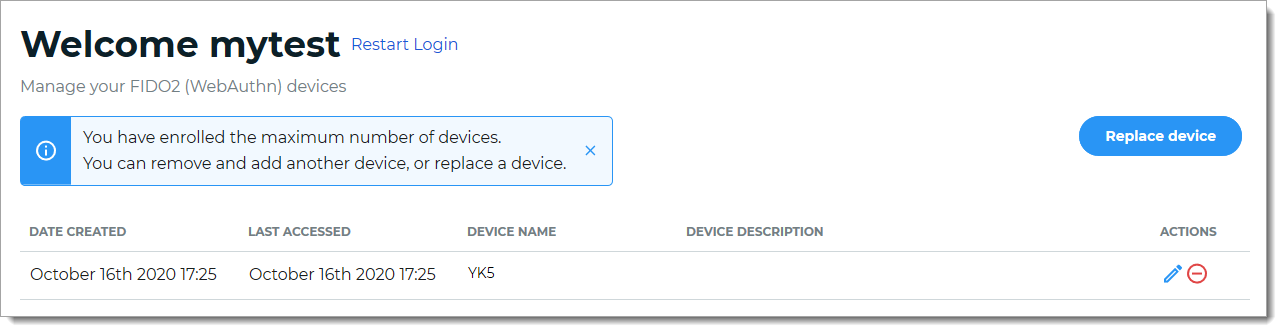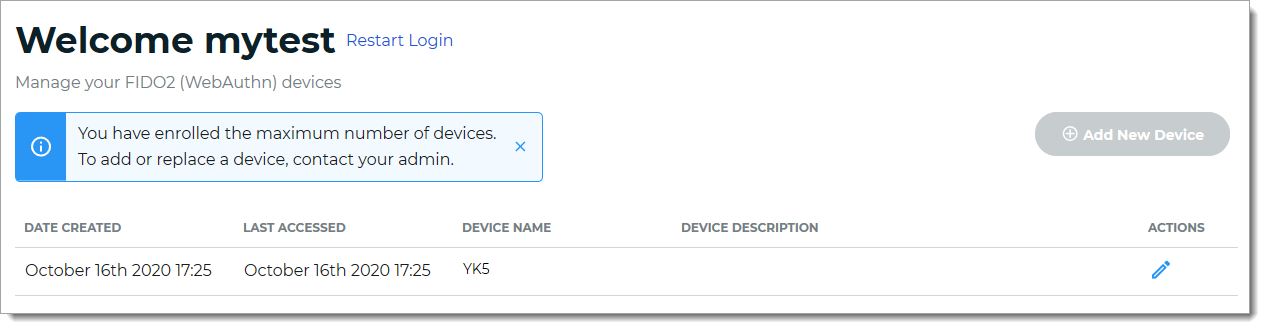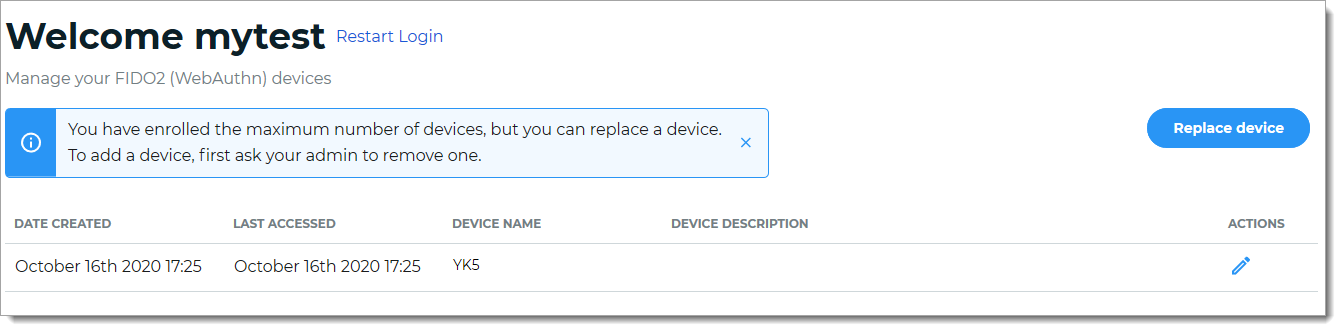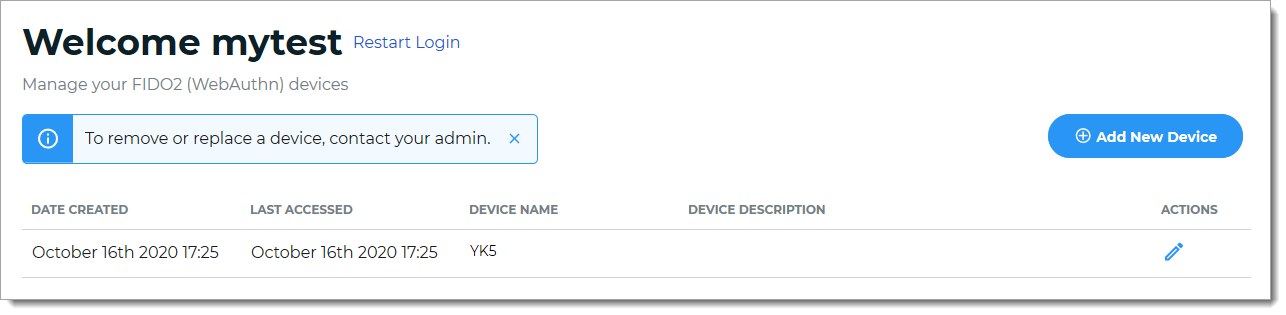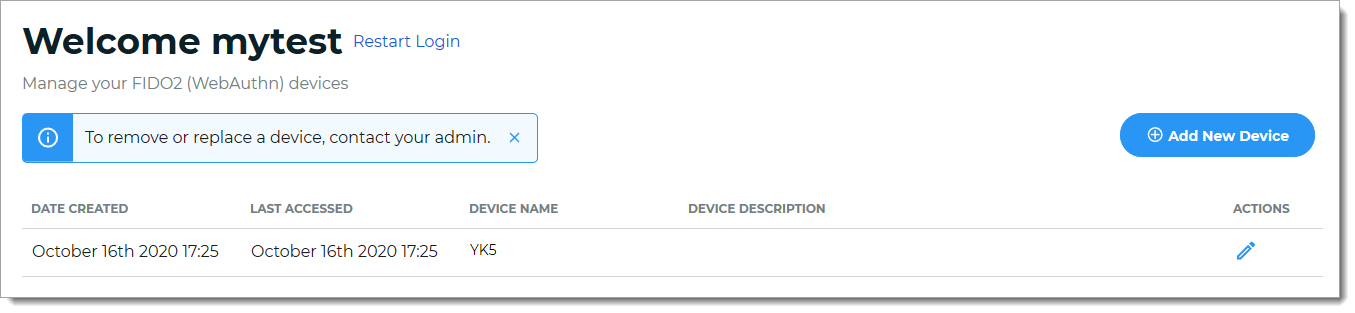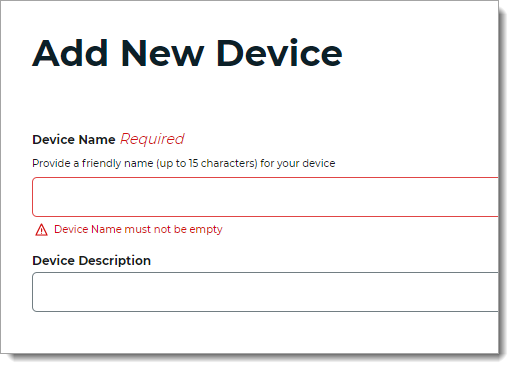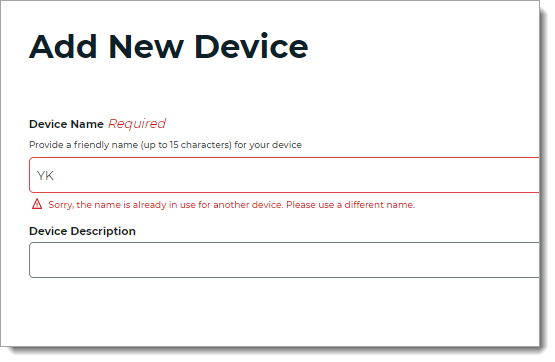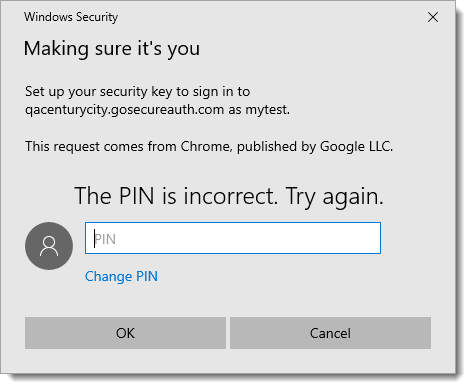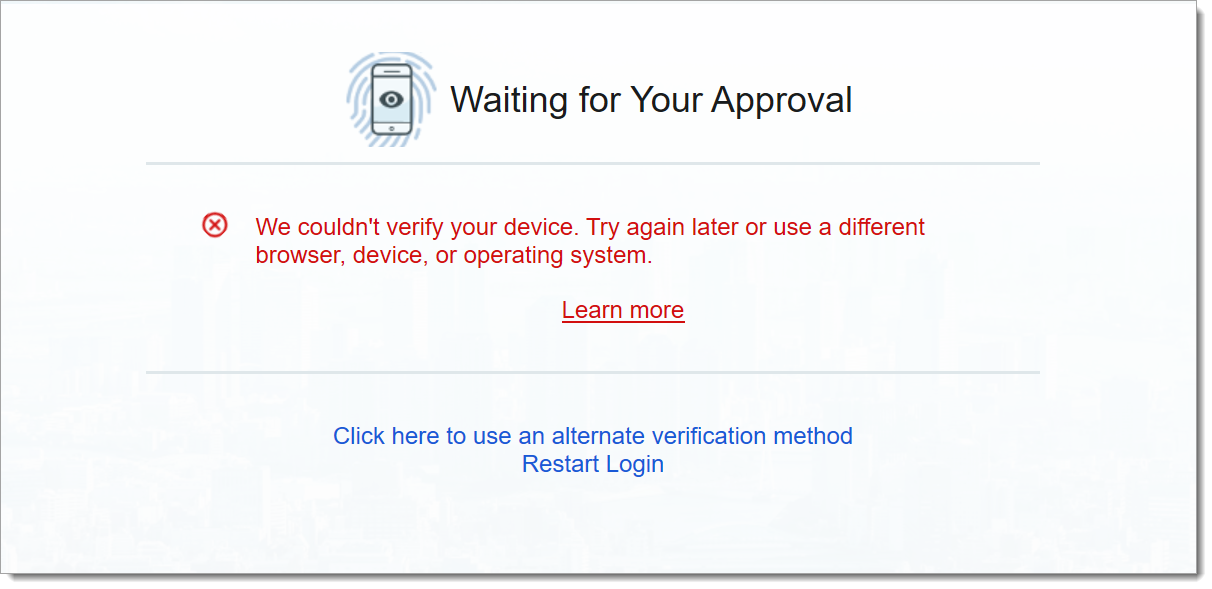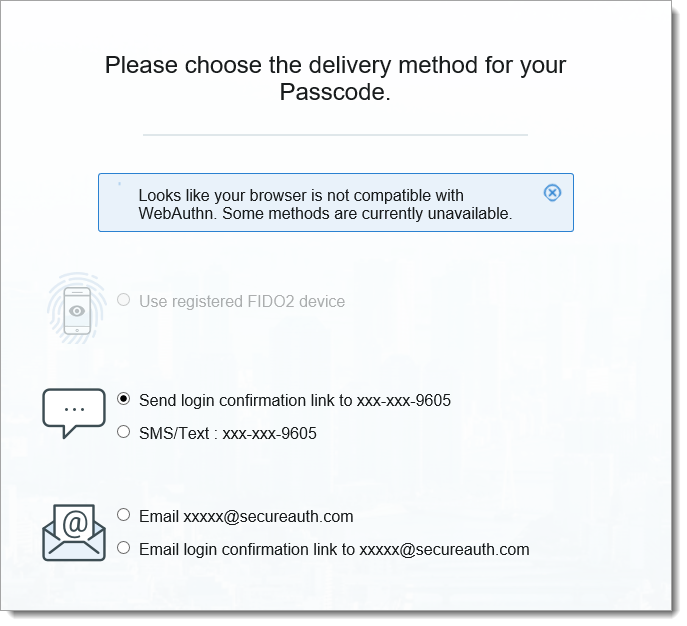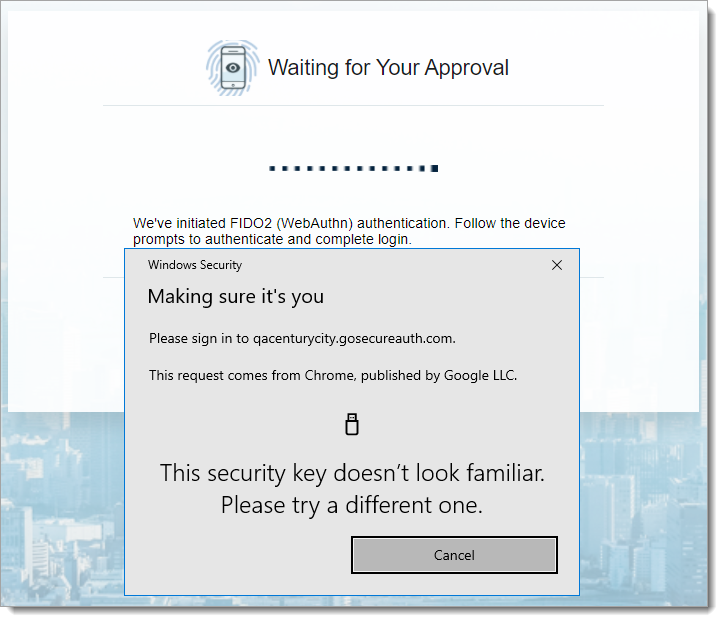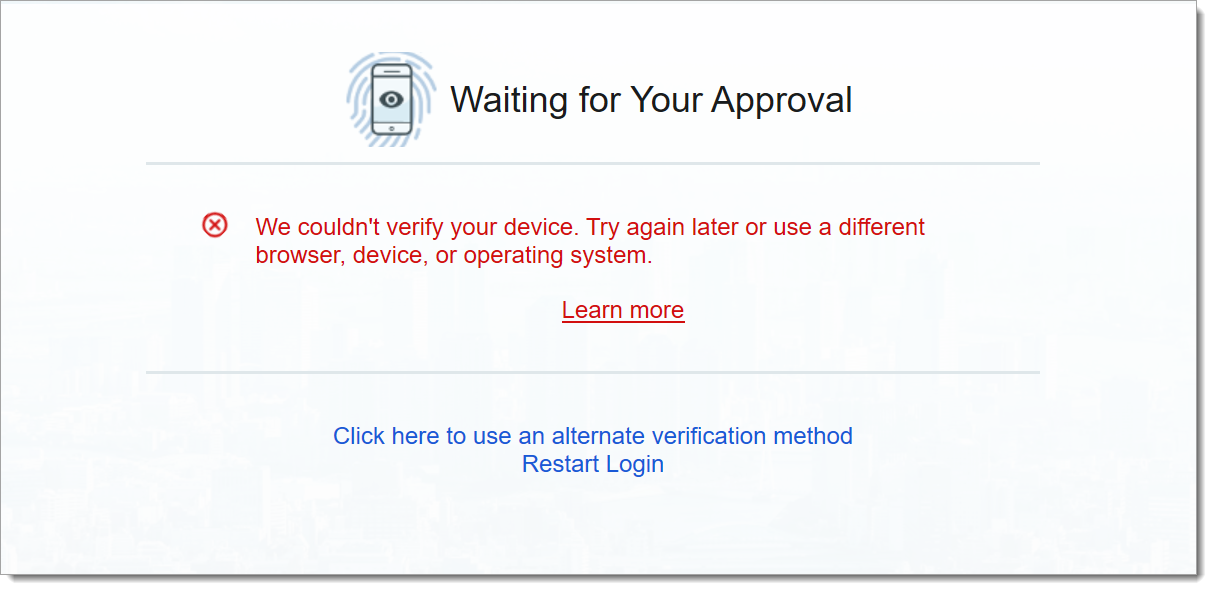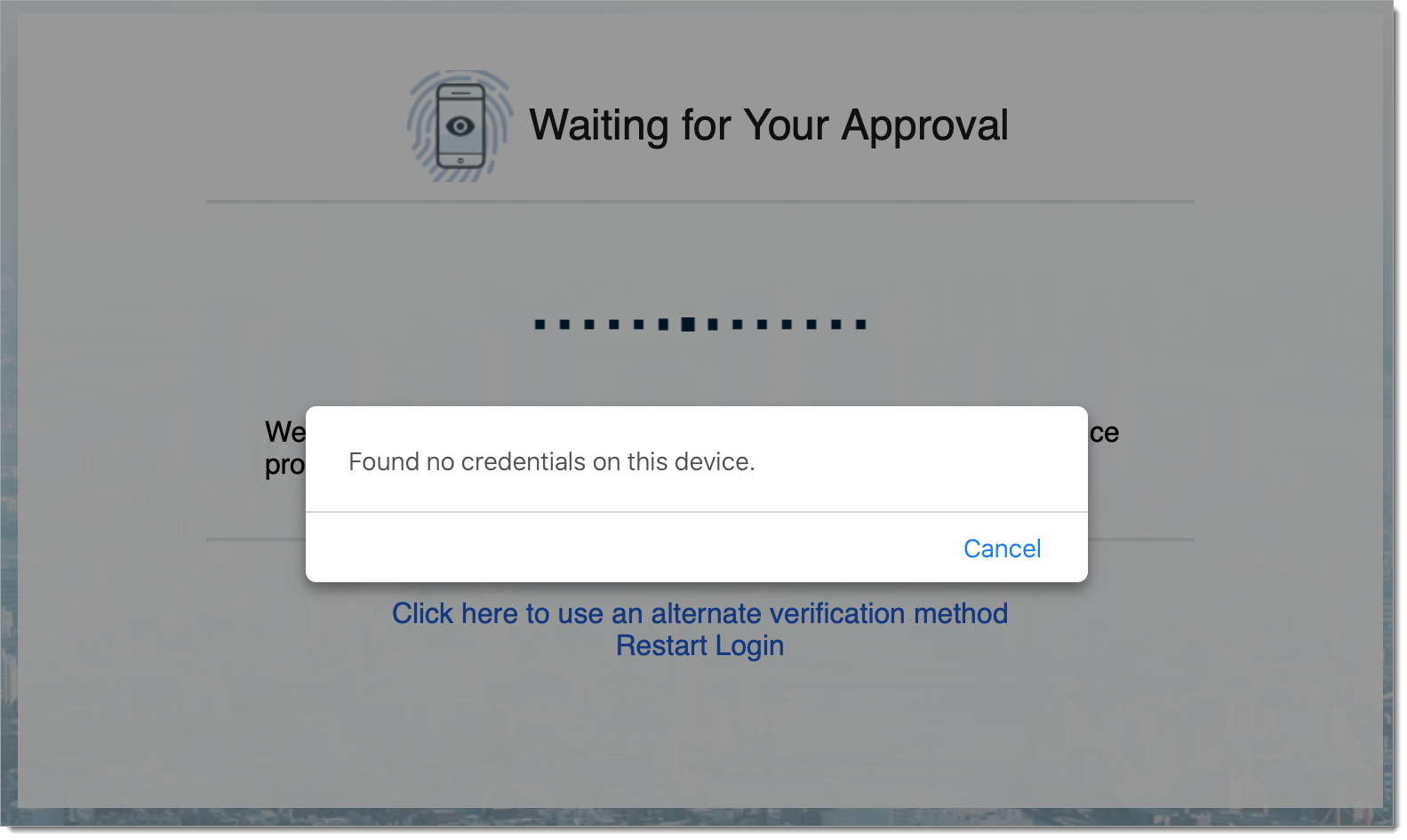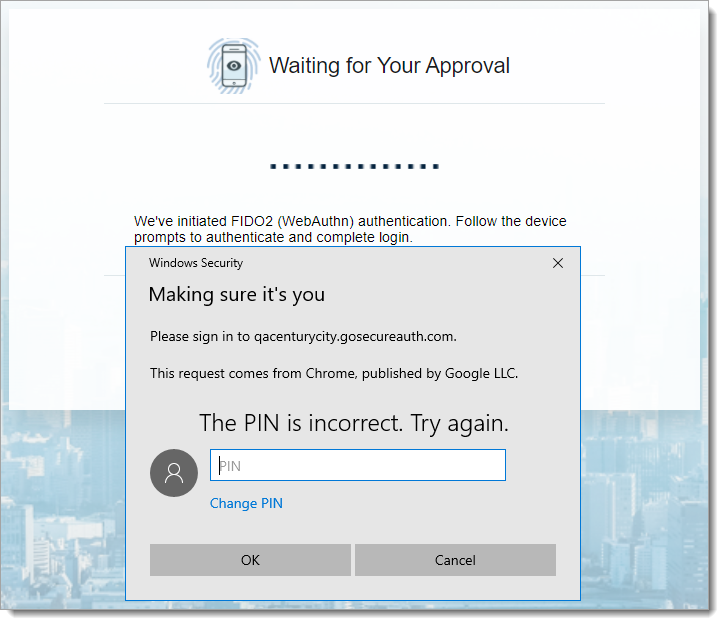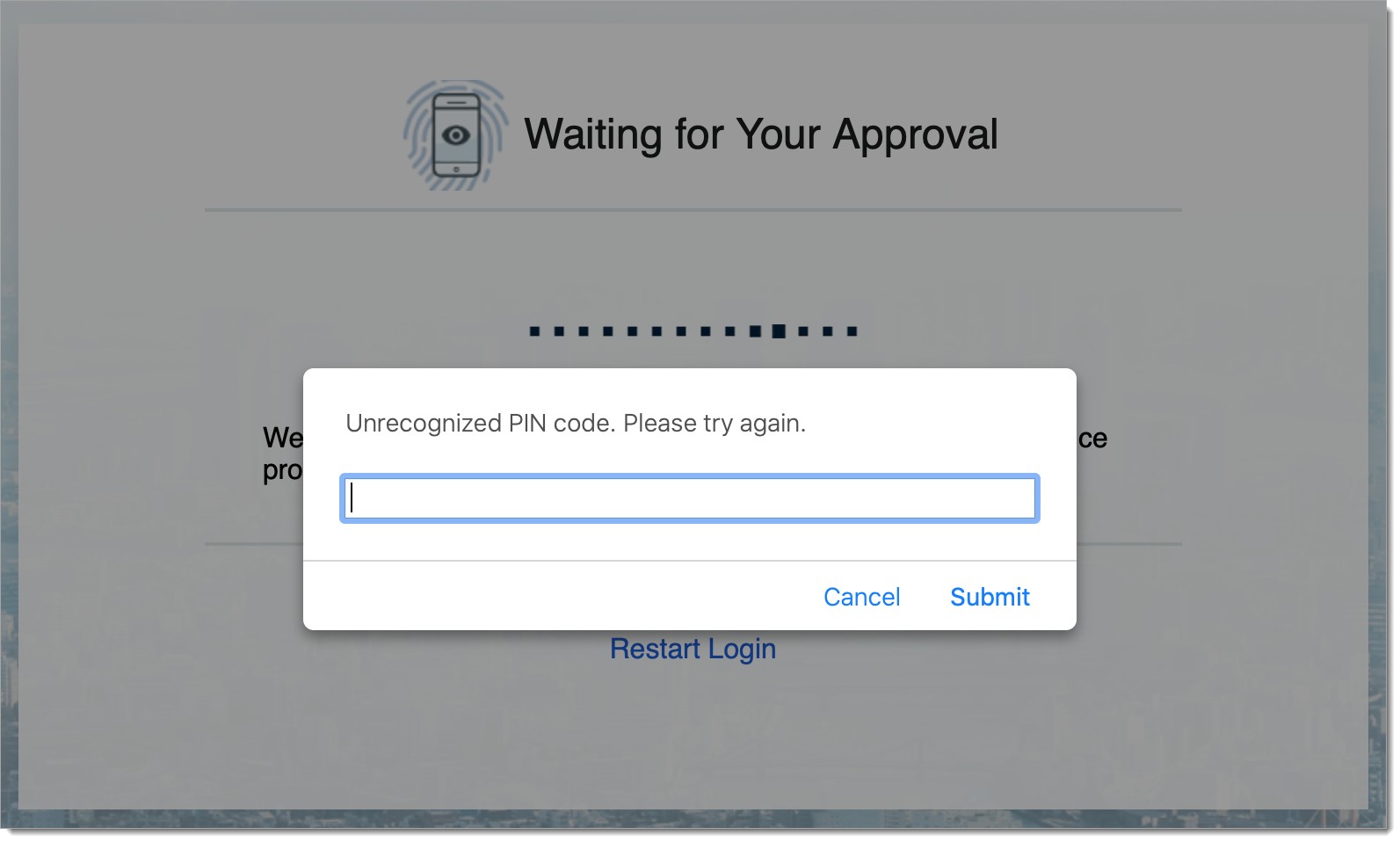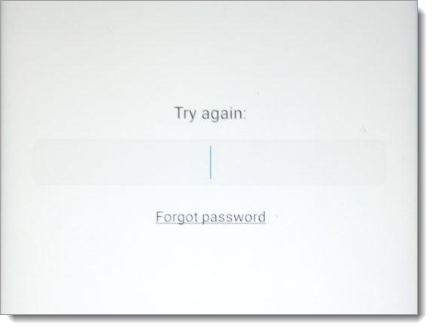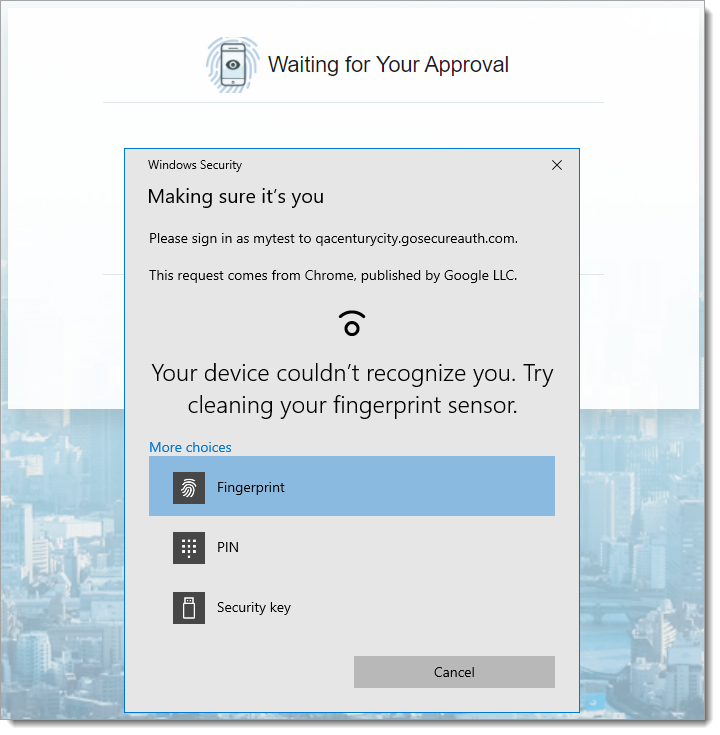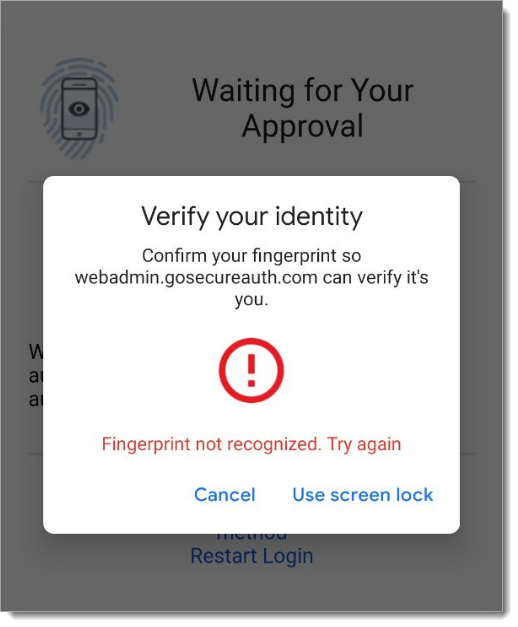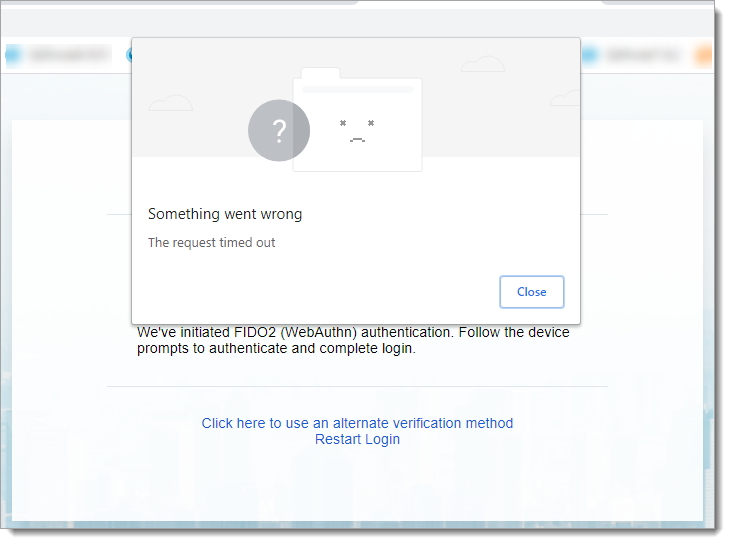Admin troubleshooting FIDO2 WebAuthn error and warning messages
Intended audience: Administrators
Applies to the Identity Platform release 21.04 or later
Use this topic to learn about the FIDO2 WebAuthn user experience, and under what conditions certain error and warning messages could occur.
Note
FIDO2 authenticators could be known as external security keys or built into devices like phones and laptops. In the Identity Platform UI, the term device is interchangeable to mean either device or security key.
This table lists conditions and messages end users could experience during FIDO2 device registration.
Condition | Error / Warning message | Solution | |
|---|---|---|---|
Browser canceled, closed, or lost connection Browser page was canceled, closed, or lost internet connection before completing FIDO2 security key registration. | Message: "We couldn't verify your device. Try again later or use a different browser, device, or operating system."
| Try registering device again. | |
Browser not supported Browser is not compatible with WebAuthn for FIDO2 devices. | Message: "Looks like your browser is not compatible with WebAuthn"
| Use another browser that supports FIDO2 WebAuthn. For example:
| |
Device deletion failed The system could not delete the device due to a connection issue or the FIDO2 service could be down. | Message: "An error has occurred trying to delete your device"
| Try deleting the device later. | |
Device update failed The system could not update the device information due to a connection issue or the FIDO2 service could be down. | Message: "An error has occurred trying to update your device"
| Try updating the device later. | |
Device limit settings – Max device limit, can remove device, cannot replace device The user already has the maximum number of registered devices. They can remove, but not replace a device. | Message: "You have enrolled the maximum number of devices. To add another device, first remove one."
| Click the Delete icon to remove a device. Then, to register a different device, click Add New Device. | |
Device limit settings – Max device limit, can remove or replace device The user already has the maximum number of registered devices. They can remove or replace a device. | Message: "You have enrolled the maximum number of devices. You can remove and add another device, or replace a device."
| Options are: To remove a device, click the Delete icon for that device. Then, you can add/register a different device. To replace a device, click the Replace Device button to replace the oldest device. NOTE: The oldest device is determined by the administrator setting:
| |
Device limit settings – Max device limit, cannot remove or replace device The user already has the maximum number of registered devices. They cannot remove or replace a device. | Message: "You have enrolled the maximum number of devices. To add or replace a device, contact your admin."
| To remove or replace a device, contact your admin. After admin removes a device, this enables the Add New Device button, and you can register a different device. | |
Device limit settings – Max device limit, cannot remove, can replace device The user already has the maximum number of registered devices. They cannot remove, but can replace a device. | Message: "You have enrolled the maximum number of devices, but you can replace a device. To add a device, first ask your admin to remove one."
| Options are: To register a another device, first contact your admin to remove one. To replace a device, click the Replace Device button to replace the oldest device. NOTE: The oldest device is determined by the administrator setting:
| |
Device limit settings – No device limit, cannot remove or replace device The user can have an unlimited number of registered devices. They cannot remove or replace a device. | Message: "To remove or replace a device, contact your admin."
| To register a another device, click Add New Device. To remove or replace a device, contact your admin. | |
Device limit settings – No device limit, cannot remove, can replace device The user can have an unlimited number of registered devices. They cannot remove, but can replace a device. | Message: "To remove or replace a device, contact your admin."
| To register another device, click Add New Device. To remove or replace a device, contact your admin. | |
Device name field is empty | Message: "Device name must not be empty"
| Enter name of FIDO2 device. | |
Device name exists The device name is already being used for another FIDO2 device in the system. | Message: "Sorry, the name is already in use for another device. Please use a different name."
| Enter a different name for the FIDO2 device. | |
FIDO service is not available FIDO metadata service or the API call fails. | Message: "We couldn't verify your device. Try again later or use a different browser, device, or operating system."
| Try again later. | |
Incorrect PIN The PIN entered for the device is incorrect. | Message: "The PIN is incorrect. Try again."
| Try entering the PIN again. | |
Register duplicate device User is trying to register a device that is already registered in the system. | Message: "We couldn't verify your device. Try again later or use a different browser, device, or operating system."
| Register a different FIDO2 device. | |
Unsupported device, browser, and operating system These conditions could cause this error message:
| Message: "We couldn't verify your device. Try again later or use a different browser, device, or operating system."
| For administrators, to learn more about PIN, browser, and OS support for FIDO2 WebAuthn, see Admin troubleshooting PIN support for FIDO2 WebAuthn. For end users, the Learn more link in the UI directs end users to this topic for end user troubleshooting: End user troubleshooting FIDO2 security key verification issues. |
This table lists conditions and messages end users could experience during two-factor authentication using FIDO2.
Condition | Warning/Error Message | Solution | |||
|---|---|---|---|---|---|
Browser canceled, closed, or lost connection Browser page was canceled, closed, or lost internet connection before completing FIDO2 two-factor authentication. | Message: "We couldn't verify your device. Try again later or use a different browser, device, or operating system."
| Try two-factor authentication again. | |||
Browser not supported Browser is not compatible with WebAuthn for FIDO2 devices. | Message: "Looks like your browser is not compatible with WebAuthn. Some methods are currently unavailable."
| Use another browser that supports FIDO2 WebAuthn. For example:
| |||
Device not recognized User tries to authenticate with an unregistered FIDO2 device. | The following messages could appear: Message: " This security key doesn't look familiar. Please try a different one."
Message: "We couldn't verify your device. Try again later or use a different browser, device, or operating system."
Message: "Found no credentials on this device."
| Register the FIDO2 device for use in two-factor authentication. | |||
Device not supported – PIN verification on FIDO2 device Administrator has turned on PIN verification for FIDO2 device. User attempts to authenticate with a previously registered device that does not support PIN verification. | Message: "We couldn't verify your device. Try again later or use a different browser, device, or operating system."
| Use a different FIDO2 device that supports PIN verification, or register another device and try two-factor authentication again. | |||
Incorrect PIN The PIN entered for the device is incorrect. | The following messages could appear: Message: "The PIN is incorrect. Try again."
Message: "Unrecognized PIN code. Please try again."
Message: "Try again:"
| Try entering the PIN again. | |||
Fingerprint not recognized Fingerprint reader on FIDO2 device does not recognize fingerprint. | The following messages could appear: Message: "Your device couldn't recognize you. Try cleaning your fingerprint sensor."
Message: "Fingerprint not recognized. Try again."
| Try fingerprint reader again. | |||
Request timed out User took too long to respond to two-factor verification with a FIDO2 device. | The following messages could appear: Message: "Something went wrong. The request timed out"
Message: "We couldn't verify your device. Try again later or use a different browser, device, or operating system."
| Try again. |