Email global MFA settings
At the global level, configure the email methods sent to users. Users receive authentication emails associated with their profile, to authenticate into a resource.
You can limit the use of this MFA method in a policy.
On the left side of the Identity Platform page, click Multi-Factor Methods.
Click the pencil icon for Email.
The configuration page for Email appears.
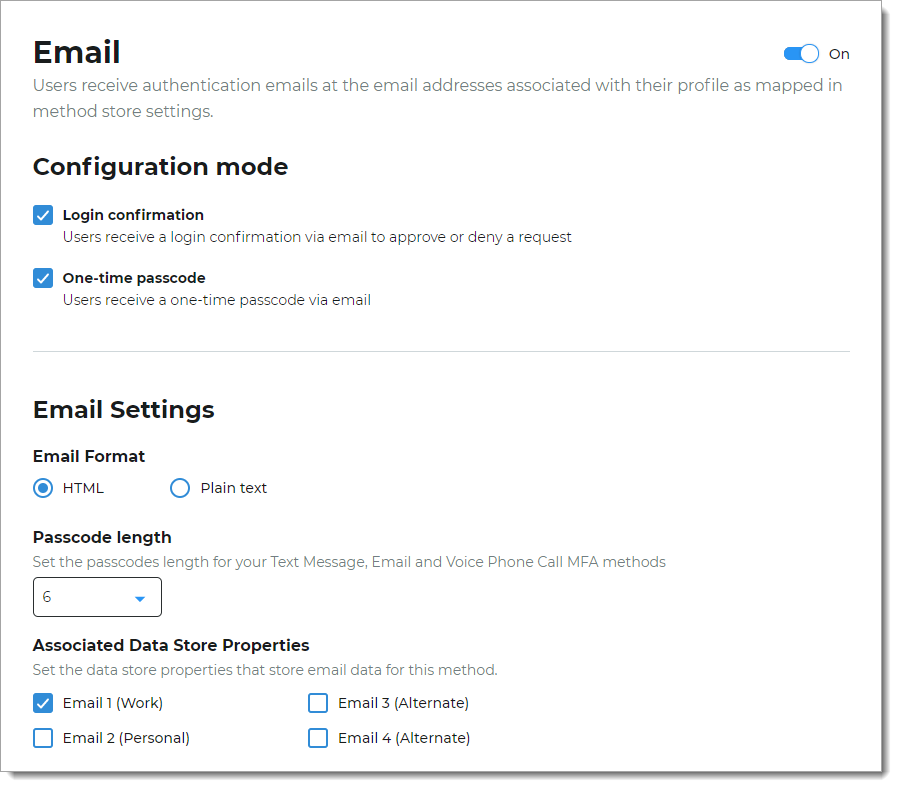
To enable or disable the global Email multi-factor method, slide the toggle On or Off.
In the Configuration mode section, set any of the following configurations.
Login confirmation link
Indicate whether to send a login confirmation link to users for authentication by means of email.
One-time passcode
Indicate whether to send a one-time passcode to users for authentication by means of email.
In the Email Settings section, set any of the following configurations.
Email format
Choose whether to send authentication emails in HTML or Plain text format.
Passcode length
Set the length of the passcode in an email at four, five, or six digits.
Associated Data Store Properties
Set the data store properties for the email address to which to send the authentication email.
Click Save.
Next steps
Configure a policy on the Multi-Factor Methods tab to send authentication emails in the login workflow.