Configure Identity Platform for HID hard token provisioning and use
Applies to Identity Platform 21.04-10 to 23.07
There are two distinct Identity Platform application configurations required to provision and use HID hard tokens:
- Provisioning
To provision (enroll) HID hard tokens the supported options are to use the Hard Token button on the Help Desk or Self-Service pages.
- Use HID hard tokens as MFA
Use of HID hard tokens for multi-factor authentication in login workflows. To set this up, see Configure the login workflow policy to use HID hard tokens.
Configure hard token provisioning page
To provision HID hard tokens, you can use the following internal applications:
Account Management (Help Desk) page configuration – As an admin, you can administer and assign HID hard tokens to user profiles
Self-service Account Update page configuration – As an end user, you can self-provision a HID hard token on your Self-service account page.
For the Help Desk or Self-Service application, go to the Advanced Settings > Post Authentication tab. Then, click the applicable link to configure the page.

In the page configuration, set the Hard Token Button to Show.
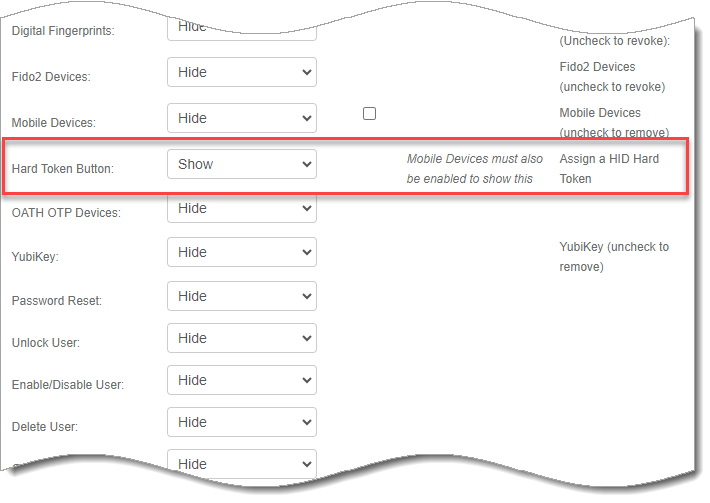
Save your changes.
Configure the login workflow policy to use HID hard tokens
In the New Experience, you configure the login workflow policy to use HID hard tokens. This will apply to all the applications attached to the policy under the Resources tab in the policy.
For HID hard tokens, set the global length and TOTP setting. See Authentication apps global MFA settings.
Instead of using the global length and TOTP setting, you can set a different length and interval for HID hard tokens. Use the following appsettings in the web.config file to override the global settings for HID hard tokens.
hidPassCodeDefaultLengthhidPassCodeDefaultIntervalIn Policy configuration - Multi-Factor Methods, make sure to select the One-time passcode check box.
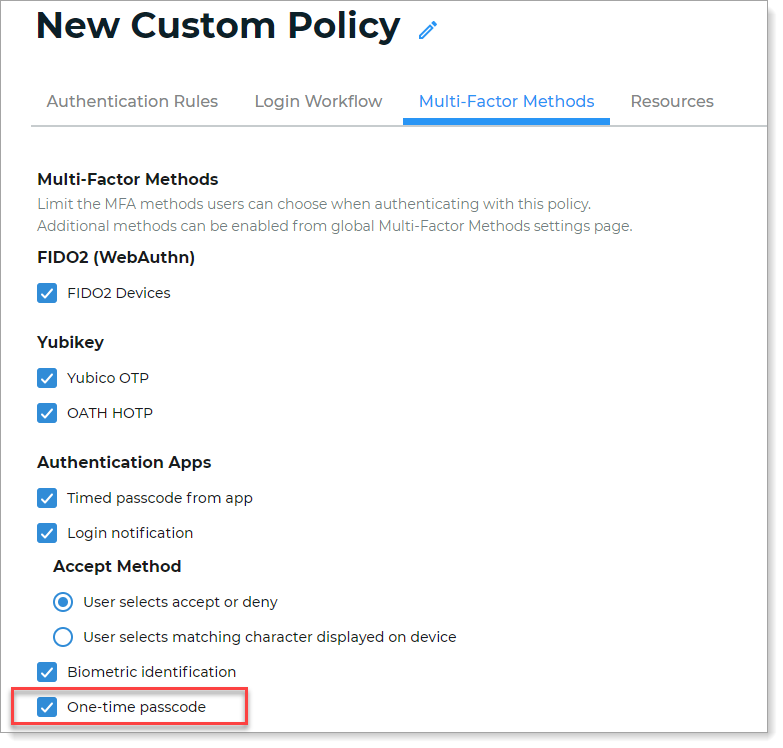
Save your changes.
Next steps
SecureAuth Hard Token Decrypt Tool
Self-service page: Provision and add a HID hard token
Help Desk page: Provision and assign HID hard tokens to user profiles