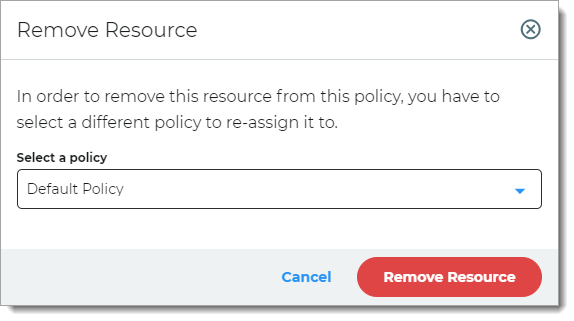Resource settings in a policy
Resources are applications to which the user wants to access, for example, Microsoft Office 365 or Salesforce. For each policy, you attach one or more resources to which the policy applies for the user login experience and authentication.
You can have multiple resources to a policy, however you cannot have two policies pointing to the same resource.
Alternatively, when adding a resource by means of the Application Manager, you are prompted to choose the policy to which the resource applies.
A policy that does not have any resources is considered inactive. If you want to delete a custom policy, any resources still in that policy must be reassigned to another policy before deletion.
Attaching resources to a policy
With a policy open in edit mode, select the Resources tab.
Note
When there are no resources attached to a policy, the policy is inactive.
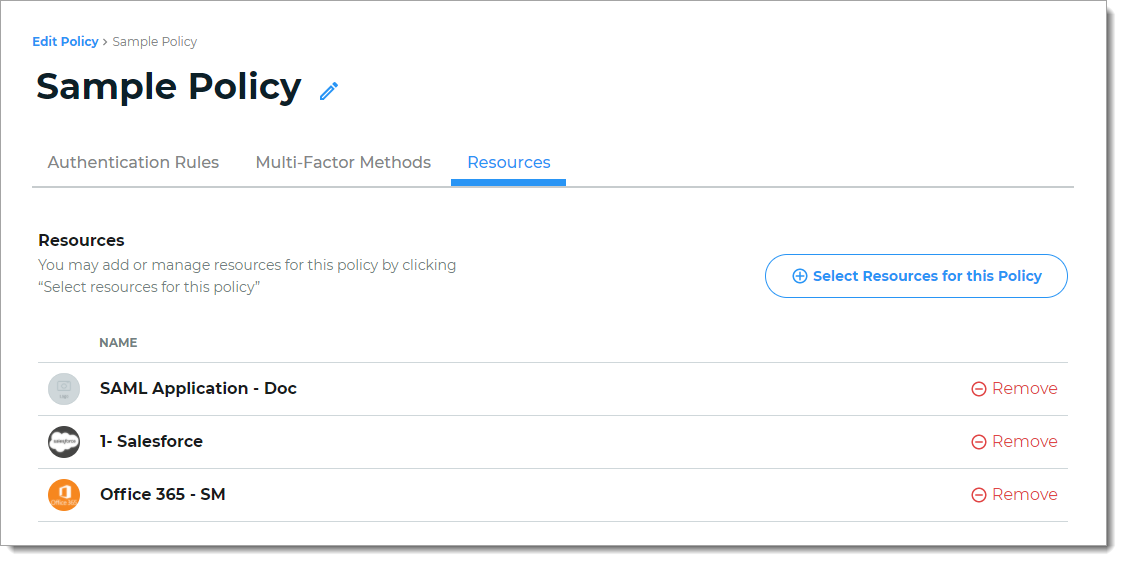
You can manage resources in the following ways:
To attach a resource, click Select Resources for this Policy.
From the list of available application resources, select a resource to attach to this policy.
If you don't see a resource listed, go to the Application Manager in the left pane, and add a new resource.
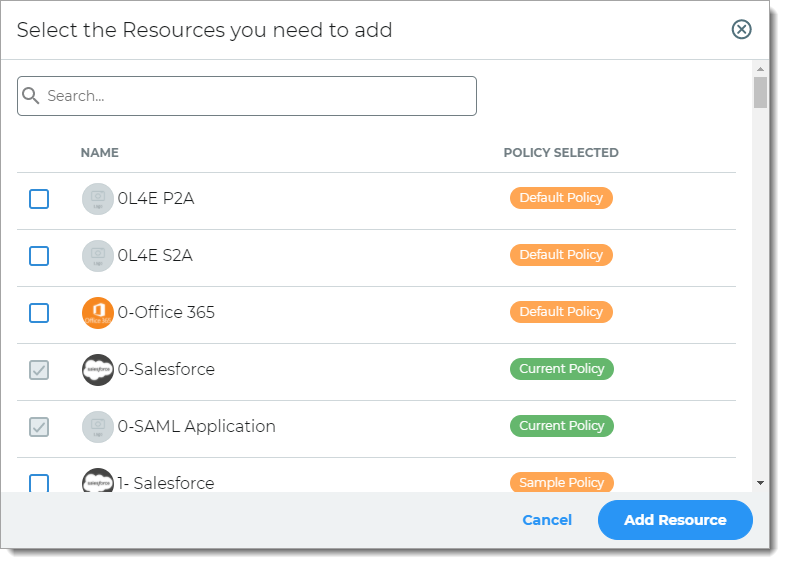
Click Add Resource.
Save your changes before leaving the page.
To remove a resource, click the Remove icon.
You must reassign the resource to another policy.