SecureAuth IIS WarmUp Tool
This document describes how to use the SecureAuth WarmUp Tool.
Applies to
SecureAuth IdP products
What is the SecureAuth IIS Warm Up Tool?
At times the initial request to a SecureAuth realm (e.g. SecureAuth1) seems to take much longer than subsequent visits which are almost instantaneous. This is due to the way IIS and ASP.Net maximize resources; IIS does not keep every single SecureAuth realm running at all times. The WarmUp script simulates activity on the SecureAuth realms forcing IIS to keep them all loaded and primed for user visits.
Disclaimer
THIS SOFTWARE IS PROVIDED "AS IS" AND SECUREAUTH CORPORATION DISCLAIMS ALL WARRANTIES WITH REGARD TO THIS SOFTWARE INCLUDING ALL IMPLIED WARRANTIES OF MERCHANTABILITY AND FITNESS. IN NO EVENT SHALL SECUREAUTH CORPORATION BE LIABLE FOR ANY SPECIAL, DIRECT, INDIRECT, OR CONSEQUENTIAL DAMAGES OR ANY DAMAGES WHAT SO EVER RESULTING FROM LOSS OF USE, DATA OR PROFITS, WHETHER IN AN ACTION OF CONTRACT, NEGLIGENCE OR OTHER TORTIOUS ACTION, ARISING OUT OF OR IN CONNECTION WITH THE USE OR PERFORMANCE OF THIS SOFTWARE.
System Requirements
The SecureAuth WarmUp Tool requires a SecureAuth IdP appliance on a supported Microsoft Windows Server version.
Step 1: Install the IIS WarmUp Tool
Go to the Product Downloads page and scroll down to the Support Tools section. Then, download the SecureAuth IIS WarmUp Tool and copy the archive to your SecureAuth IdP appliance.
Extract the archive to the folder in
D:\MFCApp_BIN\Extras.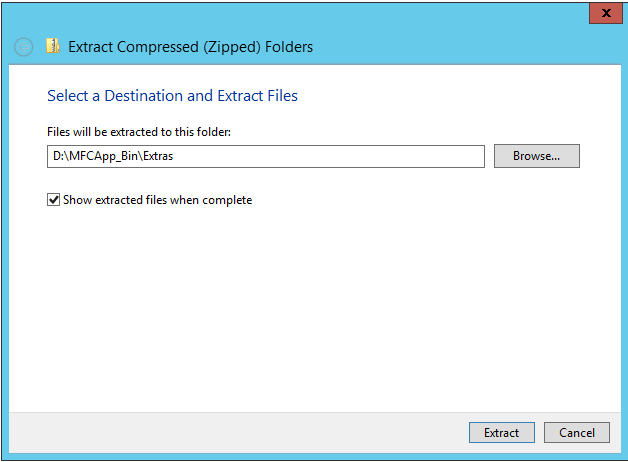
Tip
Once extracted, locate the tool in D:\MFCApp_BIN\Extras\WarmUp_Tool.
Step 2: Run the tool for the first time
Run the WarmUp Script for the first time and configure its operation.
Warning
You must be logged on as an administrator to perform these steps.
Go to the folder for
D:\MFCApp_Bin\Extras\WarmUp_Tooland run theWarmUp.batfile.The splash page for the tool displays. It advances automatically in 5 seconds or you can press the spacebar to advance manually.
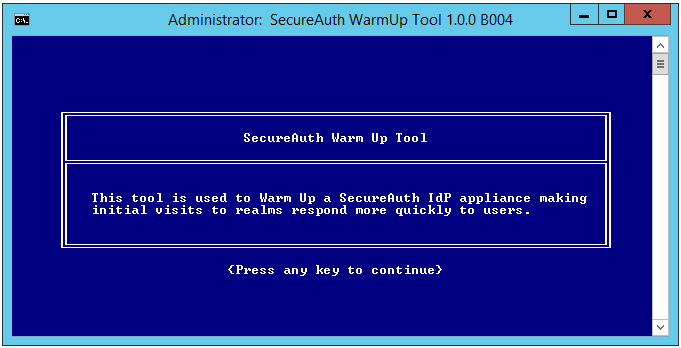
When the legal disclaimer displays, type AGREE at the prompt to accept the terms and press Enter.
If you do not agree to the terms, press Enter and the script exits automatically.
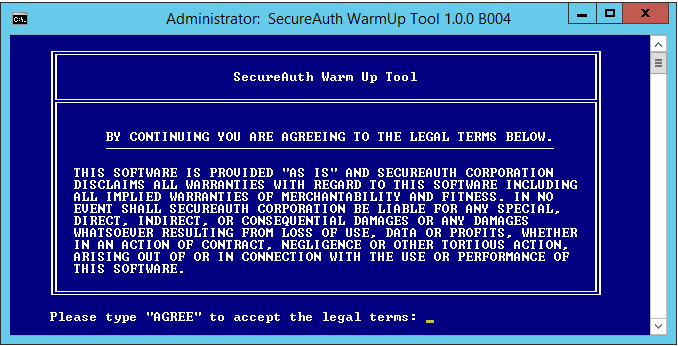
The Environment Check stage now begins. During this phase, the WarmUp Tool checks various aspects of the SecureAuth environment to ensure that you can safely run the script.
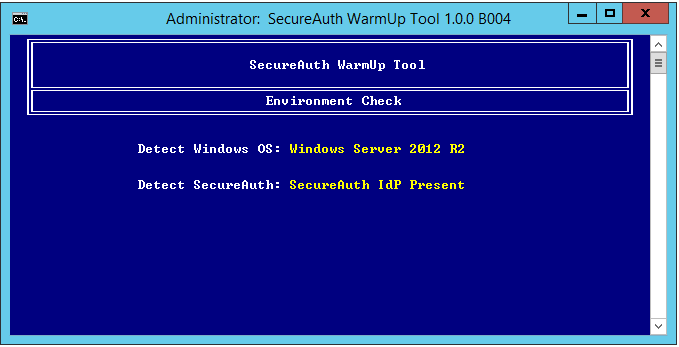
NOTE: If an error occurs, it displays a message with instructions.
Set an interval (in minutes) for the script to run and press Enter.
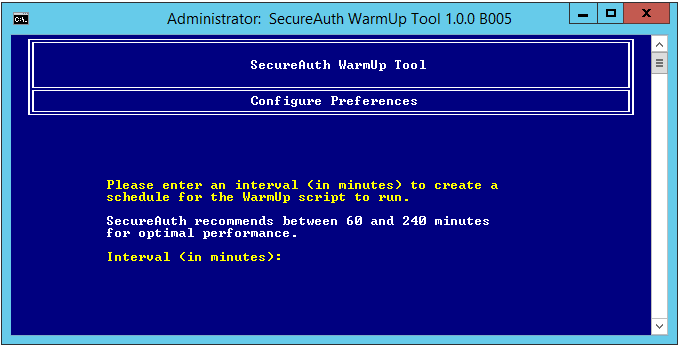
The WarmUp Tool schedules the automatic running of the script.
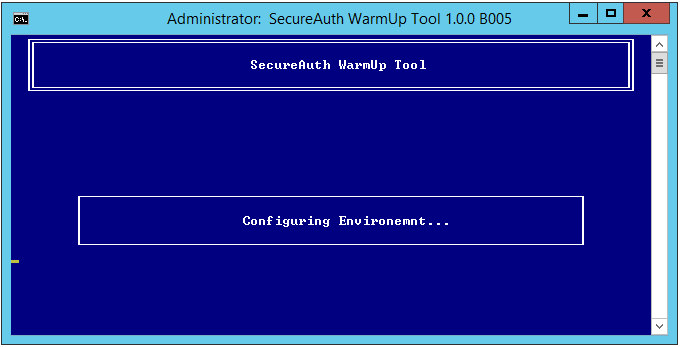
When it completes the scheduling process, a message displays. After 15 seconds, the script automatically closes, or you can press the spacebar to close it manually.
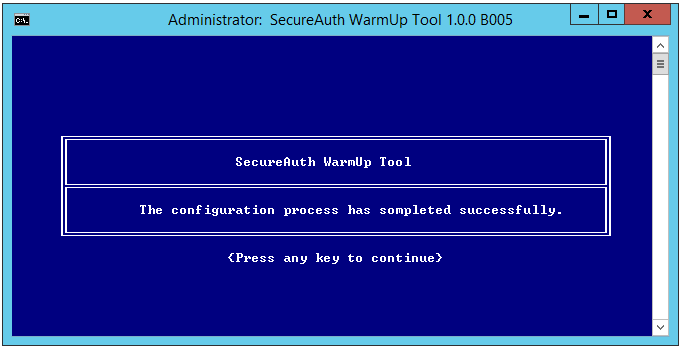
Step 3: Task Scheduler
Set a schedule to automatically run the WarmUp Tool.
Warning
You must be logged on as an administrator to perform these steps.
Open Task Scheduler in Windows.
In the file tree, find and click Task Scheduler Library.
Right-click SecureAuth WarmUp Tool and choose Properties.
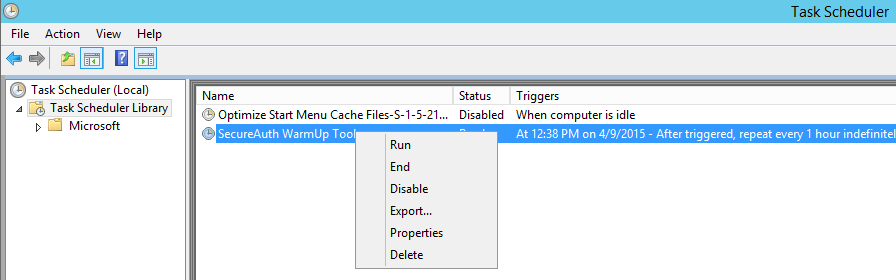
The SecureAuth WarmUp Tool Properties window displays.
Change the user account that the WarmUp script executes under by clicking Change User or Group....
Select Run whether user is logged on or not, and click OK.
Next, enter the user account credentials and click OK.
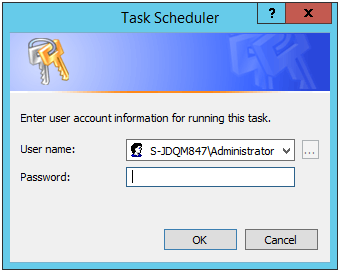
The WarmUp script is now configured to run automatically. The script runs whether the user account is logged on or not.
Troubleshooting
Resolutions to common issues with the SecureAuth WarmUp Tool.
- How do I know if the script is running?
The WarmUp script will not display any output as it is contacting the realms. It will however create a Windows Application Event Log entry when it has completed warming up the realms. You can review the Event Viewer to see if entries are being created. The source is SecureAuth WarmUp Tool and the Event ID is 102.
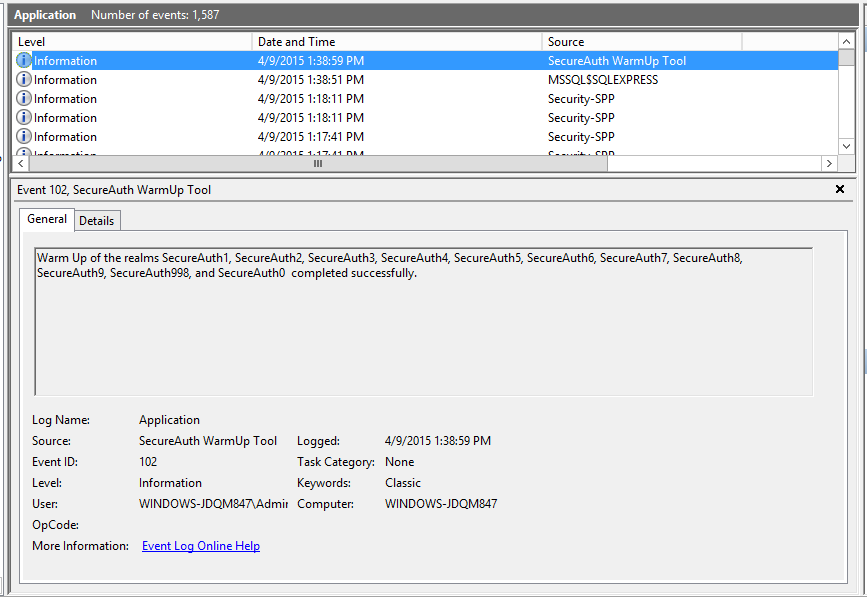
- Event Log Descriptions
This tool writes to the Windows Application Event Log with a source of SecureAuth WarmUp Tool.
ID
Level
Description
100
Information
Initial configuration of the WarmUp tool is beginning.
101
Information
Initial configuration of the WarmUp tool has completed successfully.
102
Information
Warm Up of the realms <SecureAuth Realms> completed successfully.
200
Error
Microsoft Windows Server 2003 is not a supported operating system.
201
Error
Microsoft Windows Server 2008 is not a supported operating system.
202
Error
A SecureAuth IdP installation could not be found on this appliance.