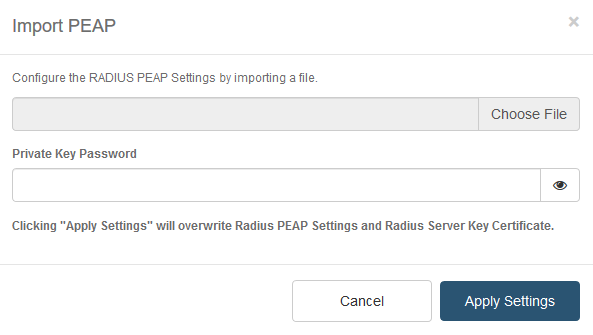Export or import the SecureAuth RADIUS configuration
In the admin console, you can save configured SecureAuth RADIUS Server settings as a .cfg file. You can also upload .cfg files to simplify configuring SecureAuth RADIUS Servers.
Some use cases for exporting and importing configured SecureAuth RADIUS Server settings include:
To restore the SecureAuth RADIUS backup configuration to the same SecureAuth Identity Platform.
To expedite configuring SecureAuth RADIUS Server on another SecureAuth Identity Platform.
Export SecureAuth RADIUS configuration
You can export the SecureAuth RADIUS configuration.
Caution
The Shared Secret must be set before exporting the configuration.
In the SecureAuth RADIUS Admin Console, select the Settings tab.
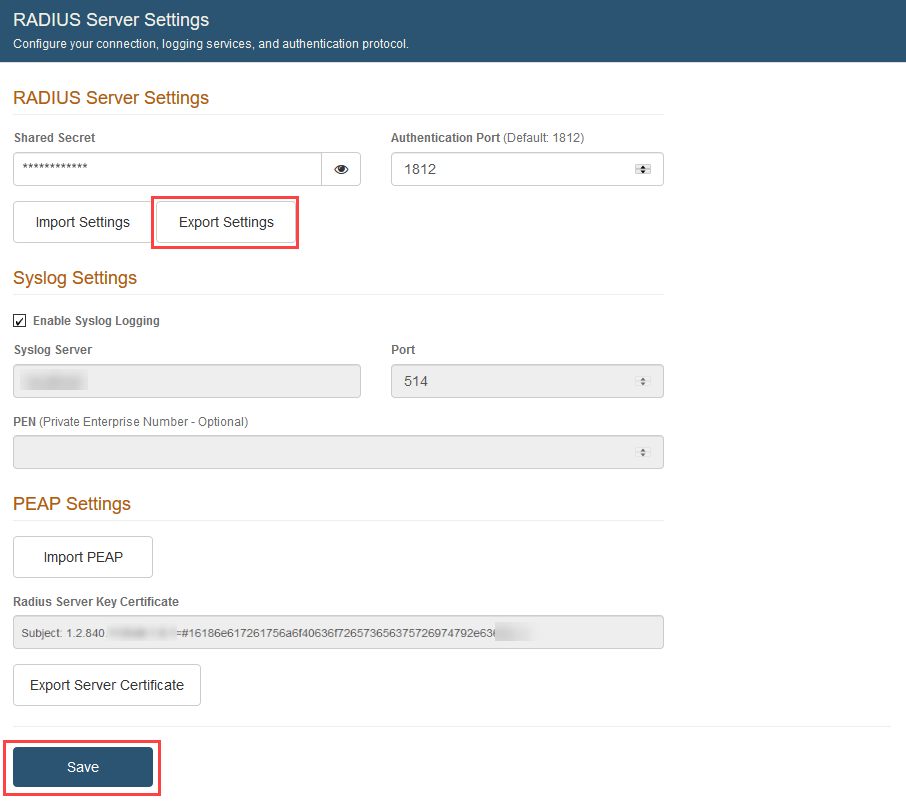
In the RADIUS Server Settings section, click Export Settings.
If there is no configuration to download, an error message appears.
Download the .cfg file that contains settings configured on the SecureAuth RADIUS admin console.
The .cfg file can be imported into a new or existing SecureAuth RADIUS admin console to overwrite the current configuration.
Click Save.
Import SecureAuth RADIUS configuration
In the RADIUS Server Settings section, click Import Settings.
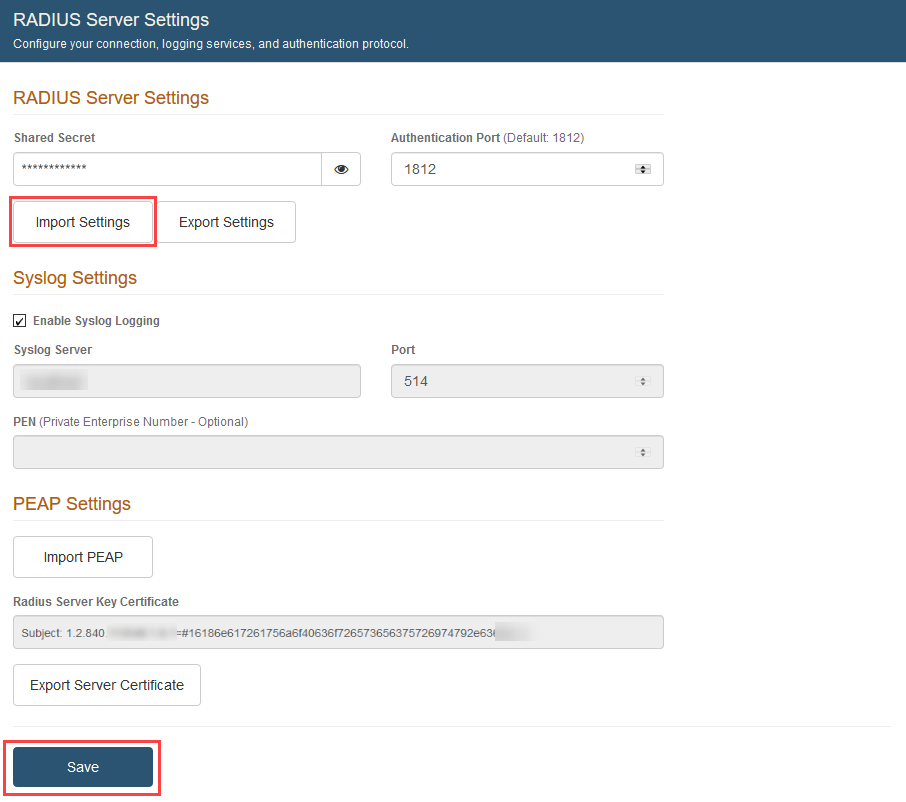
In the Import Settings window, click Choose File.
Select the .cfg file configured on the RADIUS admin console containing settings to be uploaded to this SecureAuth RADIUS Server.
Click Apply Settings to import the configuration from the .cfg file.
Caution
Clicking Apply Settings immediately overwrites the configuration on the Settings, IdP Realms, and RADIUS Clients tabs of the SecureAuth RADIUS admin console. This action cannot be reverted.