Fix "Account disconnected" issue
On iOS and Android mobile devices, end users cannot log in because their SecureAuth Authenticate mobile app account was disconnected.
Symptom
End users receive an "Account disconnected" message when trying to authenticate, as shown in the following images:
iOS and Android screens:
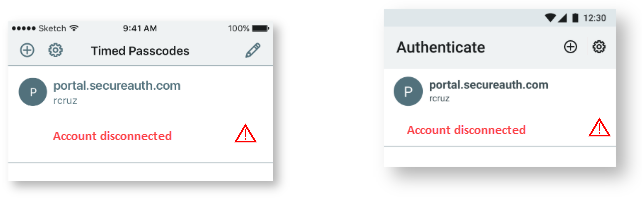 |
Causes and Resolutions
The error message is displayed when one of the following scenarios occur; try one of the resolutions in the following table to fix the issue.
Causes | Resolutions |
|---|---|
End user with a PIN-protected account entered an invalid PIN and exceeded the maximum number of allowed attempts. | All PIN-protected accounts are invalidated. The end user must re-enroll the mobile device.
|
End user with a PIN-protected account attempted to change an account PIN from the settings cog in the Authenticate app (Change a PIN). When asked to enter the existing PIN, the end user entered an invalid PIN, exceeded the maximum number of allowed attempts, and could not change the PIN. | The PIN will be invalidated, and all PIN-protected accounts will be disconnected. The end user must re-enroll the mobile device and create a new PIN. If the end user changes the PIN length from the original, see the bullets in the previous "Resolution." See Connect an account to your user profile for steps. See Create a new PIN for PIN creation steps. |
End user disabled either the PIN, pattern (from a PIN pattern to a swipe pattern), or device's mobile code protection, and the Authenticate app could not determine the device as secure. | The end user must re-enroll the mobile device and create a new PIN or select a factor with a swipe pattern. If the end user disabled the device's mobile passcode, it must be re-established, or a new passcode must be established to ensure security. After code protection is established, the end user must re-enroll the mobile device. See Connect an account to your user profile for steps. If necessary, see Create a new PIN for PIN creation steps. |
iOS end user changed the mobile device passcode, and the Authenticate app could not decrypt account information. | The device's mobile passcode must be re-established, or a new passcode must be established to ensure security. After code protection is established, the end user must re-enroll the mobile device. See Connect an account to your user profile for steps. |
Android end user disabled the mobile device lock, either PIN, pattern (from a PIN pattern to a swipe pattern), or password, and then re-enabled it. The Authenticate app could not determine the device as secure. | The end user must re-enroll the mobile device and create a new PIN or select a factor with a swipe pattern. If the end user changed the screen lock password, the end user must re-enroll the mobile device. See Connect an account to your user profile for steps. |