SecureAuth Connector update
If you have SecureAuth® Identity Platform release 19.07 or later, you should use the latest version of the SecureAuth Connector. Use this guide to check your SecureAuth Connector version and update as necessary.
For more information about the latest SecureAuth Connector version, see the SecureAuth compatibility guide.
Note
For important information about our SecureAuth cloud infrastructure updates, see Critical SecureAuth Connector update for SaaS IdP customers.
Prerequisites and dependencies
Identity Platform release 19.07 or later, cloud deployment
At this time, the Connector is not certified for use on the Identity Platform on-premises appliance or a domain controller
Recommended installation on a standalone box
As a system administrator tasked with setting up the Identity Platform for your organization, you must have access to the same email used to provision and authenticate your access to the Identity Platform
Be sure to install or update Microsoft .NET to 4.8.1 or later, as this requires a system reboot before you can download and install the Connector
Access to a local data store server containing your data stores
At minimum, the local data store server must have the following system requirements (the same configuration also applies to virtual machines):
Supported operating systems
Windows Server 2022
Windows Server 2019
Windows Server 2016 (64-bit)
Windows 11
Windows 10
Minimum required specifications
Internet Explorer 11+ or later
Microsoft .NET Framework 4.8.1 or later
Disk: 200MB
RAM: 4GB
Ports to open
Source | Destination / Hostname | Ports | Notes |
|---|---|---|---|
Connector | Data store | (data store specific) | Common ports: AD
SQL
|
Connector | pkc-4nym6.us-east-1.aws.confluent.cloud | 9092 | Add this to your firewall allow list |
Connector | Allow outbound connection | 443 | Expires September 1, 2023 Traffic from the connector to SecureAuth Cloud using this port will expire on September 1, 2023 NoteIf you install or update the SecureAuth Connector after June 5, 2023, you must change the outbound firewall rule to TCP port 5671 (see the next row below). |
Connector | rabbitmq.secureauth.com | 5671 | Effective June 5, 2023 Support for AMQP (Advanced Message Queuing Protocol) traffic from the connector to SecureAuth Cloud. |
Note
If you have any questions about which ports to open, contact SecureAuth Support.
Check for current version of Connector
Go to the directory where the SecureAuth Connector is installed.
Typically, this is
C:\Program Files\SecureAuth Corporation\SecureAuth Connector.Right click
SecureAuth.Agent.Serviceand click Properties.Select Details to see the Connector version.
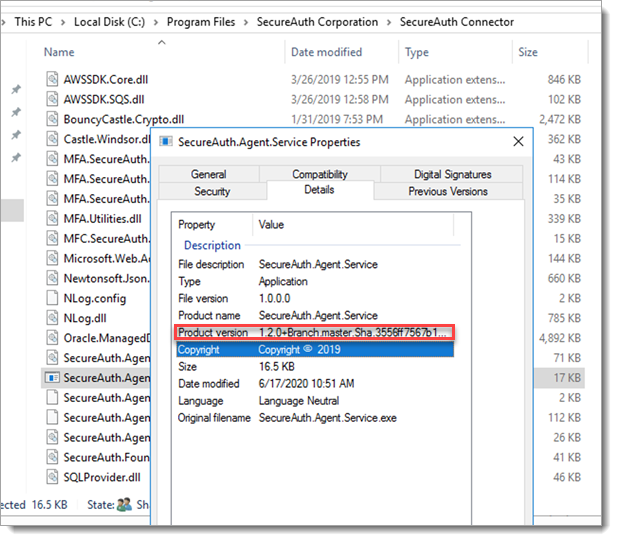
Updating the SecureAuth Connector
Note
You do not need to uninstall the SecureAuth Connector before updating,
Open the Identity Platform application.
On the left side of the Identity Platform page, click Data Stores.
The User Data Stores page opens.
Click the Open Installer instructions link.
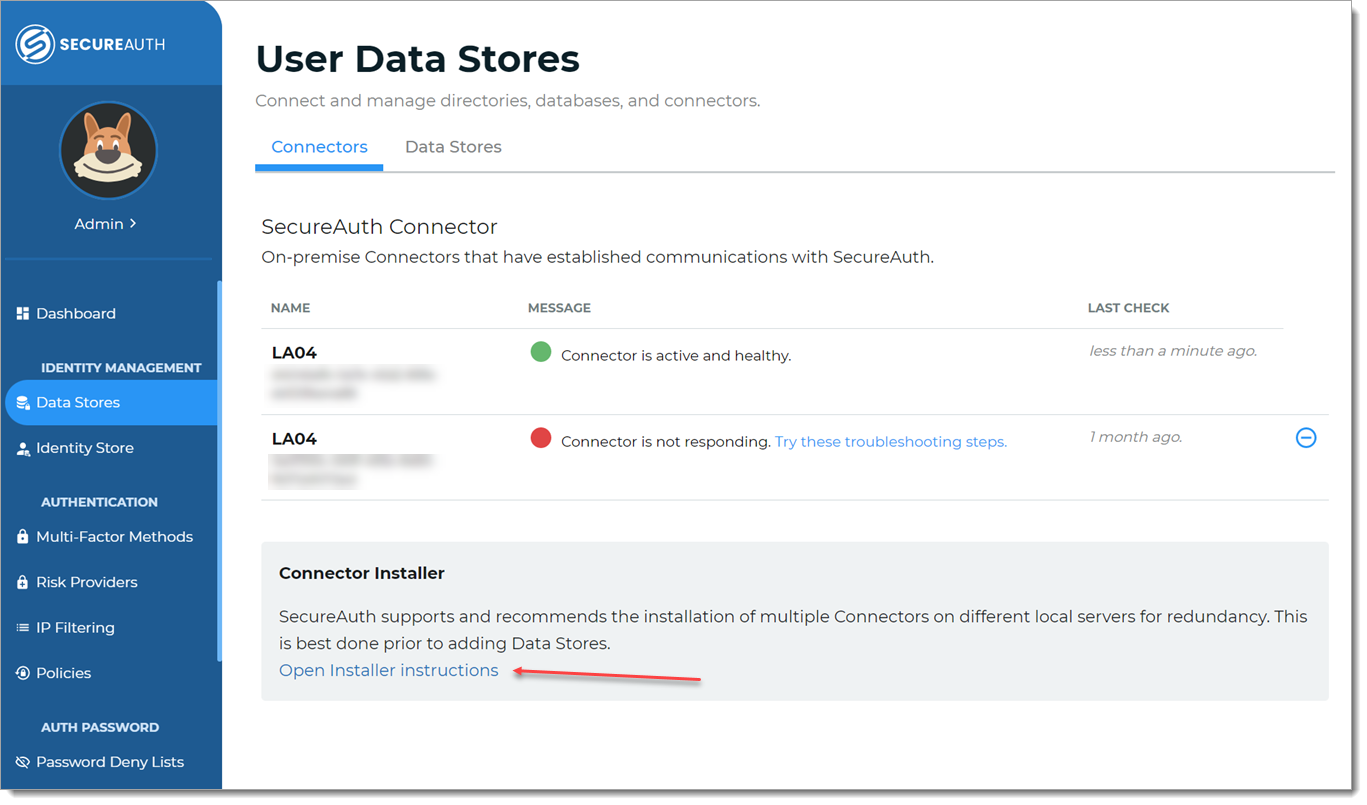
The Connector Installer page opens.
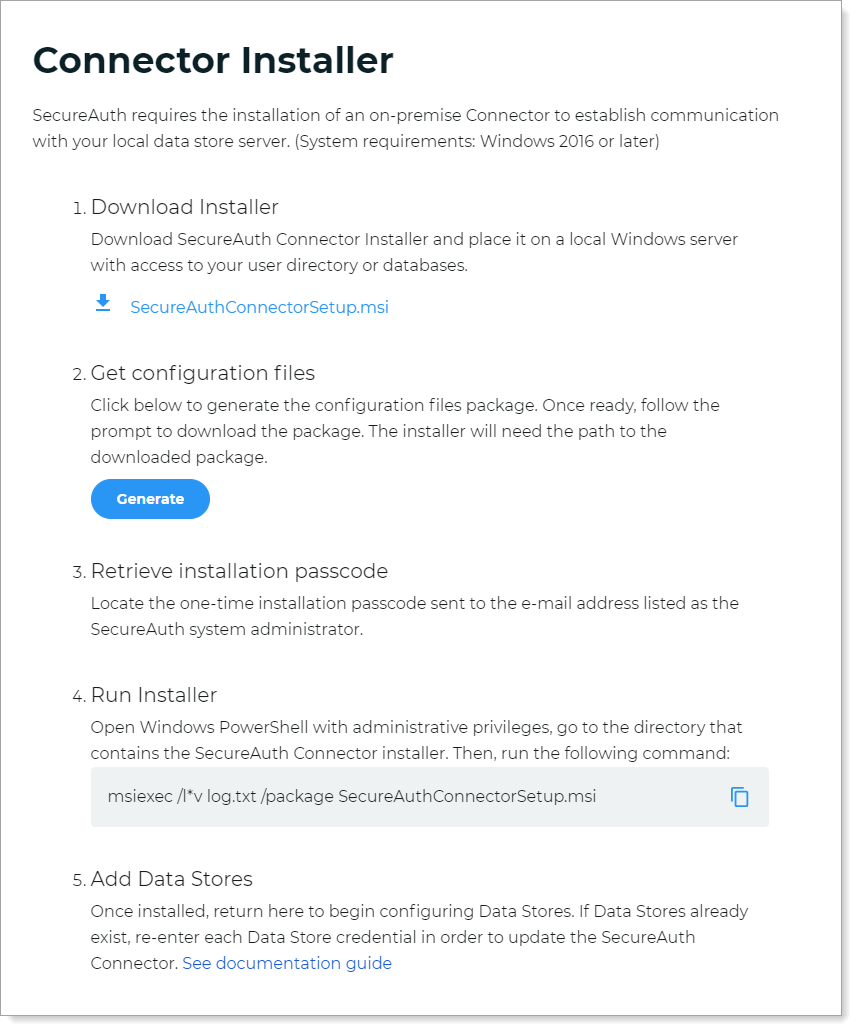
Click the SecureAuth Connector .msi installer link.
The installer file is downloaded and saved to your machine.
Open Windows PowerShell with administrative privileges, go to the directory that contains the SecureAuth Connector installer. Then, run the following command:
msiexec /l*v log.txt /package SecureAuthConnectorSetup.msi
The installation process for the SecureAuth Connector opens.
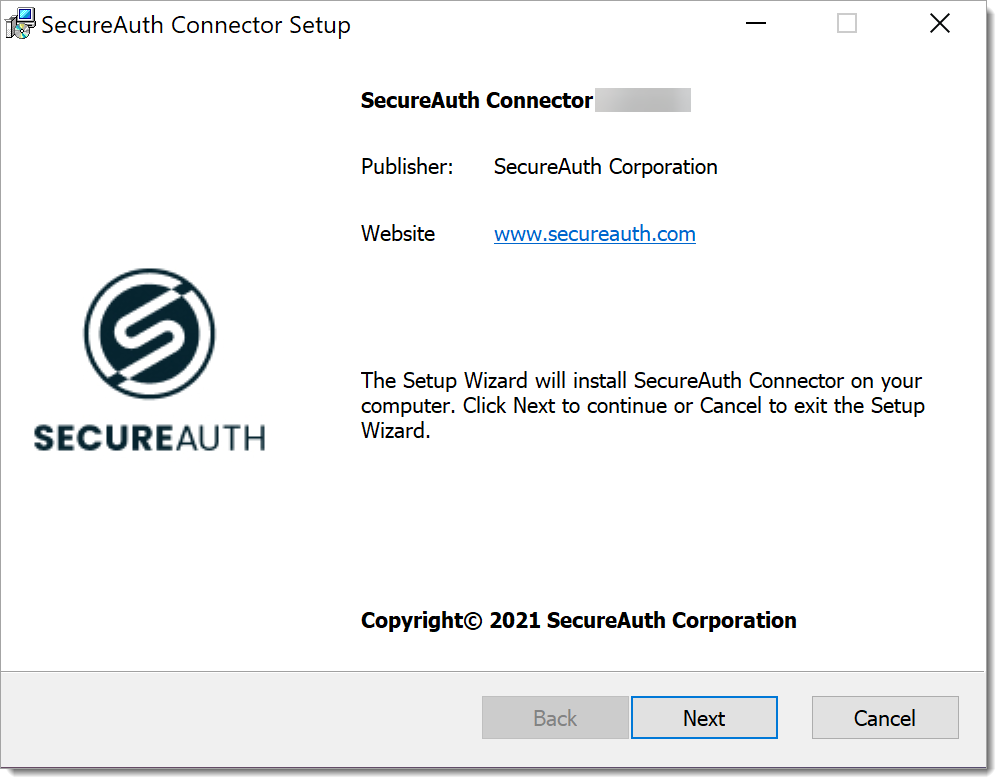
Click Next.
Follow the remaining installation prompts to complete updating the SecureAuth Connector.