Accept symbol in mobile app to log into VPN client
End users can pair a VPN client, such as Cisco AnyConnect, with the SecureAuth Authenticate app on a mobile device or paired watch. This enables end users to log into a desktop or laptop by tapping a symbol on the app that matches the symbol on the VPN client. The workflow is shown in the following steps.
When an end user chooses to send a symbol to the mobile app, a login request is simultaneously sent to the enrolled account on the mobile device app or the paired watch. For example, the end user enters 5 in the following VPN client and the login request is sent.
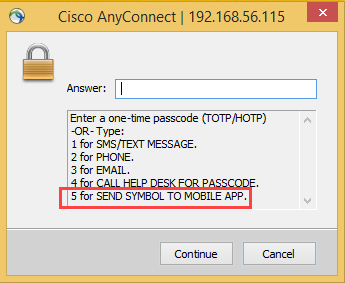
The end user receives the symbol on the VPN client.
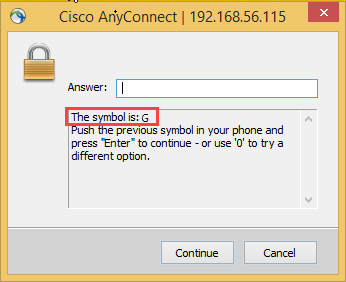
On the paired watch or the mobile device app, the end user taps the correct symbol.
iOS and Apple Watch Login Request screens:
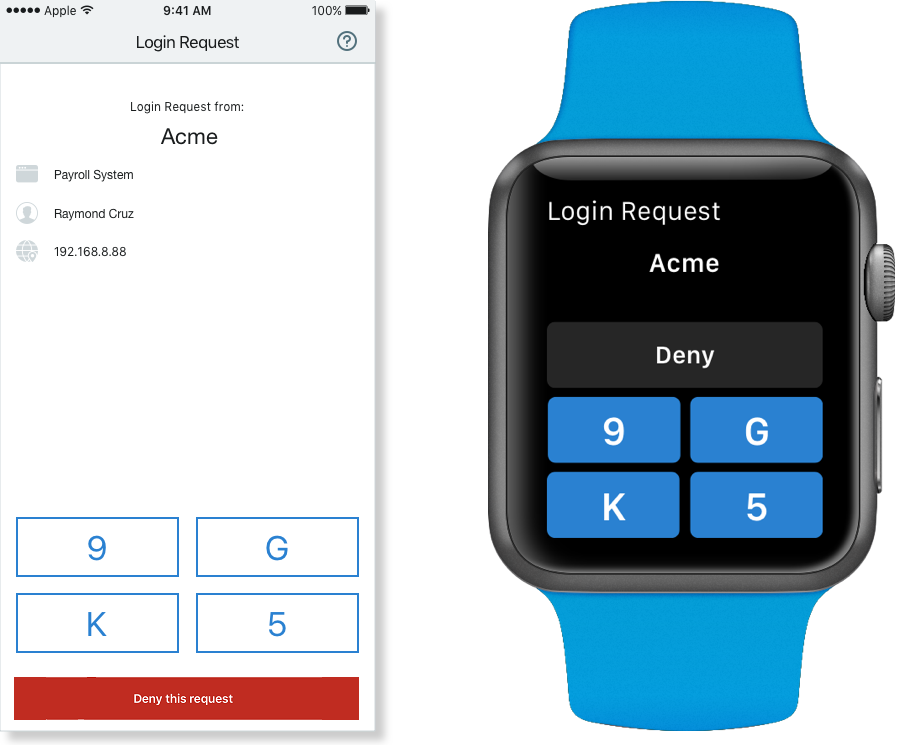
Android and Android Wear watch Login Request screens:
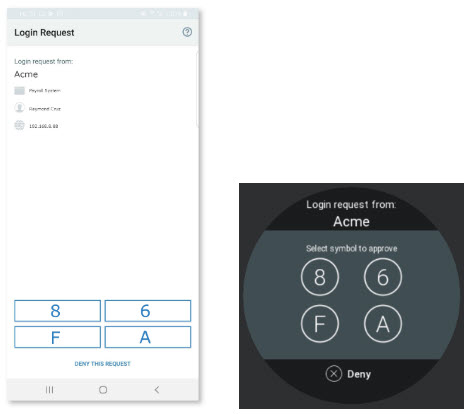
The correct symbol is communicated to the VPN client and the end user is authenticated.