Connect with a QR code
Use this method to connect an account with a QR code.
On your desktop or laptop computer, log into the webpage of the QR code enrollment realm.
Use the app to scan the unique QR code on the page. The QR code is valid for 10 minutes, by default. (You can change the time length in a SecureAuth realm. See the "Change the QR code scan availability time length" section in the Multi-Factor App Enrollment (QR Code) realm configuration document.)
If using a Chromebook, take a picture of the unique QR code on the page and hold the code (on a phone or printout) up to the webcam to scan it in.
Create a PIN on the app, if required.
If the account is successfully connected, a 6- or 8-digit passcode appears on the app.
iOS and Android Connect with QR:
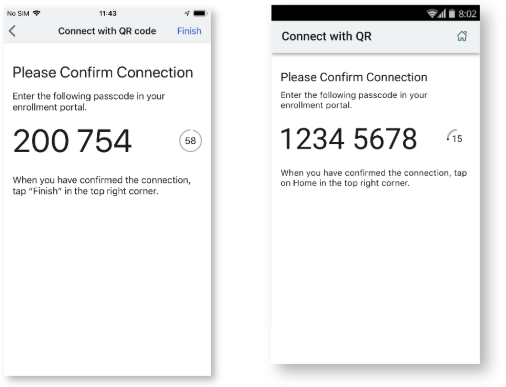
Enter the passcode in the Confirm box on the QR code realm page, and click Enable.
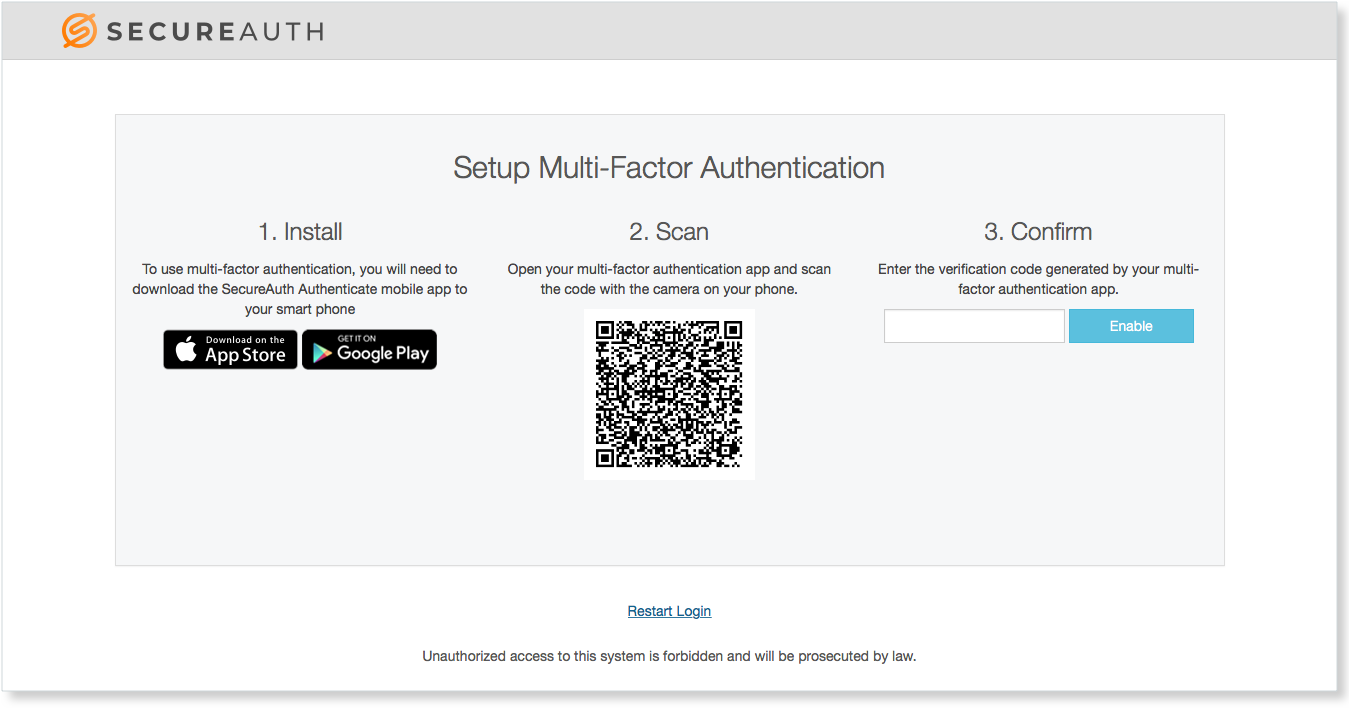
Tap Finished or the home icon on the app.