Accept request received on the app
The login request in Authenticate app displays the name of the application, your username, and the geolocation or IP address of where the login request is coming from.
NOTE: The Authenticate app functionality may vary based on your organization's settings.
Approve login request
If you requested this login, tap Approve Request (Android) or Yes, log me in (iOS).
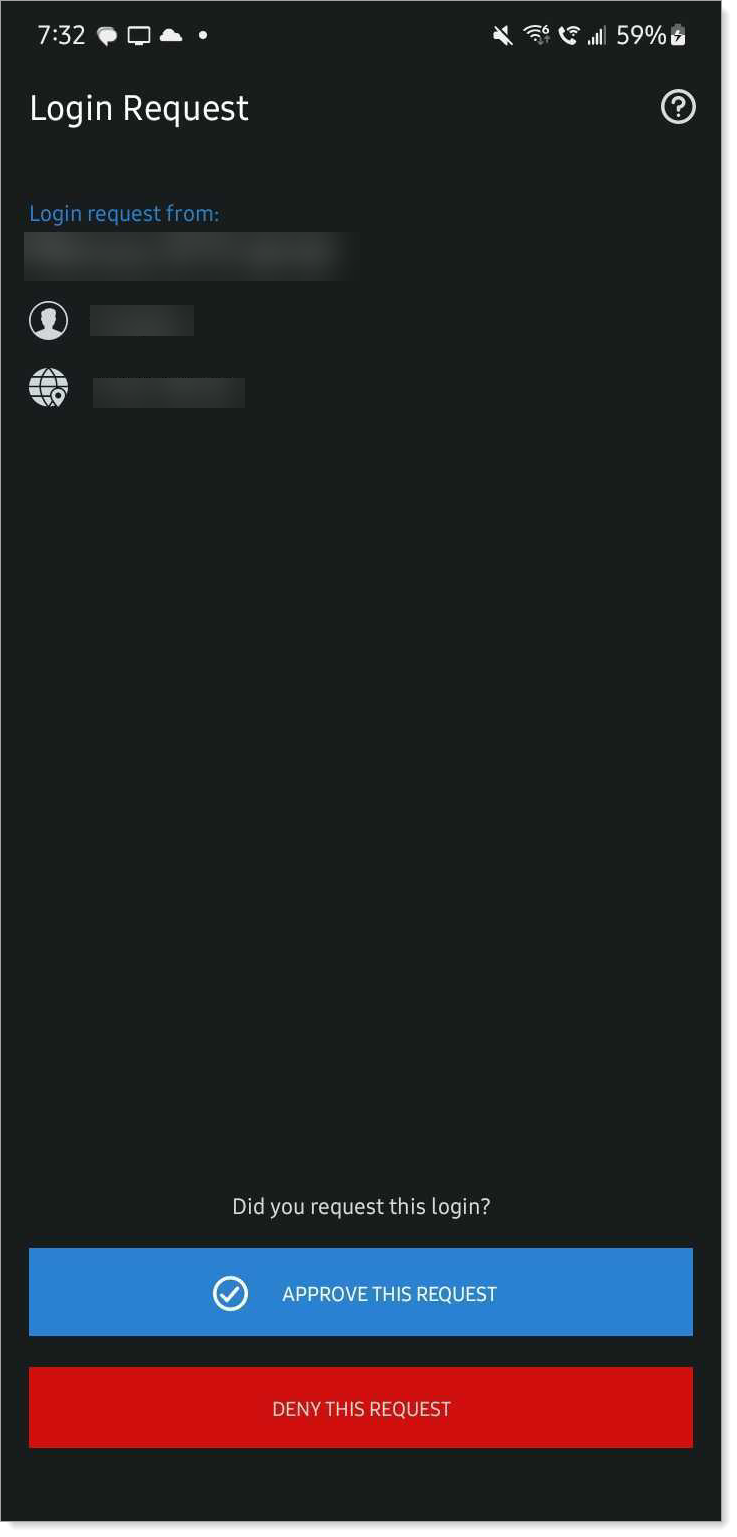 |
Android
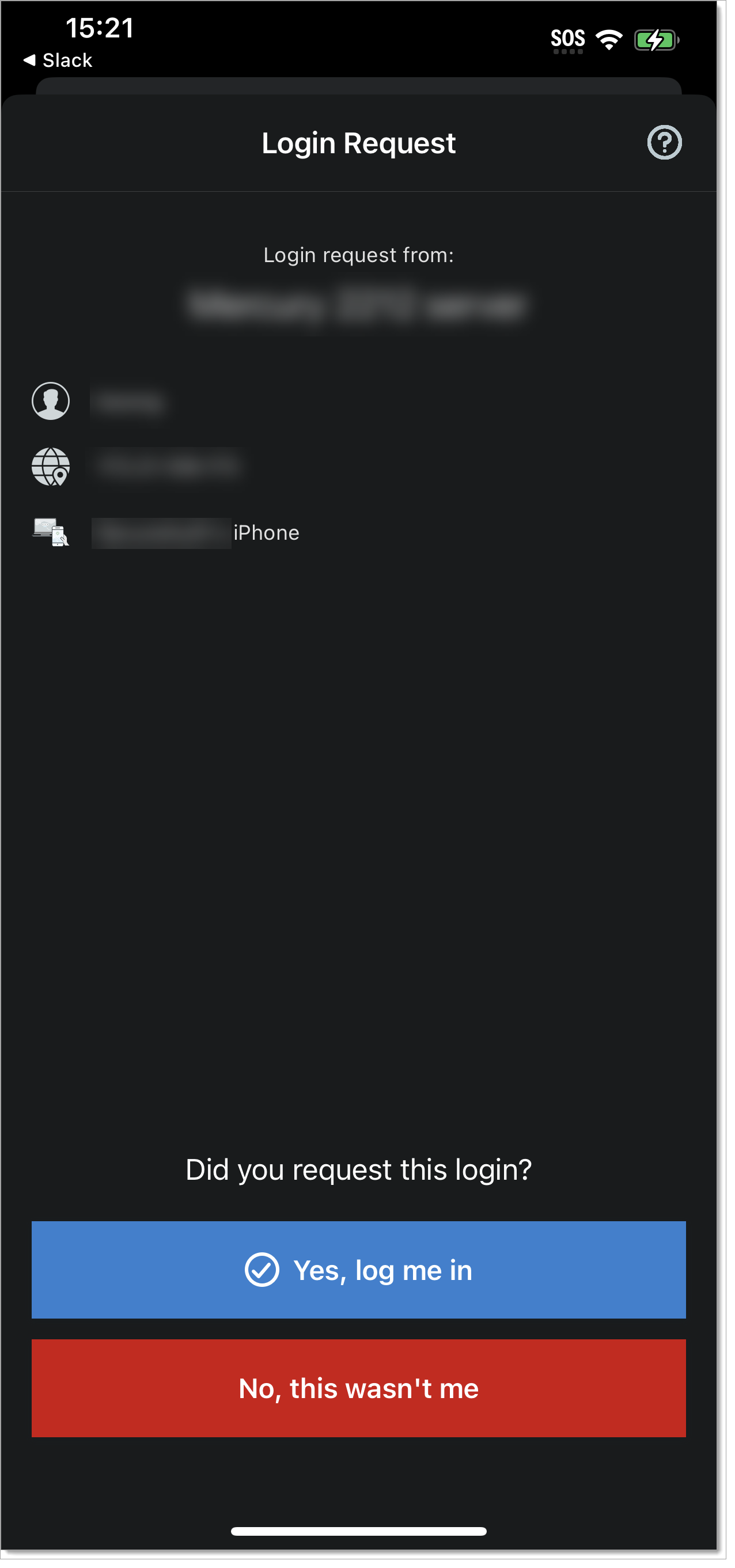 |
iOS
Deny and block login request
Imagine that a hacker tries to access your application from a different IP address or location. You'll get a login request in the Authenticate app to approve access. If you did not request this login to the application, use Block to stop getting login requests from that IP address or location.
In the Authenticate app, if you did not request this login, tap Deny this request (Android) or No, this wasn't me (iOS).
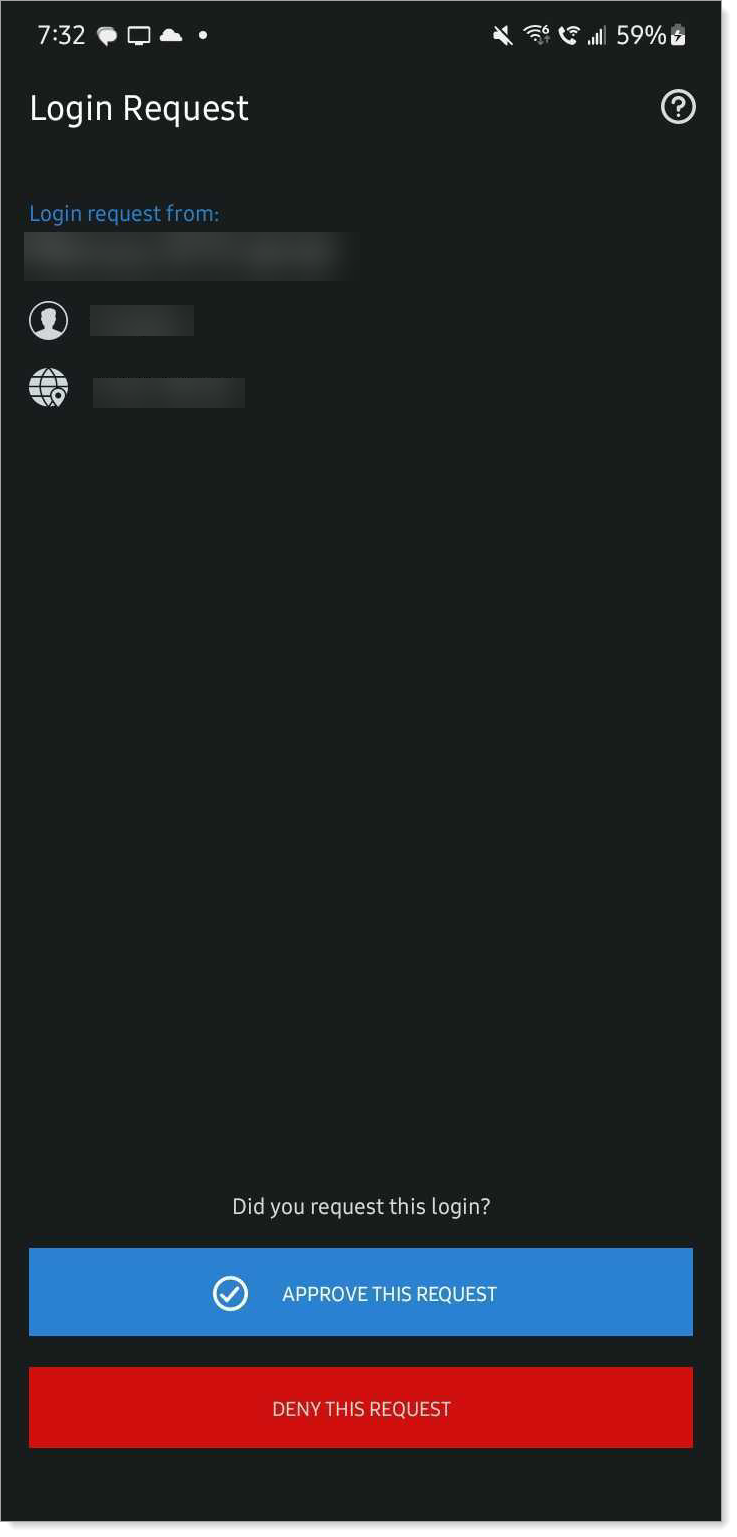
Android
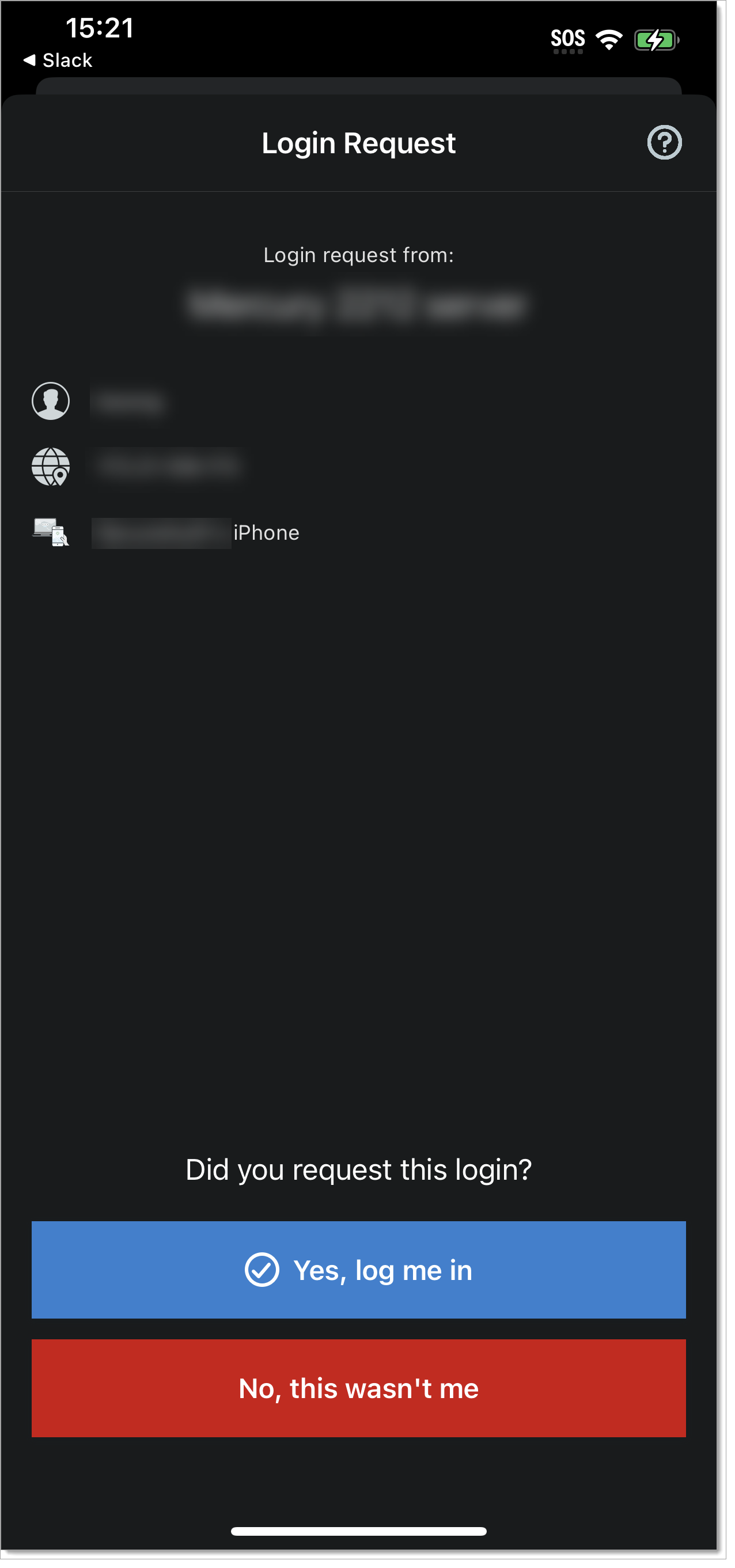
iOS
To stop receiving login requests coming from an IP address or location that you do not recognize, tap Block.
Make sure you don't block genuine login requests. If you do, you'll need to contact the help desk in your organization to unblock and resume login requests.
When you block login requests, it only stops sending login requests to approve MFA in the Authenticate app. It does not stop a hacker from trying, but since you blocked them, it stops the MFA fatigue attacks.
Take note that block actions initiated by you for a specific IP address or location are auto-unblocked after 24 hours.
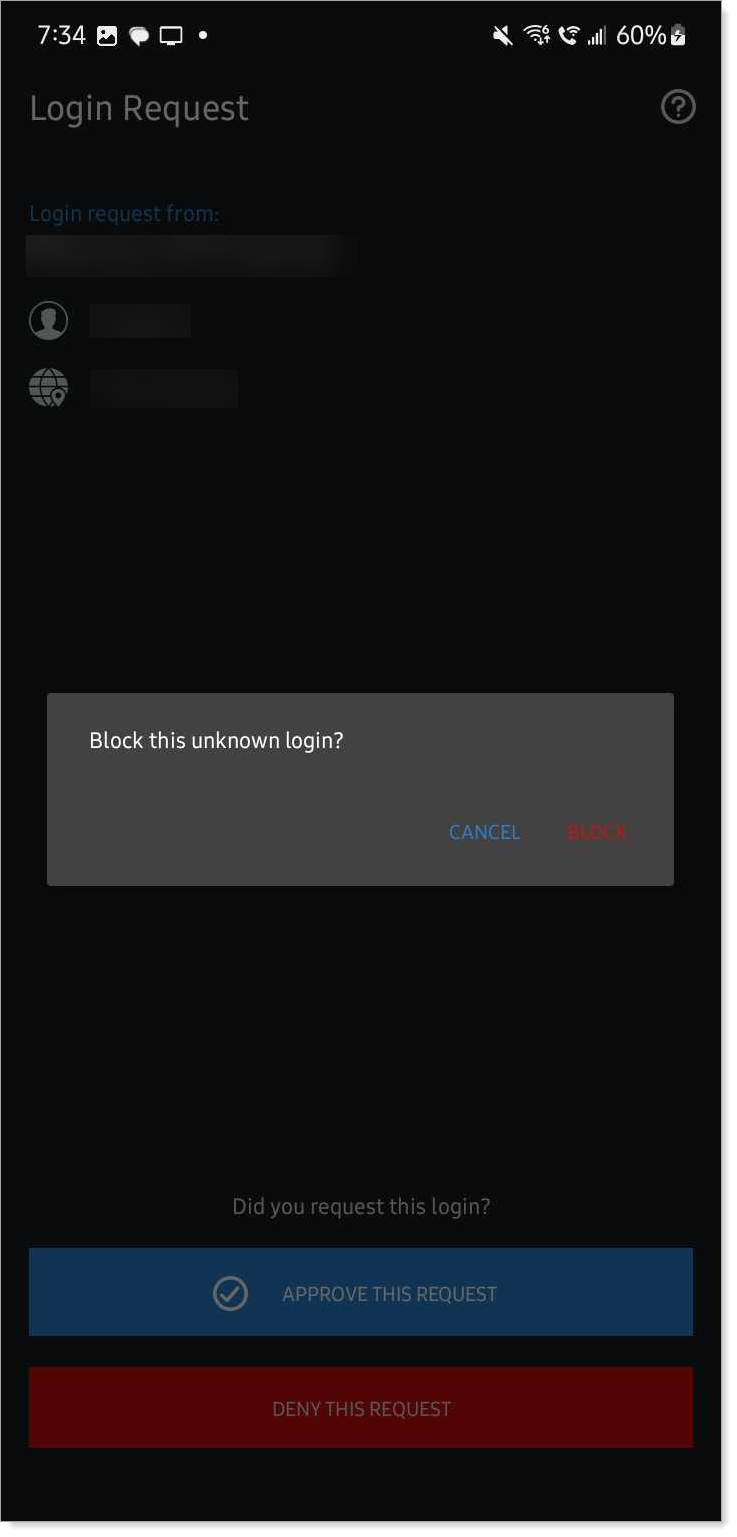
Android
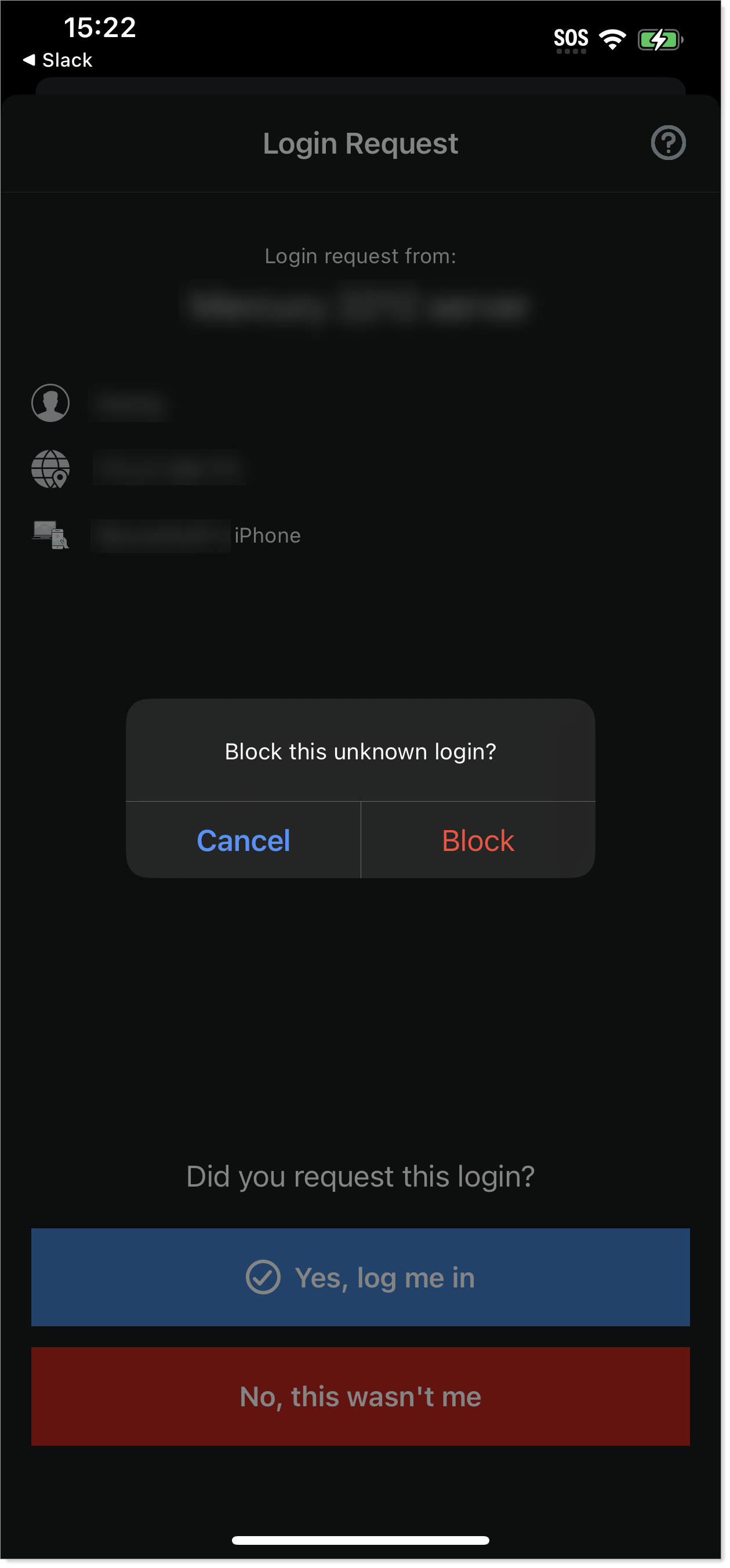
iOS
See this KB article about blocking and unblocking login requests to the Authenticate app: How to block and unblock login requests in Authenticate.