&frankly SAML integration
Multi-Factor Authentication (MFA) is an extra layer of security used when logging into websites or apps. Individuals are authenticated through more than one required security and validation procedure that only they know or have access to.
Security Assertion Markup Language (SAML) is a protocol for authenticating to web applications. SAML allows federated apps and organizations to communicate and trust one another’s users.
Arculix by SecureAuth, offers a simple method for adding MFA to &frankly via its SAML solution.
Prerequisites
Configured Arculix instance and user account with administrative privileges for Arculix.
Configured Arculix LDAP Agent.
For more information, see the Arculix LDAP Agent deployment guide.
User account with administrative privileges for &frankly.
&frankly configuration
In this section, you'll configure &frankly as a service provider (SP).
Download the SAML metadata and certificate for your organization from Arculix.
Metadata download:
https://sso.acceptto.com/<myorganization>/saml/download/metadataView metadata:
https://sso.acceptto.com/<myorganization>/saml/metadataCertificate download:
https://sso.acceptto.com/<myorganization>/saml/download/certLog in to &frankly with an administrative account.
From the left navigation, select Account > User management.
Scroll down to the Authentication section and make a note of your company ID (Company Identifier) value for the Arculix configuration.
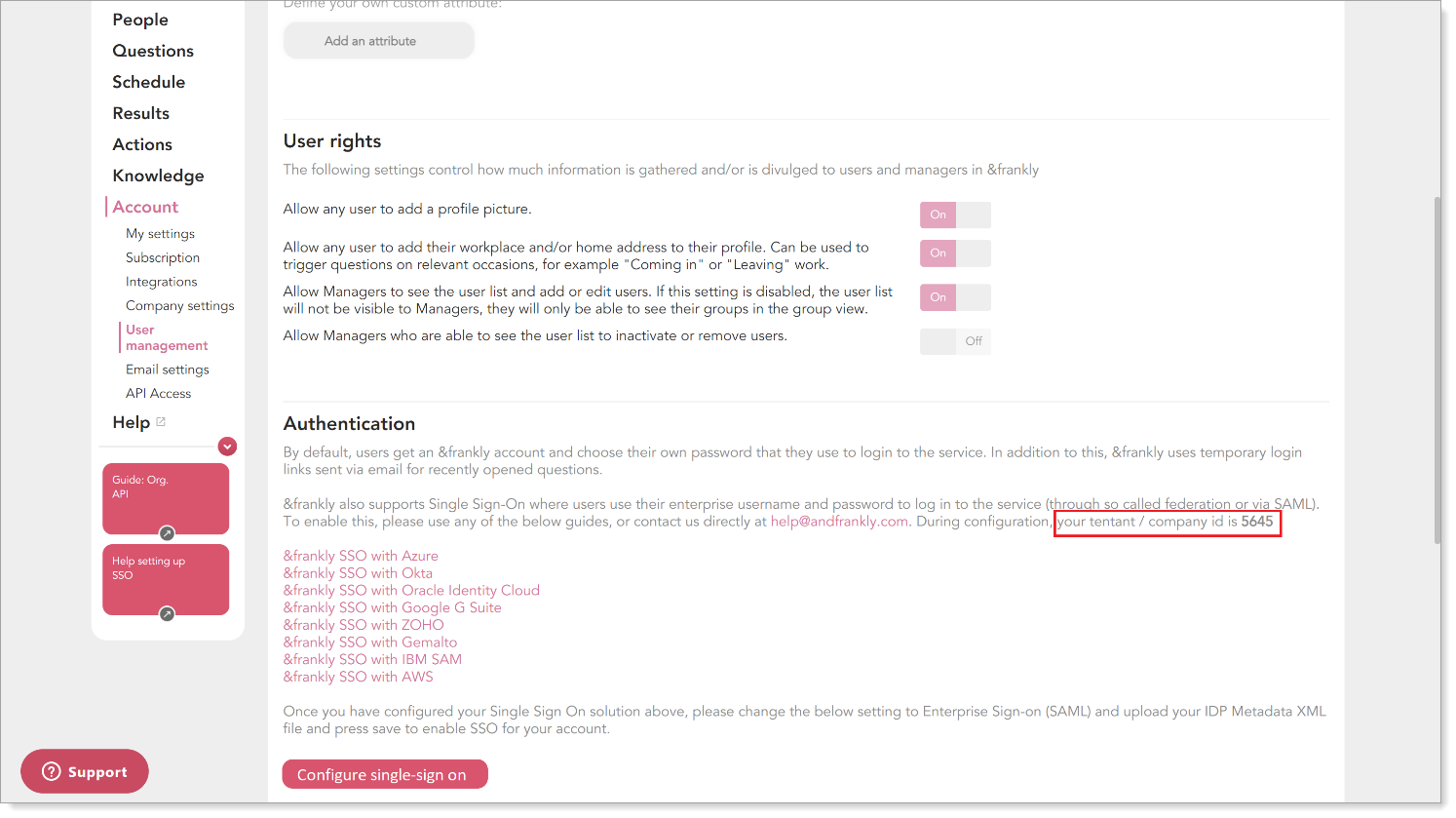
Click Configure single-sign on and change it to Enterprise Sign-on (SAML).
Click Choose File and upload the Arculix metadata that was downloaded earlier.

Click Save.
Arculix SAML configuration as an Identity Provider (IdP)
In this section, you'll add an application for &frankly and set the SAML configuration settings. This will be the Identity Provider (IdP) side of the configuration.
Log in to Arculix with an administrative account and go to Applications.
Click Create New Application.

In the New Application form, on the General tab, set the following configurations:
Name
Set the name of the application. This is the name to display for push notifications, in the Admin panel, Application portal, and audit logs.
For example, &frankly.
Type
Set to SAML Service Provider.
Out of Band Methods
Select the allowed methods end users can choose to approve MFA requests.
For example, Arculix Mobile app (push notifications), SMS, or Security Key.
Message for MFA Requests
Optional. Type a message displayed to end users when sending an MFA request via push notification, SMS, or email.
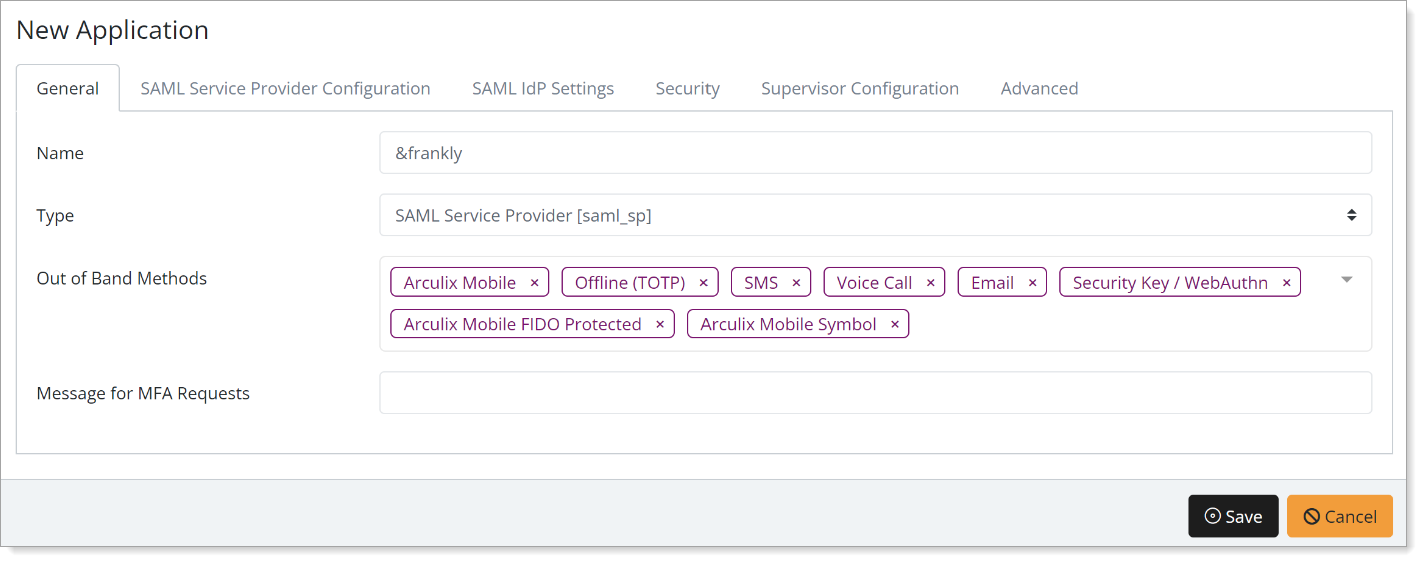
Select the SAML Service Provider Configuration tab, and set the following configurations:
Issuer or Entity ID
Enter the URL in the following format:
https://andfrankly.com/saml/simplesaml/www/module.php/saml/sp/metadata.php/<company id>Use the company ID you copied in Step 4 of the @frankly configuration.
Log in URL
Enter the login URL in the following format:
https://andfrankly.com/saml/okta/?saml_sso=<company id>Use the company ID you copied in Step 4 of the @frankly configuration.
NameID Format
Set to Email Address.
Name Identifier
Set to Email.
ACS URL
Enter the ACS URL in the following format:
https://andfrankly.com/saml/simplesaml/www/module.php/saml/sp/saml2-acs.php/<tenant id>Use the company ID you copied in Step 4 of the @frankly configuration.
Algorithm
Set to RSA-SHA256.
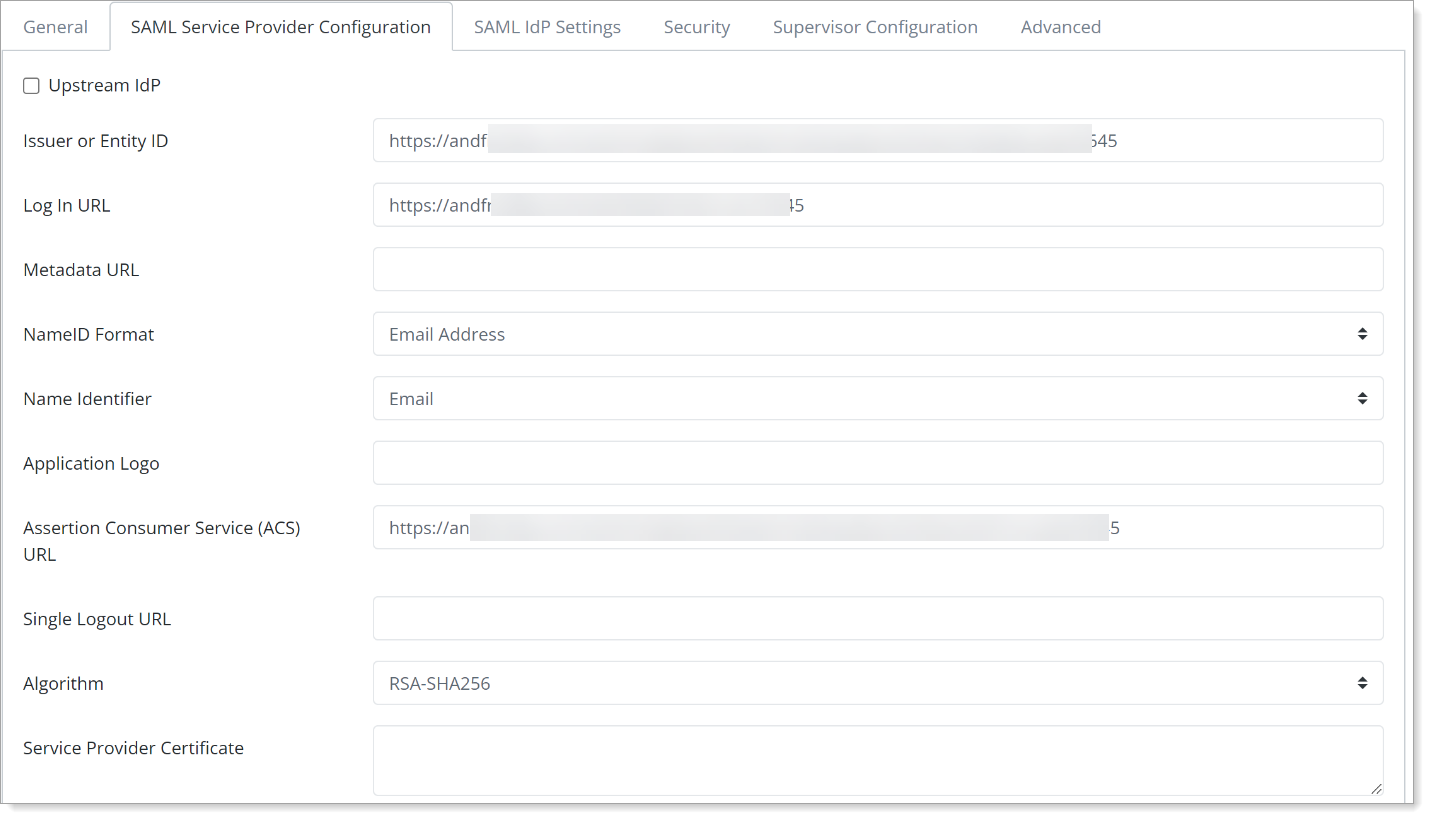
At the bottom of the page, click Add New Attribute Assertion and populate the fields like the table below:
Friendly Name
Name
Value
Name Format
lastname
lastname
sn
unspecified
firstname
firstname
givenName
unspecified
email
email
mail
unspecified
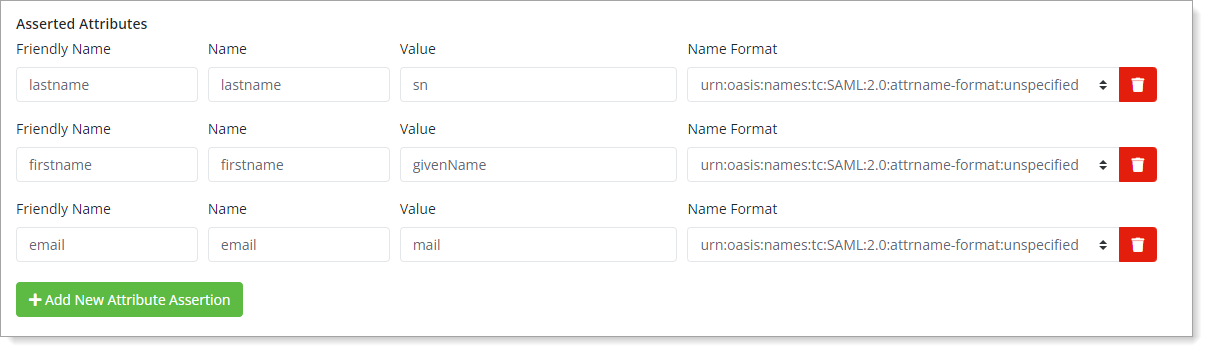
Save your changes.
Test your application integration
Go to the &frankly login URL, enter your email, and click Next.
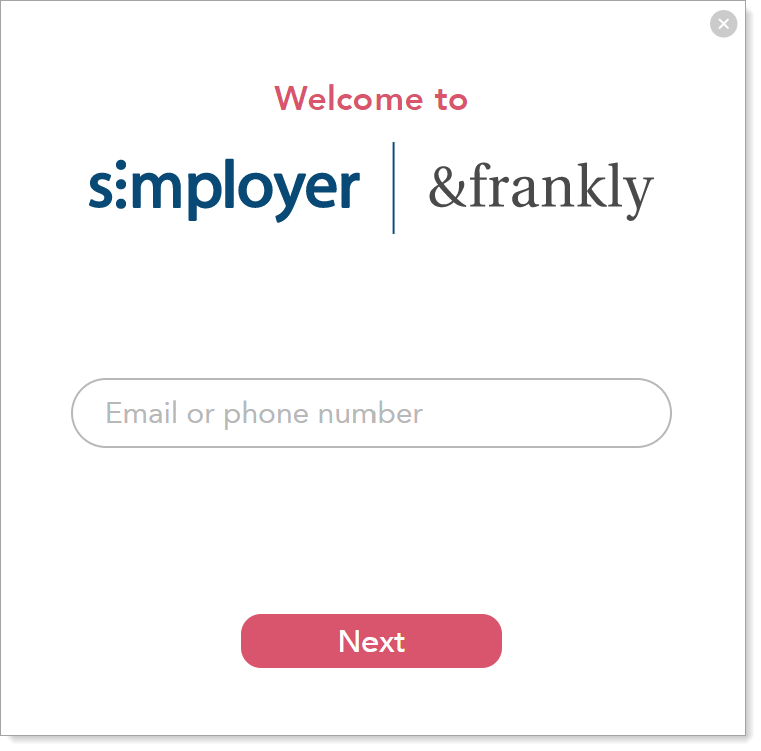
You will be redirected to the Arculix SSO page.
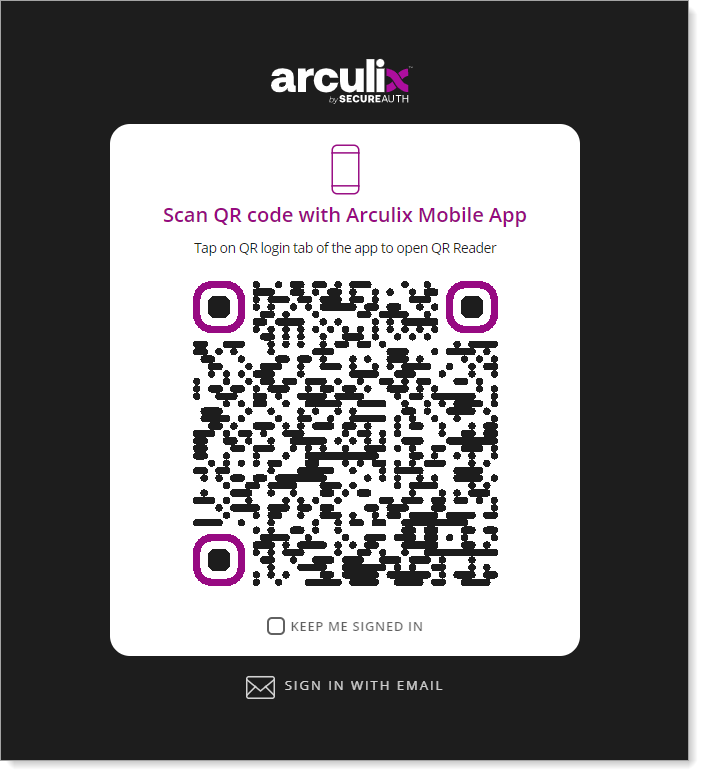
After successful authentication, select your preferred MFA method to approve access to the &frankly application.

Finally, you will be redirected and logged in to &frankly.
Support
If you have questions or need assistance, contact SecureAuth Support.
Sales
Want to learn more about our MFA solutions? Contact our Professional Services for a demo today.
Disclaimer
All product names, trademarks, and registered trademarks are the property of their respective owners.
All company, product, and service names used in this document are for identification purposes only. The use of these names, trademarks, and brands do not constitute an endorsement by the SecureAuth Corporation.