Federation: Integrate Arculix as your IdP for SSO
Now that you have a good understanding of the Arculix by SecureAuth solution, you can integrate it within your infrastructure.
Before you install the LDAP Agent, review the Arculix LDAP Agent deployment guide. Then, from the Download Center, download and install the Arculix LDAP Agent that connects to your organization's Active Directory.
Watch the following videos about the different ways you can install and configure the Arculix LDAP Agent.
Deployment for your end users
After you deploy the Arculix LDAP Agent, you can use in line pairing of the Arculix Mobile app for your entire organization.
Provide the following instructions for end users in your organization.
Go to your Arculix tenant at
https://sso.acceptto.com/{organization_slug}Click Sign in with Email and enter your AD credentials.
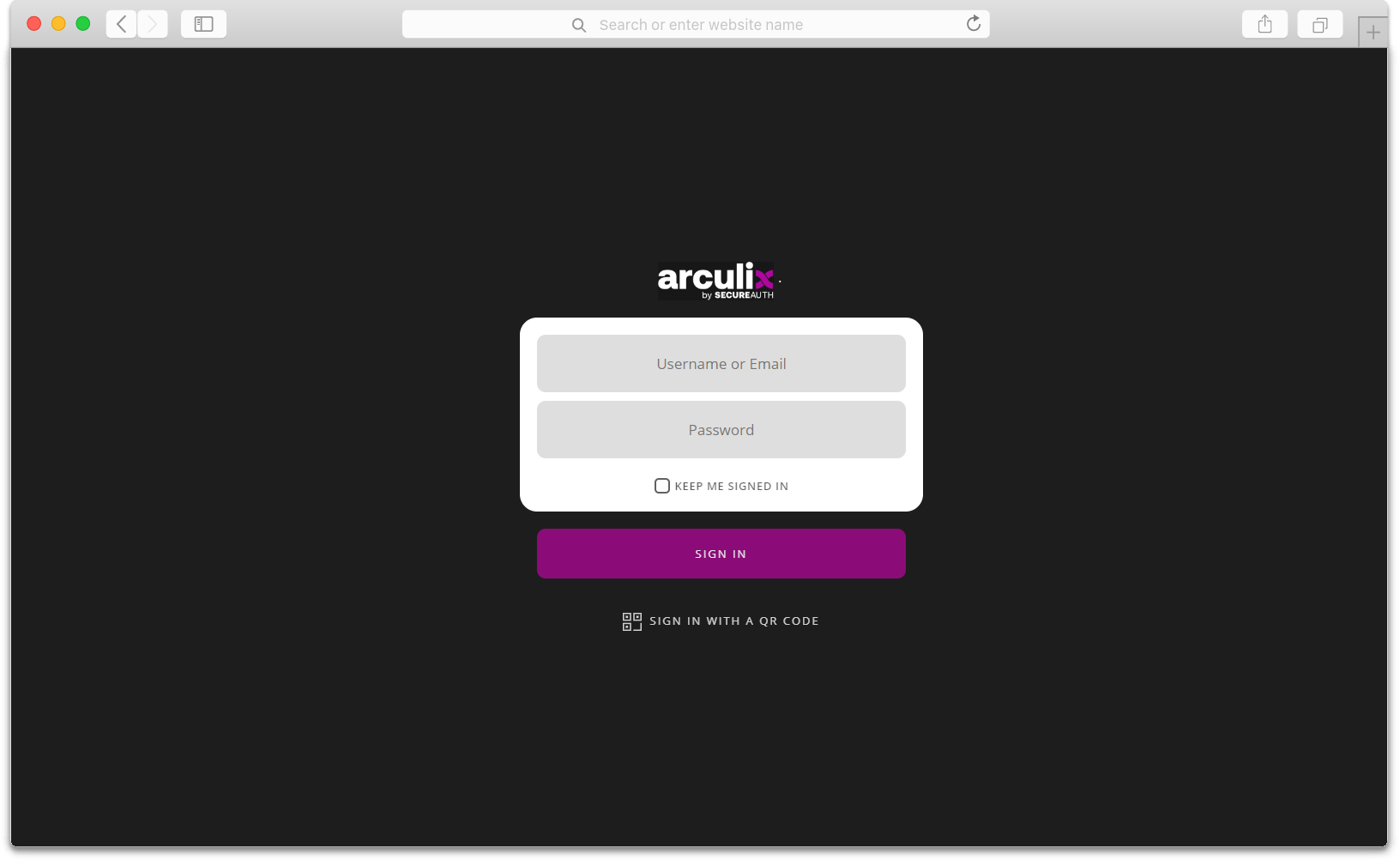
A prompt displays to download the Arculix Mobile app for iOS or Android.
Download and install the appropriate app for your mobile device.
After you have downloaded and installed the Arculix Mobile app, click Continue on the workstation screen.
A QR code displays.
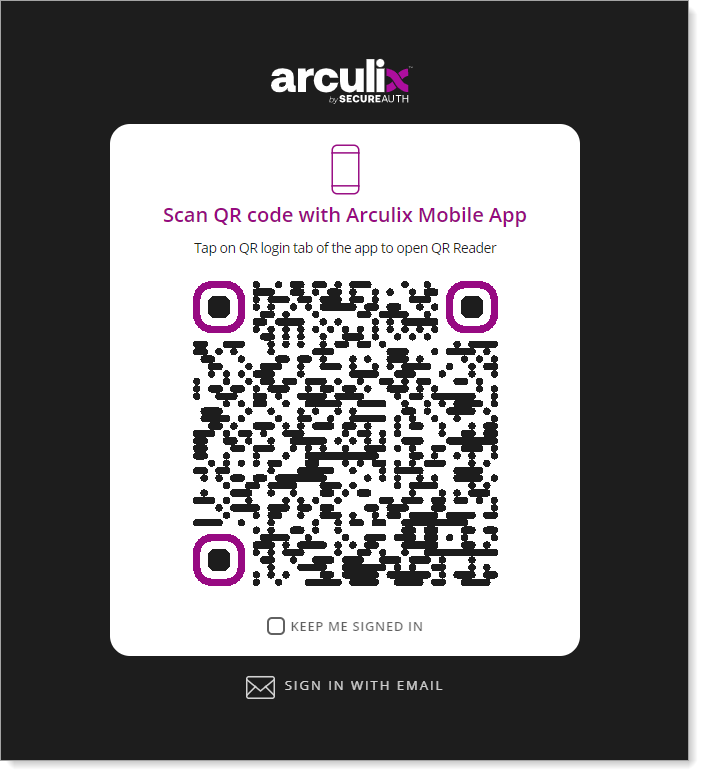
Open Arculix Mobile app and scan the QR code to pair your device.
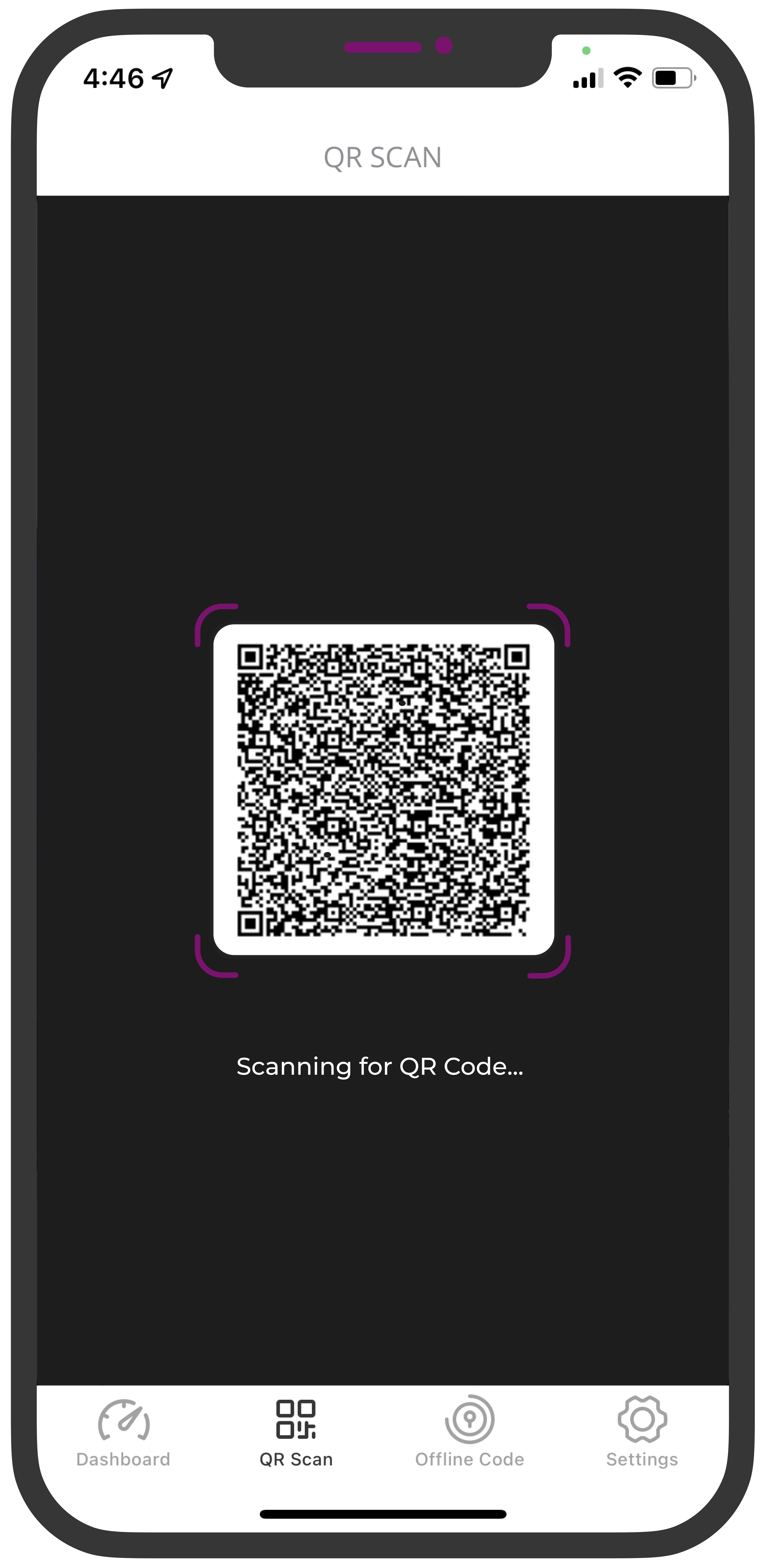
On your workstation screen, you are redirected to the application portal where you can single sign-on (SSO) to applications like Office 365, Salesforce, Slack, Zoom, and so on.
Integrating applications
Integrating applications like Office 365, Salesforce, Slack, Zoom, and so on, is simple and straightforward. See the following links for integration information.
Office 365: documentation | video
Salesforce: documentation | video
Slack: documentation | video
Zoom: documentation
GitHub: documentation
Citrix VDI: documentation | video
Cisco VPN: documentation
Palo Alto GlobalProtect VPN: documentation | video
See more integrations